Voiding a Shipment
Shipments can be voided to free up the items to be included on a new shipment.
How to Void a Shipment
Through the Zoey Admin you can find your Shipments by opening each Order, or through the Orders > Shipments grid. Open a Shipment to view the options for managing it. In the row of buttons you will see Void Shipment.
Void Shipment will set the Shipment's State to Void. All items which were shipped will be made available to be shipped again.

You can void a Shipment on a Complete order to reset it back into the Processing status!
Order Status after Voiding
After voiding a Shipment, the Order will be reverted to the previous status. If a Complete order has a shipment voided, it will be returned to the Processing state/status.
If the only shipment on an order is Voided and there are no paid invoices, the order will be set back into the Pending state/status.
Voided Shipment Export
Shipments and their State can be exported through the Shipments grid. The Basic Shipping Data export will contain the State of the Shipment (Void or Complete).
You can add the State and Void Reason to your Shipments grid through the ⚙️gear icon.
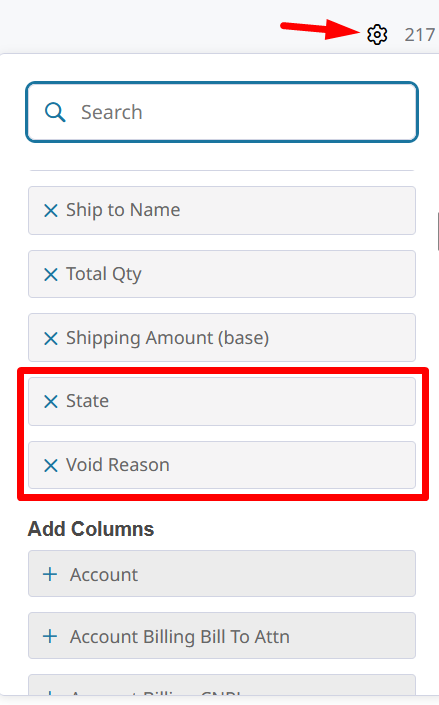
Use Bulk Actions > Export Current Grid to export exactly the same columns as are displayed on the grid.
Updated 7 months ago
