Step 4: Set up the Zoey Integration Configuration Page In Zoey
Install the Zoey <> NetSuite Integration
- Install the Zoey <> NetSuite Integration App
Get Connected
Installing the app will take you directly to the configuration screen, but you can access it anytime from the 🧩 icon (Integrations) in your blue admin sidebar.
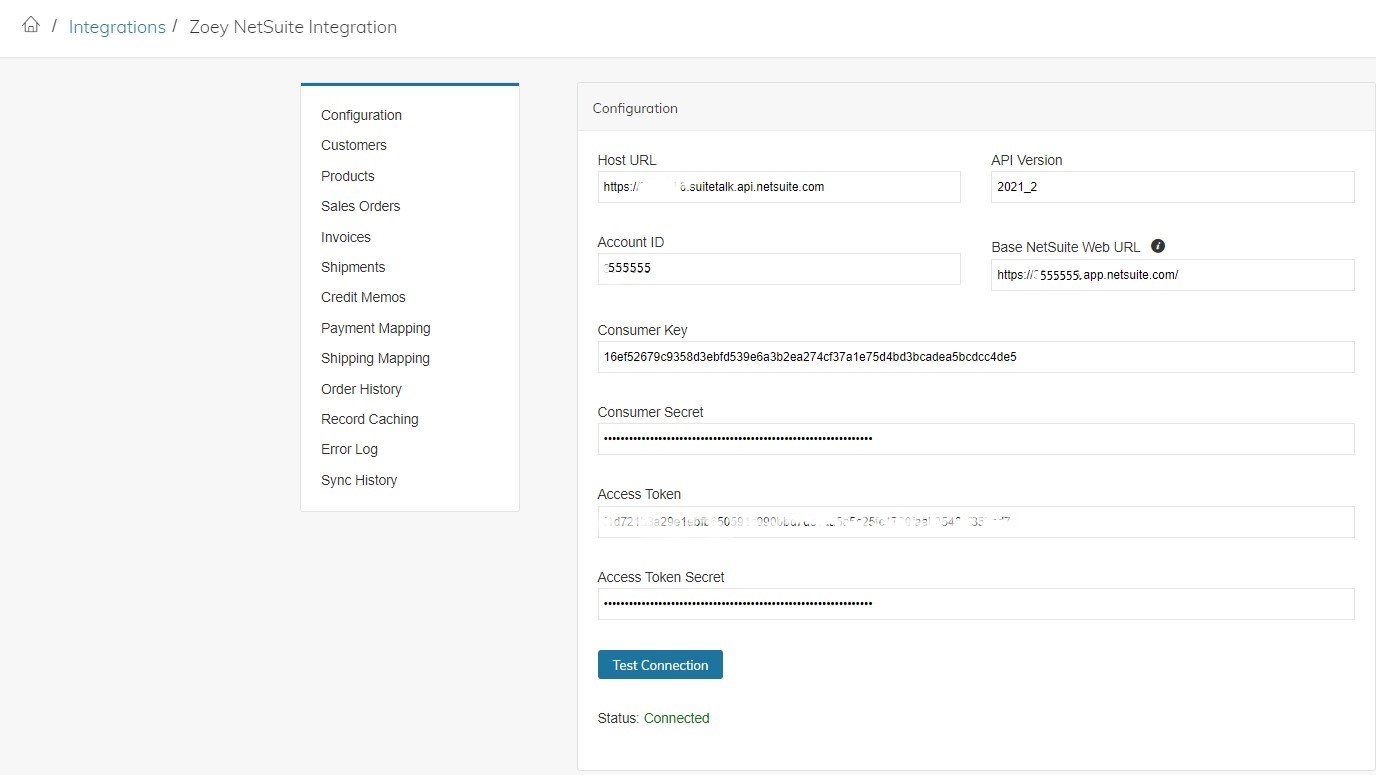
Locate your “Account ID” from NetSuite. This can most easily be found in your NetSuite URL when logged-in and will likely be a 7-digit number i.e. 1234567.
Enter the below values into the Zoey NetSuite Integration configuration page:
-
Host URL: https://[accountID].suitetalk.api.netsuite.com
Note: replace[accountID] with the account ID you located above. -
API Version: Enter your NetSuite version, which can be found at bottom of your NetSuite dashboard, replacing . with _ For example, version 2024.2 would be entered as 2024_2
-
Account ID: your NetSuite Account ID
Note: if connecting to a NetSuite Sandbox and the Account ID in your URL looks like this: accountId-sb1, then enter the Account ID in Zoey like this: accountId_SB1 (noting case-sensitivity) -
Base NetSuite Web URL: https://[accountID].app.netsuite.com/
-
Consumer Key: Enter value saved when creating Integration
-
Consumer Secret: Enter value saved when creating Integration
-
Access Token: Enter value saved when creating access token
-
Access Token Secret: Enter value saved when creating access token
Configure the Integration
Once connected, review and configure each feature of the integration.
Updated 7 months ago
