Step 2: Mapping and Scheduling Google Sheet Import
Import Behavior
Choose the behavior for the import:
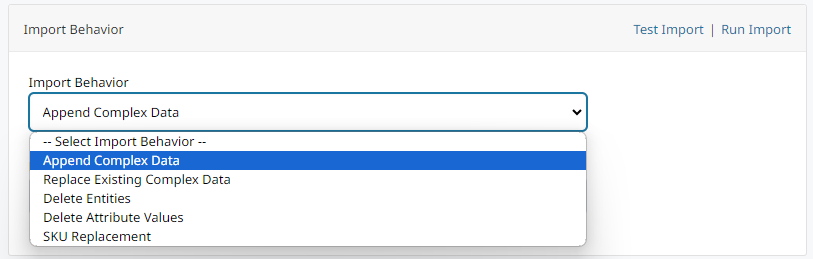
- Append Complex Data
- "Append" import behavior adds data from the CSV file, to the existing data. Append will also overwrite data such as quantity, prices, names and descriptions. Functions the same as using Append in regular CSV Import.
- Replace Existing Complex Data
- "Replace" import behavior will write over existing product data.
- Delete Entities
- Delete Attribute Values
- SKU Replacement
Import Schedule
Images with the same name will be ignored during a scheduled importIf you are swapping out images of the same name, the import must be ran manually.
Enable Import Schedule
- When set to No, the import will not run on a schedule.
- When set to Yes, you can specify the how often the import is ran.
Column Configuration
Map Columns To Zoey Product Attributes lets you choose what columns to import as Product Attributes.
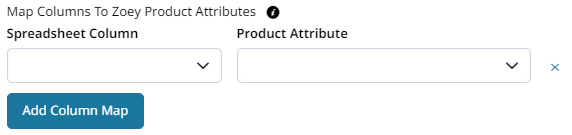
Ignore Columns lets you choose any columns from the spreadsheet that should be ignored entirely.
Default Values allows you to configure "default" columns that don't exist in the sheet, or values for columns that may have blank rows (i.e. to hardcode Status = 1, Tax Class = 2 and Visibility = 4 because those columns will not exist in the google sheet).
Error Handling
Send Errors lets you decide if error reports should be sent by email.
Formulas can be used in the Google Sheet being imported. Including VLOOKUPs which reference other sheets.The resulting values will be set when running the import.
Updated 8 months ago
