Showing Attributes from Variations
How to have an attribute switch or appear on your product page with information from the selected variation product.
Overview
This tutorial guides you through setting up your product page to show attribute information for your variations when that variation is selected by the customer.
For example, you may want to show the variation's shipping weight, detailed description, SKU, or other Custom Attributes when the customer selects the variation on your product page. This feature allows you to do that.
Product Essentials Additional Attributes
From Zoey Web > Theme, in the Product Page Template, select to Edit the Product Essentials block. You can configure "Additional Attributes" and set them to "Show Variation Value" (see below). This will make the value switch to the variation's value when that variation is selected.
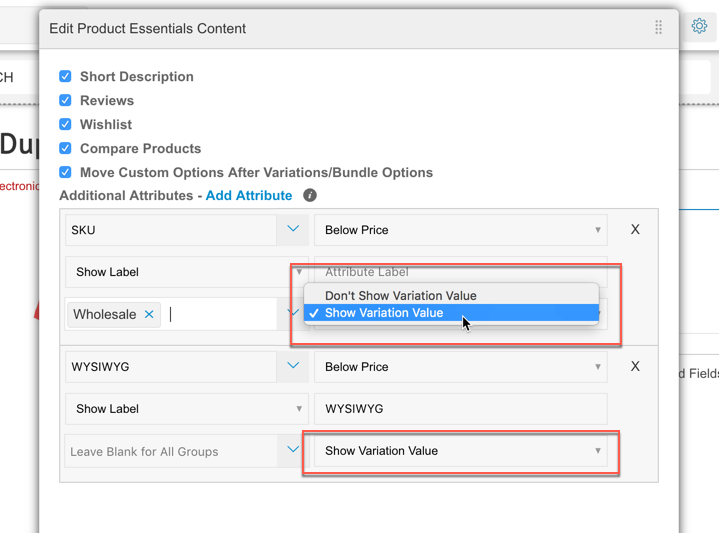
The attribute does not need to have a value on the parent Configurable Product. It will simply appear only after the variation is selected.
Product Attribute Block
In the same Product Page Template, you can also use the "Product Attribute" block (from the +Add Menu > Products). The same setting to "Show Variation Value" can be configured.
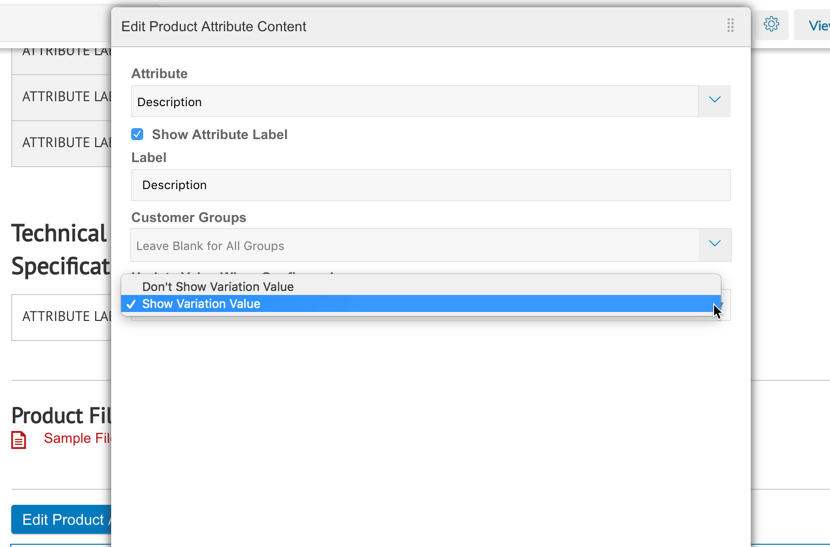
Product Attributes List
Similarly, within the "Product Attribute List" block (from the +Add Menu > Products) the same setting to "Show Variation Value" can be configured for each added attribute.
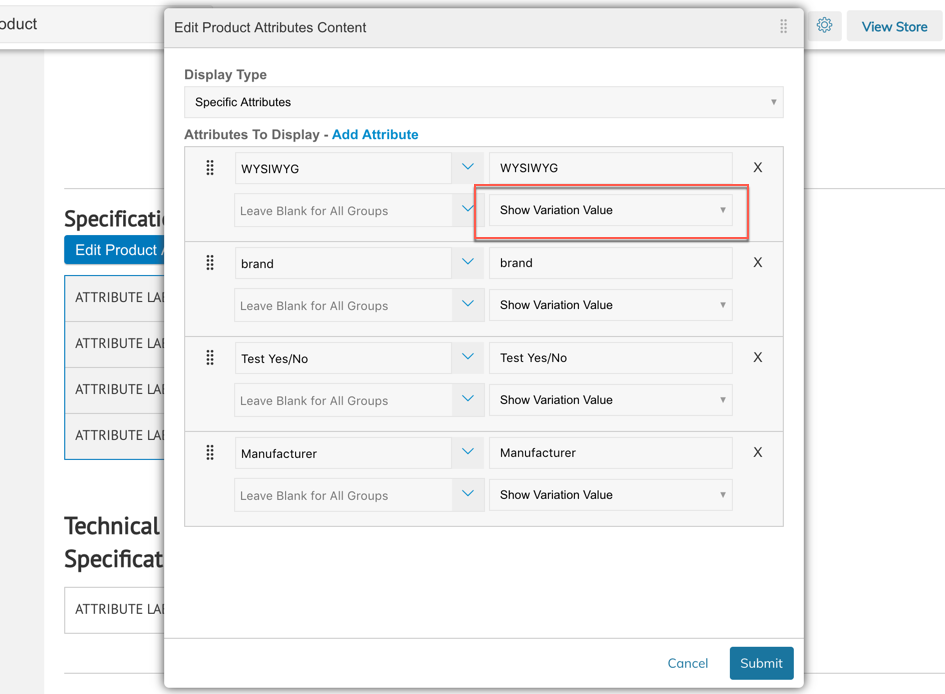
Updating Custom Attribute Values on Variations
You can not set Custom Attribute Values for your customizations from within the Configurable Product Edit Screen. You must either edit them:
-
From the "All" tab on in Products->Product List by clicking on each one
-
Using bulk actions to select and update multiple products.
-
You can also update attribute values with the API or by Updating Products Via CSV File
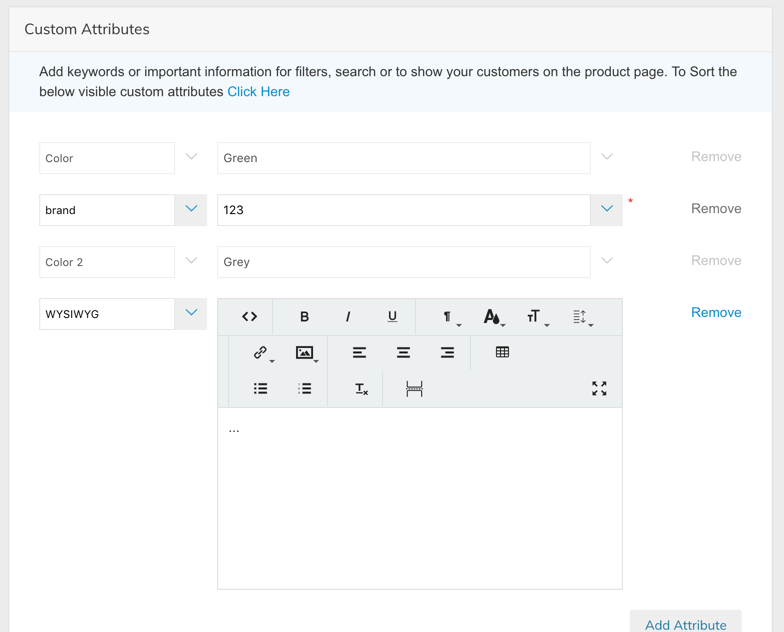
Updated 7 months ago
