Configurable Product Table Order Interface
Demo this featureView a demo of this feature at https://zoeydemo.com/jl-womens-t-shirt
Overview
Configurable Product Table Order Interface expands all the configurable product Variations into a Table for the quick ordering of multiple variations simultaneously.
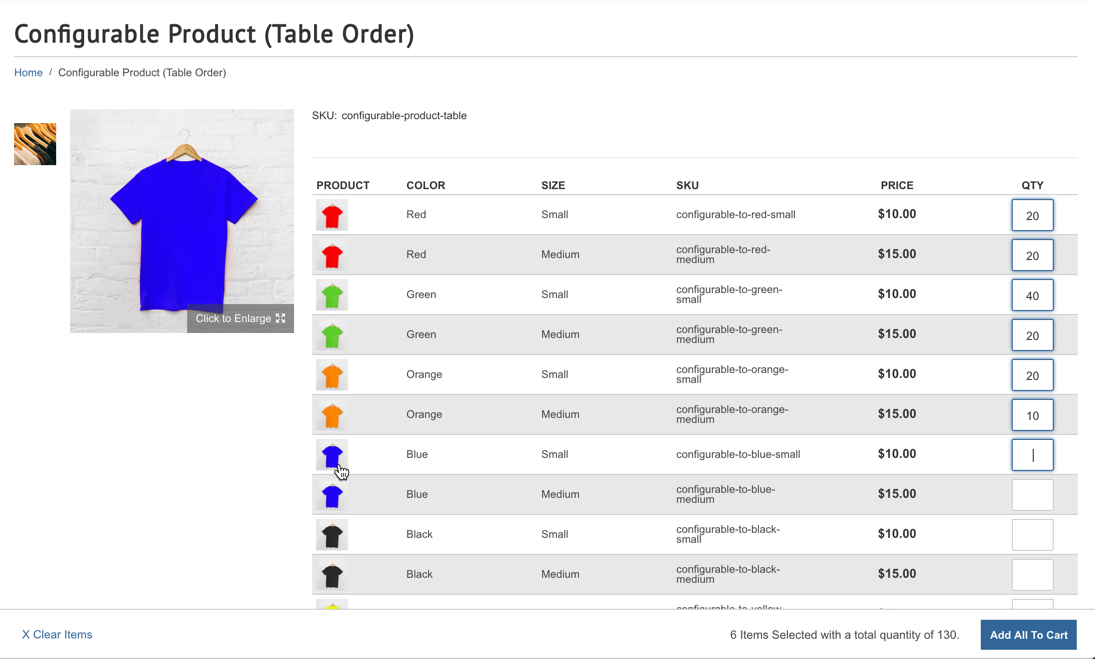
The table will automatically be configured with the product's variation attributes as columns (i.e. Size and Color as seen in the example above). The customer can enter QTY for each variation, then click the Add To Cart button that appears at the bottom of the page. If each variation has its own image, clicking on the image in the table will swap out the image shown on the page so the user can zoom or expand it.
Global Settings
Enabling For All Configurable Products
To enable Table Order Interface for all Configurable Products, navigate to Zoey Web > Settings > Product Settings > Configurable Products & Variations. Here you can set Use Table Order Interface to Yes.
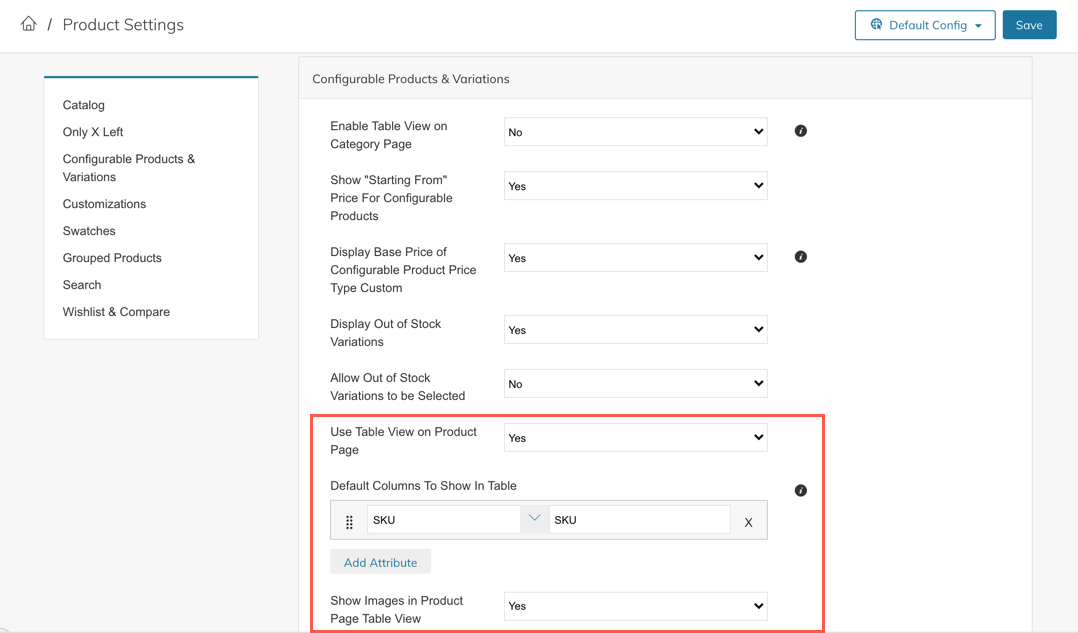
Other Settings
You can also configure which additional product attributes show in the table (Globally) and if the Table shows Images for each variation.
Enabling For Some Configurable Proudcts
Enabling Within The Admin
Individual products may have the Table Order Interface enabled within the "Variations" section of the Configurable Product Edit Screen (see below).
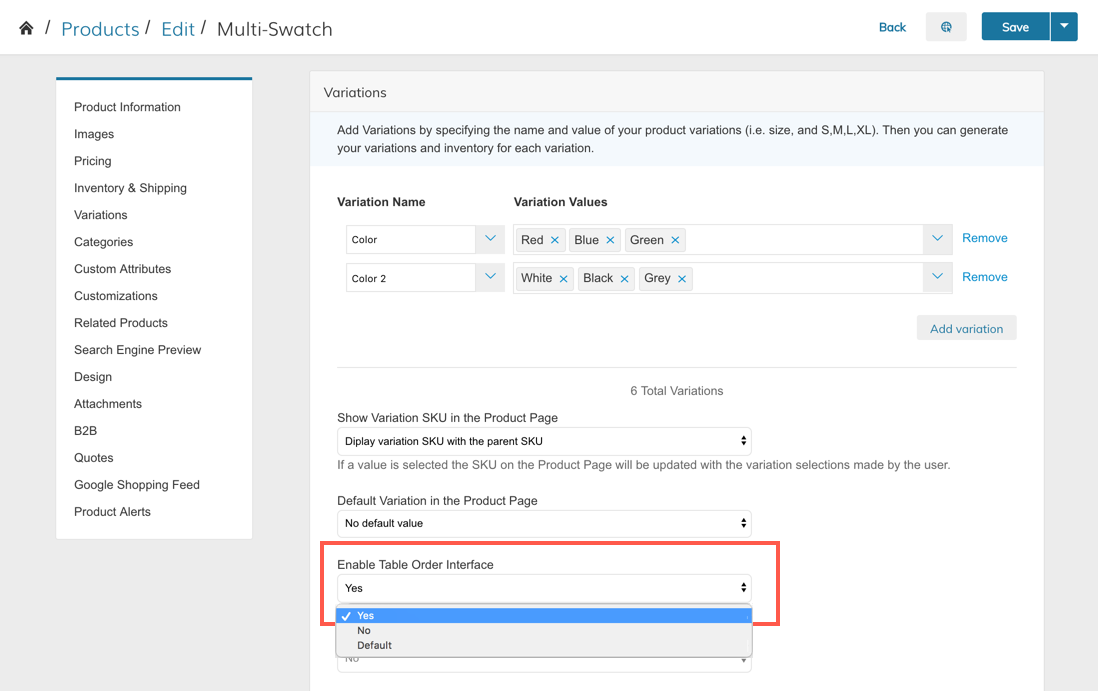
Setting Options
- Yes = Enabled for this product (ignores global settings)
- No = Disabled for this product (ignores global settings)
- Default = Using the Global Table Order Interface Enabled Setting from Products > Settings.
Enabling With A CSV Import
The above product settings can be imported using a simple CSV with the column header zoey_table_order_enable. See below for formatting.
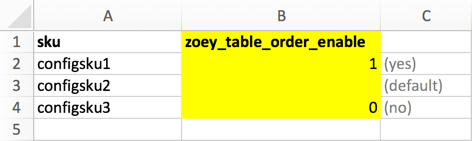
Editing Via API
Product values may also be set via API using the same Attribute Identifier (zoey_table_order_enable) and the values of 1, 0 or NULL
Clickable Link to Variation in Product Table Interface
The variation images displayed through the Configurable Product Table Interface can be given clickable links so that when customers can click on the image they are brought to the individual variation's page.
Only variations which are visible individually will have clickable links on the image.
To enable this, go to Theme and open up the Product page template.
Click on the Product Essentials component and then Edit Product Essentials.
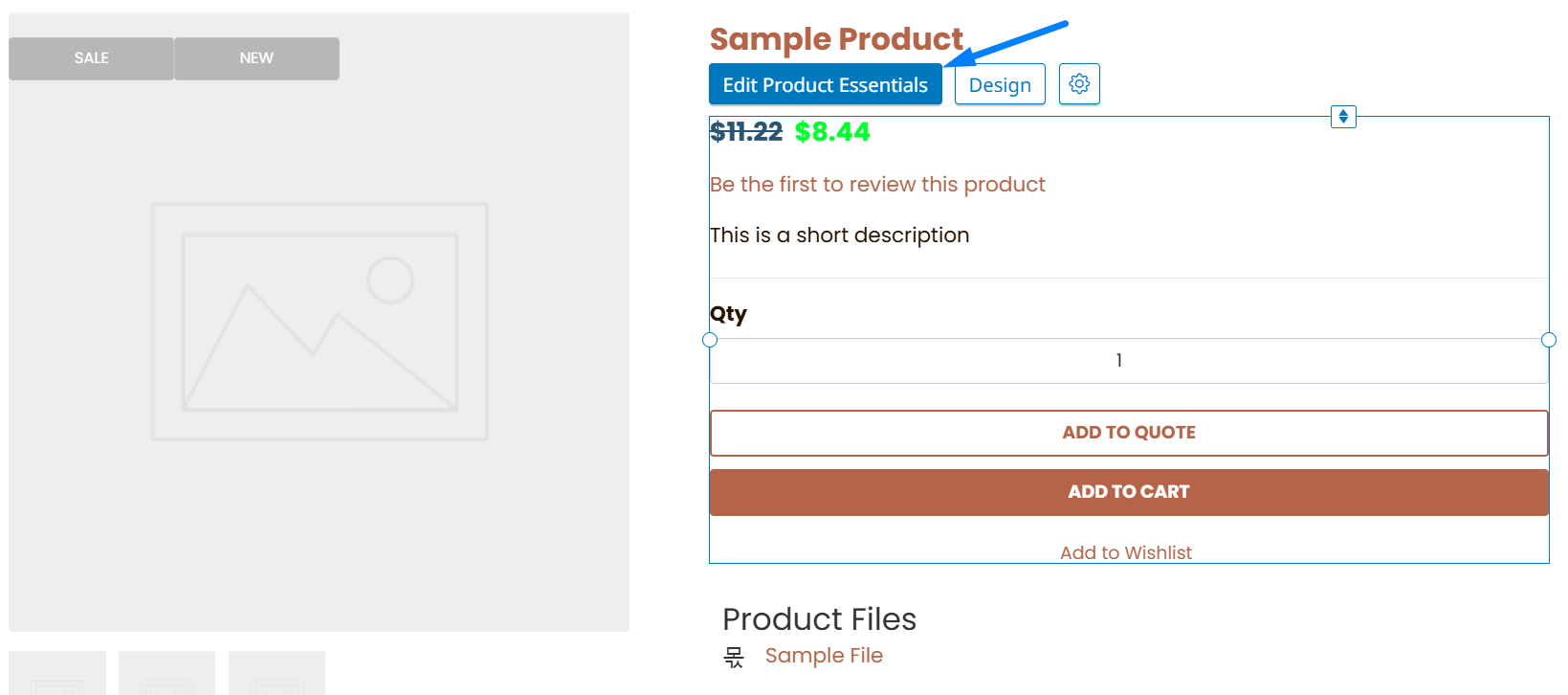
Check off Table Mode: Link To Visible Variations to enable the links!
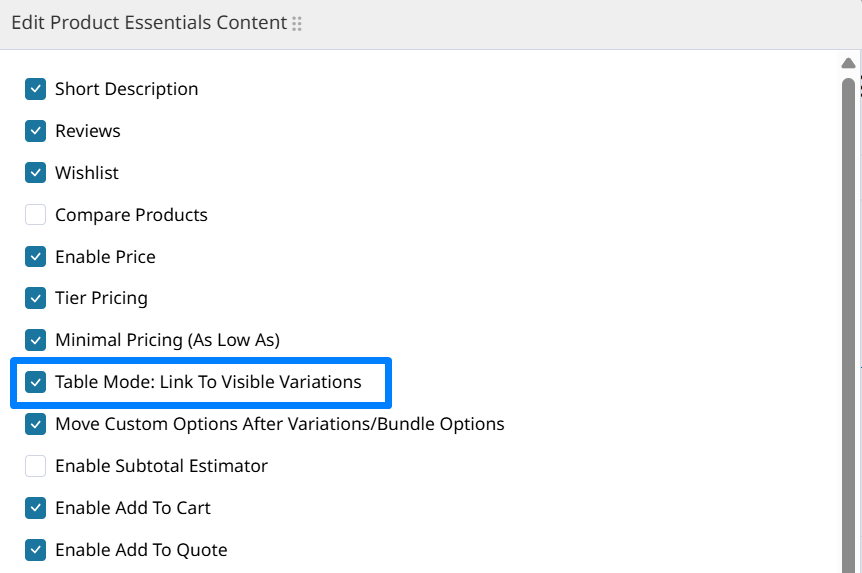
Updated about 1 month ago
