Stripe EU
Step 1: Install the Stripe EU Add-on
Step 2: Enable Stripe EU in Zoey
Navigate to Setup > Payments and click Set-up on Stripe Euro Payments
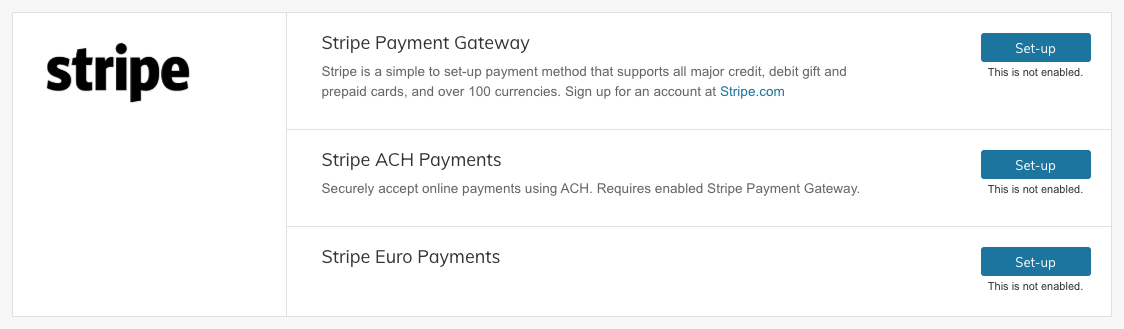
Then enable the Euro Payment method that you need
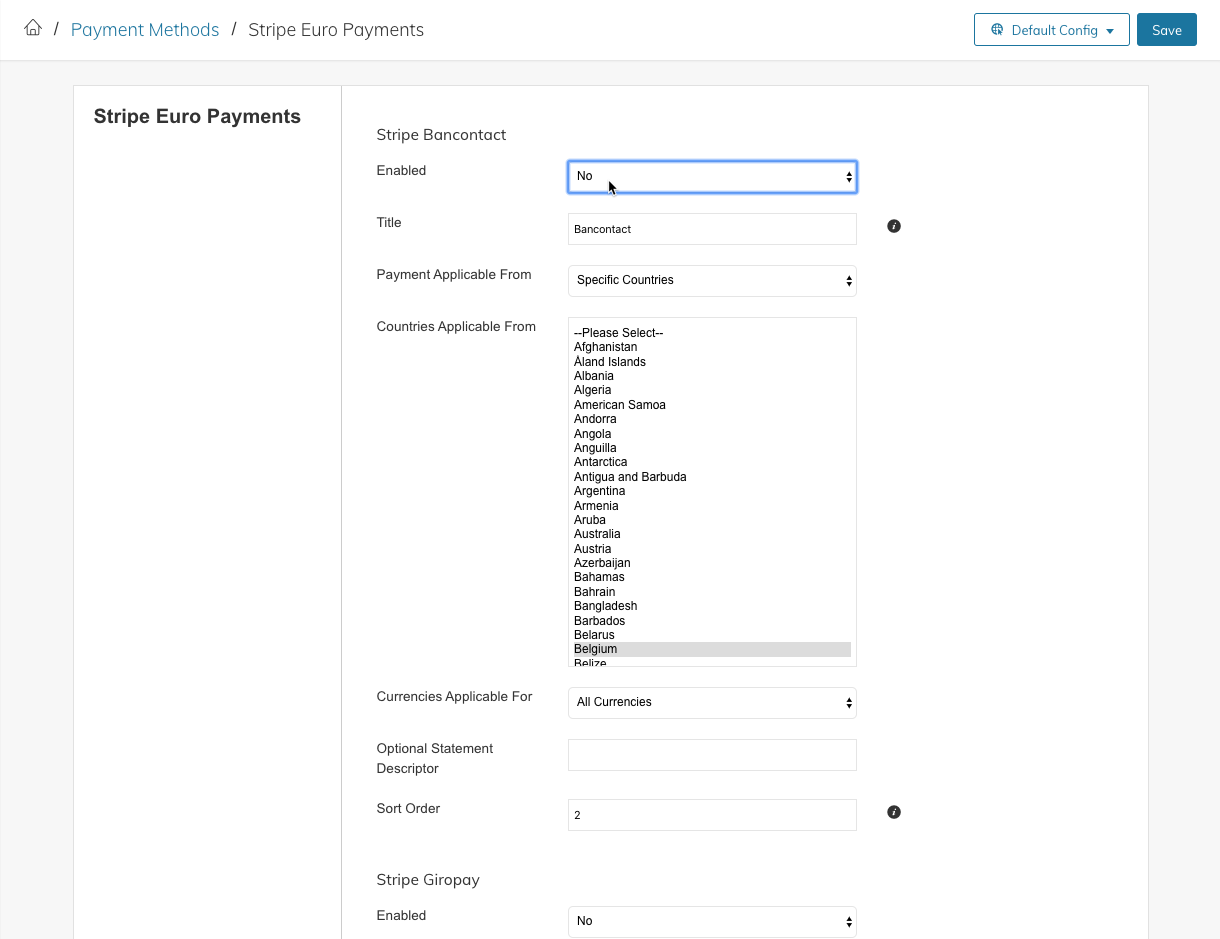
Step 3: Setup Webhooks in your Stripe Dashboard
In your Stripe Dashboard, navigate to the Developers > Webhooks Screen.
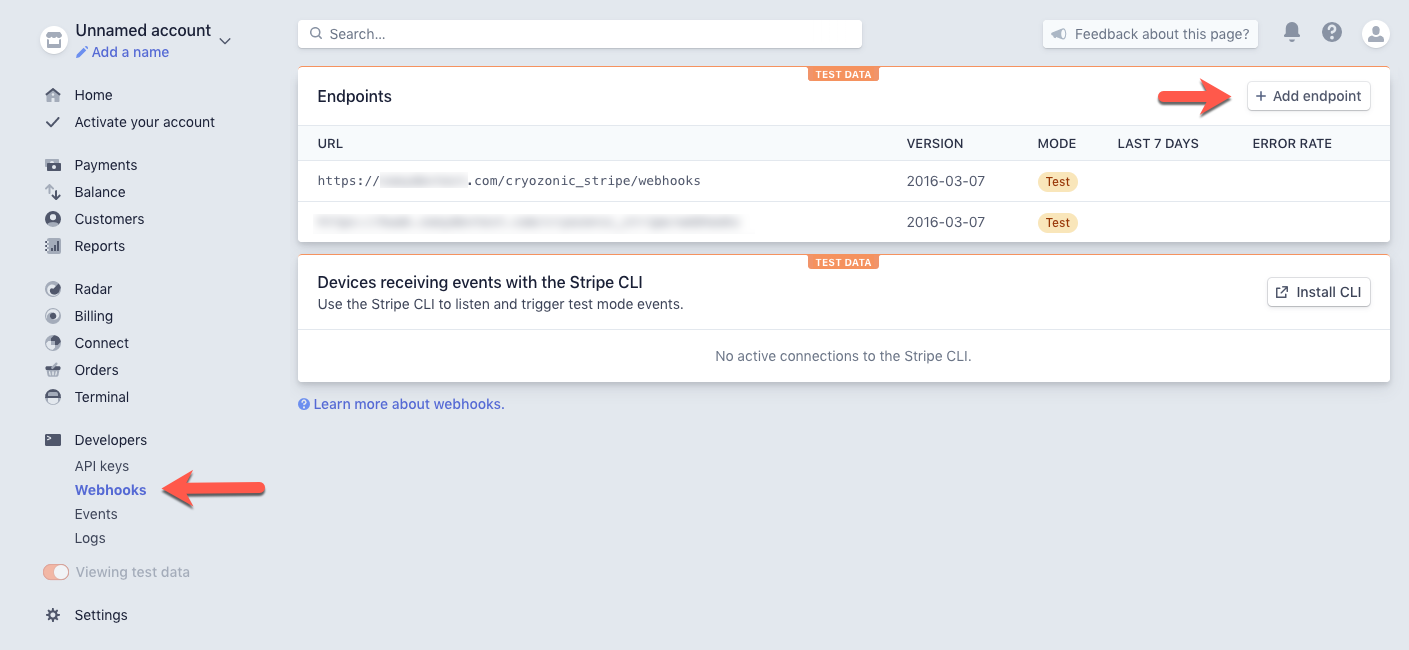
Next, click "+Add Endpoint" and in the window enter the following information:
Endpoint URL
https://YOUR-DOMAIN/cryozonic_stripe/webhooks
Version
Your Current Version
Events To Send
Select all "payment_intent." endpoints
Select all "source." endpoints
Once the above information is filled in, click "Add Endpoint".
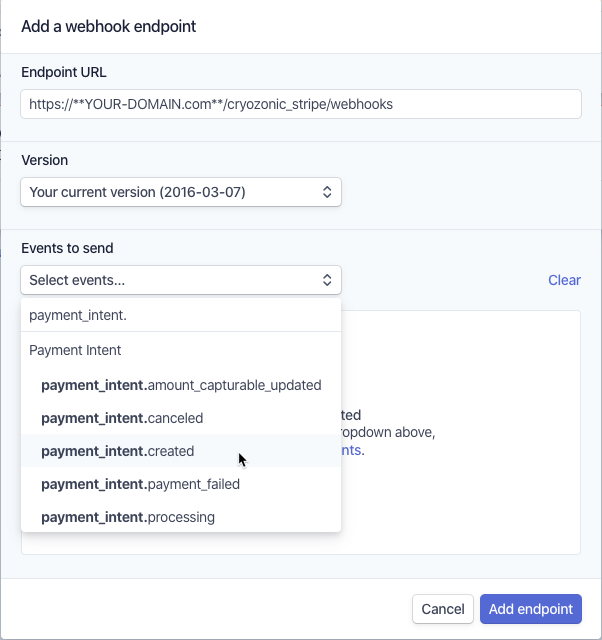
Optional: If you only want Stripe EU to be available to specific customer groups, you can restrict it using Payment Restrictions
Updated 8 months ago
