Search Settings
Settings to control the Search function on your store are located in Web Settings > Product Settings > Search.
Configurable Product Images
If you are seeing the images for variations and not for your configurable products in search results, make sure you have set Use Configurable Product Image set to Yes.
Add To Cart Button
This setting will govern whether or not to show the Add To Cart button on the Search Results Page
Add To Cart May Not Always AppearFor Configurable, Bundle, Grouped or Simple Products with Customizations, the Add To Cart button will not appear. Instead, a "View Product" button will appear that will take the user to the Product for them to select the appropriate options to Add to Cart
Show Product SKU on Search Results Page
This setting will govern whether to show the Product SKU in the Search Results
Show Product SKU on Search Results Preview
This setting will govern whether to show the Product SKU in the Search Results Preview when using the search bar
Show Status Flags on Search Results Preview
This setting will govern whether status flags such as "New", "Sale" will show on the Product Search Results.
Search Data Sync [Refresh > Re-Index]
The Sync Mode should be set to "Updates Only" unless advised by Zoey Support.
The Search Index generally takes about 10 minutes to update but can take a few hours during heavy workloads
If you are having trouble finding data in the search engine, we recommend doing a full reindex and then changing the Sync Mode to Full Data and clicking "Sync Data Now"
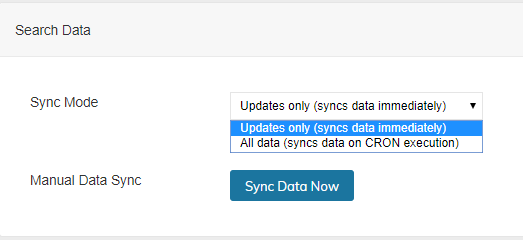
Tax In Price [Settings > Tax > Tax Settings > Manage]
You can set whether or not Tax is included in the Prices displayed in the Search Results by changing this option.
This setting is set by Scope!Make sure to go through and set the value for all scopes. To learn more about scopes click here

Searchable Attributes & Facets [Product->Attributes]
See: https://support.zoey.com/docs/which-attributes-appear-in-search
Enable Customer/Account Restriction Search
When set to Yes, search results will be limited to the products a customer is allowed to purchase through Product Access Restrictions.
This setting also makes products without categories appear in search based solely on the Restrictions.
Including Blog posts and other Content in Search Results
The search function on your store can return more than just Products. Information on pages and in your blog posts can be indexed for search. That means the pages will be found and added to a customer's search results in a separate tab called "Other content".
Go to Blog > Settings > Search to set Enable Blog Posts in Search Results to Yes.
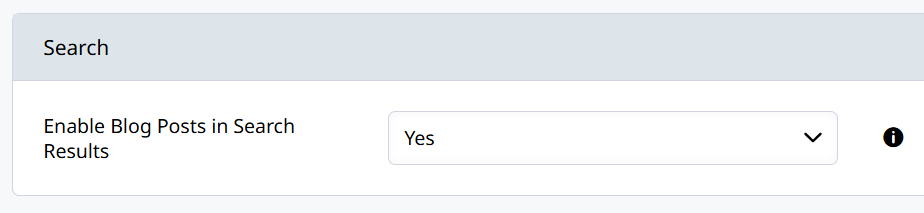
Tooltip: By default, when a search query is fired, Zoey searches in the product catalog. To enable search in the other content (e.g. CMS and Other non-product content), select Yes.
This is a great feature to enable if your store has a lot of marketing content or product information!
Updated 2 months ago
