Gift Card Codes Import
If you have existing Gift Card codes or would like to create new ones in bulk, you can do this by using a CSV file import.
This tutorial refers to Gift Card codes and not Gift Card products.To set up Gift Card products you can follow the tutorial here.
Gift Card CSV File Headers
You will need the following headers for your CSV file
Header | Use | Example |
|---|---|---|
code | This is the actual Gift Card code. | ABC12345677 |
enabled | Determines whether the gift card is active or inactive. | 1 (for enabled) |
amount | The total amount available | 100 |
balance | The remaining amount available | 70 |
recipient_name | Person, who receives the gift card | Rose |
recipient_email | Email address of the person, who receives the gift card | |
sender_name | Person, who sends the gift card | Jack |
sender_email | Email address of the person, who sends the gift card | |
special_message | A message for the reciepient | Hi Rose, enjoy the shopping! |
internal_note | A message only visible for the merchant (store owner or admin) | Store credit for customer Rose D. |
Import Gift Card CSV File
Once you have finished your CSV file, select "Gift Cards" from the Import & Export menu (see below)
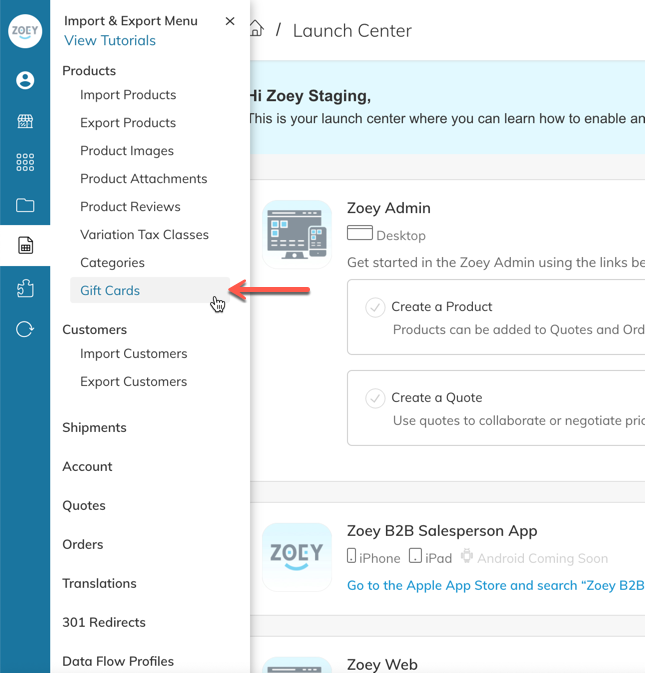
In the new window click on Choose File and upload the CSV file.
Example CSV File
Updated 8 months ago
