Adding Attachments To Product Template
Overview
Once your products have attachments, you are going to want your customers to be able to download them from your Product Pages. To do this you will have to add the Drag & Drop Block to your Product Templates using the Edit My Design editor.
Adding The Block To Your Template
Step 1 - Edit Theme
First, navigate to Zoey Web > Theme > Product Template
Note: you can update the default template, or any of your additional templates.
Step 2 - Add Block
In the + Add Menu, under "Products" scroll down to the "Attachments" section and drag the Product Attachments block into your template.
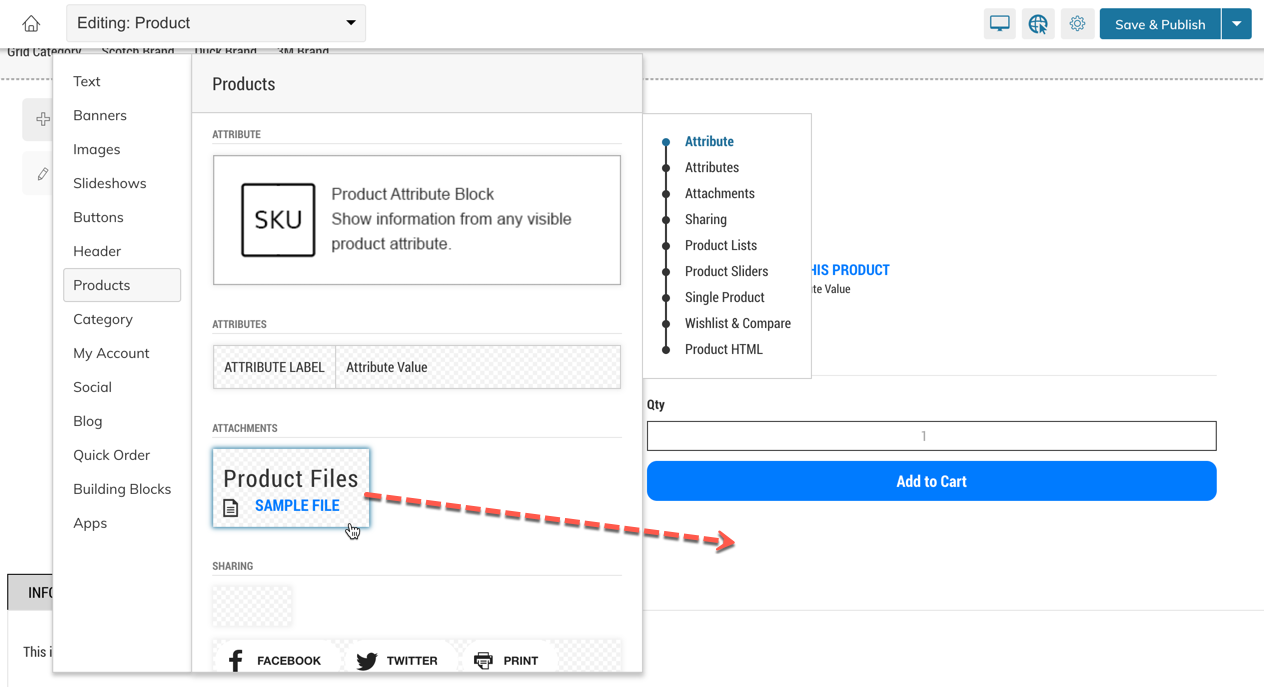
PRO TIPThis block can be added anywhere on your product page template, including inside of a "Tab Block ".
Step 3 - Customize Block
You can now click on the Settings or Design button to customize the block.
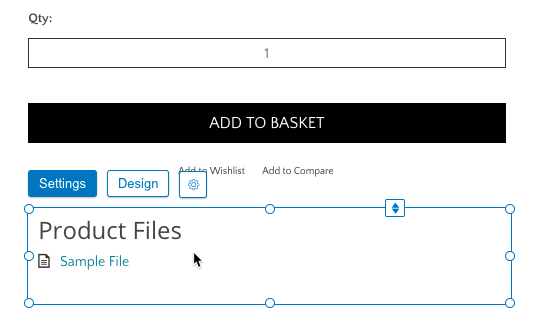
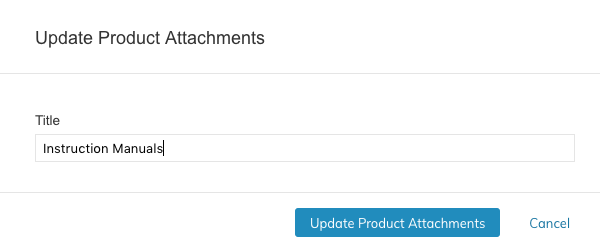
Step 4 - Publish
Once you have finished designing your Product Template, click the "Publish" button on the top right of your Design Editor.
This Block Is "Dynamic"This block is dynamic meaning it will only show if the product has attachments. If you placed this block inside of a Tab, the tab may also not show if the product does not have any attachments.
Updated 7 months ago
