Bundled Product
Bundle Products can not be imported via CSV.Due to the complexity in configuration they must be created manually in the Admin.
Add a new Bundle Product by going to Products > New Product and selecting the Bundle Product.
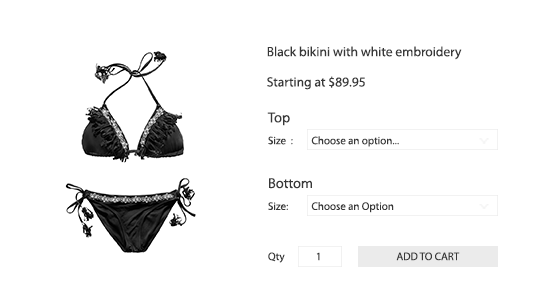
What is a Bundle Product?Read more here
Product Information
The Product Information section is the same for all product types. Learn more about this section from the Simple Product tutorial
Bundle Products have "Custom" or "Fixed" SKUs.Since the Bundle SKU will appear on the order, you can chose to have a static or "Fixed" SKU, or have the SKU made "Custom" or auto-generated from the user-selected Bundle Items.
Note: For both Custom or Fixed it is important to give the bundle item a unique SKU
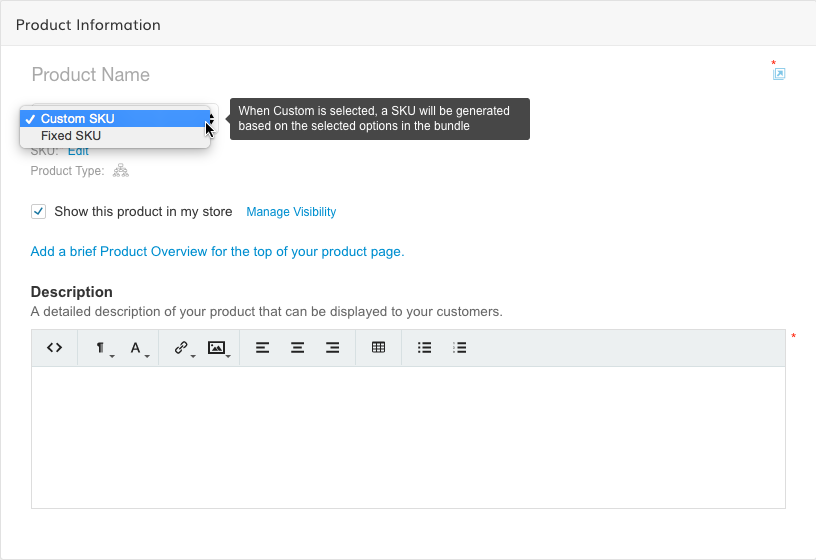
Images
The Images section is the same for all product types. Learn more about this section from the Simple Product tutorial
Note: Unlike Grouped Products that show the image of its Grouped products above the add to cart button, Bundle Products ONLY show the images specified on the Bundle Product itself.
Pricing
IMPORTANT SECTION
Custom and Fixed Pricing
- Fixed pricing will allow your customer to purchase the bundle for a flat price. You can specify a "price adjustment" on each Bundle Item if you need the price to increase when that item is selected.
- Custom pricing will build the price of the bundle from its selected bundle items.
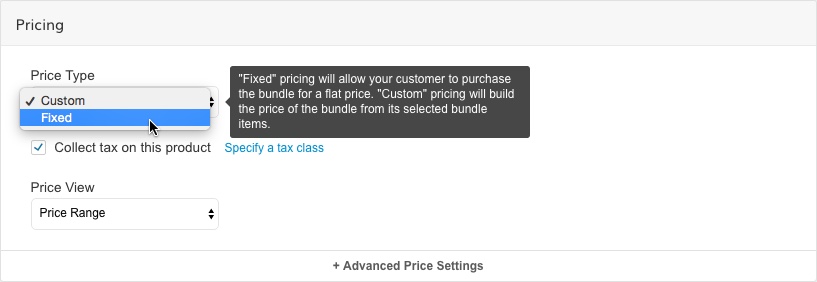
Once you save the product price you won't be able to switch.If you save your product to have a fixed or custom price, you won't be able to change it again. It will remain in the price setting you selected.
Sale Price on Bundles
You can specify a % discount on Bundle Products rather than a specific sale price. Enter only numbers into this field
Bundle Items
IMPORTANT SECTION
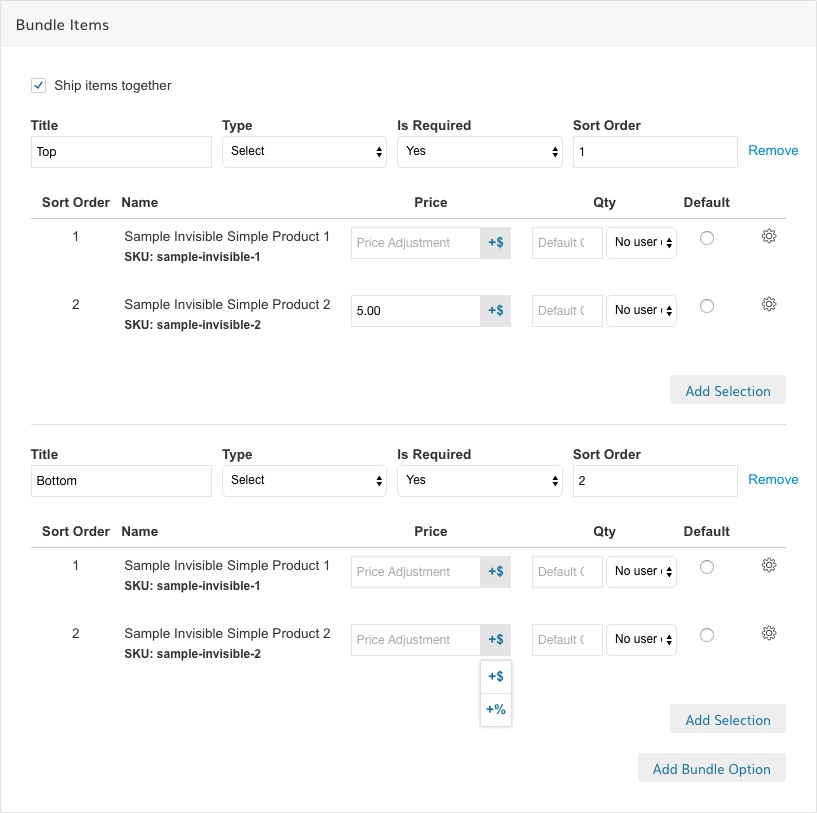
Adding Bundle Items
Bundle Option - A Bundle Option is a grouping that will contain either a Drop Down, Multi-Select, Radio Button or CheckBox interface for your customers to select products to add from the bundle.
Note: There is no limit to the number of bundle options a bundle product can have.
- Title - The name of this section of the bundle product
- Type - Drop Down, Multi-Select, Radio Button or CheckBox
- Is Required - Does the user have to select a product from this section to be able to Add to Cart
- Sort Order - Sort order (low to high) of the bundle options.
Add Selection - This will give you a search bar to find and add products to this Bundle Option.
You can add multi products at once to the bundle by selecting the check box.
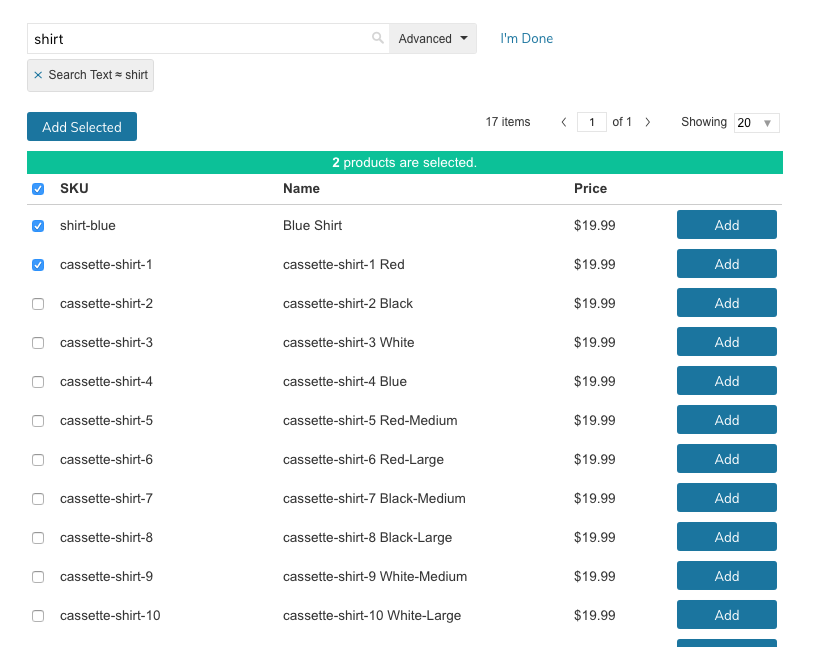
Only Simple and Virtual product types can be added to a Bundled Products
- Sort Order - Drag & Drop to update the sort order of products within the Bundle Option
- Name - This will display the name and SKU of the product in the Bundle Option
- Price - When "Fixed" pricing is enabled, this column will appear allowing you to set a price adjustment to the Fixed Price of the bundle if this product is selected by the customer.
- Qty - You can choose to allow, or not allow your customers to specify the quantity of the product. You can also set a default quantity filled in when they first view the Bundle Product Page.
- Default - You can specify one product in the Bundle Option to be selected by default.
Ship Items Together
This setting will allow you to specify if items must all be shipped together, or if they can be shipped individually when they become available.
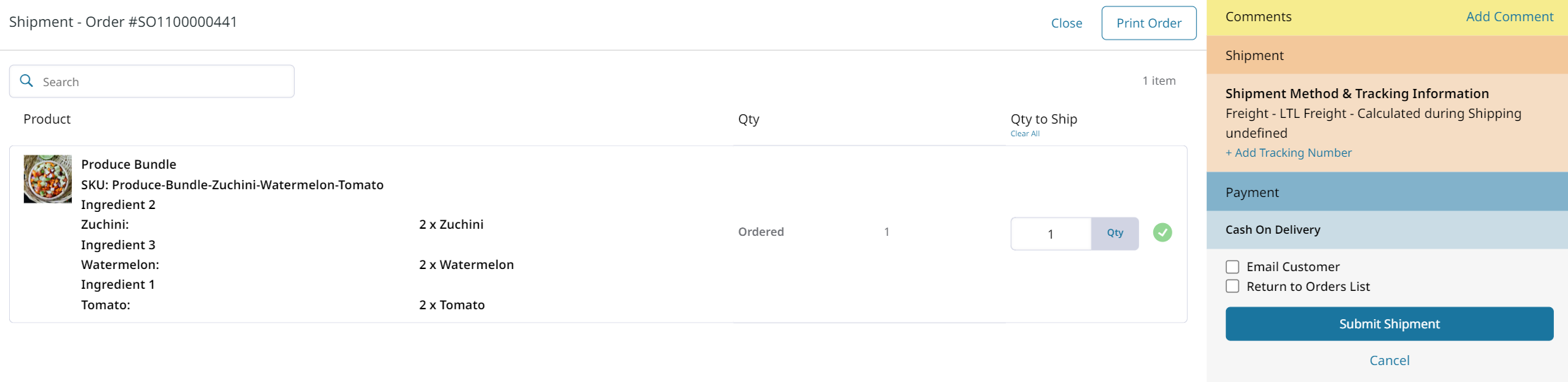
Shipping separately means that each item in the bundle will be listed individually.
Shipping Items Separately
Items are available to be shipped individually.
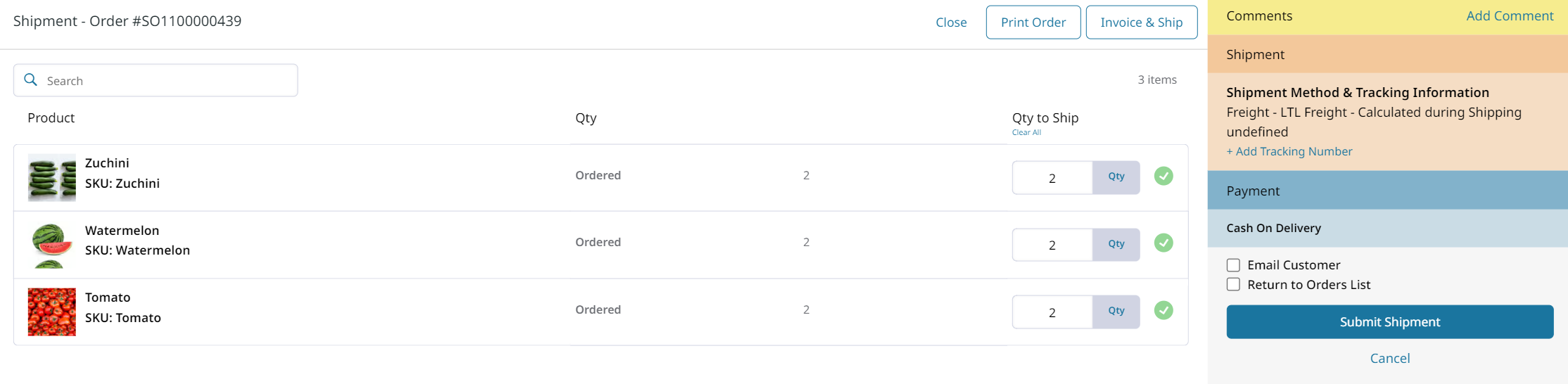
Non-Editable / Hidden Bundle Items
If you require certain items to be included with a bundle, you can add a "Non-Editable" bundle item type, then choose which products to include.
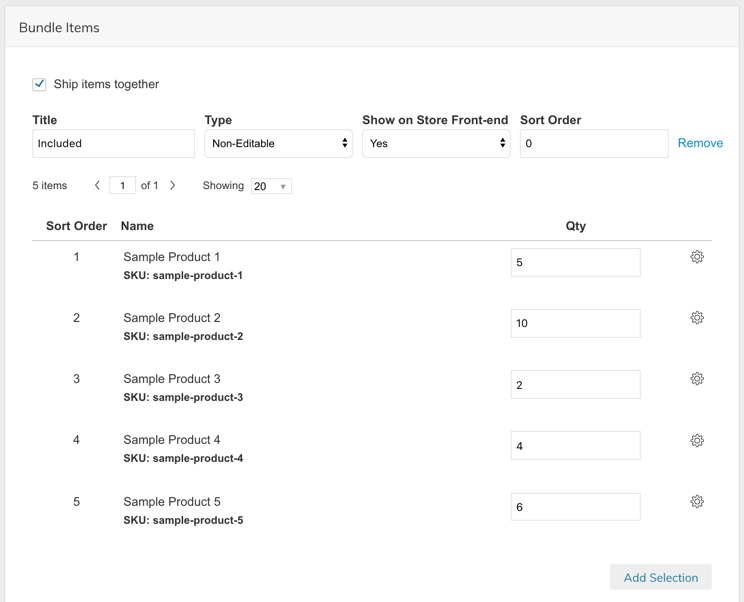
Setting Up Non-Editable Items
Note: Non-Editable items can be Hidden from the customer by setting: Show on Store Front-end to
No(see above)
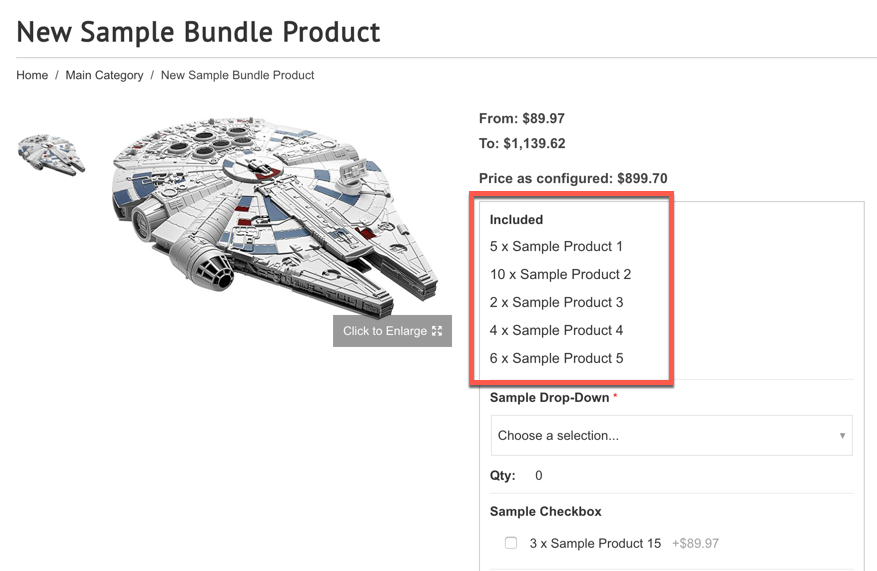
Customer View of Non-Editable Items
Non-Editable Item Settings
The following settings may be edited for Non-Editable Items in Products > Settings
Allow Bundle Product to Be Purchased with Out of Stock Non Editable Bundle Items
If the Non-Editable Item is out of stock, this setting allows the Admin to specify whether or not the bundle product can still be purchased.
Display Hidden Non-Editable Bundle Items in Email and PDF
If Non-Editable Items are hidden from the customer on the front-end (see setting above), this setting will determine if those "hidden items" will be visible in Emails and PDFs.
Inventory & Shipping
Bundle Product inventory is tracked on its "Bundle Items". If all products in the Bundle are out of stock, the Bundle Product itself will show as out of stock. There will be no Inventory settings on this page.
Fixed vs Dynamic Weight
By default, Bundle Product Weight (used for shipping rate calculation) will be "Dynamic" adding up the weights of all the selected bundle items. This setting allows the admin to specify a Fixed weight to be used for shipping rate calculation.
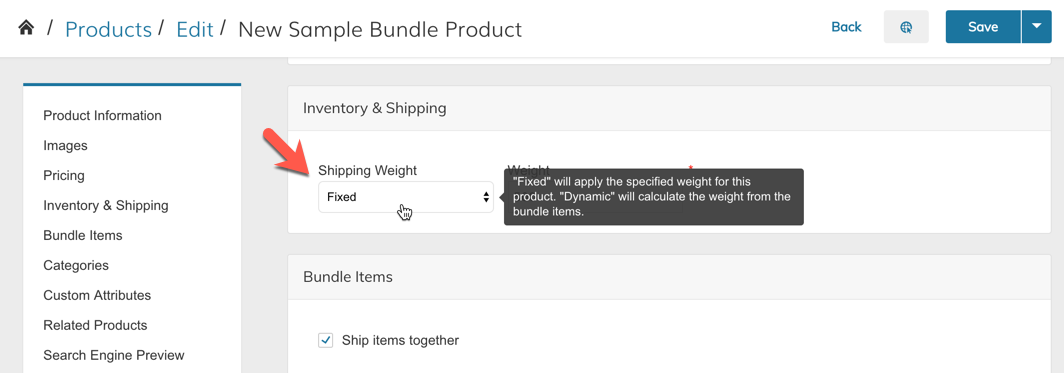
Dynamic/Fixed Weight Setting
Categories
The Categories section is the same for all product types. Learn more about this section from the Simple Product tutorial
Custom Attributes
The Custom Attributes section is the same for all product types. Learn more about this section from the Simple Product tutorial
Customizations
Customizations will only work if you have a Fixed Price.
Related Products
Click here to learn about adding Related Products to your product
Search Engine Preview (SEO)
The Search Engine Preview section is the same for all product types. Learn more about this section from the Simple Product tutorial
Design
The design tab will only show when you have Multiple Product Page Templates in your Theme.
Click here to learn more about multiple product templates
Global Settings
You can find Global Settings which affect all Bundled Products in Products > Settings > Bundle Products.
Bundle Item Adjustment Hide Zeros
This setting will hide the +$0.00 from bundle items on a custom priced bundle product.
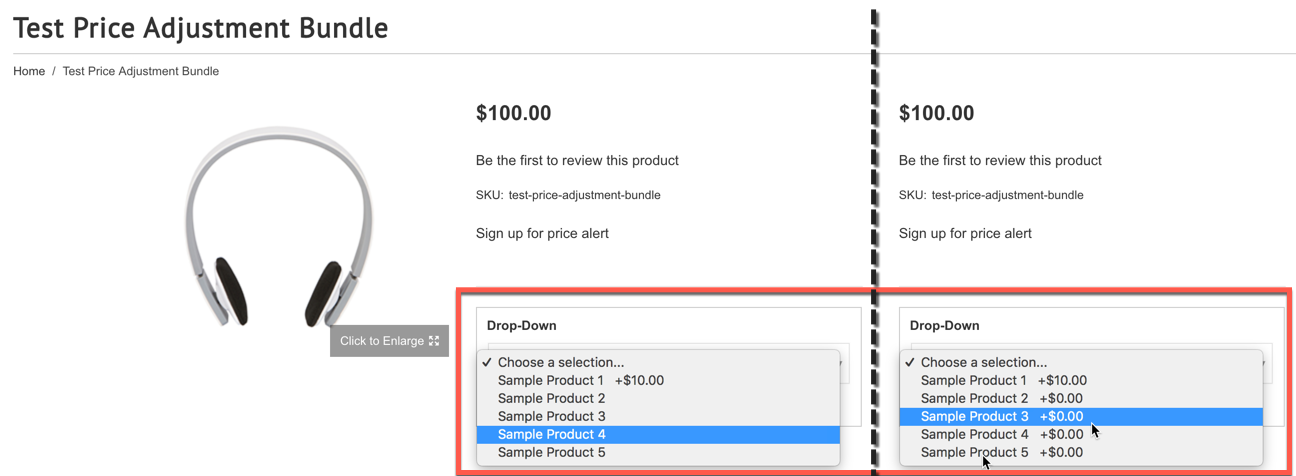
Enable Page Bottom Add To Cart
This setting will determine whether the Add To Cart button is displayed at the bottom of your Bundle Product's page.

Display Hidden Non-Editable Bundle Items in Email and PDF
When set to No, Hidden Non-Editable items in the bundle will not be displayed in the Order Emails or PDFs.
Allow Bundle Product to Be Purchased with Out of Stock Non Editable Bundle Items
When set to No, Bundle Products cannot be purchased if there are Non-Editable Bundle Items which are out of stock.
Updated 7 months ago
