Avalara CertCapture for Zoey
You must have an Avalara Avatax and CertCapture accounts to use this appThere is no charge to install the Avalara apps, but you will still need an Avalara account and a CertCapture to be able to enable certificate capturing through Avalara.
Configuration/User Guide
Avalara CertCapture is a cloud-based solution to help businesses with complex compliance document management needs. CertCapture can be integrates with AvaTax for sophisticated exemption services.
1. Install the CertCapture App to Your Zoey Store
If you do not have Avatax installed already.Installing Avatax will auto-install CertCapture. Please see Avalara Avatax for Zoey for Avatax installation.
If you already have Avatax Installed but do not have CertCapture.Please follow the instructions below to install CertCapture.
First, log in to your Zoey store.
Then, click here to be taken to the install page. Click the install button.
2. Connect to Certcapture
Once inside the Zoey admin, click on Apps on the left menu.
Then select Manage next to the CertCapture option of the Avalara app section on the Apps page. Click Show More Options if Cert Capture is not listed as one of the options.
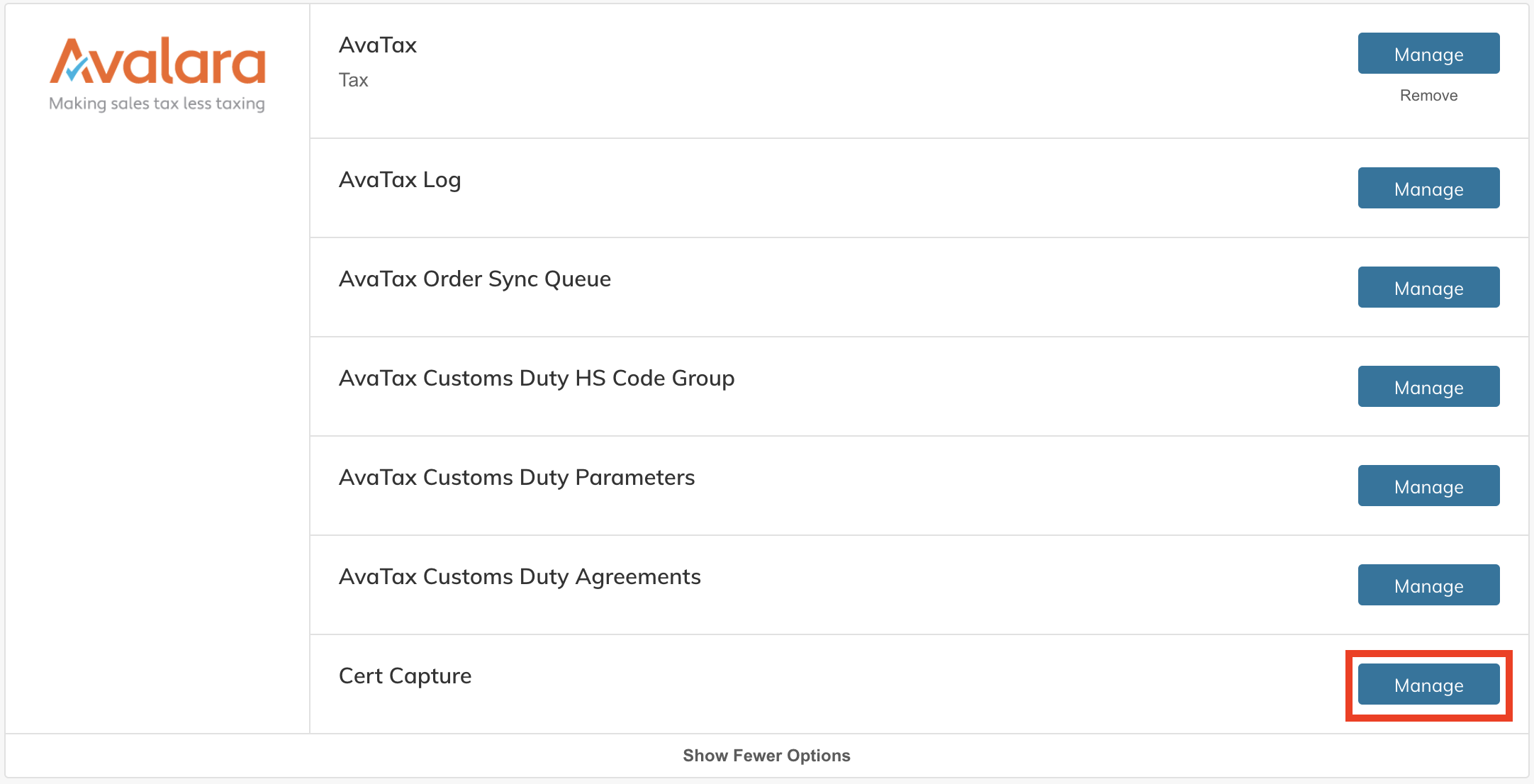
Avatax must be enabled and configured for CertCapture to work.Avatax and CertCapture environments must also match. For example, if Avatax URL is configured to Production URL, CertCapture must be configured with production environment credentials.
At the top of the configuration settings, you'll need to enter your Avalara CertCapture credentials:
- Enable: Set to "Yes"
- CertCapture Company ID: Follow instructions below to get it.
- eCommerce Username: Follow instructions below to create it.
- eCommerce Password: Follow instructions below to create it.
- Auto Validate New Certificate If set to "Yes" newly created certificates will be valid immediately. If set to "No" new certificate document will be added in the CertCapture dashboard.
Document must be validated at Manage Documents > Upload and Validate Documents before it can be applied in Zoey. Please allow up to 2 hours for the validation changes to take effect. - Show Download Link After Certificate Creation: If set to yes, a download link will be displayed to the user after certificate creation.
To get your CertCapture Company ID and eCommerce Credentials
- Log in to your CertCapture account.
- Click on the Settings menu next to the quick search bar, then click on Company Settings > Company Details
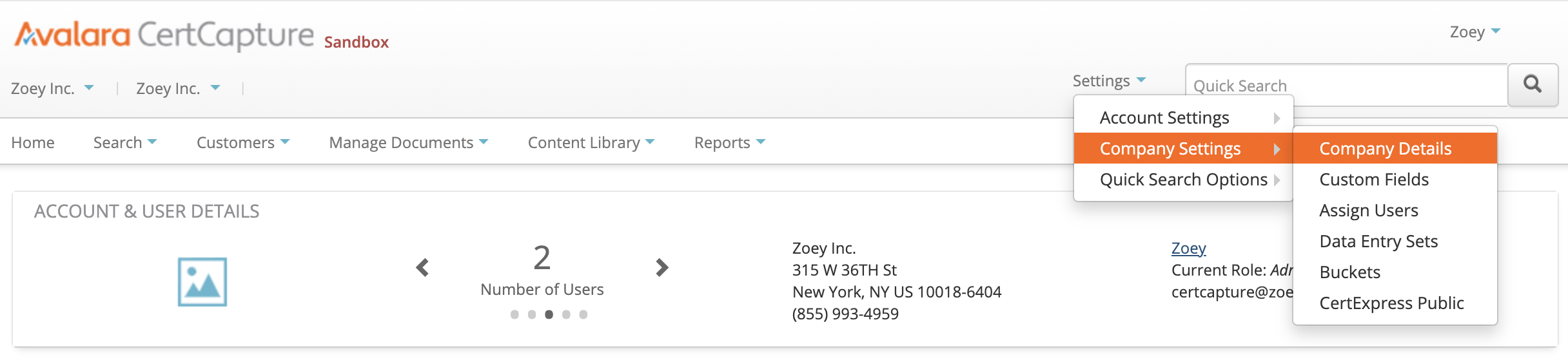
- Copy the Company ID under the Company Information tab to Zoey's CertCapture Company ID setting.
- Then click on the eCommerce Settings tab

- Click on Manage eCommerce Account button and create an eCommerce account.
Enter the same Username and API password in Zoey's CertCapture eCommerce Username and eCommerce Password settings.
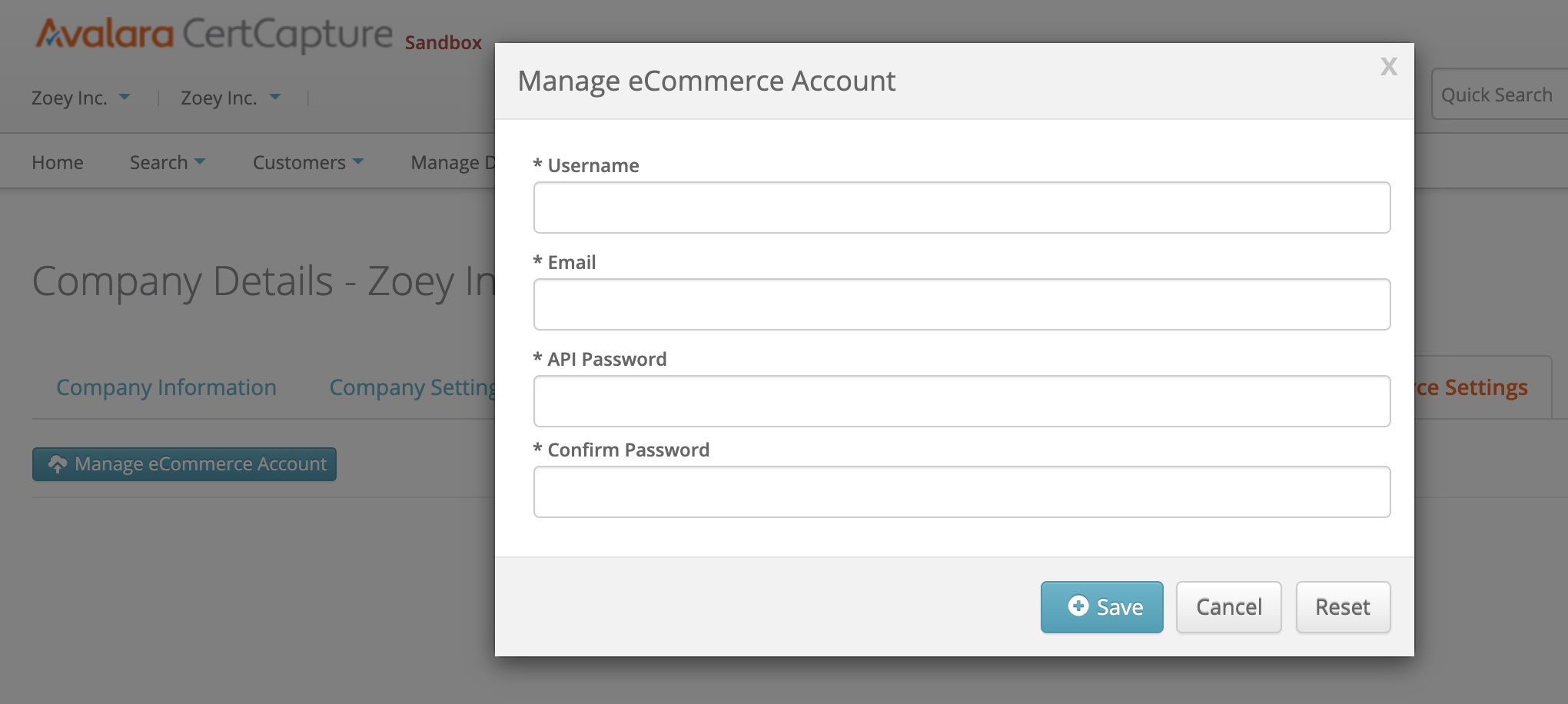
- Click Save on Zoey's CertCapture settings page to complete the configuration.
3. Add CertCapture Link in the Visual Design Editor
- Navigate to Zoey's Visual Design Editor by clicking on the Theme link in Zoey admin left menu.
- Open the published My Account page under Internal Pages.
- Click Edit on the Account Links component or any other component that has customizable links (you can add a compatible component to the page if one does not exist already).
- Add a new custom link with the url "/certcapture/account"
Updated 7 months ago
