Tax Report
Run a report to see information about taxes on your Orders:
- Period
- Tax
- Rate
- Number of Orders
- Tax Amount
From your control panel go to Reports > Sales and click on Manage next to the report field you want to run (Tax).
Selecting your Export Data
- Select Match Period To to filter by Order Created Date or Order Updated Date
- Select Period to set how the report groups your totals. (Day, Month, Year).
- Set the From and To date.
- Choose the Order Statuses to filter your report by. Can be Any or Specified with each status listed.
- Empty Rows will display empty rows in your report if an order did not occur in the set Period.
Generate and Export Report
Click on Show Report in the top right to run the report and display it at the bottom of the page:
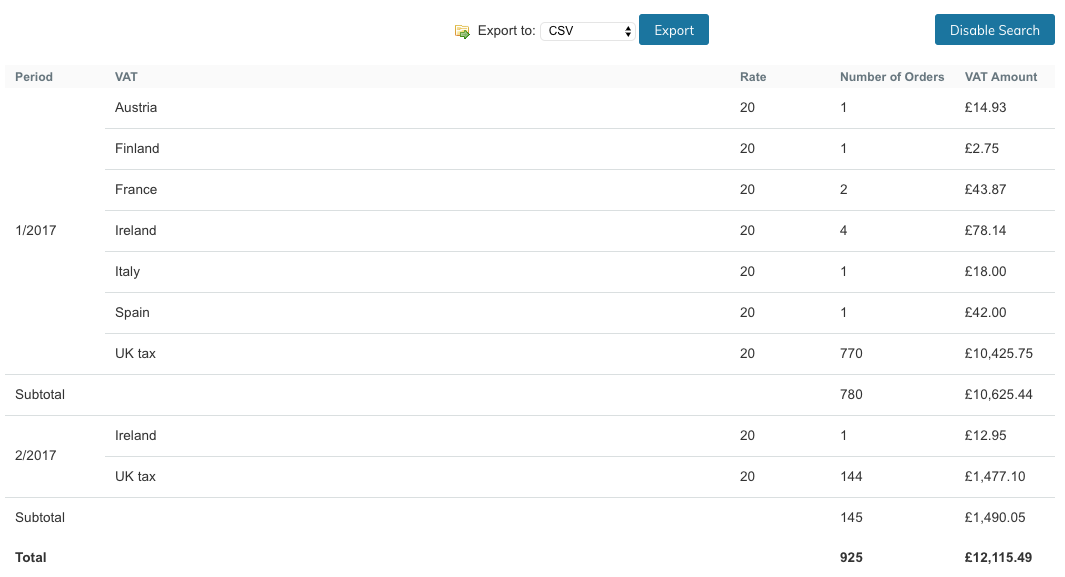
Click on the Export button to generate a CSV file - it will automatically be downloaded onto your computer.
Refresh Lifetime StatisticsIf you see an incomplete report you need to refresh the lifetime statistics.
Updated 7 months ago
