Managing Contacts and Addresses in the Customer Portal
Account Dashboard
When the customer logs into the Zoey storefront they will land on your Homepage, Account Dashboard, or a custom page. There will be a link to access the Account Dashboard, typically named My Account.
From there they can access information about their account. We will be looking at how Managers can use Account Manager to update their users, and shipping/billing information.
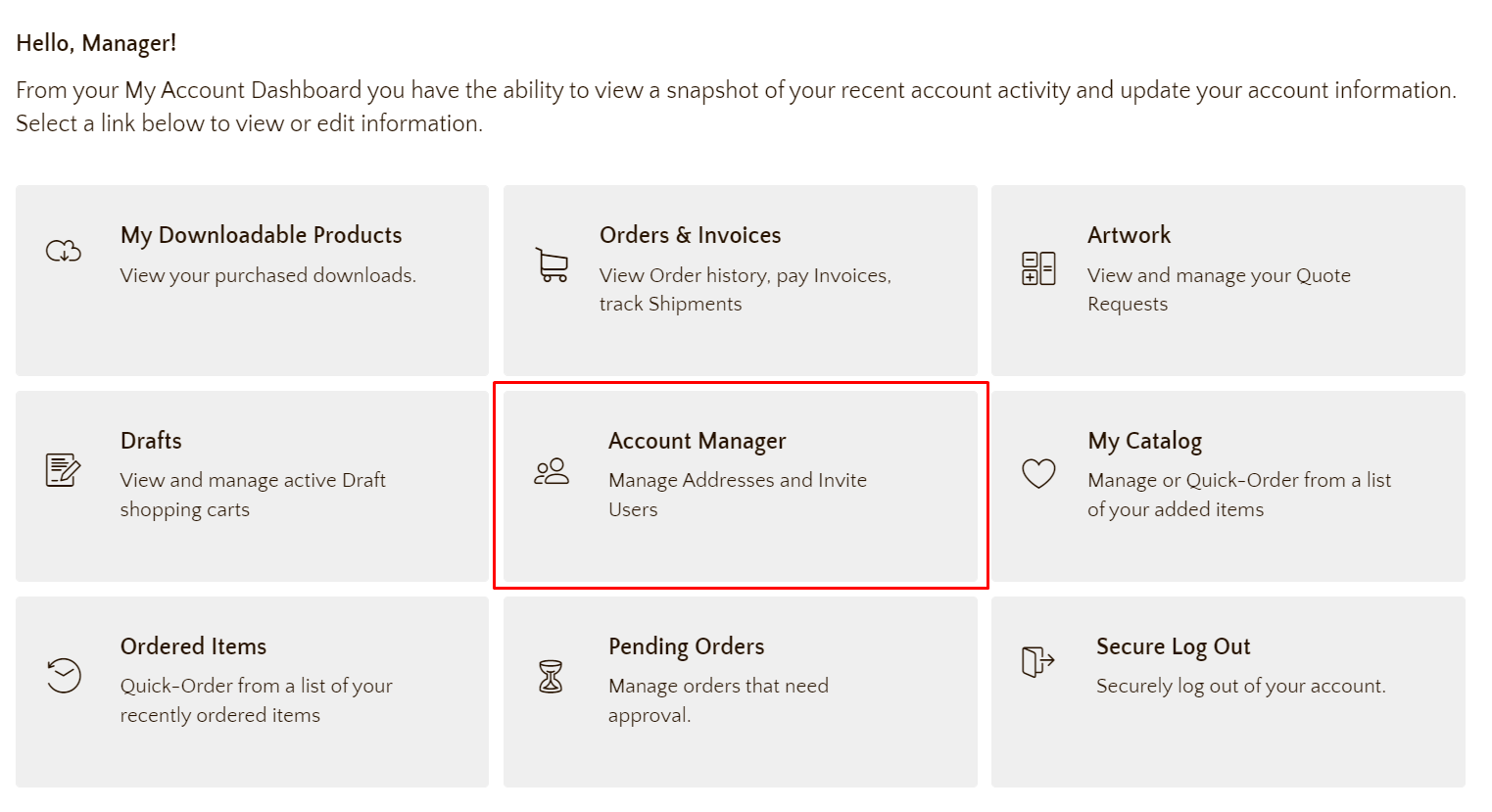
Account Manager
Let's look at each part of the Account Manager page.
Your Account Summary
- Account Summary with Main Contact and Account Attributes. in the below Sample Account, Tax ID and Industry are attributes of the Account. This information would be provided by the customer when requesting their account. Those attributes can be modified by clicking Edit.
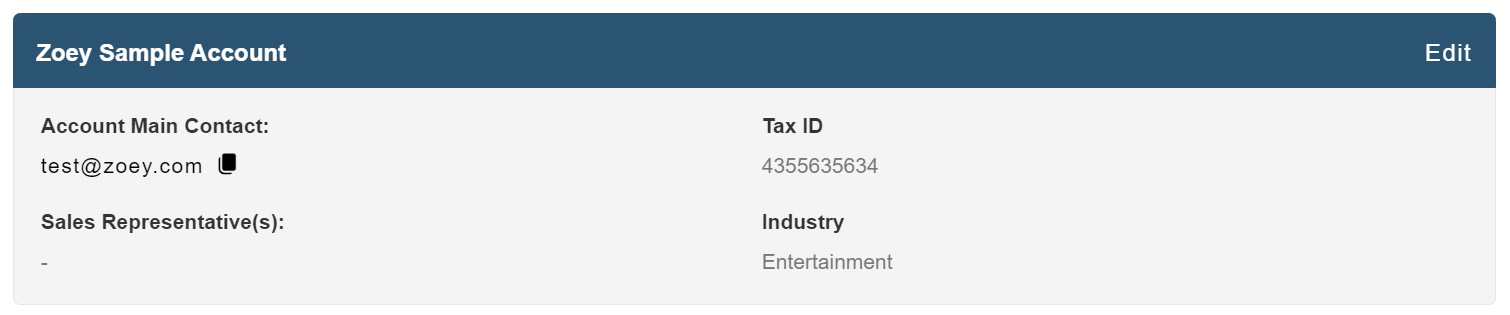
Your Contacts
Main Managers of an Account can Add Contacts to their accounts to grant more people access to the storefront. Contacts can log into the Account they are associated with. Their permissions are based on the type of Contact they are.
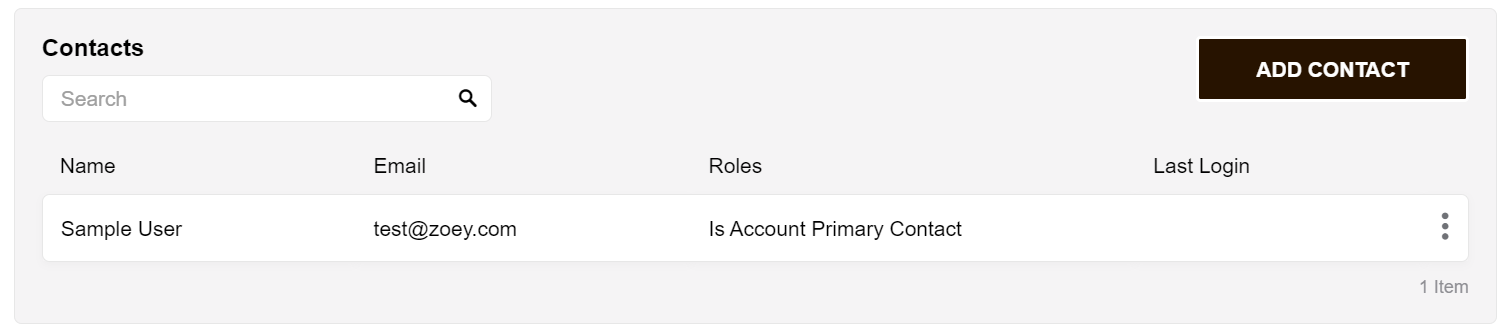
Contact Types
Main Contacts and Additional Contacts are Contact Types, and each contact type has pre-defined roles.
- The Main Contact has pre-defined roles: Manager, Billing or Shipping.
- The Manager is the primary contact or buyer for the accounts, and has full permissions for the Account, by default. This means they will be able to view all Quotes, Drafts and Orders for their Account, as well as Approve any Quotes that require approval. They will receive all communication and can fully manage the account from the customer portal, including managing the address book, and inviting other contacts.
- The Billing contact is the person who represents the Accounts Payable person within the account. They will only receive invoice emails for the account and are able to log in to pay bills.
- The Shipping contact will receive shipment tracking emails and can log in to view the status of orders for the account.
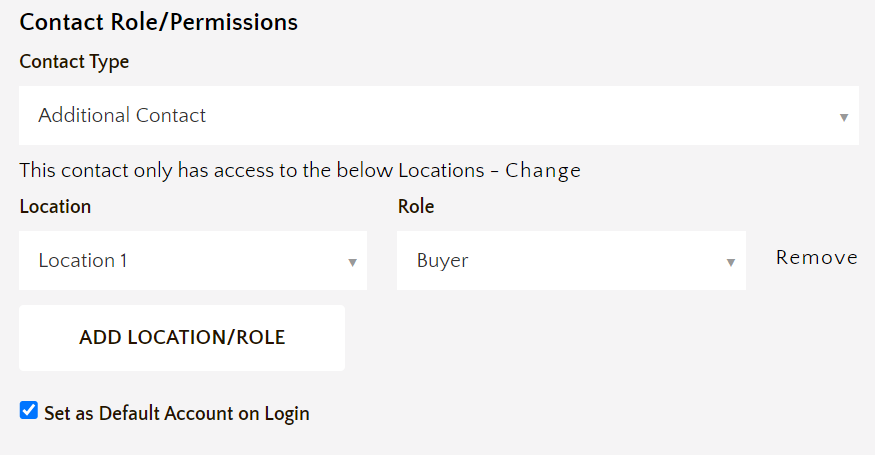
- Additional Contacts can have the role of Buyer or Buyer with Restrictions
- A Buyer is an additional contact for the account who can place Orders. They can only see their own Orders, and will only receive emails for their own Orders.
- A Buyer with Restrictions can only see their own Quotes and Drafts. They are not allowed to place orders. They are further restricted in that any Quotes and Draft Orders they submit will require Approval from the Location Manager before they can be converted to an Order.
Contact Locations
- Additional Contacts may be restricted to one or more locations where they can only place and manage orders for the location(s) to which they are assigned.
- You can create and manage the Locations within the next section, Ship To.
Ship To Addresses
A Ship To address is a Location where you receive your orders. You may have multiple Ship To so that orders are delivered to different locations. Users that are Additional Contacts can be restricted to ordering for certain locations.
Each Ship-to address belongs to an Account Location.When placing an Order for a location, only the Ship-tos for that location will be available. You may select a different Location to choose a different Ship To address on the Order.
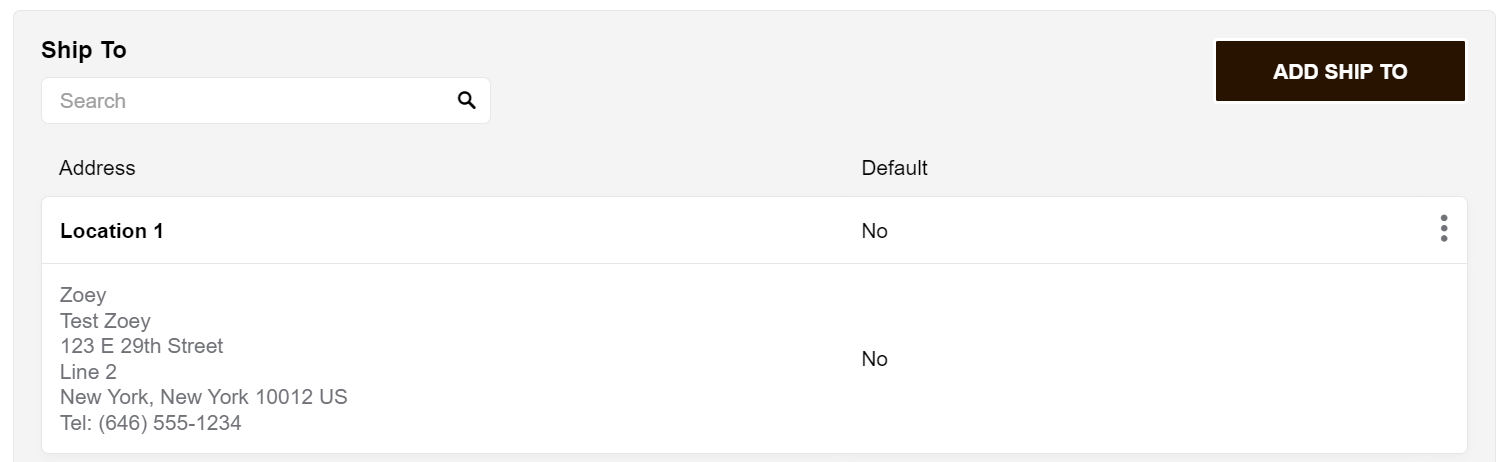
-
Clicking on "Add Ship To" will allow you to create new Account Locations.
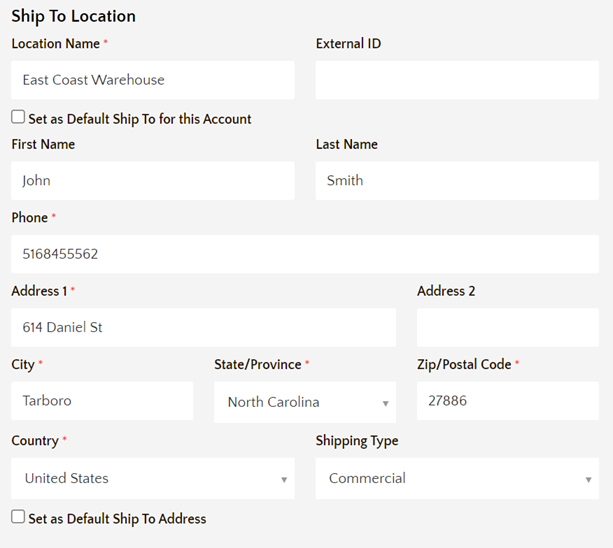
-
Clicking on an existing Location will let you add more addresses to it.
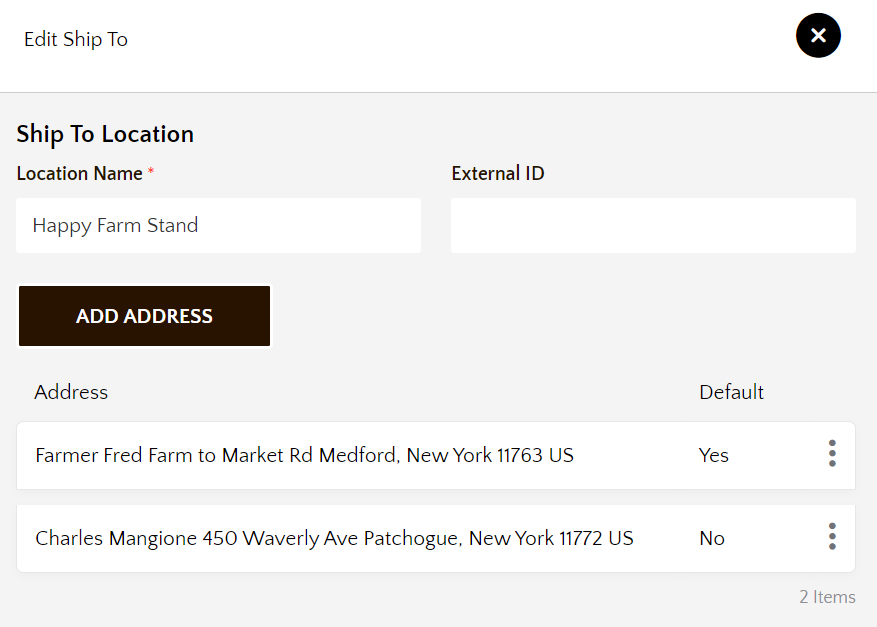
Bill To Address
The customer can have multiple Bill To addresses saved to their Account. These addresses are used when validating payments by Credit Card and appear on their Invoice.
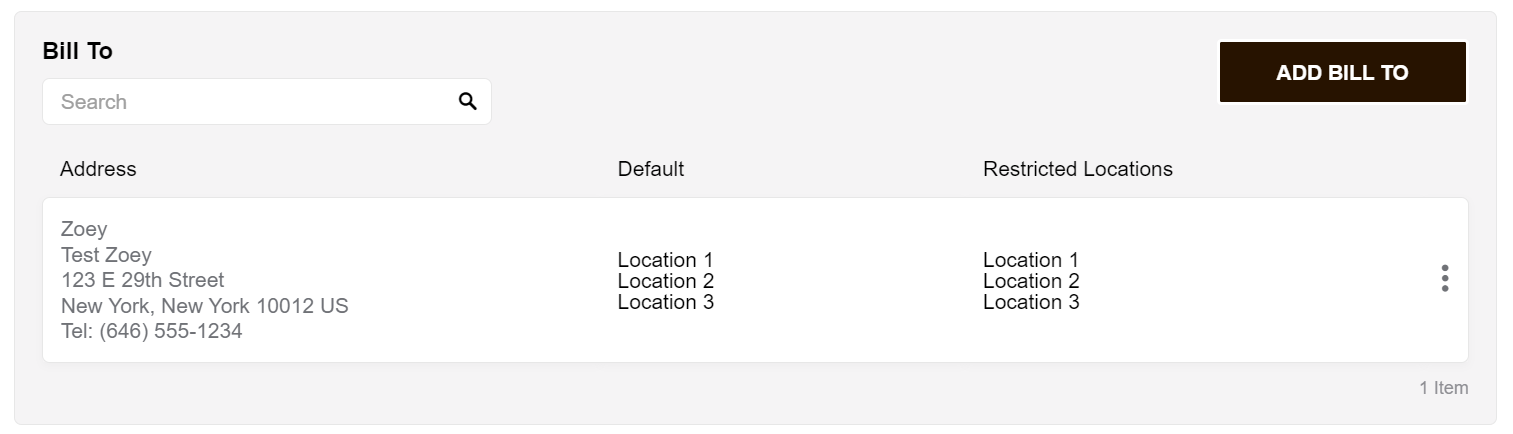
- Customers can add a new Bill To, or modify existing ones.
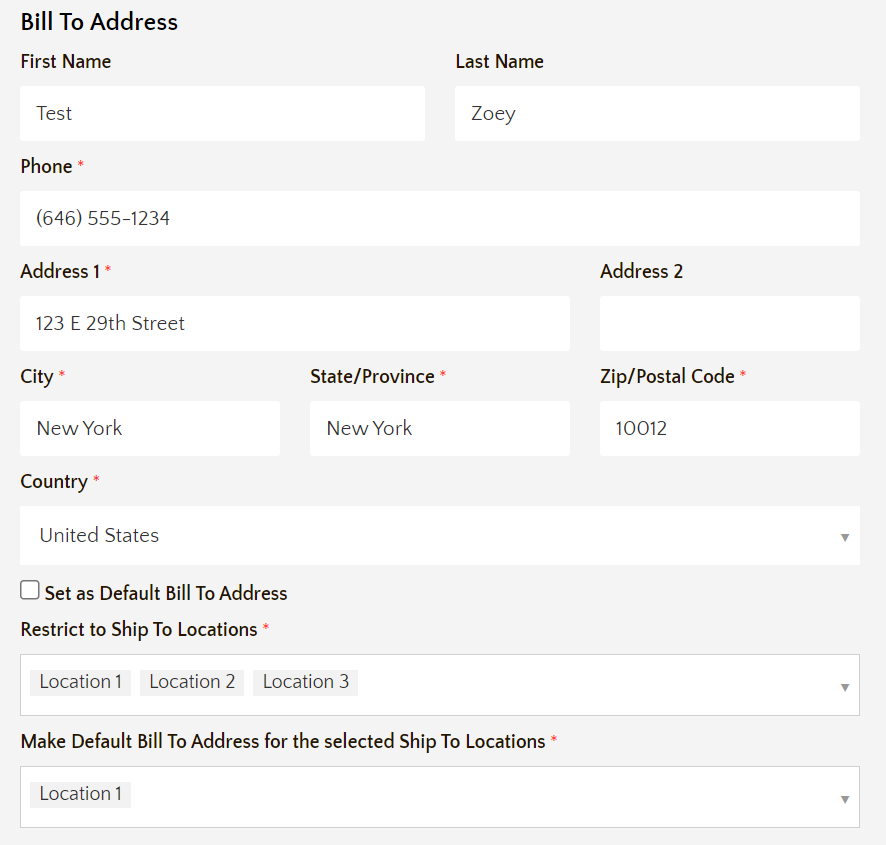
- By default, a Bill To will be used for all locations. But you can still specify allowed locations if your account needs multiple billing addresses.
Updated 7 months ago
