Shopping Cart Settings
Shopping Cart Settings
All of the options related to the Add to Cart function, Mini-Cart, and Shopping Cart Page can be found by going to Web Settings > Cart Settings > Shopping Cart Settings.
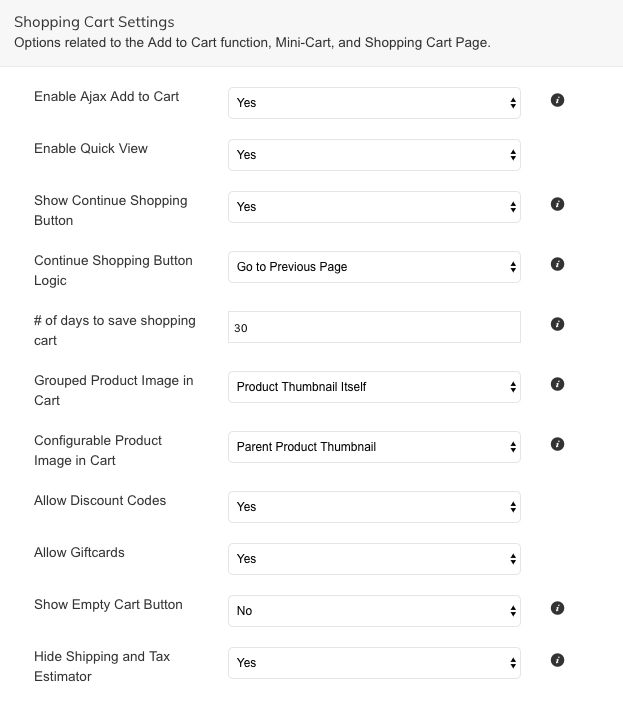
Enable Ajax Add to Cart | This setting lets Add-To-Cart occur without a page refresh. This is a nicer user experience. Set to NO if you would like Add-To-Cart redirect customers to the Shopping Cart. |
Enable Quick View | Yes to enable quick view of products. |
Show Continue Shopping Button | Continue Shopping Button will appear on the Cart Page at the top next to the Proceed To Checkout button. |
Continue Shopping Button Logic | Decide between one of the three settings:
|
Number of Days to Save Shopping Cart | Number of days that a customer's shopping cart will be saved before it is automatically emptied. |
Grouped Product Image in Cart | Set which image will appear in the shopping cart. The Group Product image, or individual product images. It is recommended to use the individual product image. |
Configurable Product Image in Cart | Set which image will appear in the shopping cart. It is recommended to use the Parent image unless each associated simple product has an image. |
Allow Discount Codes |
|
Allow Giftcards |
|
Show Empty Cart Button. | When set, customers can empty their entire cart with one click. |
Hide Shipping and Tax Estimator | Setting to No will show the Shipping and Tax Estimator tool on the Shopping Cart Page. |
Checkout Information
You can add information which will be displayed at checkout within Web Settings > Cart Settings > Checkout Information.
You can set where the information is displayed, and to which Customer Groups.
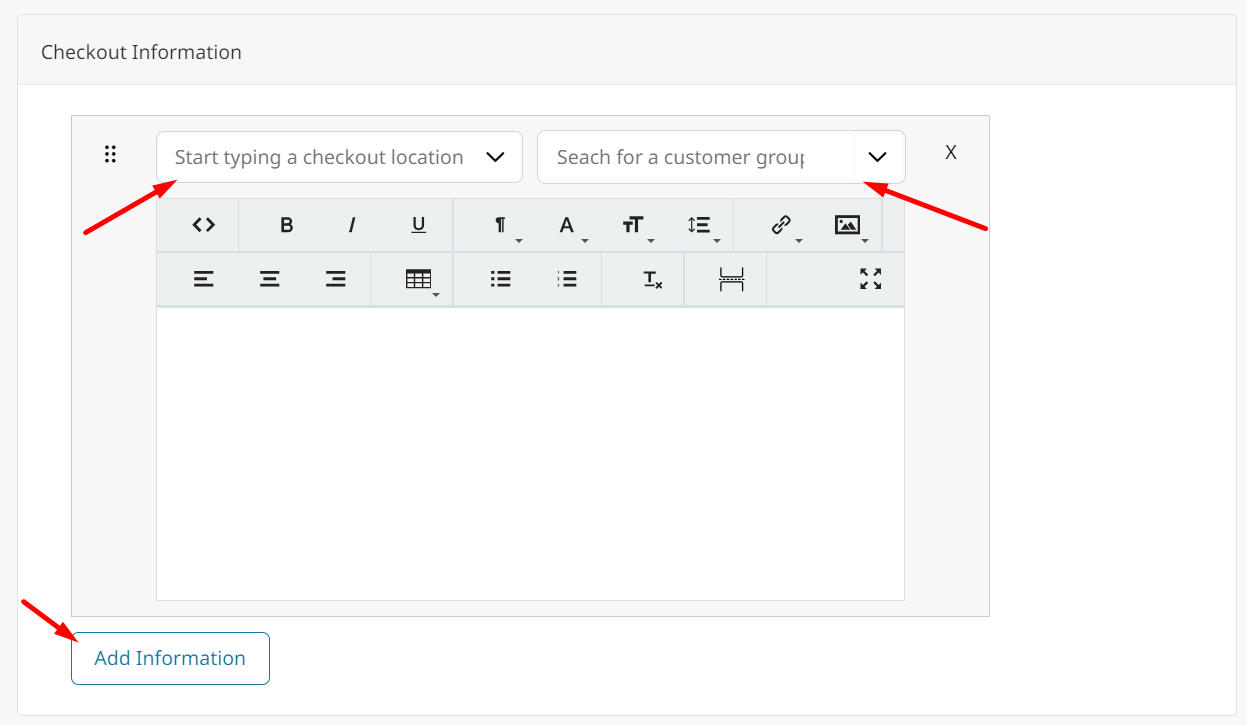
Click Add Information to configure additional Checkout Information sections.
Display Variation Image in Cart and PDFs
In Web Settings > Cart Settings > Shopping Cart Settings there are options for controlling which image is displayed for Grouped and Configurable Products.

- Grouped Product Image in Cart
- Configurable Product Image in Cart
They can be set to Product Thumbnail Itself, which will display the individual variation product's image.
Or select Parent Product Thumbnail to display the parent product's image in the cart and in PDF.
Updated 5 months ago
