Add Information To Shopping Cart, Checkout and Quote Cart/Submit
Overview
The "Checkout Information" Section in Zoey Web Settings > Cart Settings allows you to add information to multiple locations in the shopping cart, checkout, quote mini-cart and Quote Submit screens. You can also show different information for different Customer Groups.
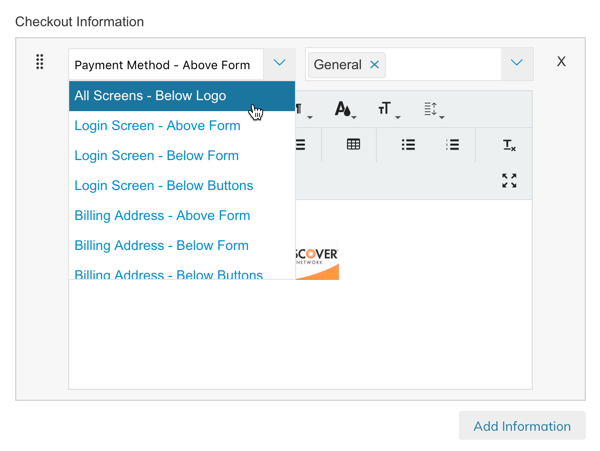
Click the "Add Information" button, then specify the following:
- Location - (required) Read more about the available locations below
- Customer Group - (optional) Leave blank for All Groups, or specify one or several customer groups that will see this information on the checkout.
- Information - Use the WYSIWYG editor to add Text, Images, Links or HTML.
Locations
Using the Checkout Information settings you can add Text, Images or HTML to any of the below locations:
- Mini Cart - Above Content
- Shopping Cart - Above Content
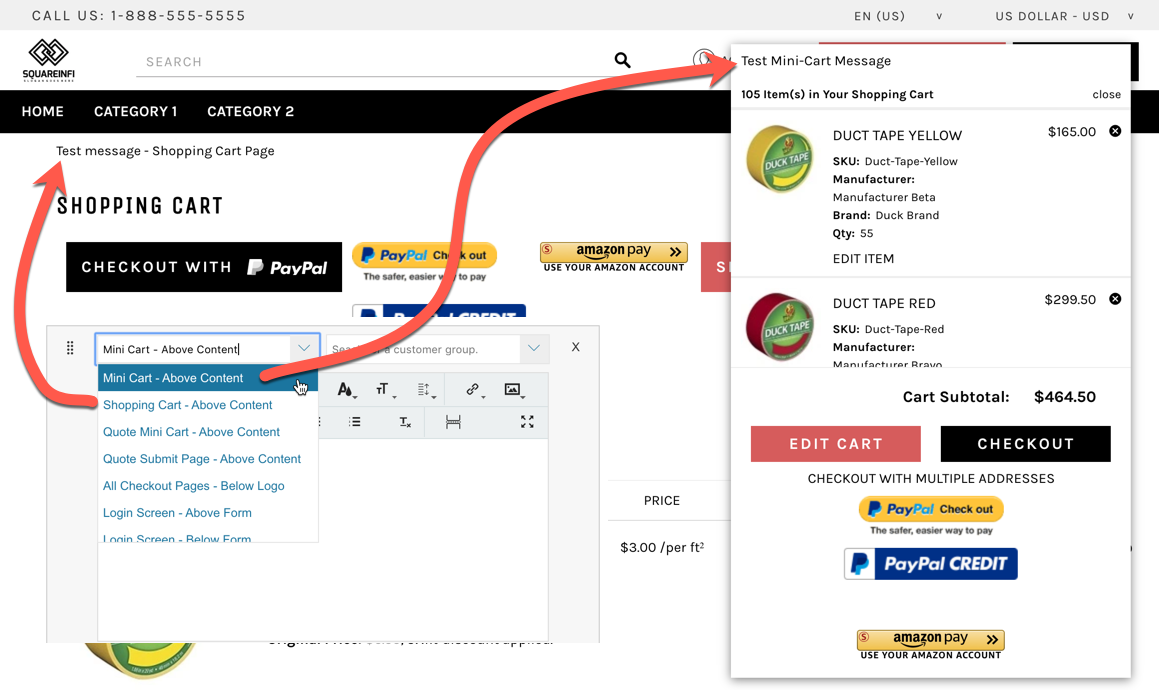
- Mini Cart - Above Content
- Shopping Cart - Above Content
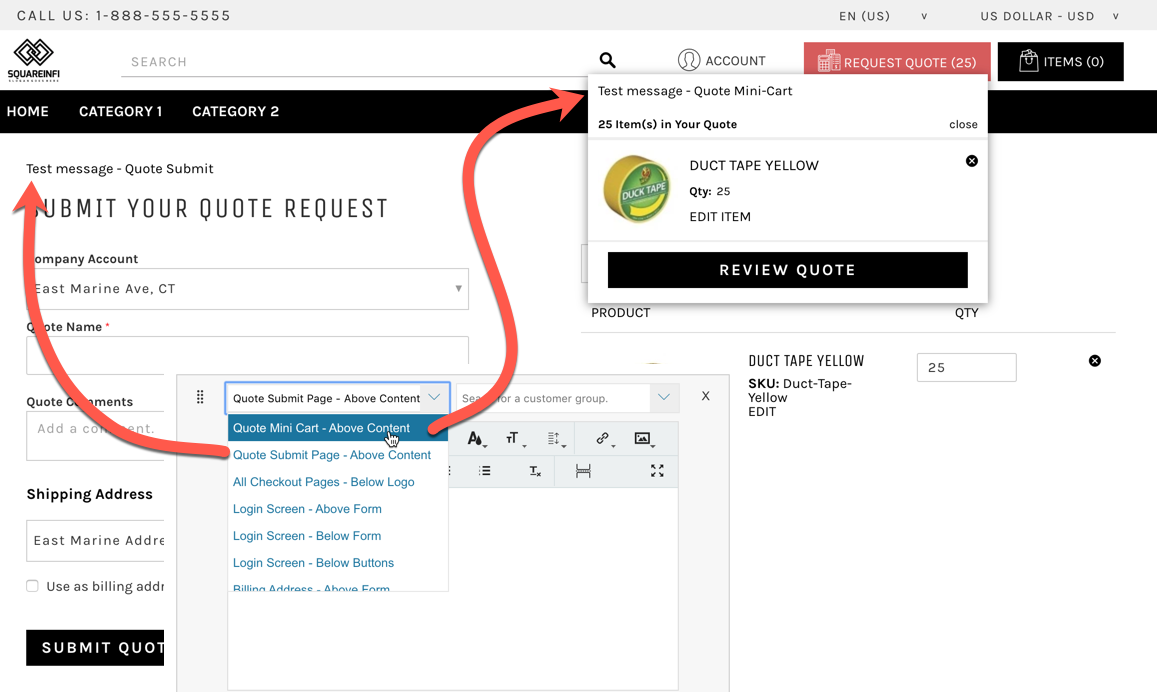
- All Checkout Pages - Below Logo
- Login Screen - Above Form
- Login Screen - Below Form
- Login Screen - Below Buttons
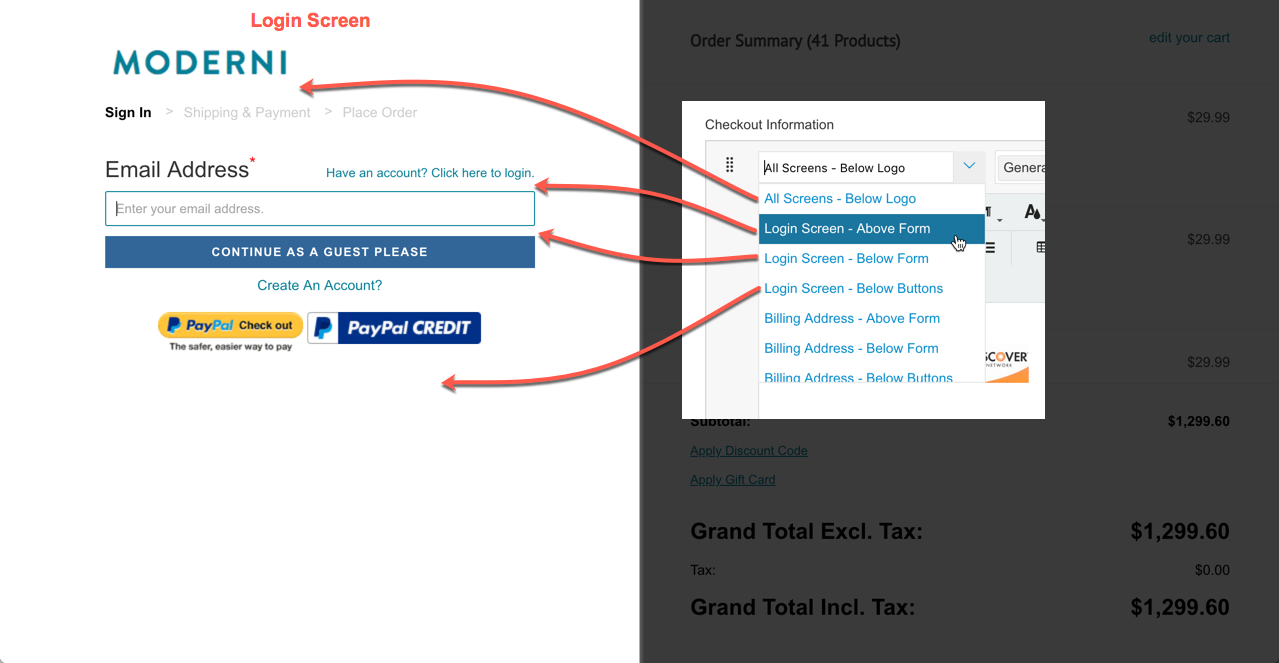
Login Screen Locations
- Billing Address - Above Form
- Billing Address - Below Form
- Billing Address - Below Buttons
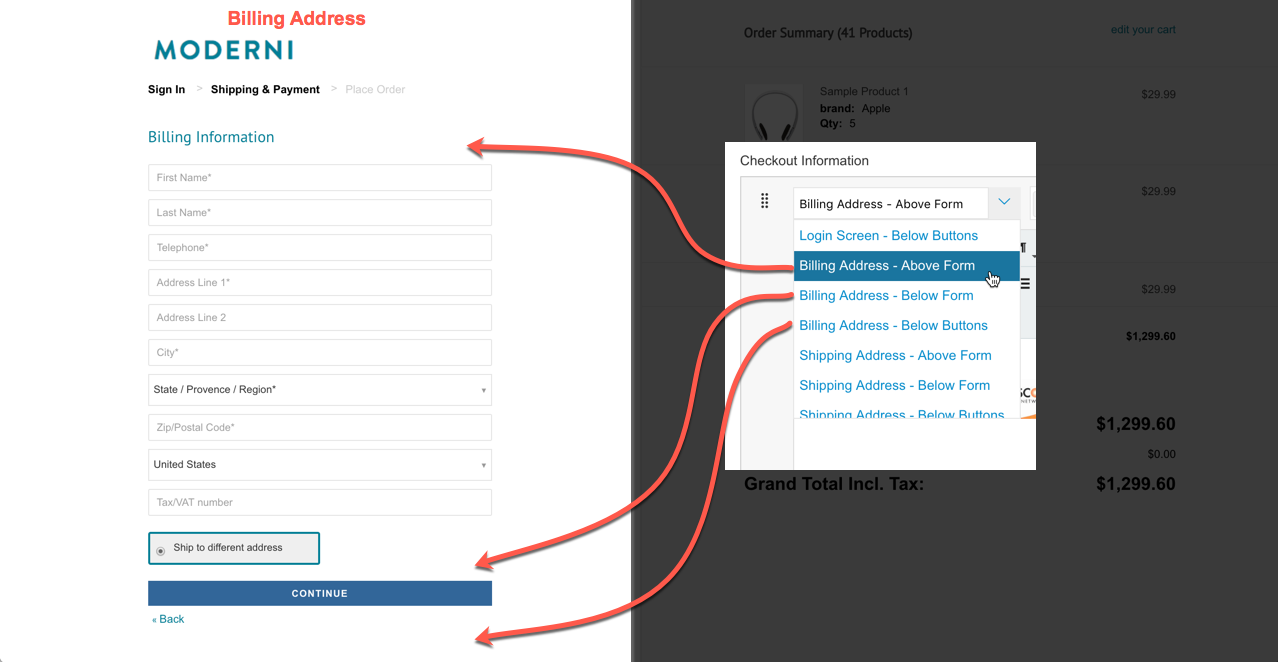
Billing Address Locations
- Shipping Address - Above Form
- Shipping Address - Below Form
- Shipping Address - Below Buttons
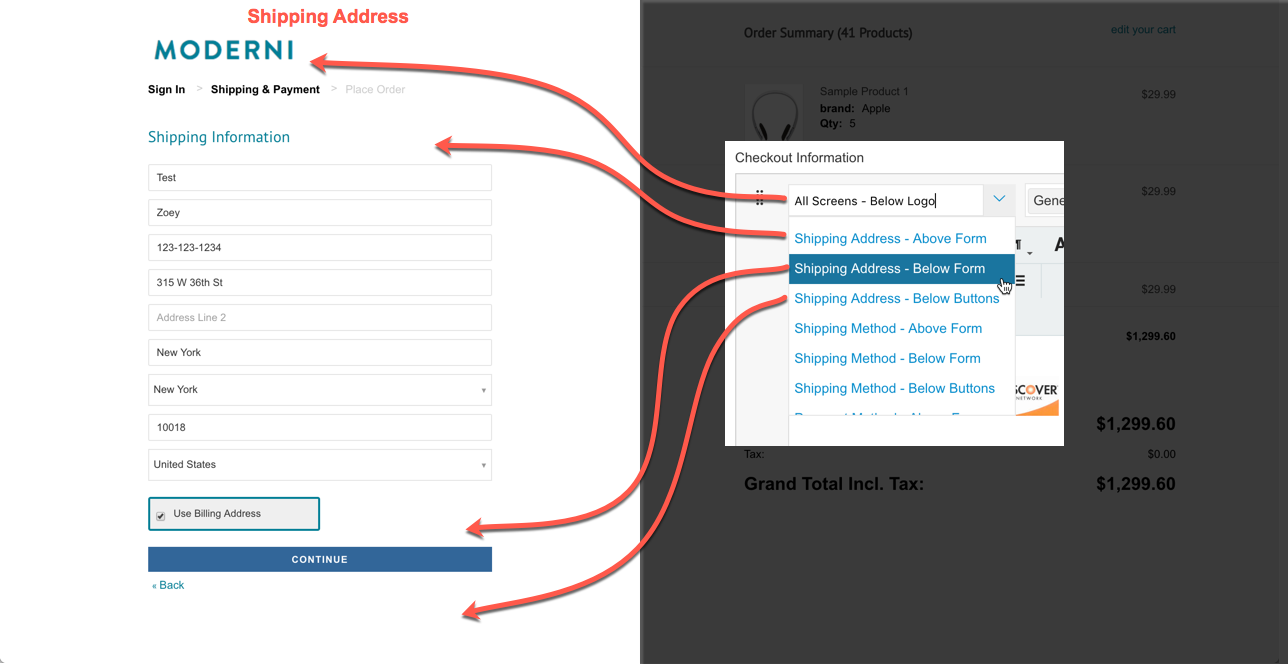
Shipping Address Locations
NOTE: Shipping Address Is Often SkippedPlease note that the Shipping Address form is often skipped as customers select "Ship To This Address" from the Billing Address Screen.
- Shipping Method - Above Form
- Shipping Method - Below Form
- Shipping Method - Below Buttons
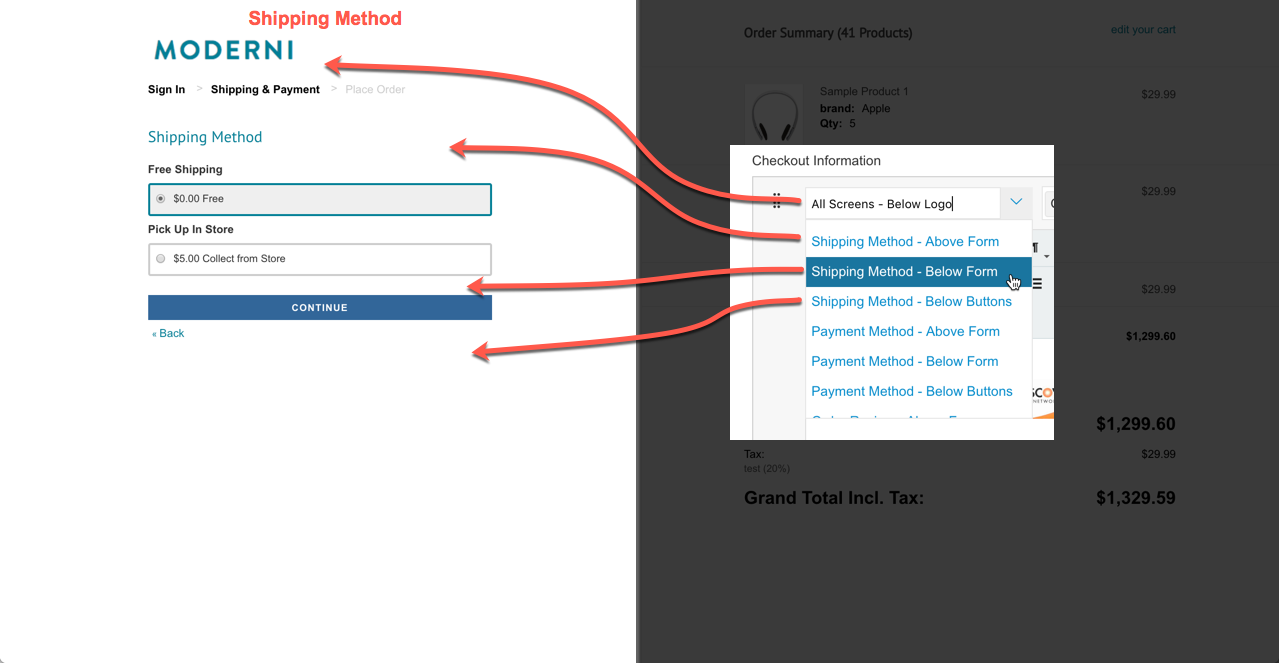
Shipping Method Locations
- Payment Method - Above Form
- Payment Method - Below Form
- Payment Method - Below Buttons
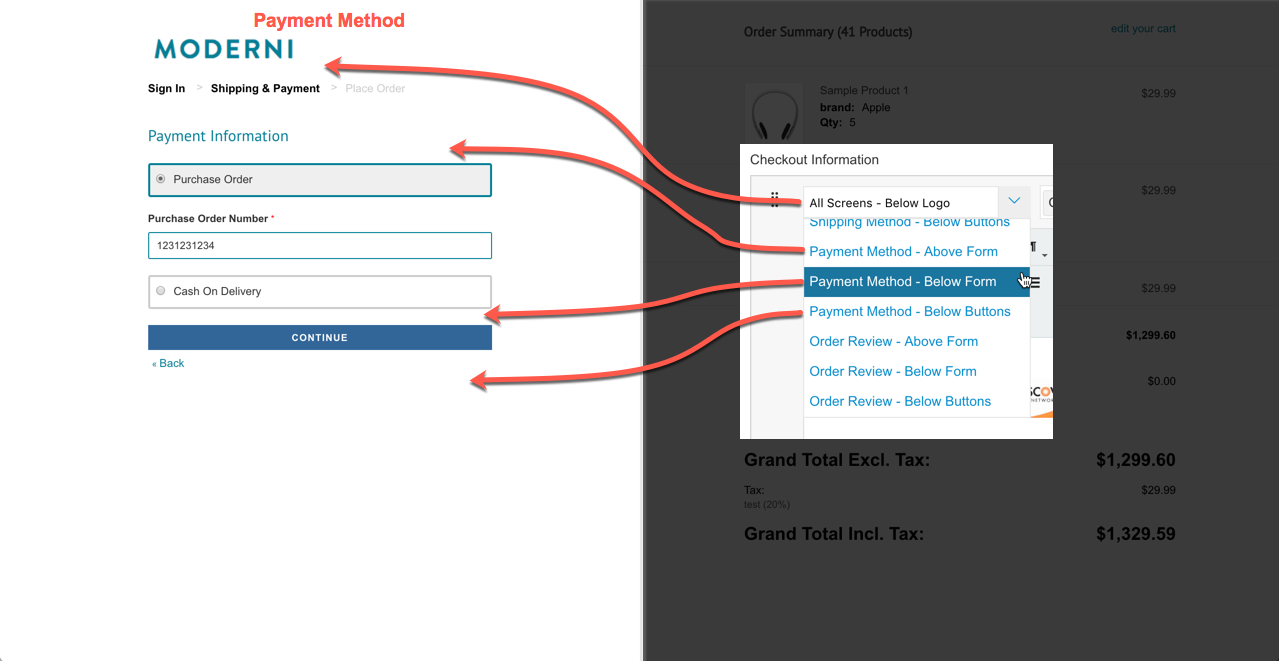
Payment Method Locations
- Order Review - Above Form
- Order Review - Below Form
- Order Review - Below Buttons
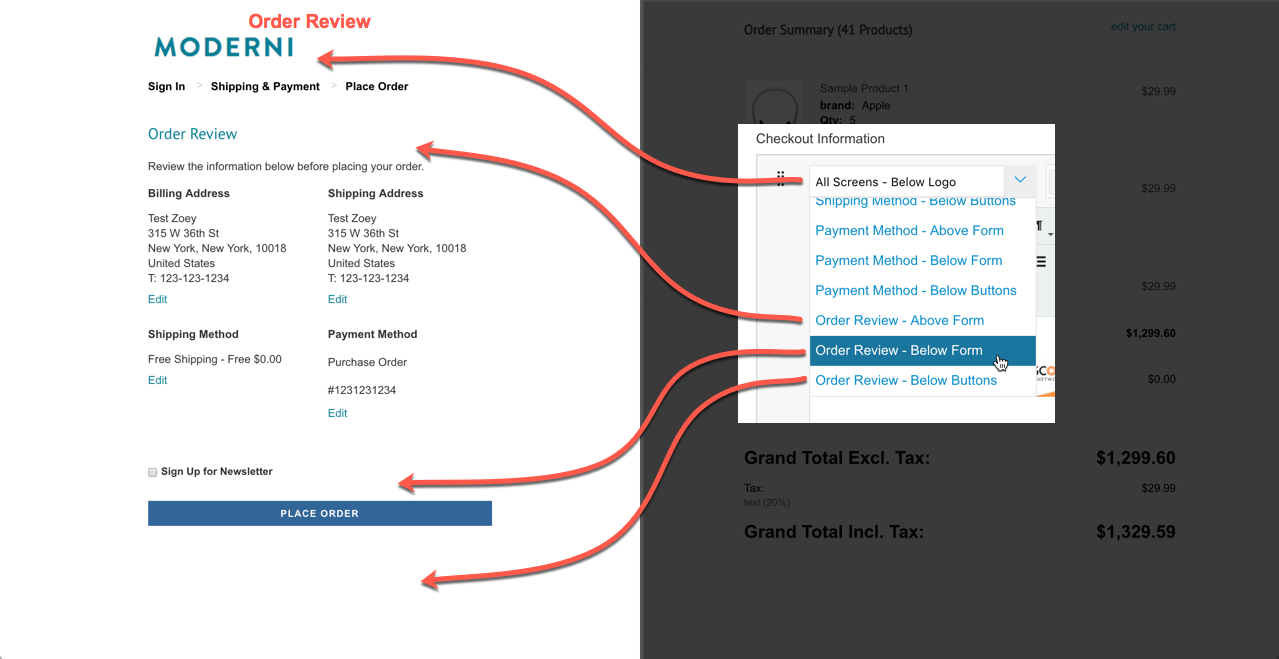
Customer Group Specific Information
This field is optional. Leave Blank for "All Customer Groups". Specify one or many customer groups that will see this information on their specified checkout screen.
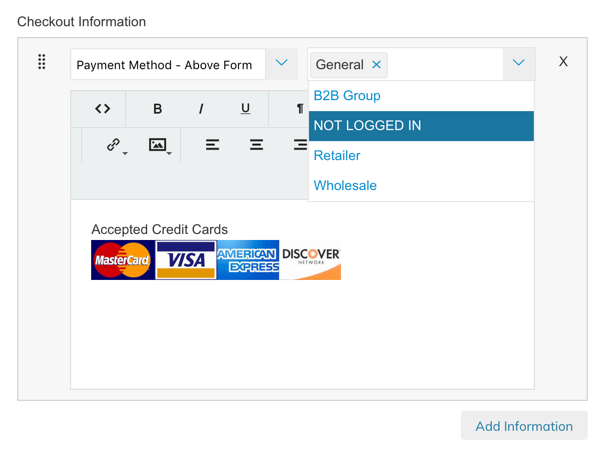
Updated 7 months ago
