Linking Simple Products to Configurable Products as Variations
When creating or editing a Configurable Product, existing simple products may be linked as Variations.
Manually Link Variations to the Configurable Product
Link Existing Simple SKU to Configurable Product
- Open the Configurable Product you want to link variations to.
- Go to its Variations section and click Link Products.
- Select from valid existing Simple Products that have the required Super Attribute values.
These Simple SKUs must have values for the Super Attribute being used by the Configurable Product to determine its variations.
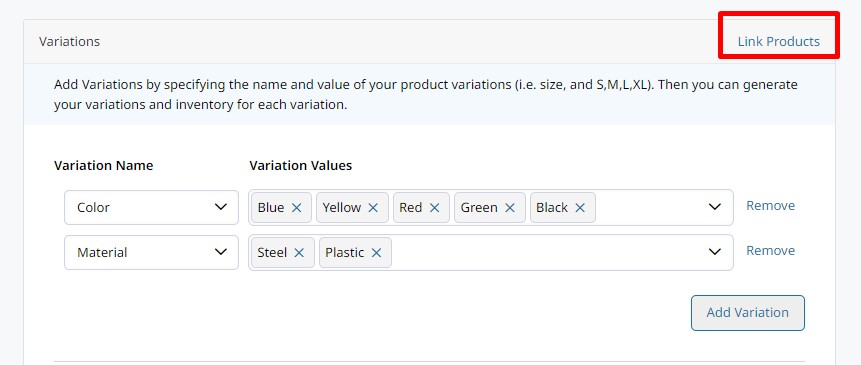

How to Create New Variations and for a Configurable Product
If you are using Customer Group Pricing or Increments & Packaging on your variations, it is best to create them as Simple Products first.Make sure your simple SKUs have the Custom Attribute used as the Variation Value (Super Attribute) on the Configurable SKU.
You can then link them to the existing Configurable SKU(s).
- Step 1: Add Variation Values to the Configurable SKU.
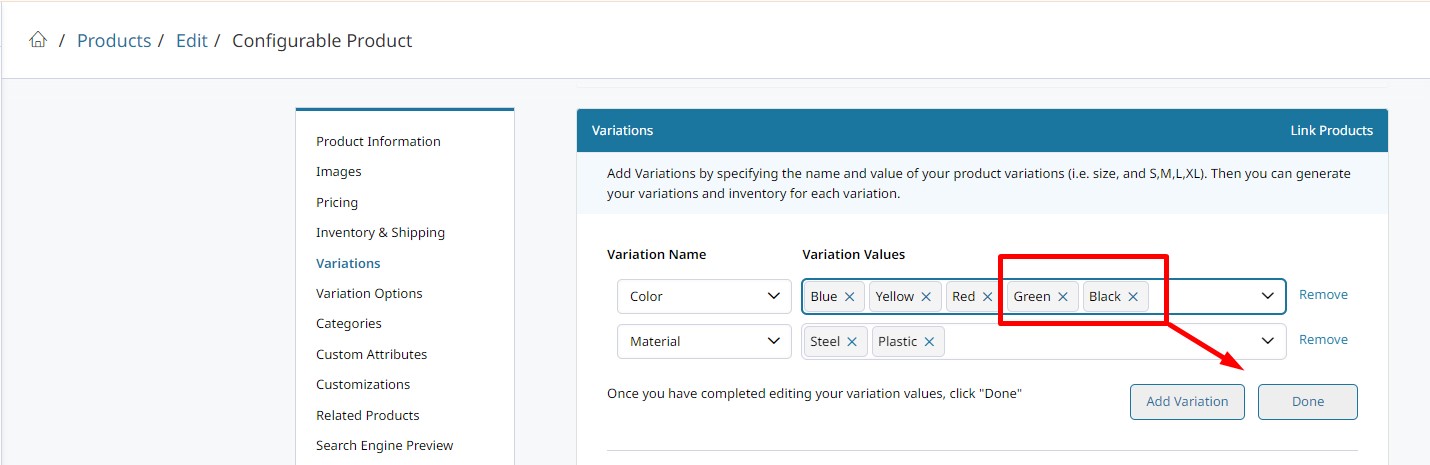
Step 2: Link Products
NOTE: Zoey will autogenerate new Variation SKUs for any combination of the new Variation Values you just added.
Option 1: Use the autogenerated products and rename the SKU if desired. Add custom pricing and quantities here. If you are using Customer Group Pricing or Packaging, you will need to update these variation SKUs after saving.
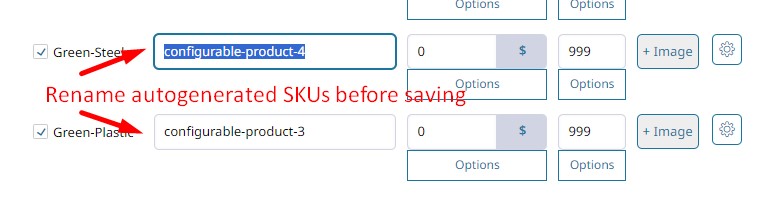
Link Variations to the Configurable Product via CSV
The Template
This 2-Step Template has 2 "Guide" tabs and 2 "Blank Template" tabs. Use the Guide Tabs to learn what data is expected to go into which columns. Enter your product data in the Template tabs.
Variation Link Import Template
This file will contain 2 guides and 2 templates. The Variations Guide will let you import new Simple Products You only need to use Link Template if your variations already exist as simple products.
- Link Guide - This tab will provide requirements and tips for each column in the template.
- Link Template - This tab will contain the column headers for you to copy/paste your data into.
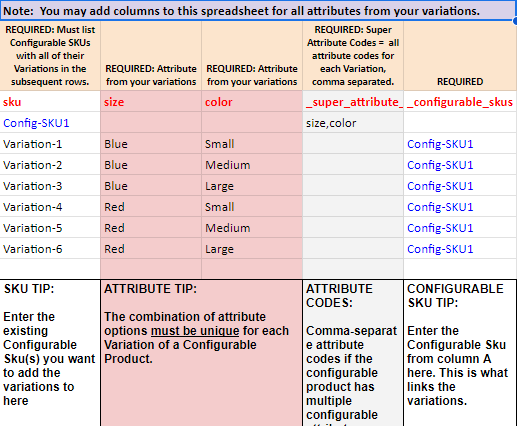
Variation Attribute Options Must ExistIn order for the import of variation options (i.e. Size = S,M,L etc...) the options themselves must exist in your Zoey Store prior to running the import.
Verify the options exist in Products > Attributes
Link Variations through CSV Errors
Here is a common error which can be difficult to troubleshoot.
The configuration for variation "Variation_SKU" already exists in this import or on the parent (Configurable SKU). in rows: ##
The error above means that there is a variation on your sheet which has the same attribute options as a different variation for the same configurable product.
Make sure each of the variations is being linked through a unique set of attribute values!
Updated 7 months ago
