Status Flags (New, Sale)
Overview
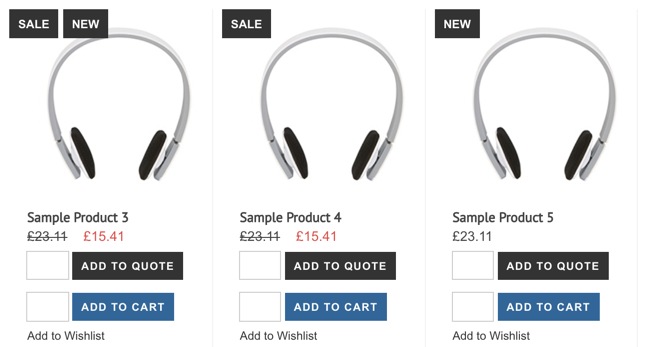
Status Flags are labels that help visually display information about a product. When a product is marked as either New or Sale it can show a flag on Product, Categories and/or Search Results. Each area can be independently configured depending on where you want the Flag to appear.
Enabling Status Flags
Product Lists
On any product list, including Category Product Lists, you can enable Status Flags in the Block Settings within the Visual Design Editor.
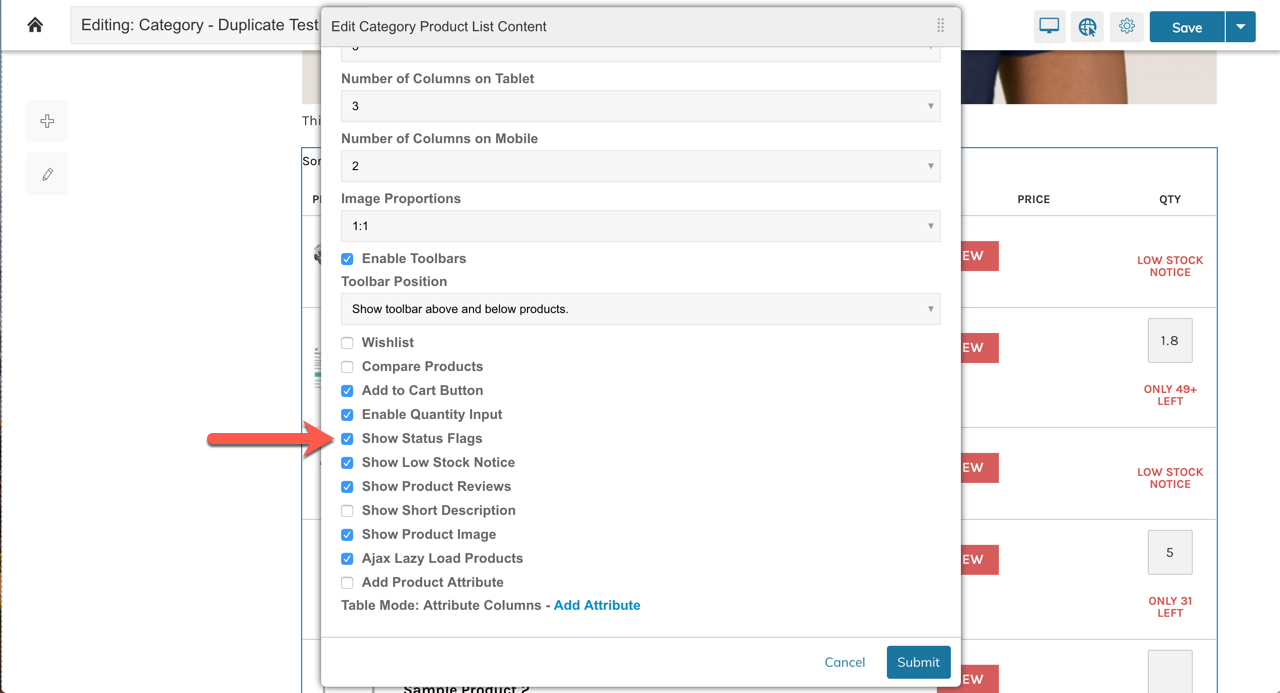
Product Pages
On the product page, the Status Flags will show in the top-right corner of the Product Image. In the Product Template, within the Visual Design Editor, you can enable Status Flags by updating the "Product Gallery Block" settings.

Search Results
In Zoey Web > Settings > Product Settings > Search you can enable Status Flags.
Configuring Products To Show Status Flags
Sale
After Status Flags are enabled (above), to show the Sale flag on a product, simply set a special price
Advanced Product Pricing (Special Price)
Or set the Sale Status (sale_status_override) attribute to Yes on your Product. That will cause the Sale flag to display.
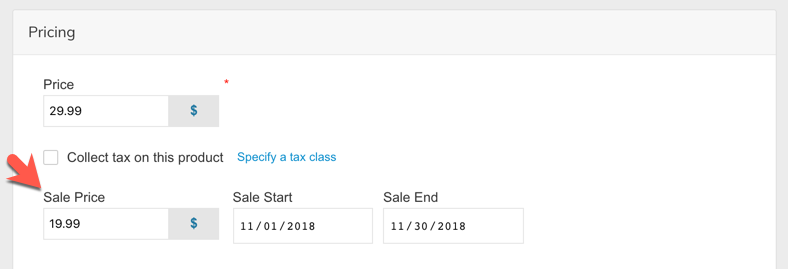
Sale Price can be added to products via CSV using the column header special_price
New
After Status Flags are enabled (above), to show the New flag on a product, simply set New From and New To fields.
Open the product in your product list and add the custom attributes Set Product as New from Date and Set Product as New to Date
Type into the attribute field "New" and select Set Product as New from Date, then chose the date from the calendar in the next field.
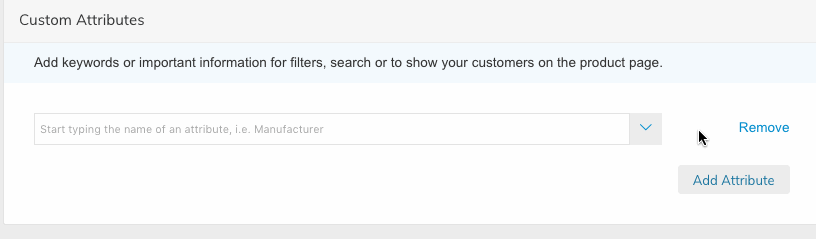
Use the below columns in your product update CSV file to set product new to/from dates:
news_from_date
news_to_date
Use the below date format:
YYYY-MM-DD HH:MM:SS for example: 2018-07-01 00:00:00
Updated 7 months ago
