Editing an Invoice
Overview
Invoices can be edited in Zoey!An unpaid invoice can be edited to adjust the items or other details.
Open any unpaid invoice in Zoey and click Edit to begin changing the invoice's totals.
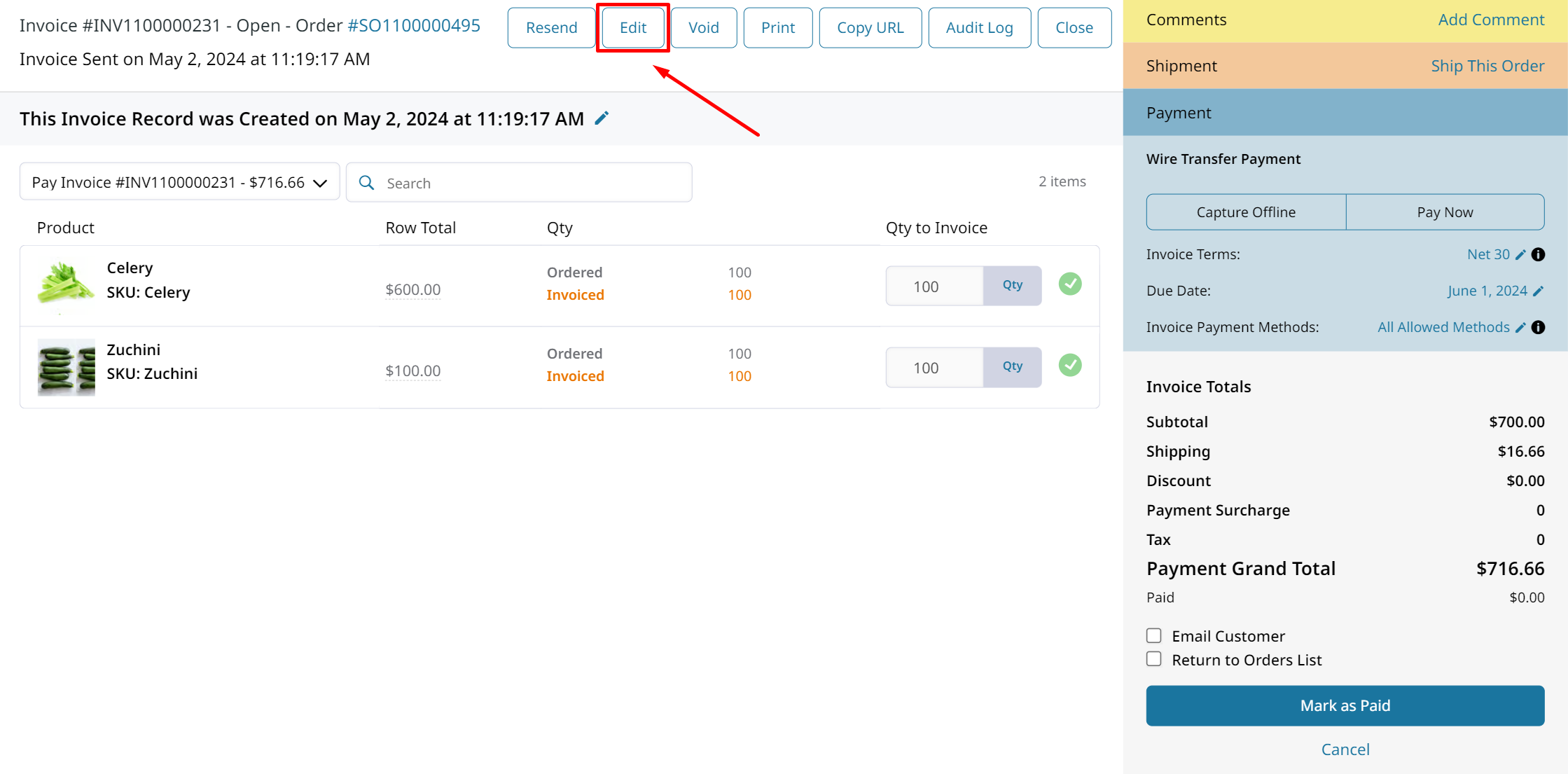
If your Invoice is being synced to an external system please consider whether changes will be reflected in both systems.The Zoey <> QuickBooks Integration can sync edits to your QuickBooks Invoices!
Editing Invoices
After clicking Edit, your invoice will become modifiable.
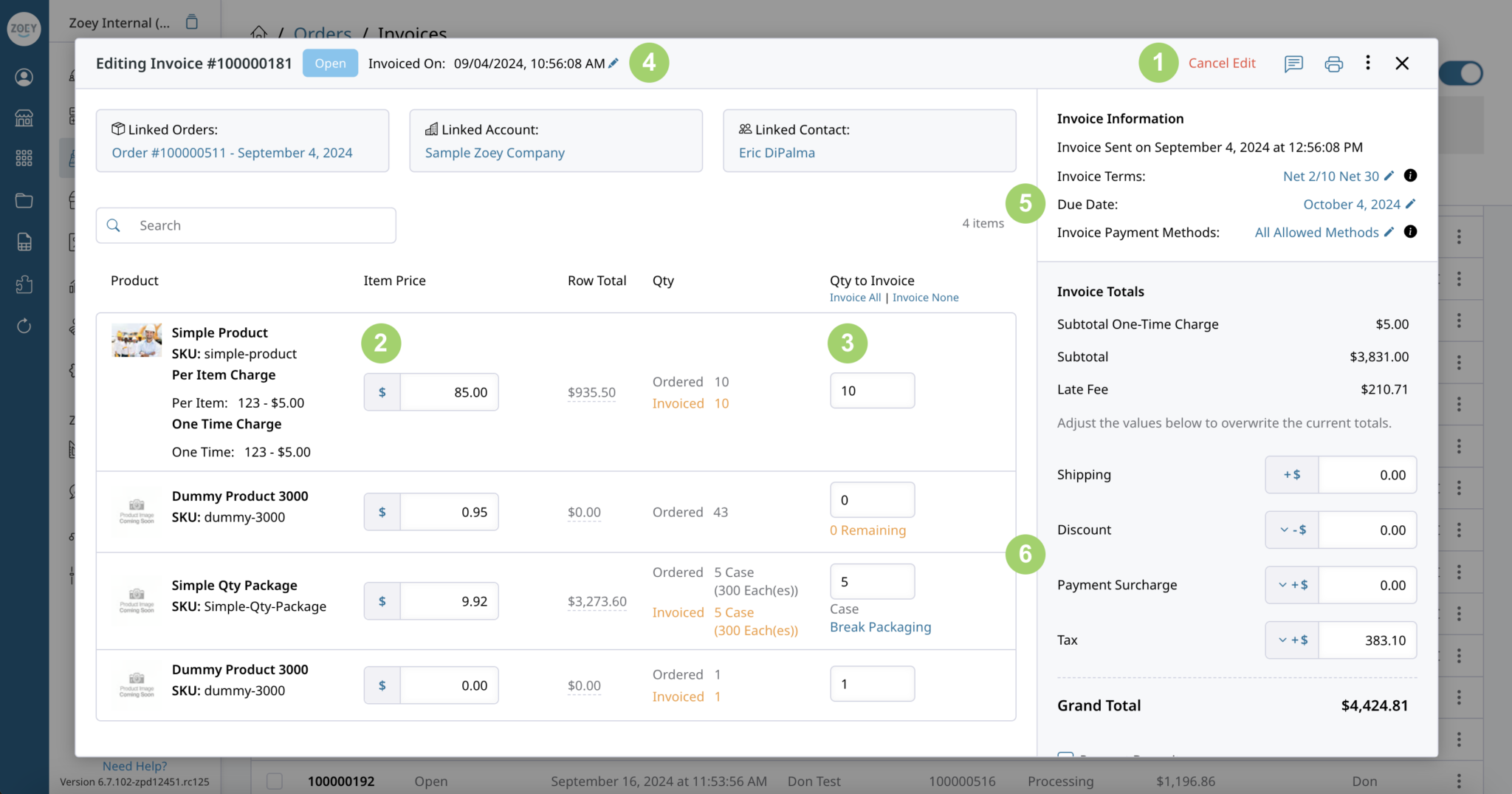
- The “Edit Invoice” button switches to a “Cancel Edit” link with a “Save” button below the totals.
- Item (unit) price can be edited for each supported line item. Prices can be edited to be higher or lower than the original sale price.
- Quantity can be edited as well. This means items can be removed from an invoice by setting qty to 0, or adjustments can be made if certain items need to be reduced in quantity. Currently the limitation is that the quantity cannot be increased above the quantity available for invoicing on the Sales Order, but a future update will allow this.
- Invoice Date can be edited.
- Invoice details such as Net Terms, Due Date, and allowed payment methods can be changed.
- Totals, including Shipping Amount, Discount, Surcharge, Tax and Fees can be adjusted.
- Request Deposit can be enabled/disabled or modified (click here for Deposit Request feature guide).
Changing these amounts does not affect the Order. You are simply changing the items or amounts that the customer is being asked to pay through the Invoice.
Check off Email Customer to send your customer an updated Invoice to pay.
Editing Item Price and Qty to Invoice
You can change the price of each item and how many there are on each invoice. The Subtotal of the invoice will change to match the item quantity and price after clicking Update underneath the edited field.
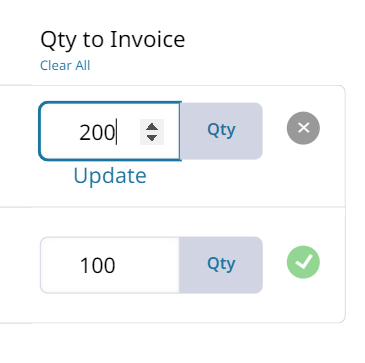
The Shipping amount will not change based on the items and must be manually edited on the invoice along with other Invoice Totals.
There must be at least one (1) item on an Invoice.
Editing Shipping, Discount, Surcharge, and Tax Amounts
An Invoice may be edited after it was created in order to add charges or discounts to it. These changes will not effect the order itself. When the customer pays the invoice, the items in it are marked as Paid and can't be invoiced again.
When changing the Invoice Totals you click Update to validate your amounts and change the Grand Total.
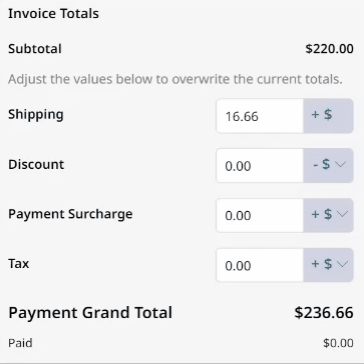
After saving the changes to your Invoice Totals, you can still undo to revert back to the original totals.
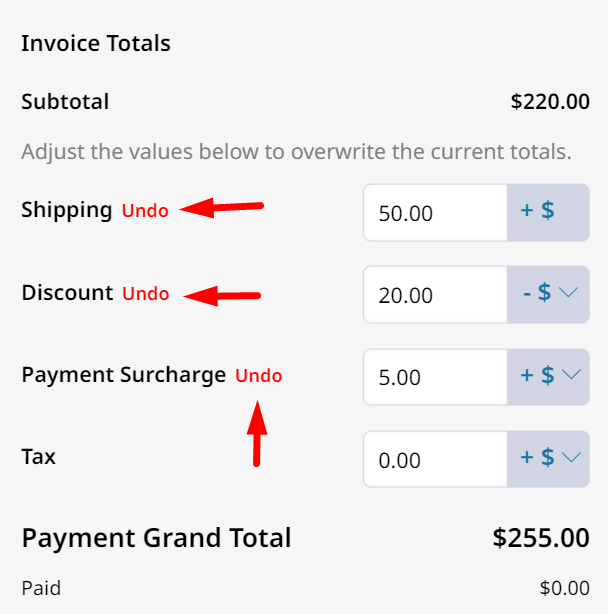
Editing an Invoice's Creation Date
You can edit the starting date of existing invoices. Simply open that Invoice, and click the pencil icon next to its Created At Date, select a new date, and then click the green checkmark to save.
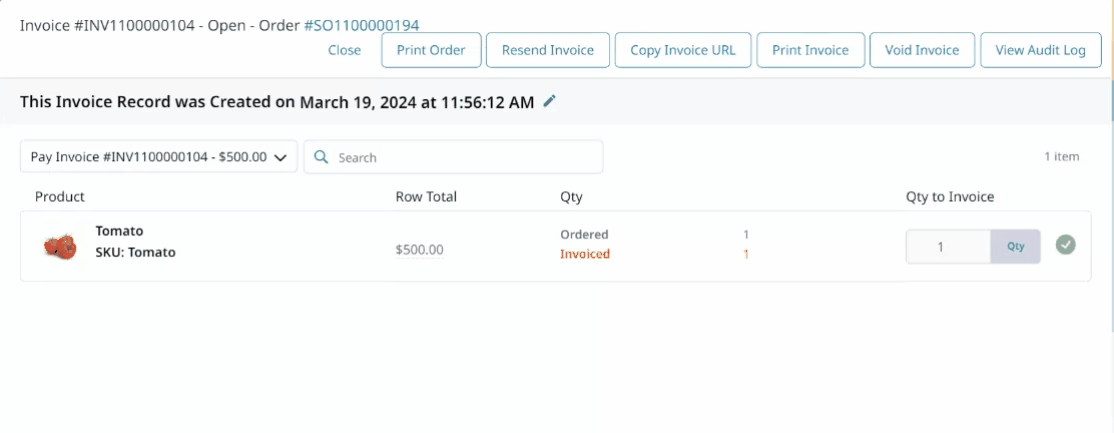
Changing the Payment Method used to Pay Invoice
Invoice Payment Method is can be changed before and after the Invoice is paid. This enables you manually adjust what payment method the Invoice believes it was paid by.
A comment is required when changing Invoice Payment Method is. This change is recorded to the Invoice Audit Log. Changing the Invoice Payment Method will not effect the order or any existing payment records.
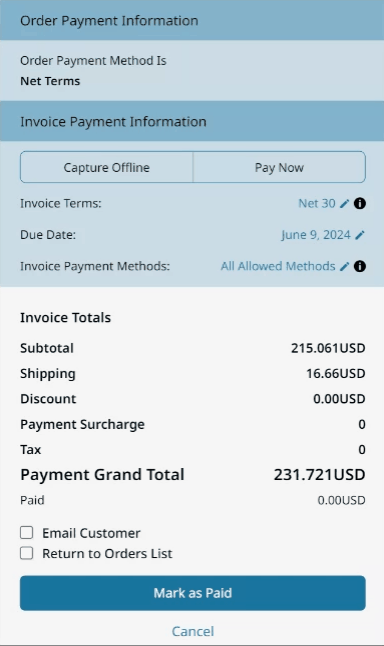
Invoice Audit Log
Click the Audit Log button within your Invoice to see a log of all the changes made to it.
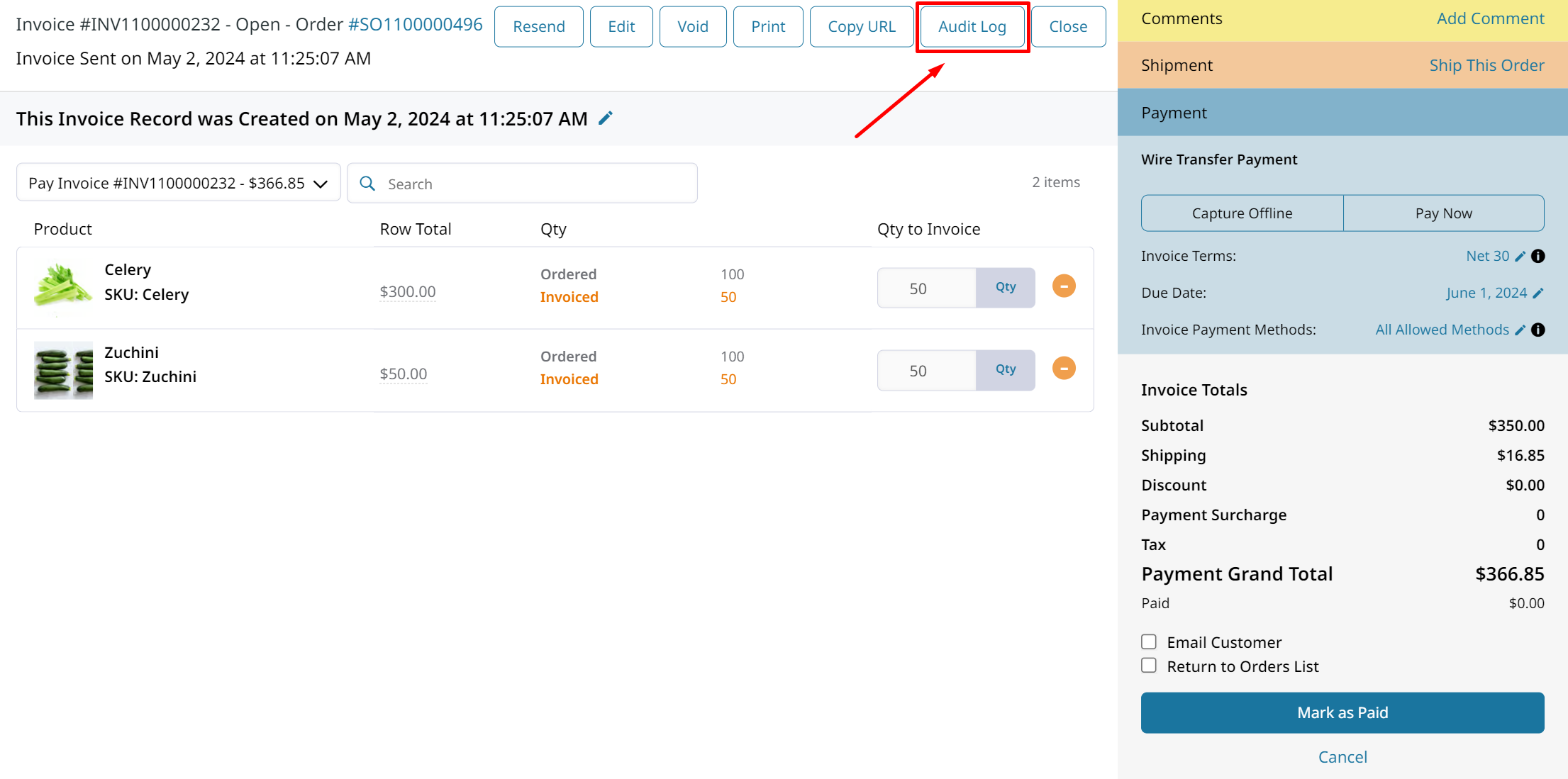
You can view all of the changes made to an individual invoice. The invoice's creation is also logged to show which items and totals were included initially.
Click on the log for details about what was changed. You'll be shown the Before and After for each piece of changed data.
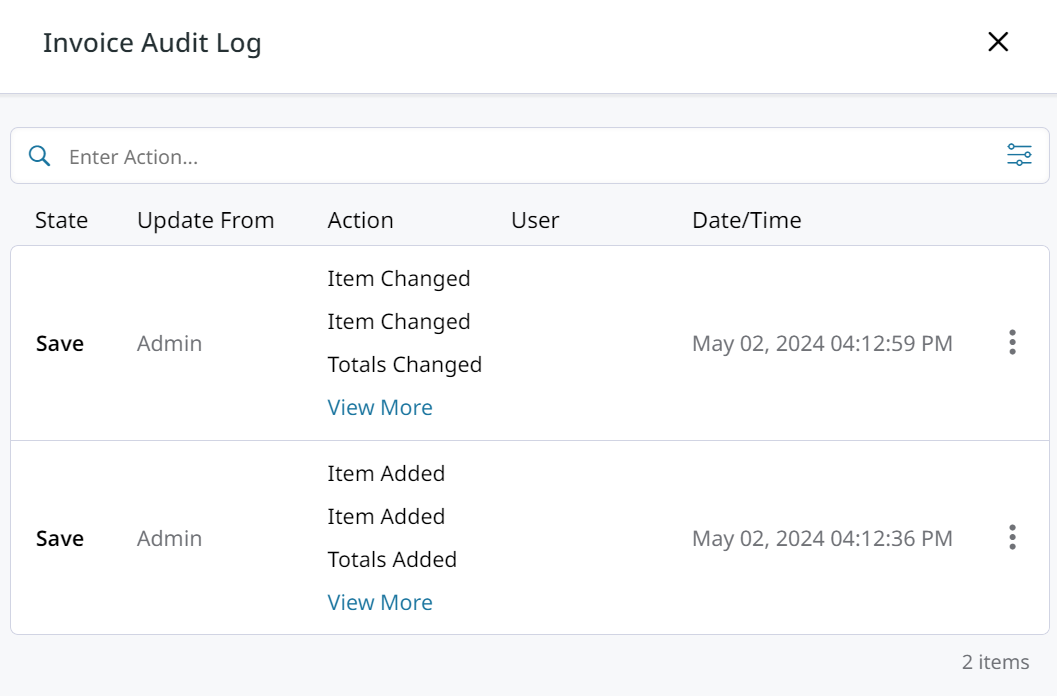
Editing an Invoice with QuickBooks Integration
If your Zoey Invoices are being synced to QuickBooks Online, there are extra considerations when Editing an Invoice in Zoey.
Changes made to your Zoey Invoice can be synced to update the Invoice in QuickBooks! Open the Invoice and then click Edit Invoice to get started.
You can edit the Item Price and Qty to Invoice for each item in your Invoice.
Invoice Totals can also be edited and the changes synced to QuickBooks!
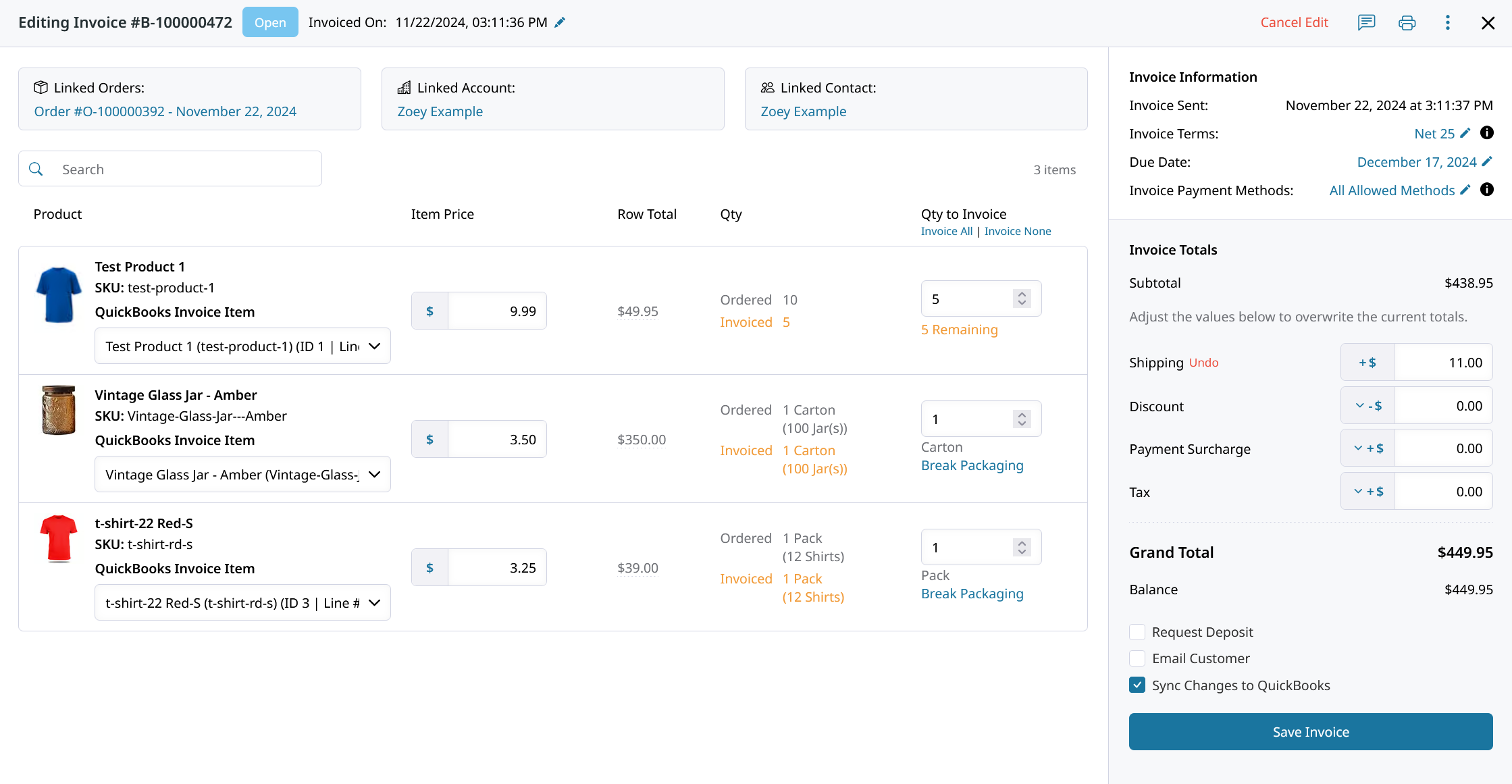
Invoice Item Detection
Your Zoey Invoice will automatically detect what Zoey Invoice Line Items are linked to which QuickBooks Invoice Line Items. That selection is displayed under each item in the dropdown.
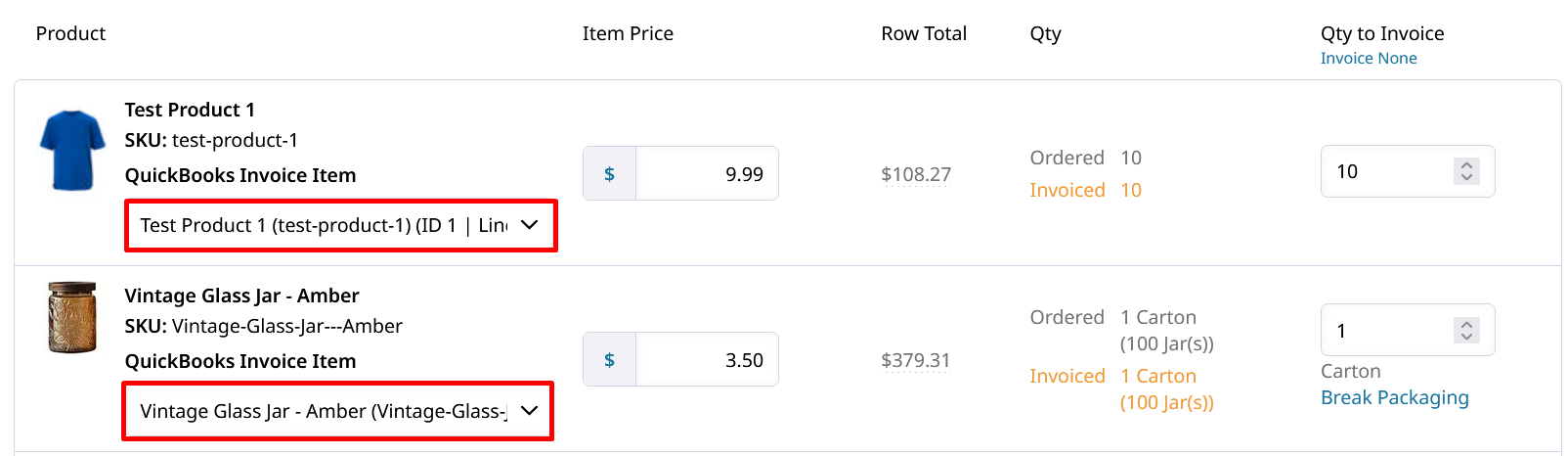
There are potential scenarios where the associated QuickBooks Invoice Item cannot be determined!In that case, you must choose the relevant QuickBooks item from the dropdown menu before syncing any changes.
Sync Changes to QuickBooks must be checked off! Otherwise the edits will not be synced to the QuickBooks Invoice
Make your changes to the items or totals in an Unpaid Invoice and then Save!
Editing a Zero Dollar Invoice ($0 Invoice)
When an Invoice is created with all Totals set to $0.00, it will be immediately marked Paid without need for any Transactions.
Because the zero dollar invoice is Paid, you must Reopen Invoice it before the item quantities can be edited.
Open your Invoice and open the 3-dot menu in the top right to reveal the Reopen Invoice option. Click that and your Invoice will become Open, allowing for you to Edit.
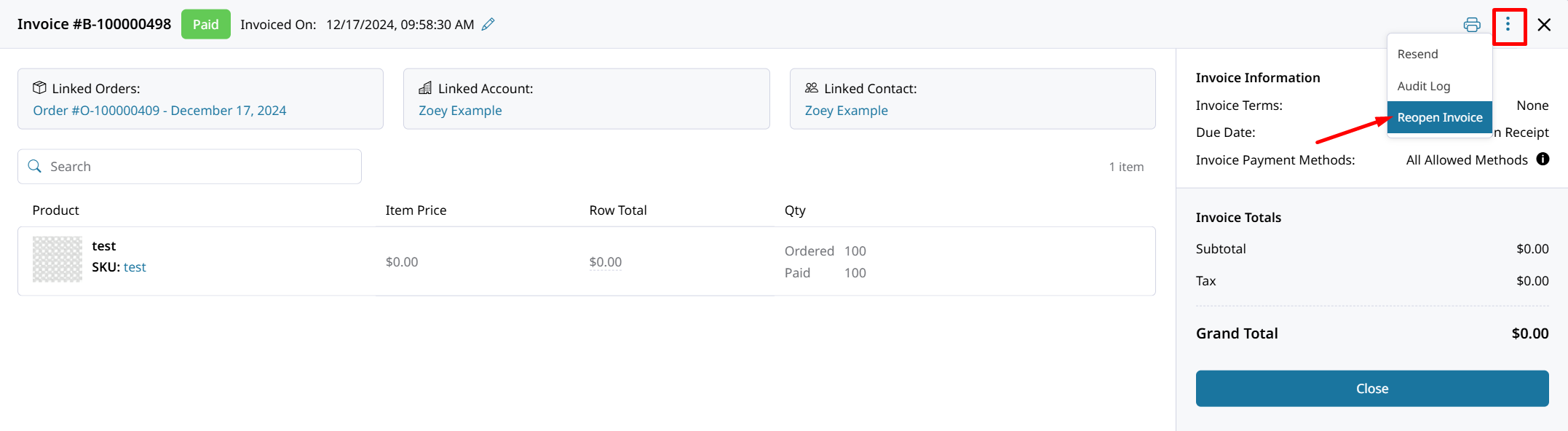
Your $0 invoice will be set back to Paid after saving the edits.
Invoice Editing Errors
You are unable to edit your Invoices if Tax is calculated and included in the Product's price.
Updated 6 days ago

