Setting up Tax Classes
In Zoey, every Product and Customer is assigned to a Tax Class -- a grouping of similar products or customers used to quickly pair with a corresponding tax rate. By customizing your tax classes, your Zoey store can apply accurate and contextual taxes before checkout.
For example, some stores may be located in a jurisdiction that does not tax wholesale transactions and need a Product Tax Class to define those sales. Another merchant may have a tax exempt customer base, such as a nonprofit and can use a Customer Tax Class to ensure they are charged appropriately.
Tax Classes and Tax Rates are combined when creating Tax Rules.
Visit Tax Page
From your Control Panel, hover your cursor over Settings and select Tax.
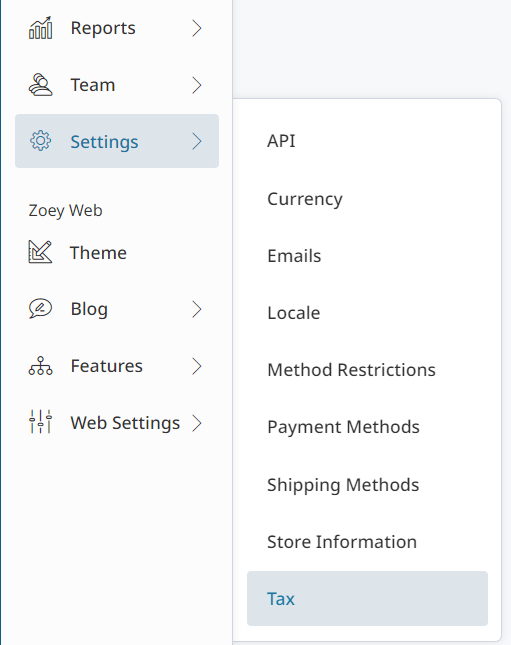
Select Tax Class Option
Scroll down and select the corresponding Manage icon within the Product Tax Classes or Customer Tax Classes section.
- Product Classes - Specify tax rates for different products.
Example: "taxable" versus "tax exempt" - Customer Classes - Specify tax rates for different customers.
Example: "retail" versus "nonprofit"
The Product and Customer Classes configuration interface is identical.
Edit Tax Class Information
From the Customer and Product Tax Classes page you can sort and edit existing tax classes. Click Enable Filters to sort between tax classes.
You can search your classes by AvaTax Code and Class Name.
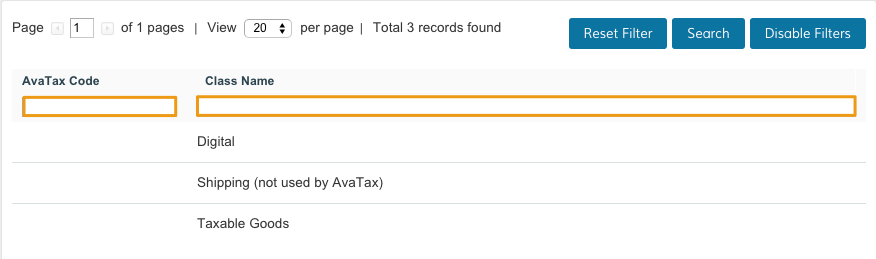
Add New Tax Class
Click Add New to add a new tax class.
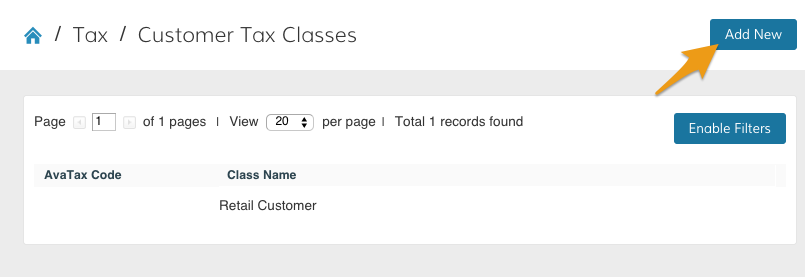
You can edit the Tax Class Information from here.
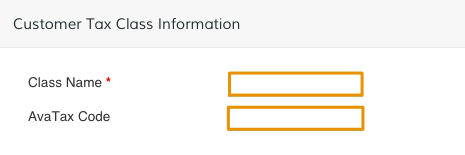
Class Name: Create a title to identify your class.
AvaTax Code: Enter an AvaTax code to quickly group similar items.
Click Save.
AvaTaxAvaTax is an optional add-on that is not required for completing Tax Class information. You can read more about AvaTax here.
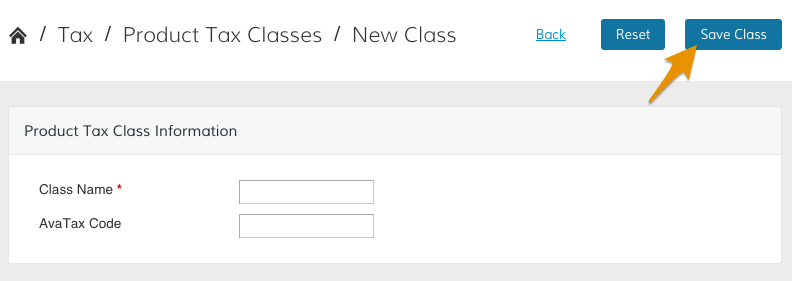
Additional Tax Class Settings
From the Tax page scroll to Tax Settings.

On the Tax Settings page, scroll to Tax Classes. You can manually scroll with your cursor or use the toolbar on the left of your page.
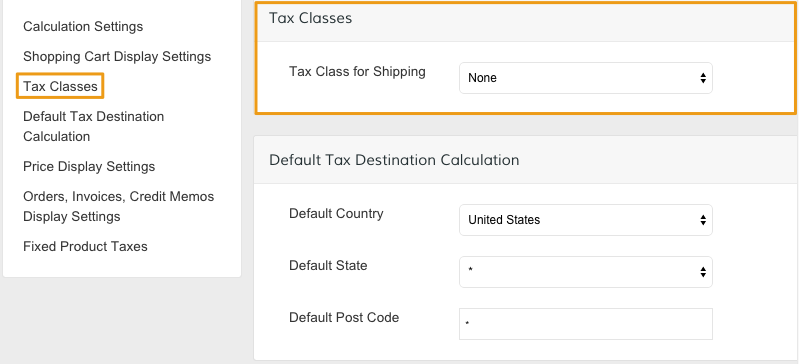
None is the default setting; whatever you charge for shipping is not taxed. If you want to tax your shipping fee, you can select one of your tax classes from the drop-down menu.
Updated 8 months ago
