eWay Rapid 3.1 (v1.4.1)
Re-enabling eWAy after the April 25 Upgrade
Step 1: Go to your Admin Panel, navigate to Setup > Payments
Step 2: Click the "Set-up" button for eWAY Rapid 3.1
Step 3: Set "Enabled" to YES and click SAVE
Step 4: Click Advanced > Refresh Your Store
Step 5: Test your Checkout
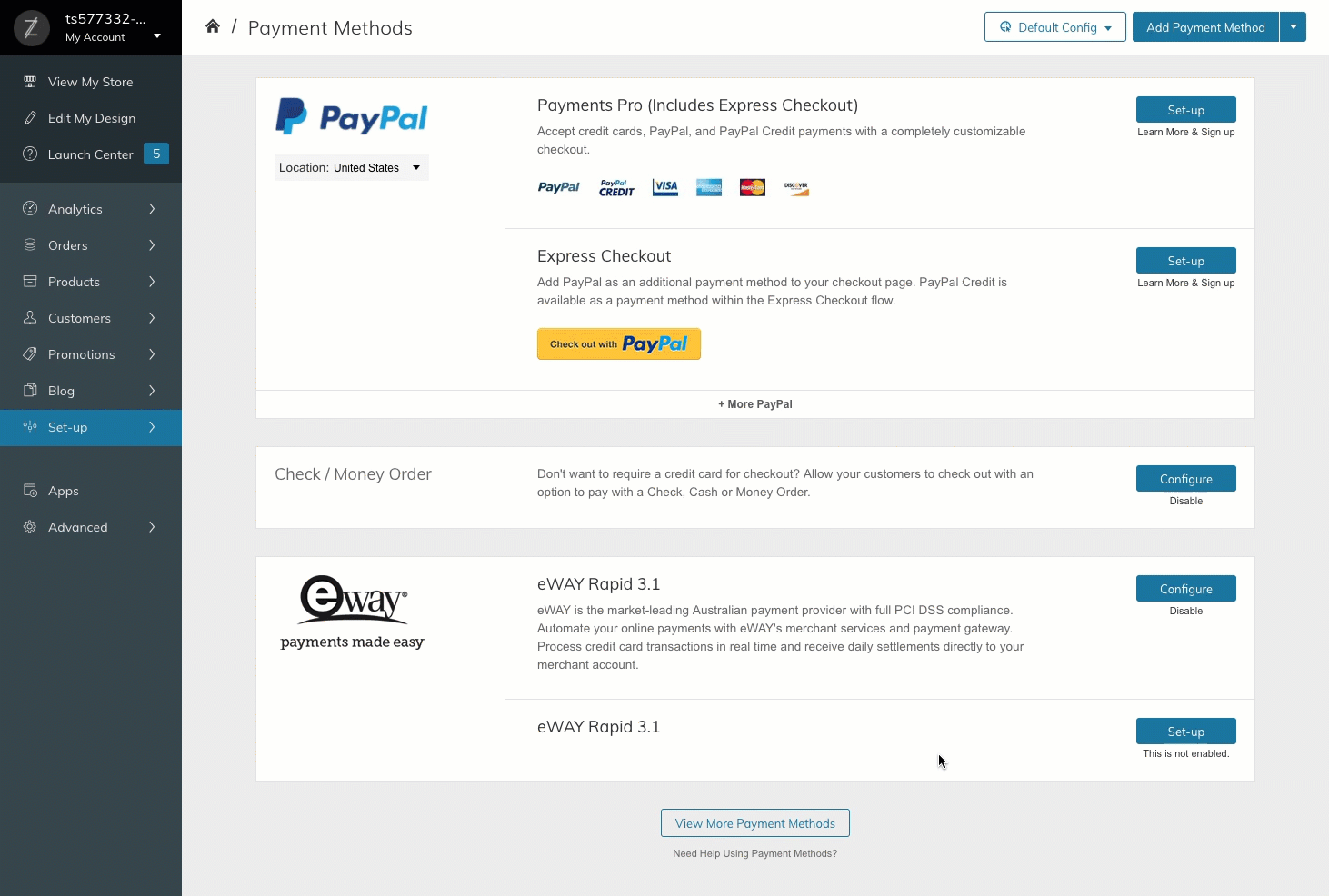
Video here: https://www.screencast.com/t/2wrZmyfyx
Setting Up Your eWay App
Step 1: Get the App
To get the eWay App, visit: zoey.com/apps/eway-rapid
Here you can click "Get App" and add the App to your store.
Step 2: Enter your eWAY API Credentials and Enable
You can find the API Credentials in the My Account>API Keys section of your eWay admin. Paste the API Key, Password and Encryption Key into your Zoey eWay App settings.
Click Save
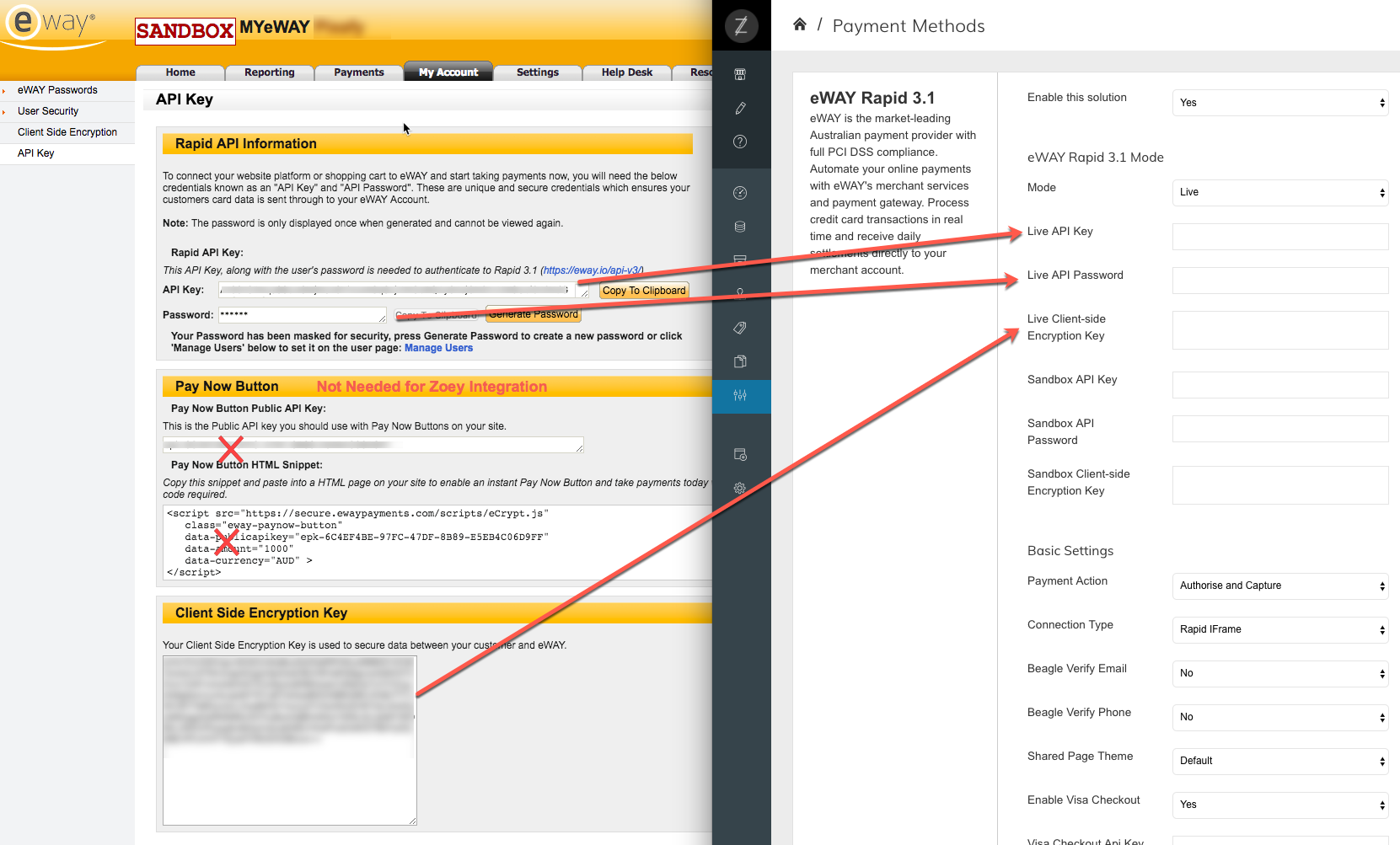
eWay Admin left, Zoey Admin right
Step 3: Enable the Payment Method
In Setup>Payments you'll see two sections for the eWAY app. One where you enter your API credentials and configure the settings and another where you can enable the method for your Checkout.
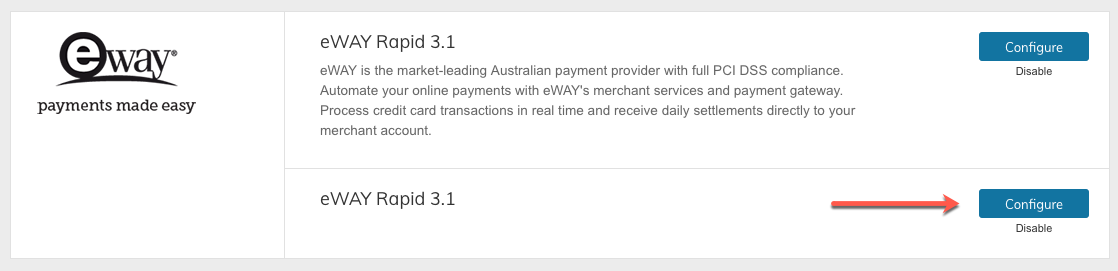
If both are not enabled, eWay will not appear in your checkout.
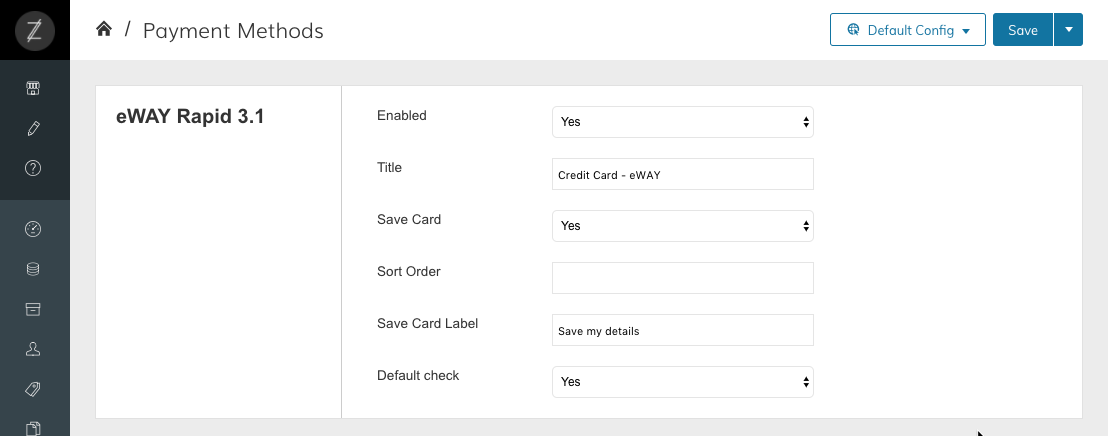
Step 4: Refresh Your Store and Test
After you have saved your API Credentials and enabled the payment method, click Advanced > Refresh Your Store
Once this is complete, please test your checkout to ensure everything is working correctly.
Updated 7 months ago
