Pick Lists
Pick & Pack Lists
Overview
A Pick List is a PDF File that can be printed/downloaded to help with the picking and packing of products for your orders. Unlike a Packing Slip, the Pick List can be printed before the shipment is created and it contains only the information needed for your fulfillment personnel to gather items for shipping.
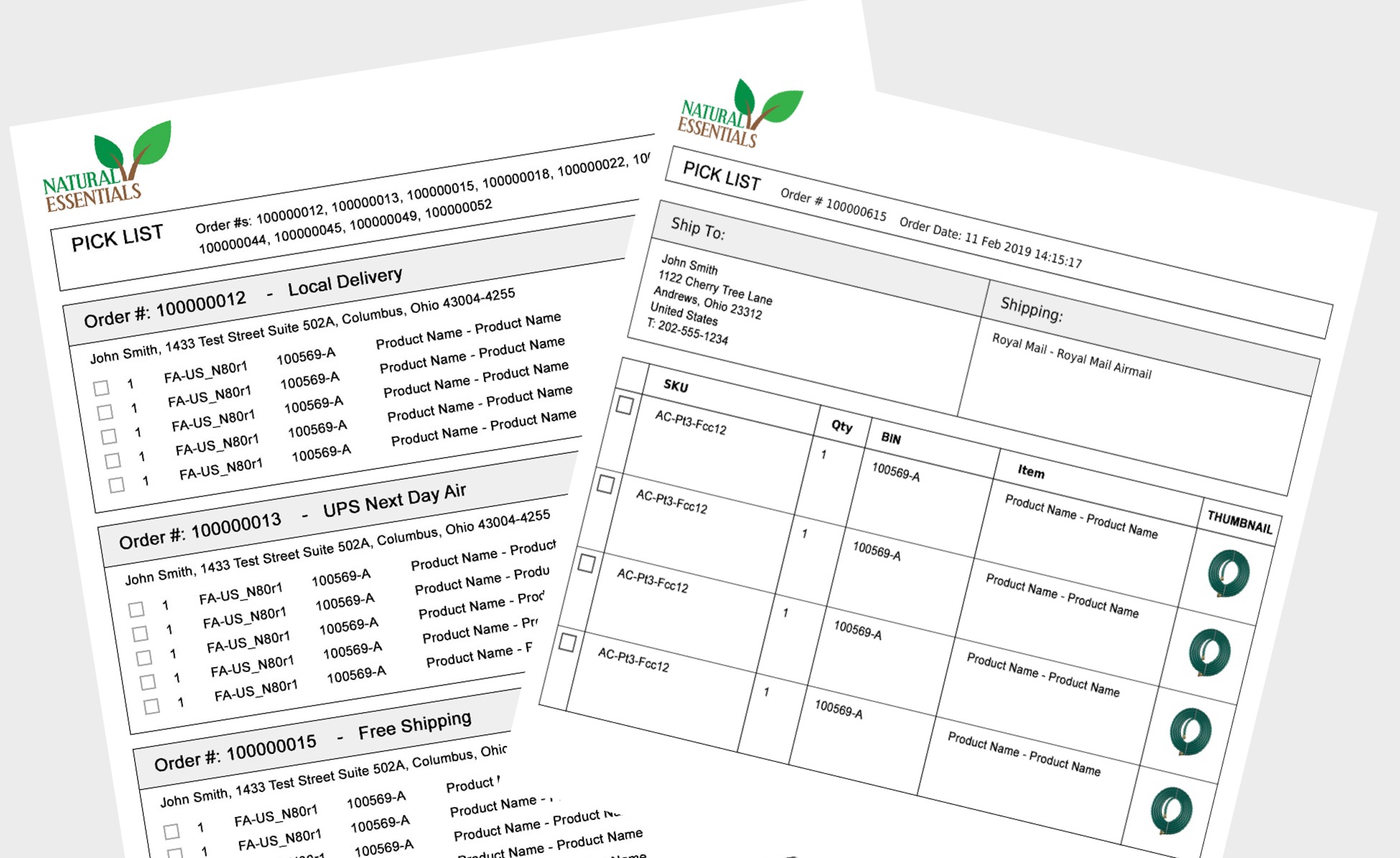
ONLY UNSHIPPED ITEMS WILL BE PRINTEDThe Pick List will only include items that HAVE NOT BEEN SHIPPED. If all items in an order have been shipped, the document will contain the message "There are no items in this order left to be shipped."
How To Print Pick Lists
From your Orders screen, you can select single or multiple orders, then from the "Bulk Actions tab, you can select Print > Pick List Single or Pick List Multiple
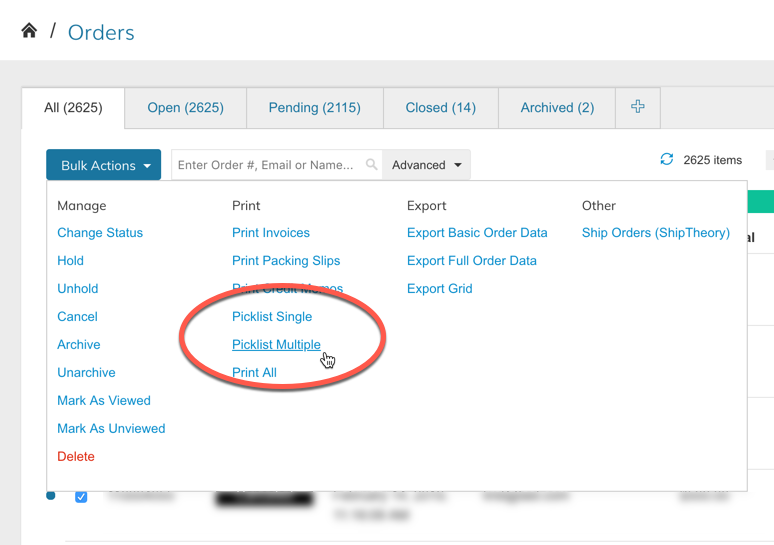
There are two types of pick lists to choose from depending on which option works best for you and your fulfillment process.
Pick List Single
The Pick List Single option will print a pick list for each order selected. If you select 5 orders, it will print 5 pick lists.
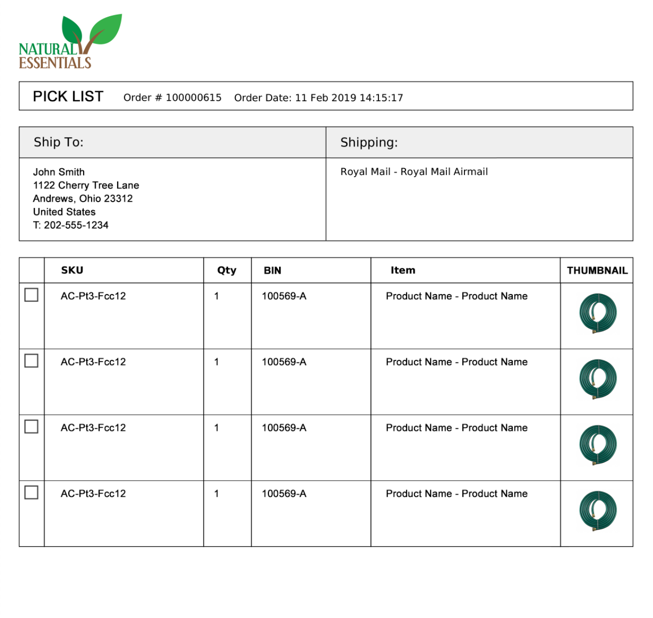
Example of a Single Pick List
Pick List Multiple
The Pick List Multiple Option will print all selected orders as a single document.
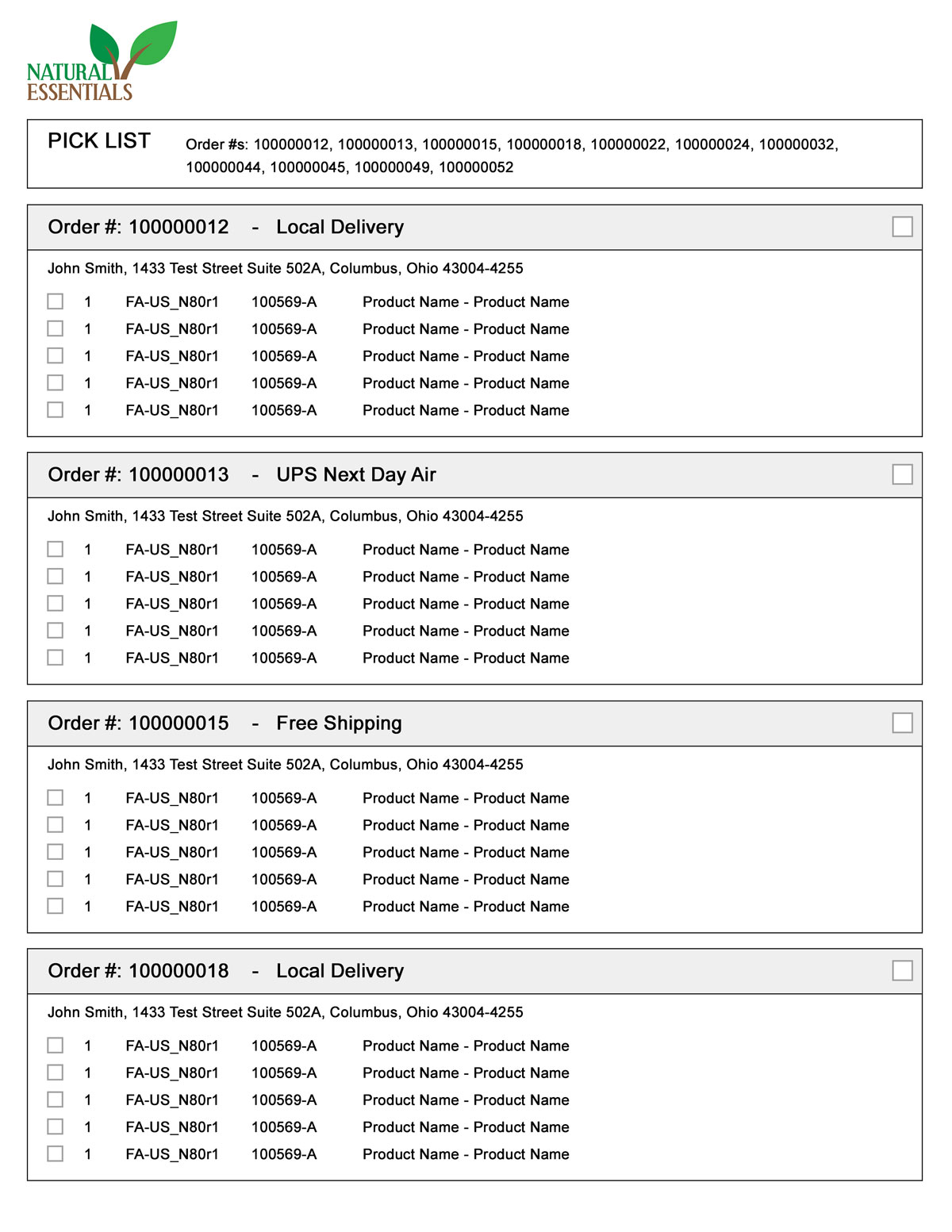
Example of a Multiple Pick List
Pick List Items
The Pick List Items template looks like the Pick List Multiple template, but it allows you to group items by Order Attribute Or Product Attribute. You can configure this template in Orders > PDF Settings > Pick List
Example Pick List Items Templates:
Pick List Grouping By Product SKU
This Pick List will group by SKU. Within each group, you will see the quantity and order # for that particular SKU.
Pick List Grouping By Shipping Method
This Pick List will group by Shipping Method. Within each group, you will see the SKUs, quantities and order #s for each SKU that will be shipped by a particular shipping method. This template is useful for gathering your products that need to ship next-day or expedited.
Pick List PDF Settings
In Orders > PDF Settings > Pick List you can add/manage product attribute columns on the documents, and choose to show images on the Single Pick List PDF.
"Group Pick List By" and "Group By Item Attribute" settings only apply to the Pick List Items template.
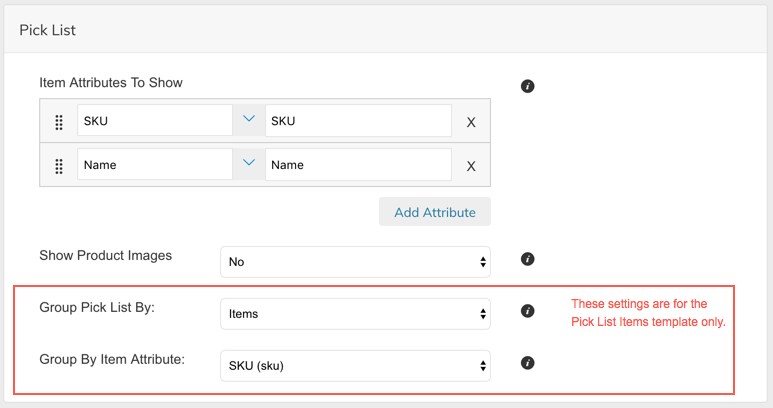
Displaying your Inventory Location on Pick Lists
If you are using Multi Location Inventory, this may be important for your store.
In Orders > PDF Settings > Pick List you can add Inventory Location as an Item Attribute. This will cause your Pick Lists to display the location where stock is held.
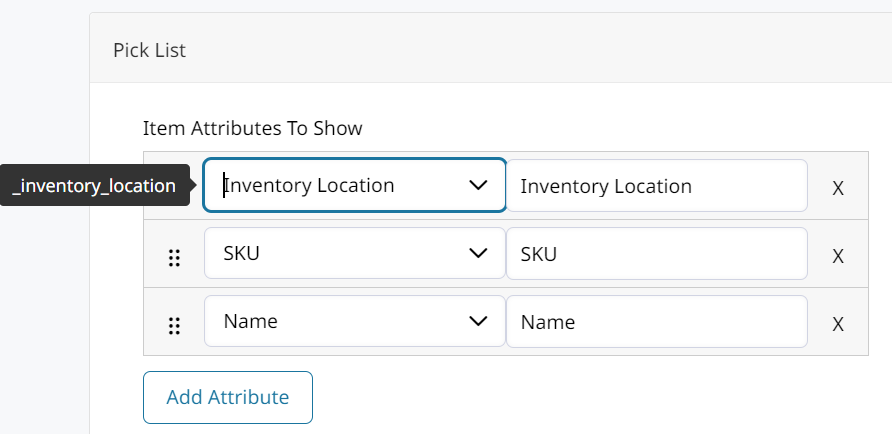
Hiding Virtual Products from Pick List
There is a setting in Orders > PDF Settings > Pick List where you can choose whether Virtual Products are included on the Pick List PDF.
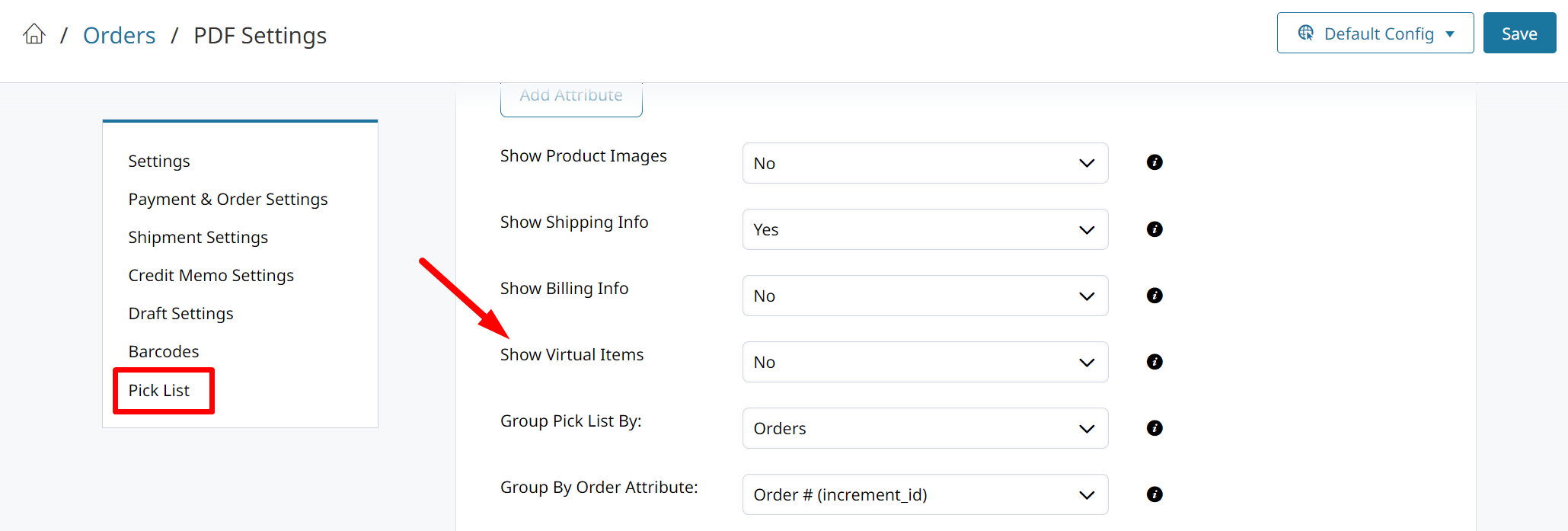
Updated 8 months ago
