Quote PDFs
Printing Quote PDF
A Quote PDF can be generated or sent to the customer anytime by clicking the 3-dot menu, then "Print PDF".
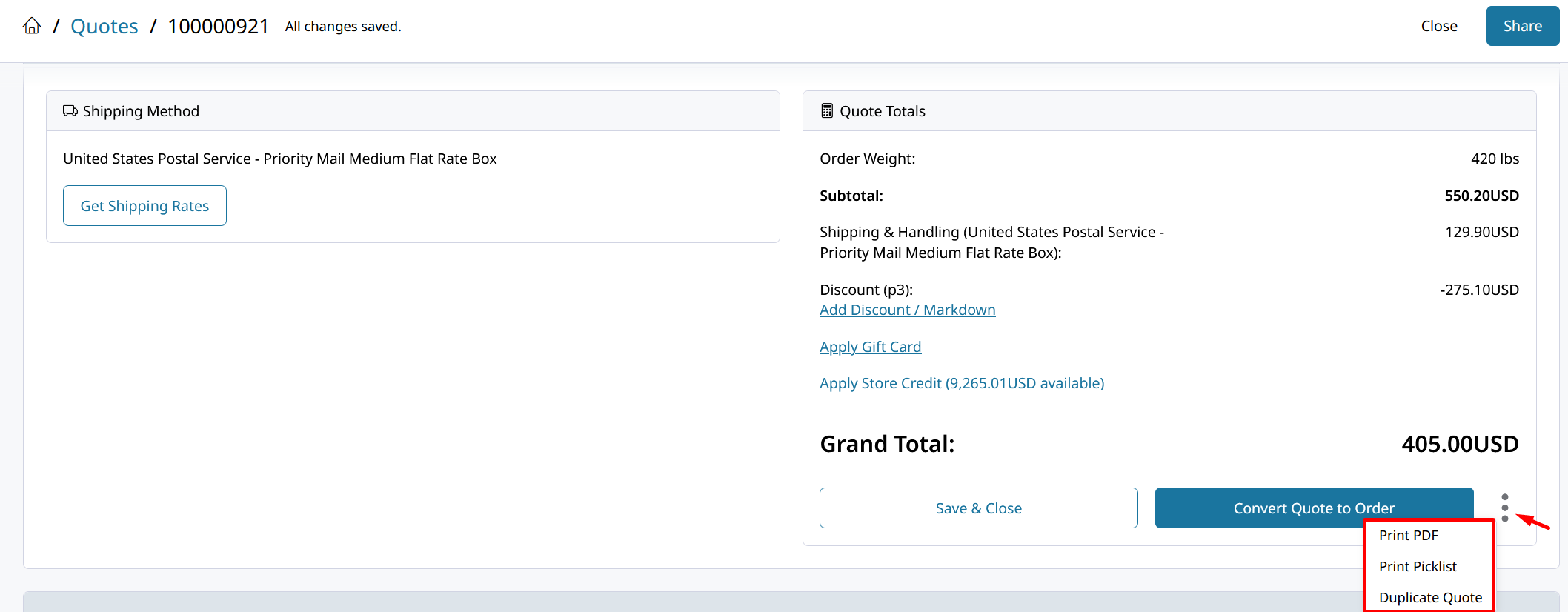
The Quote PDF can be included on your Quote emails automatically. Go to Settings > Emails > Quotes > New Quote / Quote Update email templates and set Include PDF to Yes.
After clicking "Print PDF" you will be presented with a dialog box to save your PDF file. Click Save and you can then chose where on your computer to save it and rename the file if you like.
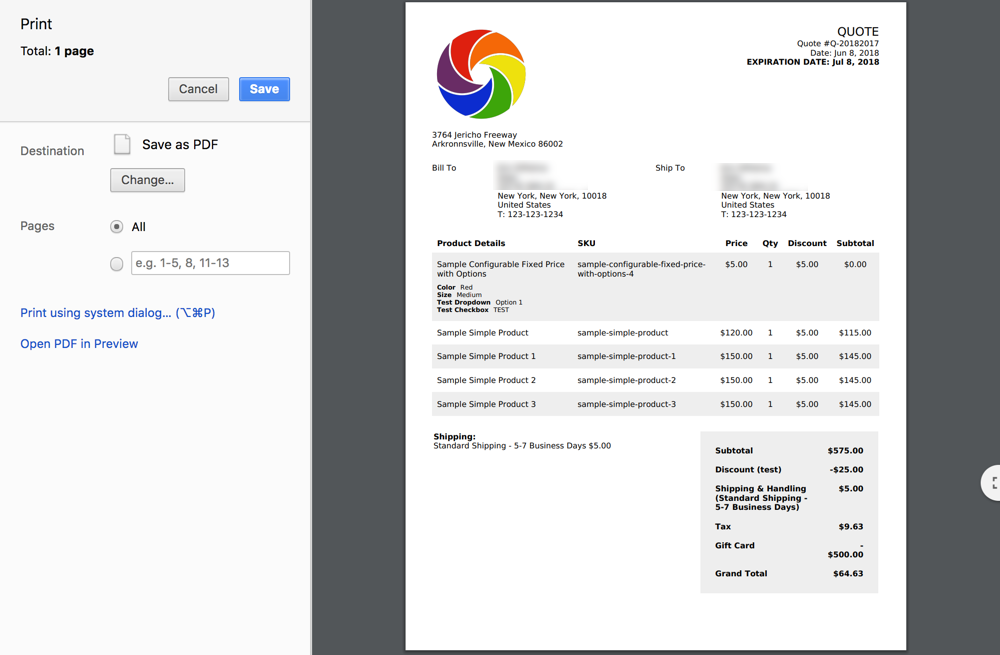
Print PDF Dialog Box
Your Product Prices may not appear in the Quote PDFThe PDF will be a representation of what the customer can see on the Quote as configured in Quotes Settings. That means pricing may not be visible on the PDF until the Quote is in the Quote Available Status.
Learn how to configure Quotes settings here.
Configure your Quote PDFs
In Quotes > PDF Settings you can configure the contents of your Quote PDFs.
Quote PDFs contain many settings similar to other PDFs. But the Quote PDFs can be configured on their own, without effecting your Order PDFs.
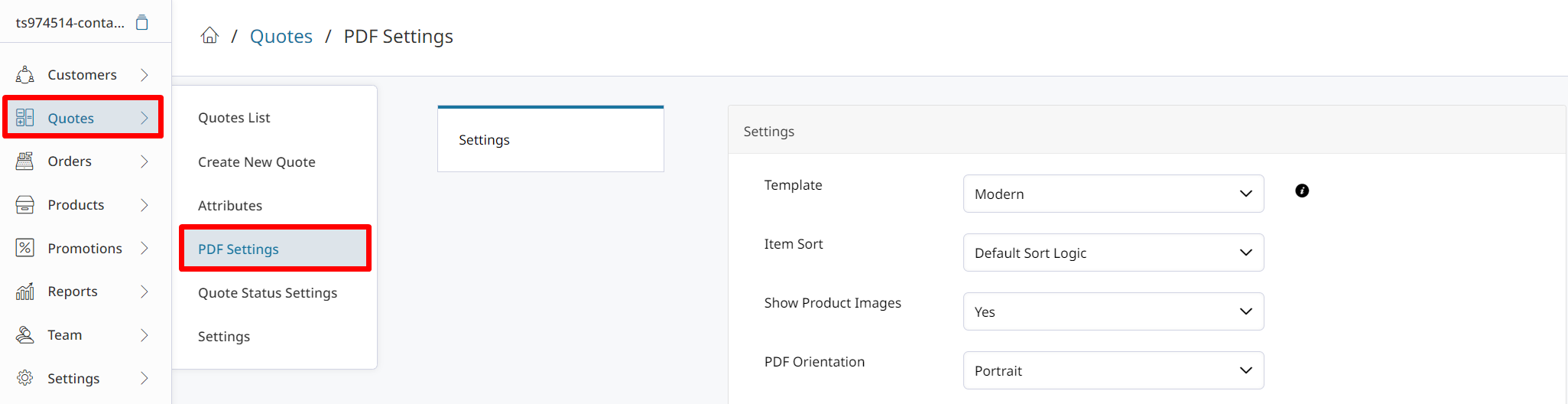
Notable settings for Quote PDFs
- Templates
Allows you to choose between Modern and Classic PDF design. View Templates Here - Item Attributes To Show
Enables you to add attributes to be displayed in the Quote PDFs for each item. - Header Text, Above Items Text, and Ending Message
Let you add messages to be displayed on your Quote PDFs. - Show Email Address
Set to No if you do not want the Customer's emails address to be displayed.
Updated 7 months ago
