Order Filters (Advanced Search)
Overview
The Order List allows the Admin User to filter orders by any attribute value including Custom Order Attributes.
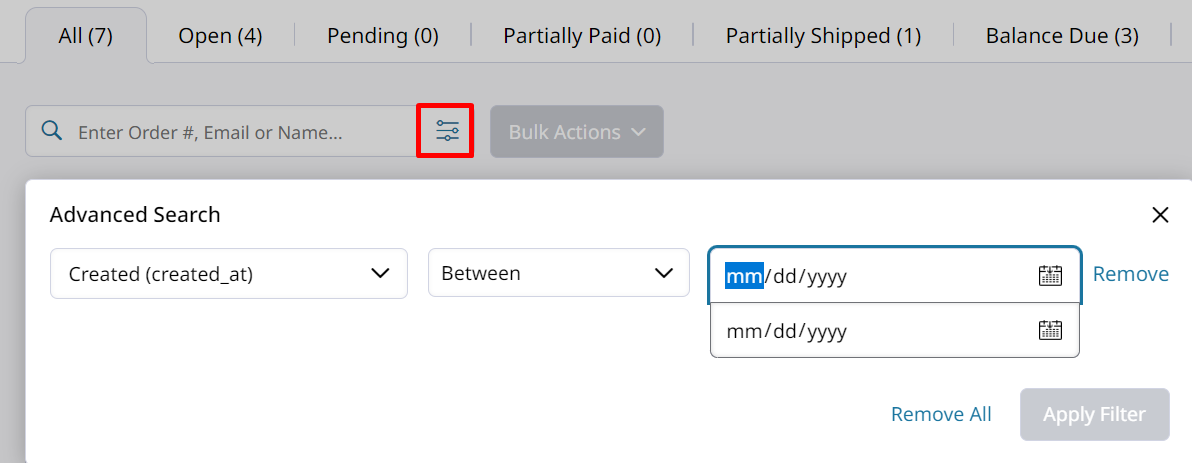
Creating a Filter
Filters may be created in two ways. By clicking the Filter Icon on a column when hovering over the column header (see below)
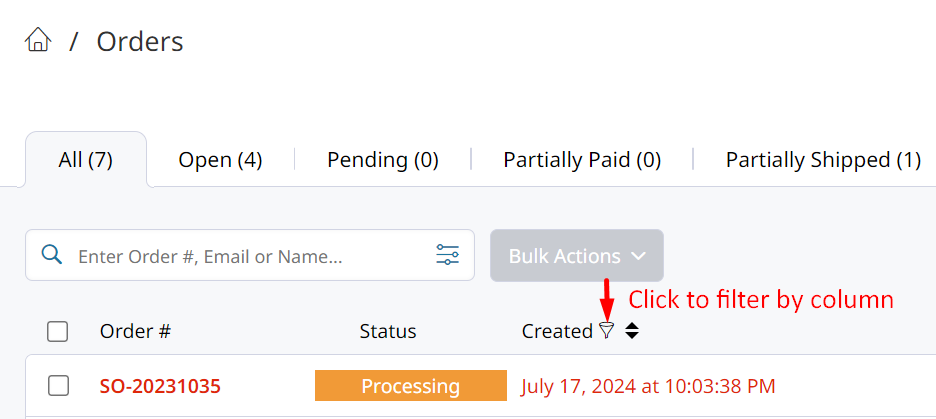
Or by clicking the filter icon next to the search bar, then searching for the name of an Attribute.
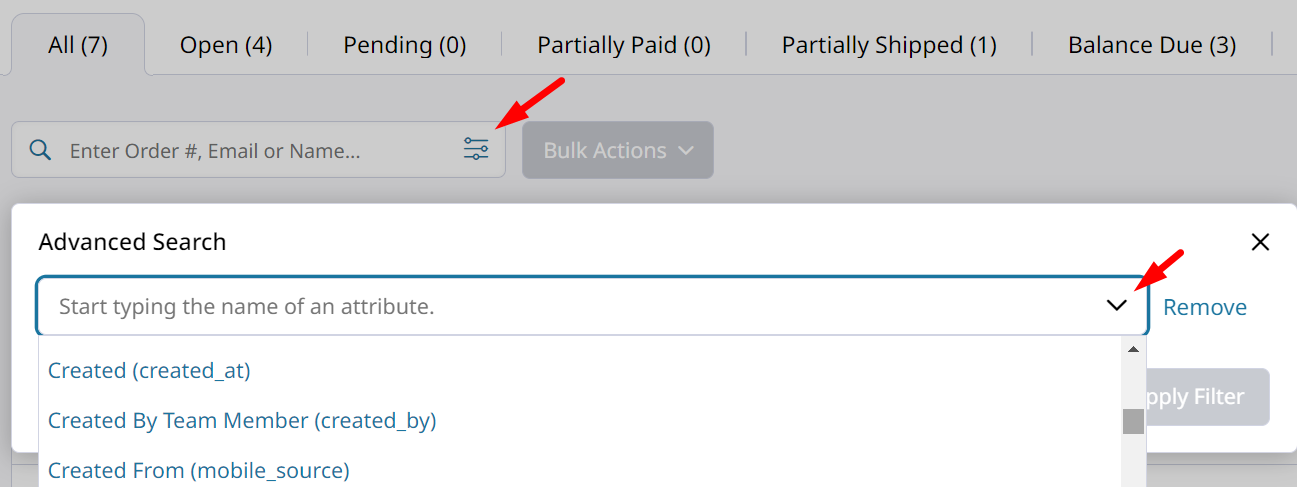
Once an Attribute is selected, add the logic by which you are filtering the list with your attribute, then click "Apply Filter".
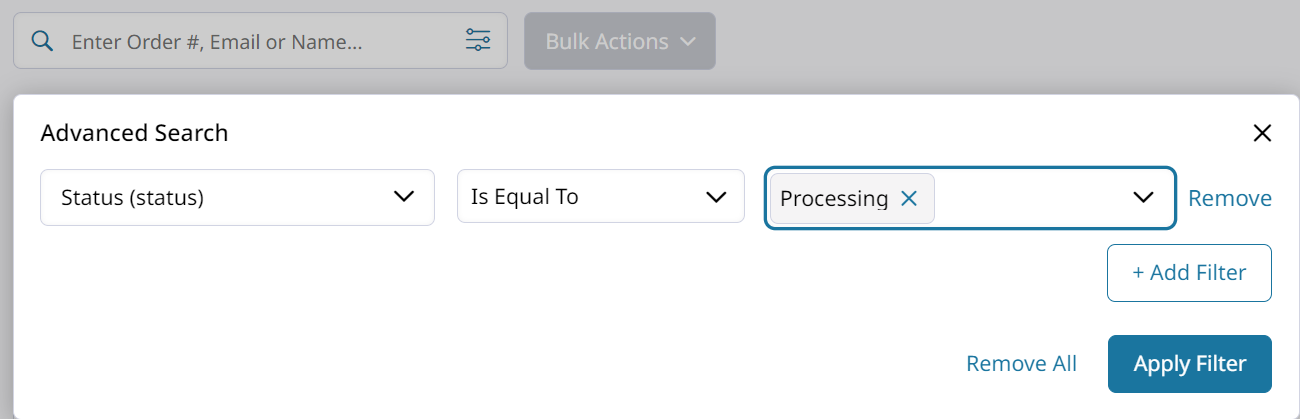
Multiple Attributes and multiple criteria may be stacked in a filter. Click "Add Filter" (see above), then select if the filter should be Subtractive (AND) or Additive (OR).
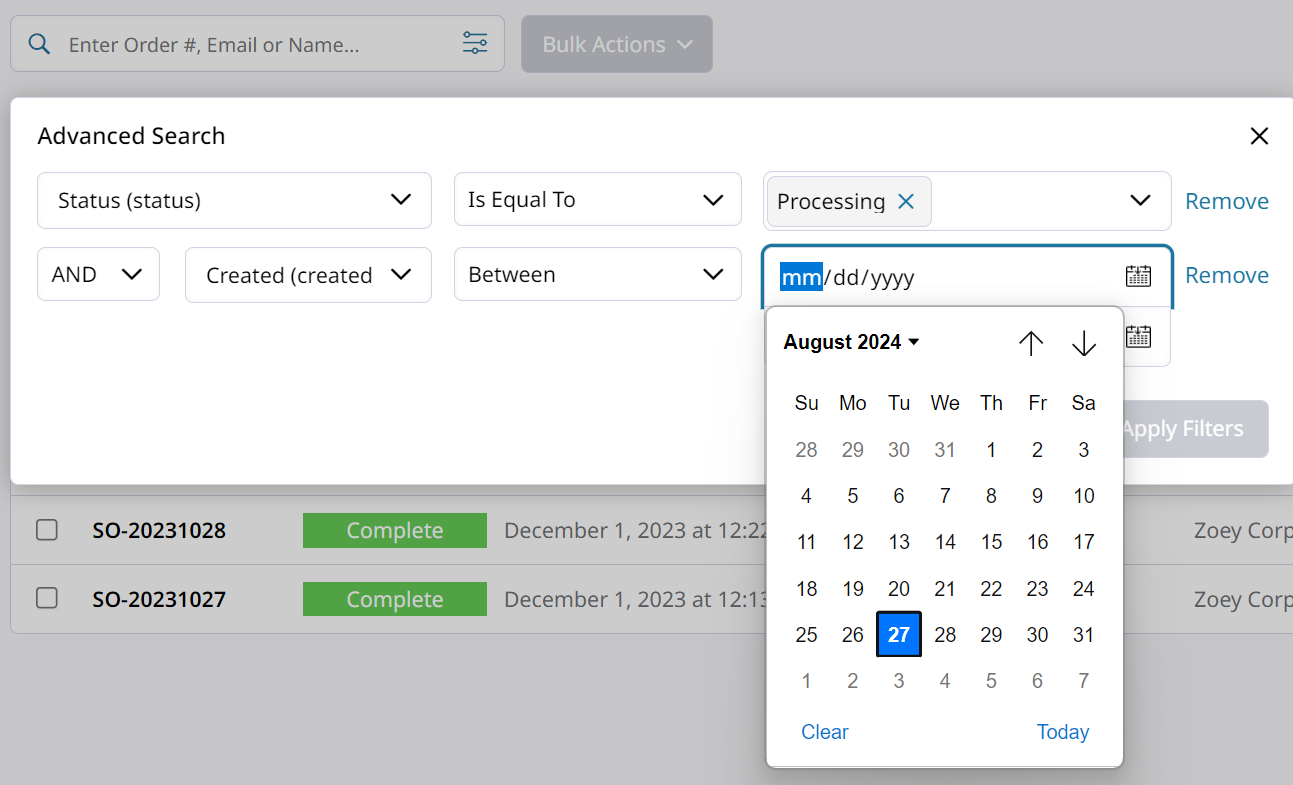
Once all criteria are entered, click "Apply Filter.Active filters will be listed below the search bar and can be removed by clicking "Clear" or by individually clicking the "x" on each filter.
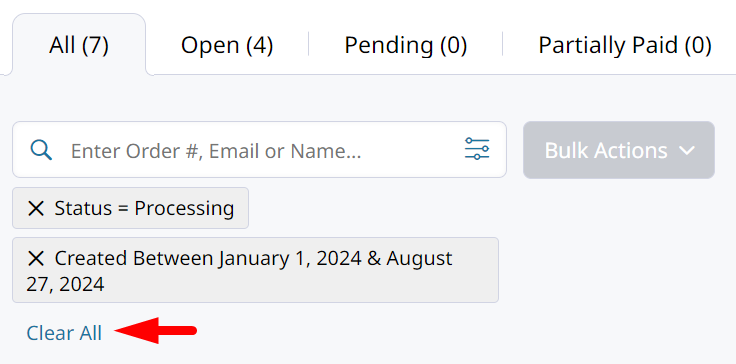
Saving Filters
Filters may be "Saved" by creating them as "Tabs"
Filter FAQs
Why doesn't X show up as an option when filtering on this attribute?
Only values which are set on an Order will be available as filter options.
For example, if you are trying to filter for all orders Created By a certain user but are not seeing that person appear in the filter option, it is because there are no orders created by that person in the list.
Updated 7 months ago
