About Drafts
Drafts are a vital part of the sales process, allowing your Customers or Sales Reps to save their work for later or write multiple orders in a short amount of time. Shopping Carts and Pending Orders may be saved as a Draft that can be created and accessed across platforms regardless of where they originated: in the Web Admin, the Customer Portal and the Mobile App.
Drafts can be created with the intention of submitting them as an Order or a Quote, offering complete flexibility to edit products, quantities and pricing. Customers can have multiple drafts at one time, allowing them to save a carts for later and build multiple draft orders for collaboration and editing. Drafts can be duplicated as needed.
How are Drafts different than Quotes?
Drafts and Quotes share a lot of similarities, but Quotes are designed for nurturing sales leads, negotiating or for customers to request pricing. Quotes can be submitted for approval and pricing can be hidden from customers submitting quotes until the Admin decides they are ready to be seen. The customer may or may not have the ability to edit the quote depending on Quotes Settings and Permissions. Quotes can have statuses such as Available, Accepted, Open- Change Request and Converted to Order, They may be converted to Order multiple times.
Drafts are an essential where Customers or Sales Reps need to save and work on several Carts simultaneously, or build Orders not yet ready for submission. Drafts do not hide pricing and don't have statuses like Quotes. Drafts disappear, the same way carts empty, once submitted as an Order or Quote.
Neither Quotes nor Drafts capture inventory until converted to an Order.
Drafts in the Zoey Web Admin
Manage Drafts
Orders > Drafts List displays all Drafts, Pending Orders and Customer Shopping Carts.
Drafts can be named to make it easier to manage. You can toggle between drafts based on where they originated: as a customer cart, mobile app, web admin, or even pending order.
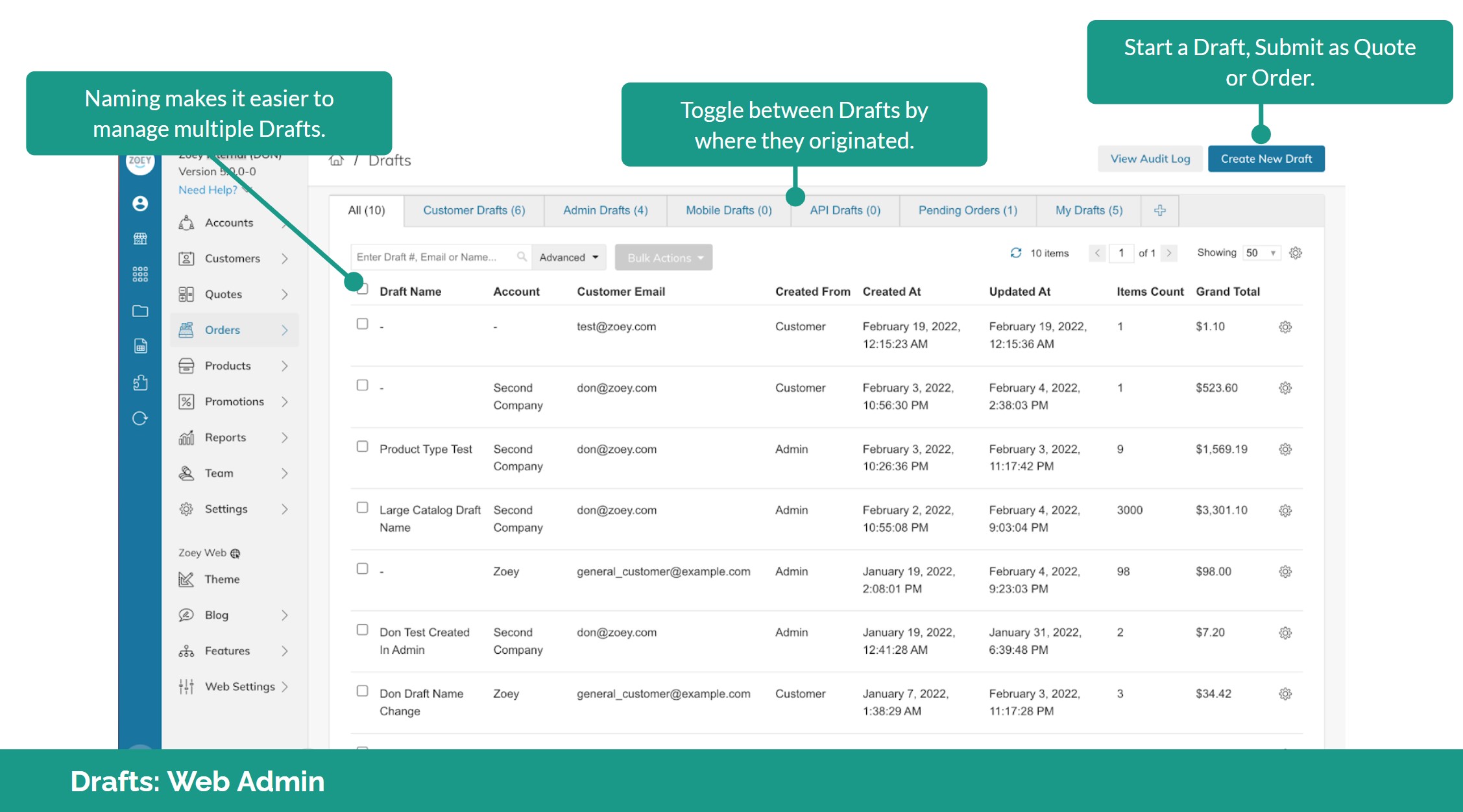
From the Drafts List, select a Draft to view or edit. Here you may edit products, quantities, prices, apply shipping costs, add comments.
Visibility on Drafts can be set to be visible to the Customer or private; viewed in the Admin only.
Reserve Order ID lets you assign an order number to a Draft.
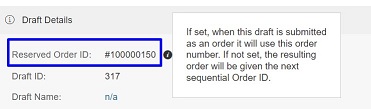
Drafts can be saved or shared via email. Or submit the Draft as a Quote or Order, Duplicate or Delete.
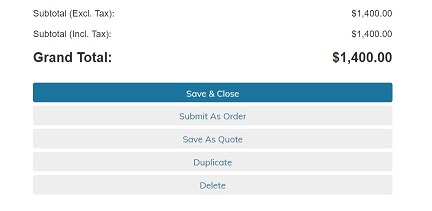
Lifecycle of a Draft
Mobile App <> Web Admin <> Customer Portal. No matter where a draft was initiated, it can be edited or completed anywhere else.
Drafts vs. Quotes
Drafts and Quotes share a lot of similarities, but Quotes are designed for negotiating or for customers to request pricing. Quotes can be submitted for approval and pricing can be hidden from customers until the Admin decides they are ready to be seen. The customer may have the ability to edit the quote depending on Quotes Settings and Permission. Quotes can have statuses such as Available, Accepted, Open- Change Request and Converted to Order, They may be converted to Order multiple times.
Drafts allow Customers or Sales Reps to save and work on several Carts simultaneously with the intention of converting them to an Order or Quote. Drafts do not hide pricing and don't have statuses like Quotes. Drafts disappear, just as carts empty, once submitted as an Order or Quote.
Neither Quotes nor Drafts capture inventory until converted to an Order.
Save an Order as a Draft
Drafts don't need to originate as a new draft. When creating a new Order, you may Save As Draft if you need to save your work and add to it or edit it at a later time.
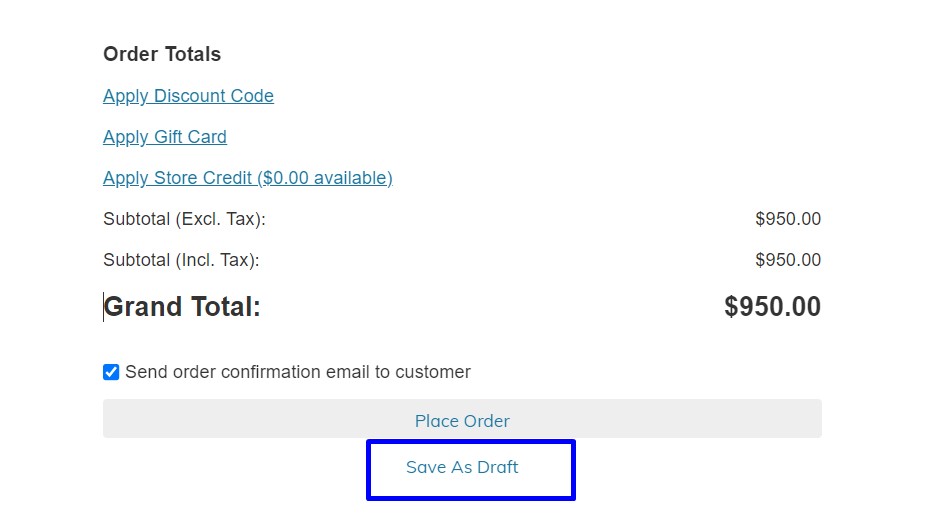
View and Manage Drafts Per Customer or Account
In Customers > Customer List > Customer Edit > Drafts, you may view and manage saved drafts, no matter where they originated: Customer Portal, Zoey Admin or the Mobile App.
You can also view drafts in Accounts > Account List > Account Edit > Account Orders > View Account Drafts
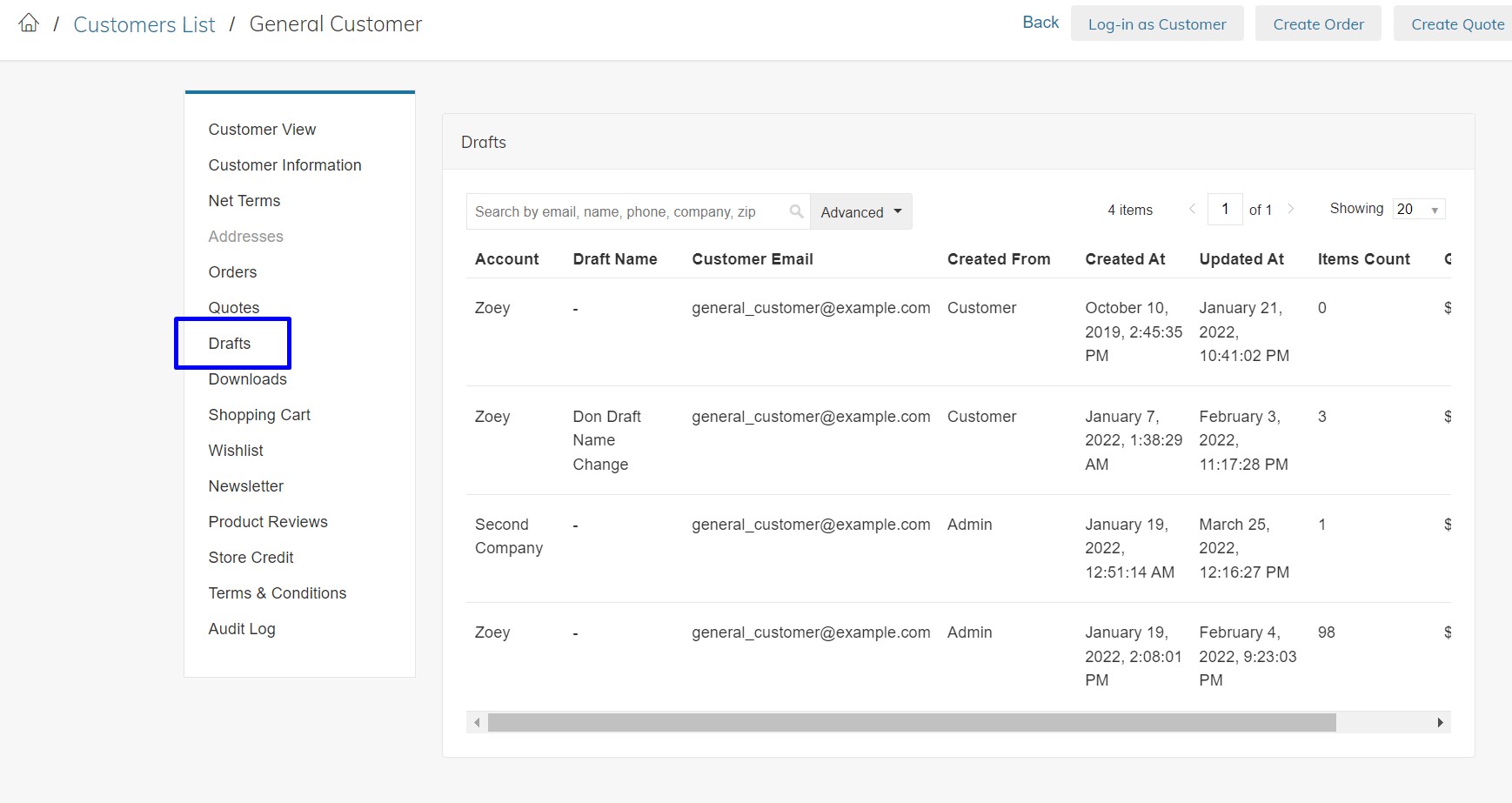
Drafts in the Customer Portal
Customer Carts can be saved as Drafts, supporting multiple shopping carts so Customers can save as Draft and switch between Drafts. Drafts created in the Customer Portal can be viewed and managed from any Zoey platform.
Abandoned carts left behind by buyers can be viewed as a Draft for review and completion in Zoey App or Zoey Admin.
Restricted buyers will be able to submit a Draft as an Order for Approval.
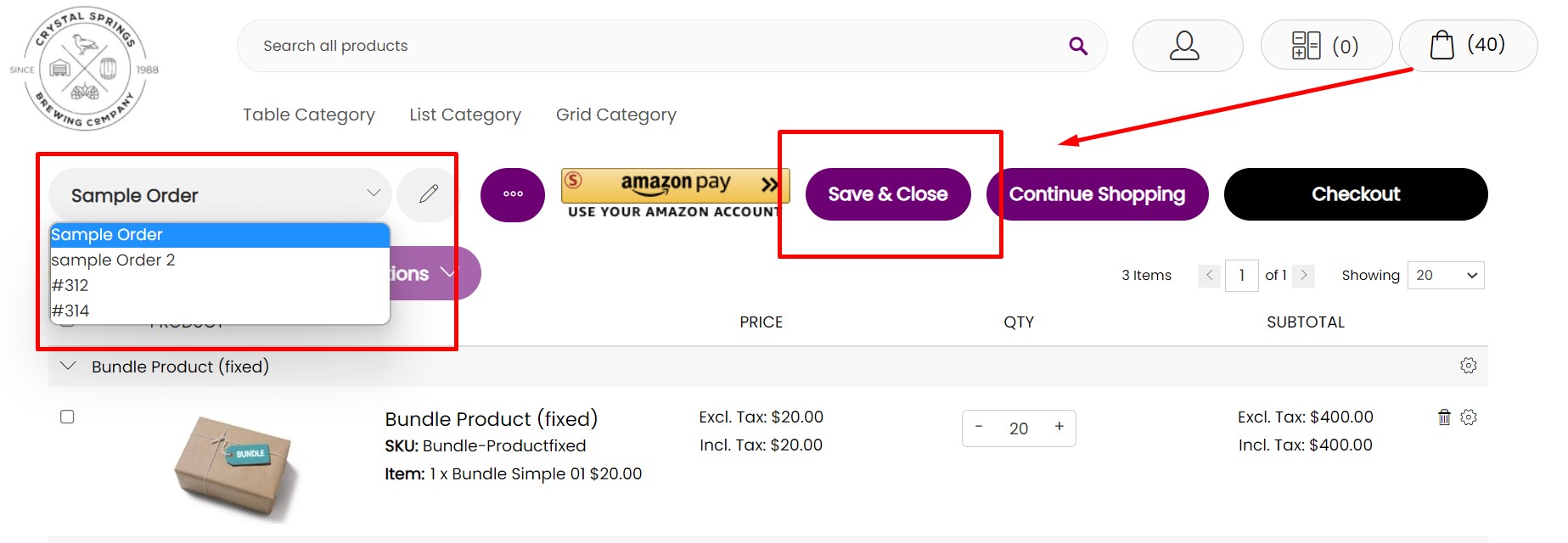
Drafts in the Mobile App
Shopping Carts can be saved as a draft. Drafts synced online are available across platforms. The app will import drafts, including customer shopping carts, so they can be managed and submitted as Quotes or Orders.
New features for Drafts include the ability to Name, and Email (with pictures and PDFs attached).
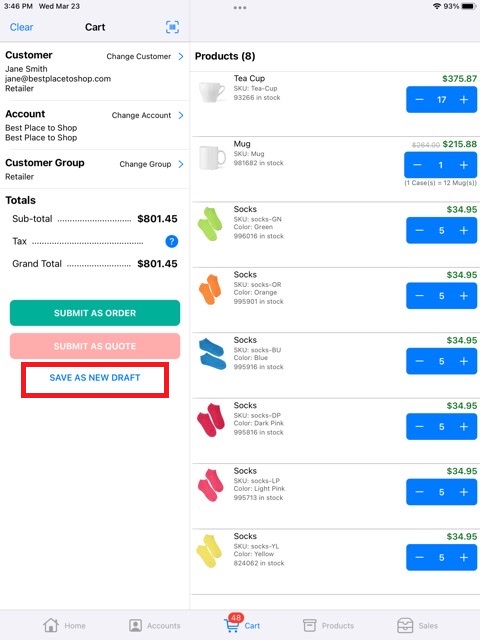
Access all Drafts per Customer by going into their Account on the Mobile App.
Manage saved Drafts: Edit, Email, Copy to Cart, Name or rename.
Delete or Save the Draft when submitted as an Order or Quote.
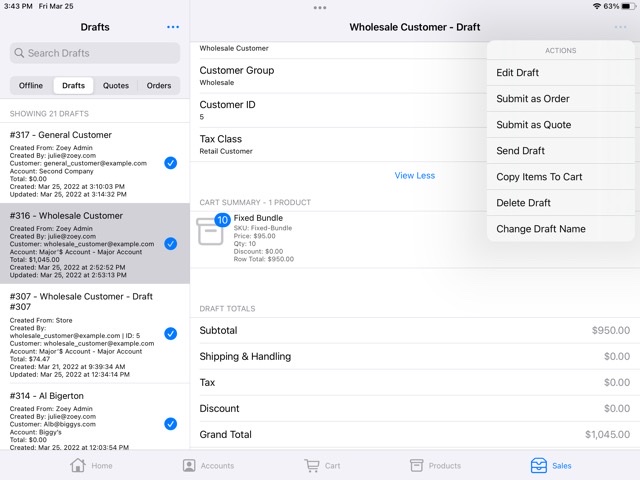
Hiding Drafts from the CartIn your Theme > Homepage Template > Gear Icon > Manage Assets, you may add the following CSS to hide the Draft feature from your store.
/_Hide Drafts from Mini-Cart_/ #pix-fe .minicart-wrapper .zoey-mini-cart-content-body .zoey-mini-cart-draft-actions.grid { display: none !important; } /_Hide Drafts from Cart Page_/ #pix-fe .draft-switcher { display: none !important; }
Updated 7 months ago
