Minimum Advertised Price (MAP)
MAP determines if the Poduct's MSRP is displayed.
Merchants are sometimes prohibited from displaying a price that is lower than the manufacturer's suggested retail price (MSRP). Zoey's Minimum Advertised Price (MAP) gives you the ability to remain in compliance with the manufacturer's requirements.
The difference between the MSRP and the final price of a product can be displayed during checkout or on PDFs as Total Savings! Click here to find out how.
Enable MAP
- From the control panel, select Web Settings > Cart Settings.
- Click on the Minimum Advertised Price section on the navigation or scroll down to find it.
- Set Enable MAP to Yes.
- Set Apply MAP (Default Value) to one of the following:
- To apply MAP only to certain products, select No.
- To apply MAP, by default and to all existing products, hiding all prices throughout your store, select Yes.
- To determine when and where you want the actual price to be visible to the customer, set Display Actual Price to one of the following:
| In Cart | The customer can see the price after selecting Add to Cart and views their cart or begins checking out. |
| Before Order Confirmation | Visible after the customer begins to checkout. |
| On Gesture | On the product page they will be prompted to hover over an area to see the price. This will also become available in the cart. |
Edit the text, as needed, for each Popup Text Message, letting the customer know why they can not see the price and what they must do to see it.
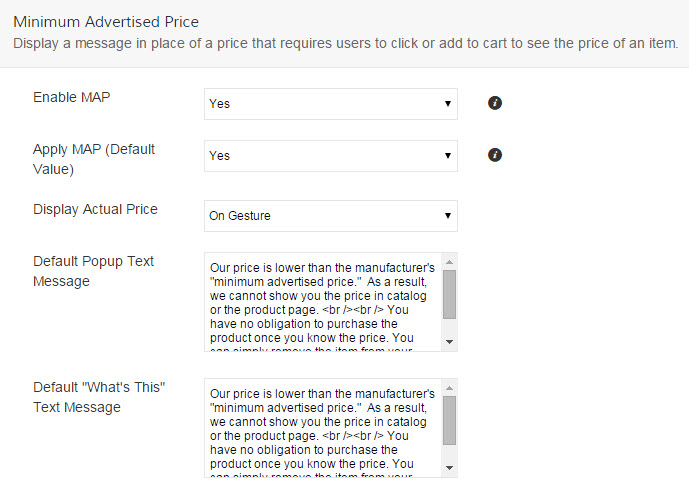
When complete, click the Save button.
Enable MAP On Specific Products Only
From your Control Panel go to Products > Products List and open the product you wish to edit.
In the Pricing section, click on MAP Settings > Apply Manufacturer's Actual Pricing (MAP) Rules
Here you can select the setting for MAP. for that particular product.
- Apply MAP needs to be set to Yes
- For Display Actual Price select one of the four options:
- In Cart
- Before Order Confirmation
- On Gesture
- Use Config
- Set the amount for MSRP
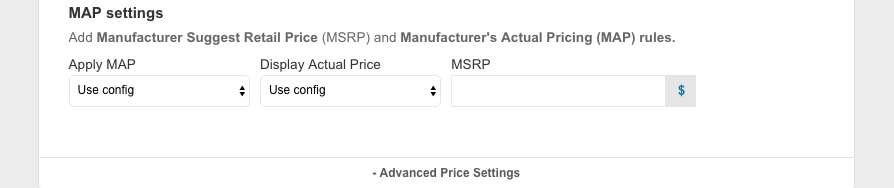
Save the product when you are finished by clicking on the Save button in the top right of the product page.
Display MSRP on Products in your Store
Go to Theme > Product Template and click on Edit Product Essentials.
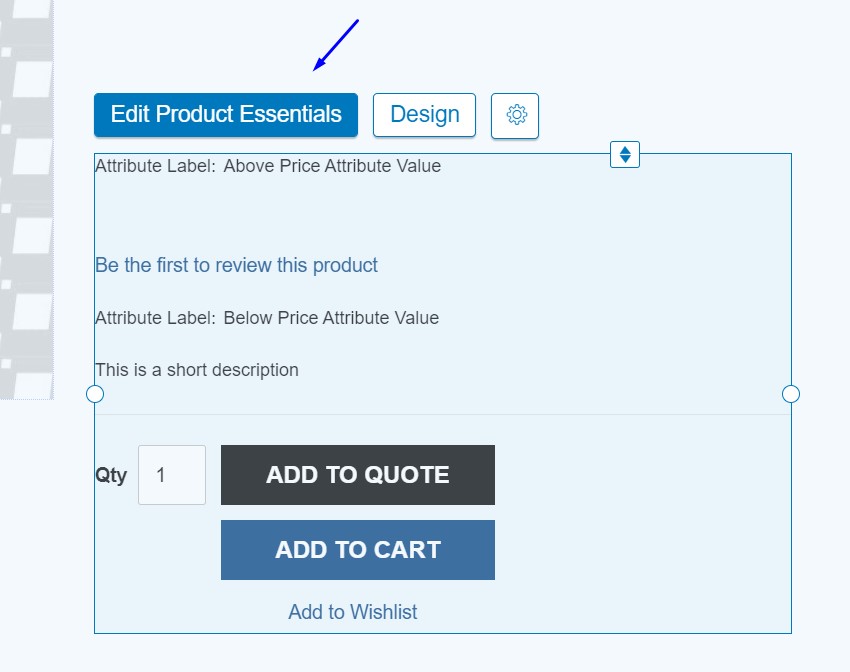
Click Add Attribute. Where it says None, enter MSRP. You may also select where you want the MSRP to display, you may hide or show the MSRP label, and you can also edit the Label.
Click Submit to close the box, and Save and Publish at the top right of the screen.
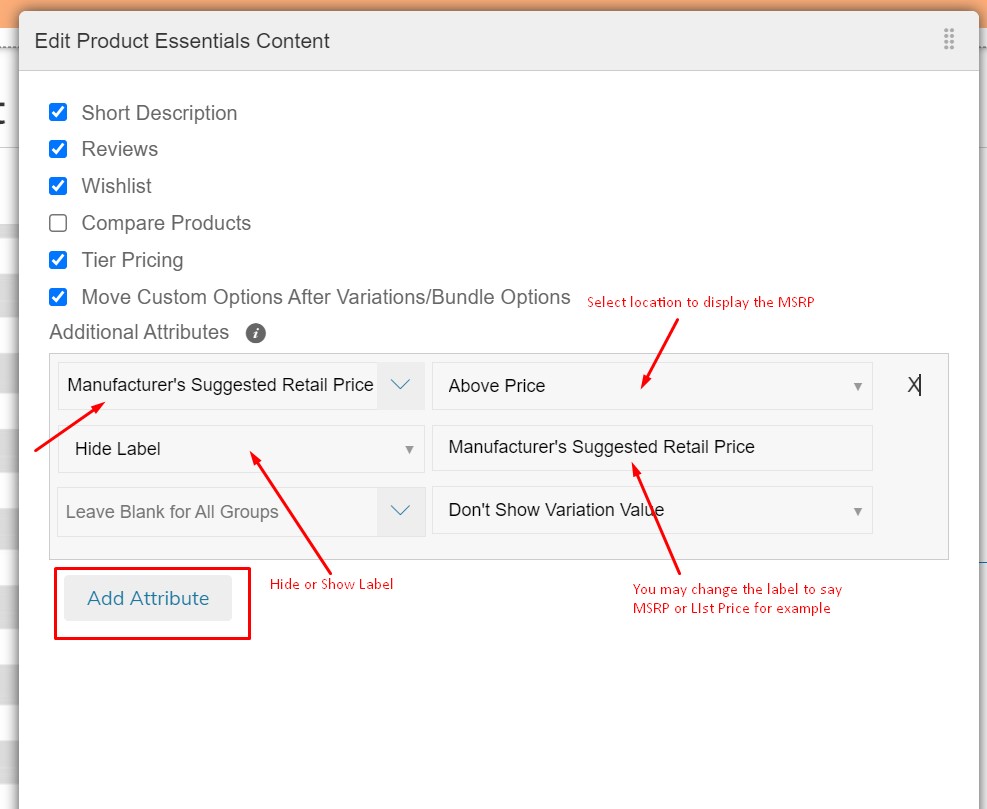
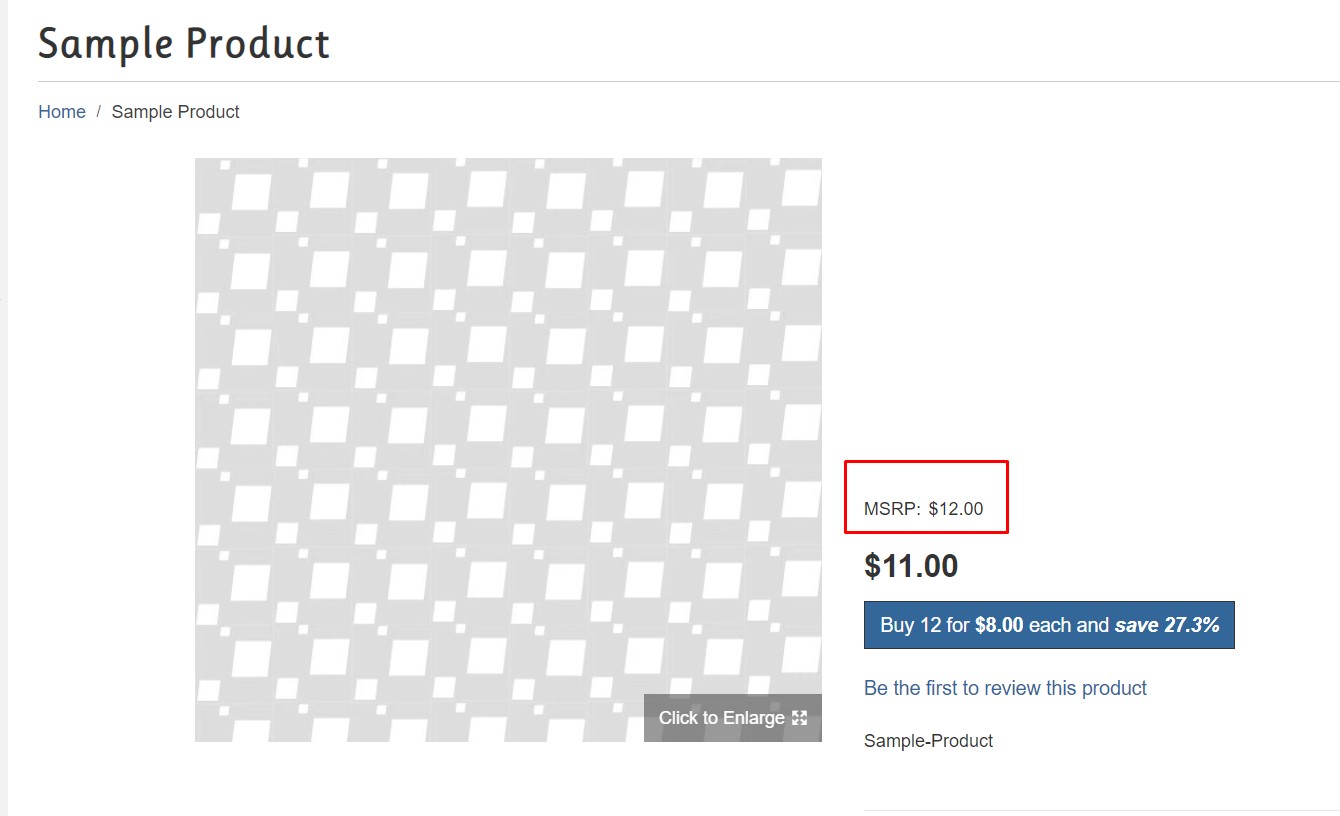
Updated 3 months ago
