Pages
Adding and Editing Pages
Adding A Page
Each section of your theme has its own link to create a new page. For instance, to create a new Information Page, you can click "Add New Information Page" (see below)
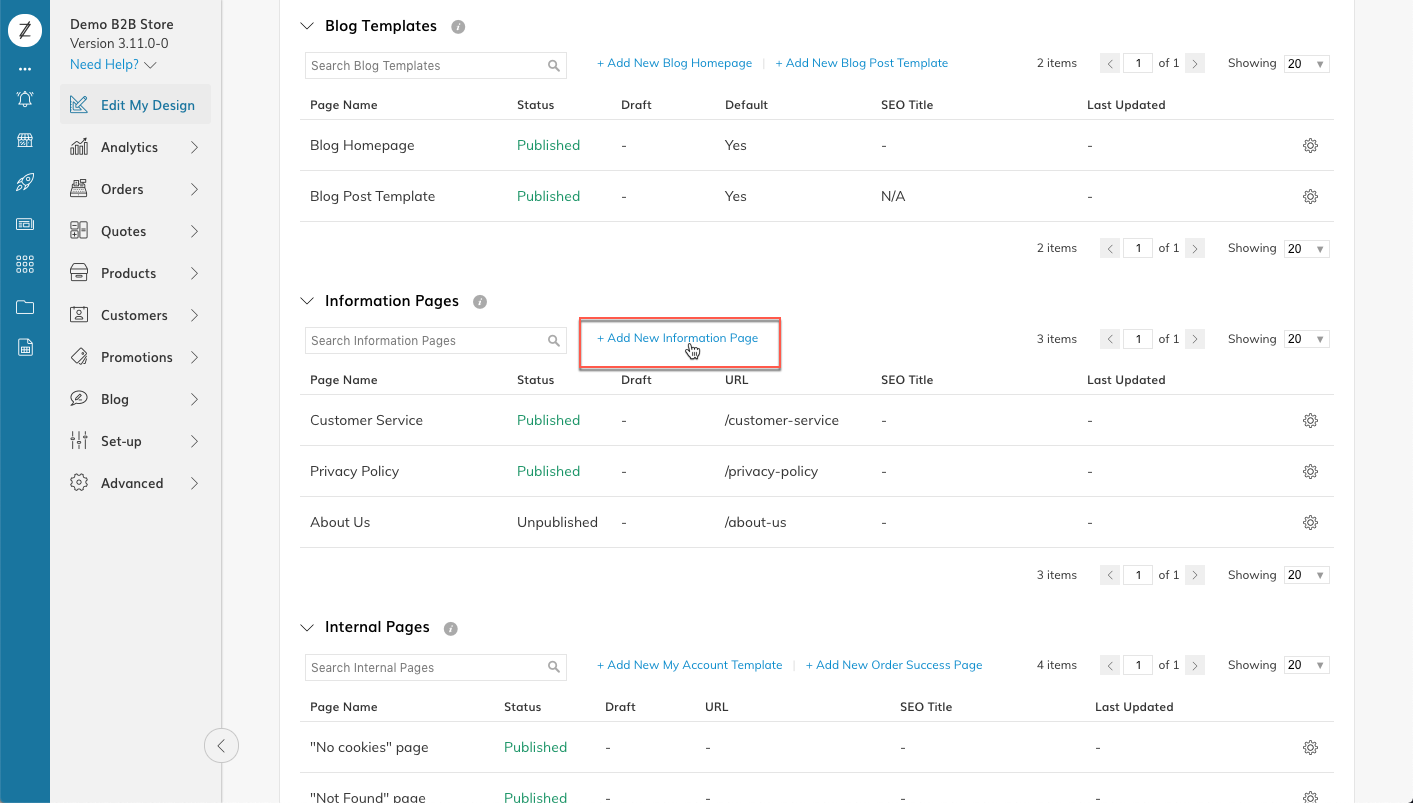
This will open a window to create your new page.
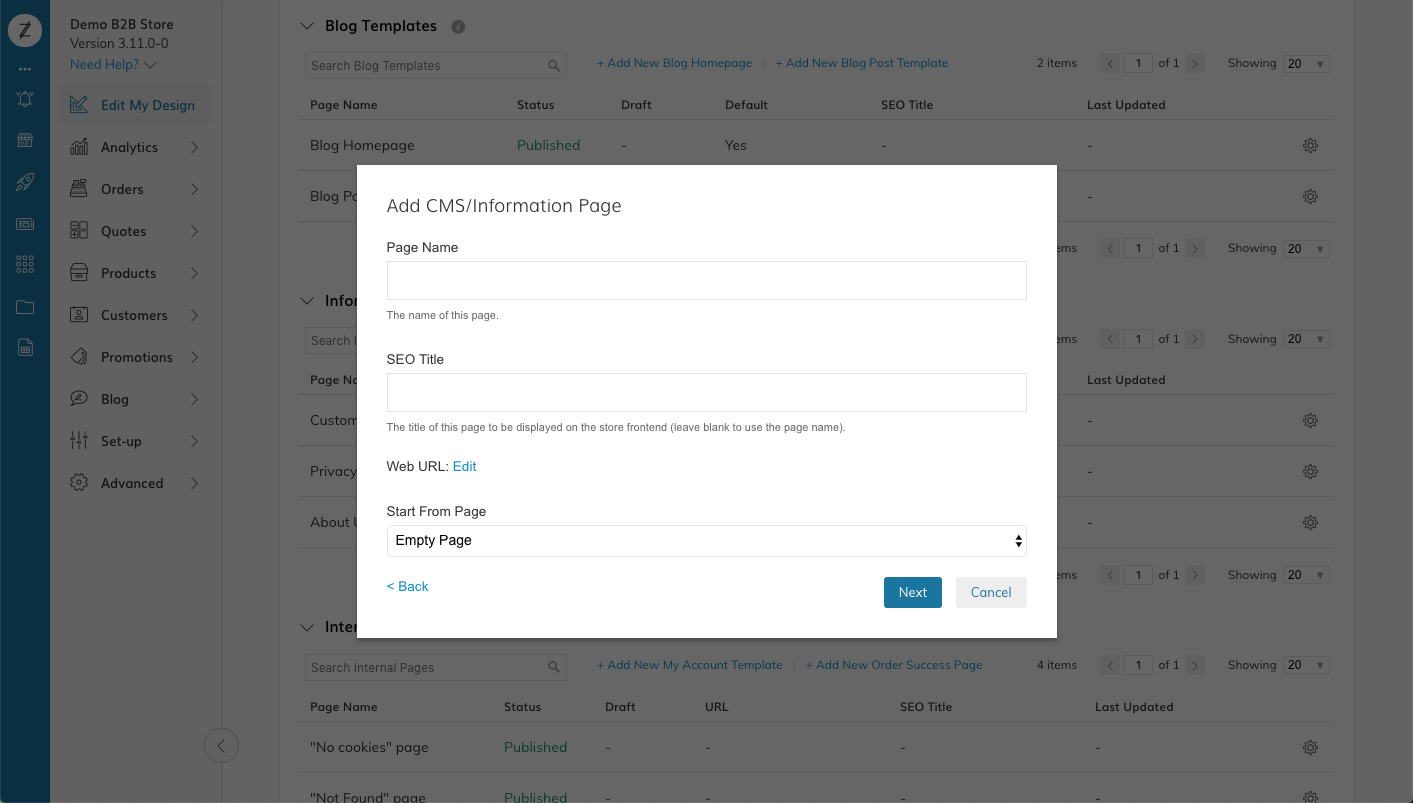
Click Here to learn about the different Page Types
When adding certain page types you will be given the option to change the Web URL (you can do so by clicking "Edit" - see below) and to choose a "Start from page". This allows you to use a previously created page as a starting point for your new page, or to start with an Empty Page.
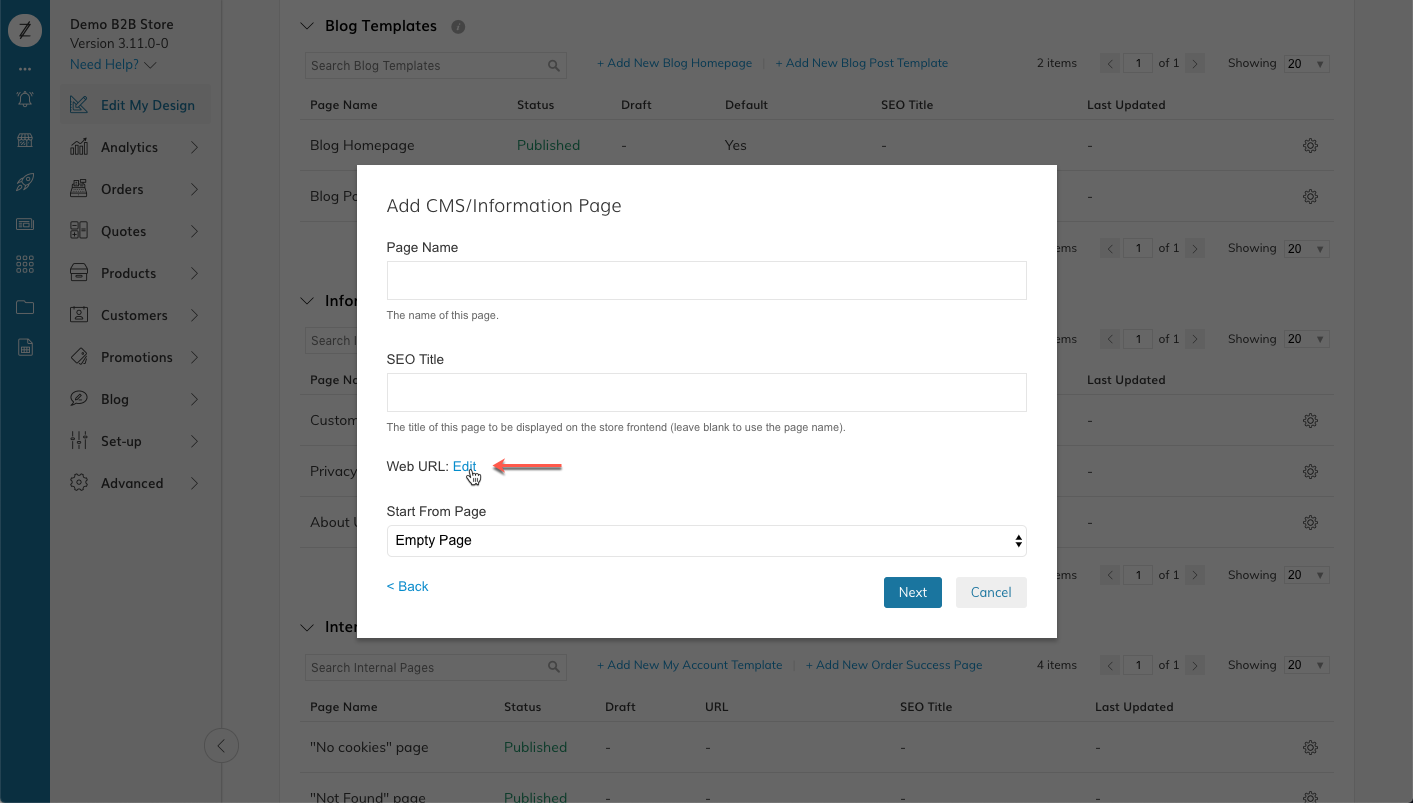
Duplicating a Page
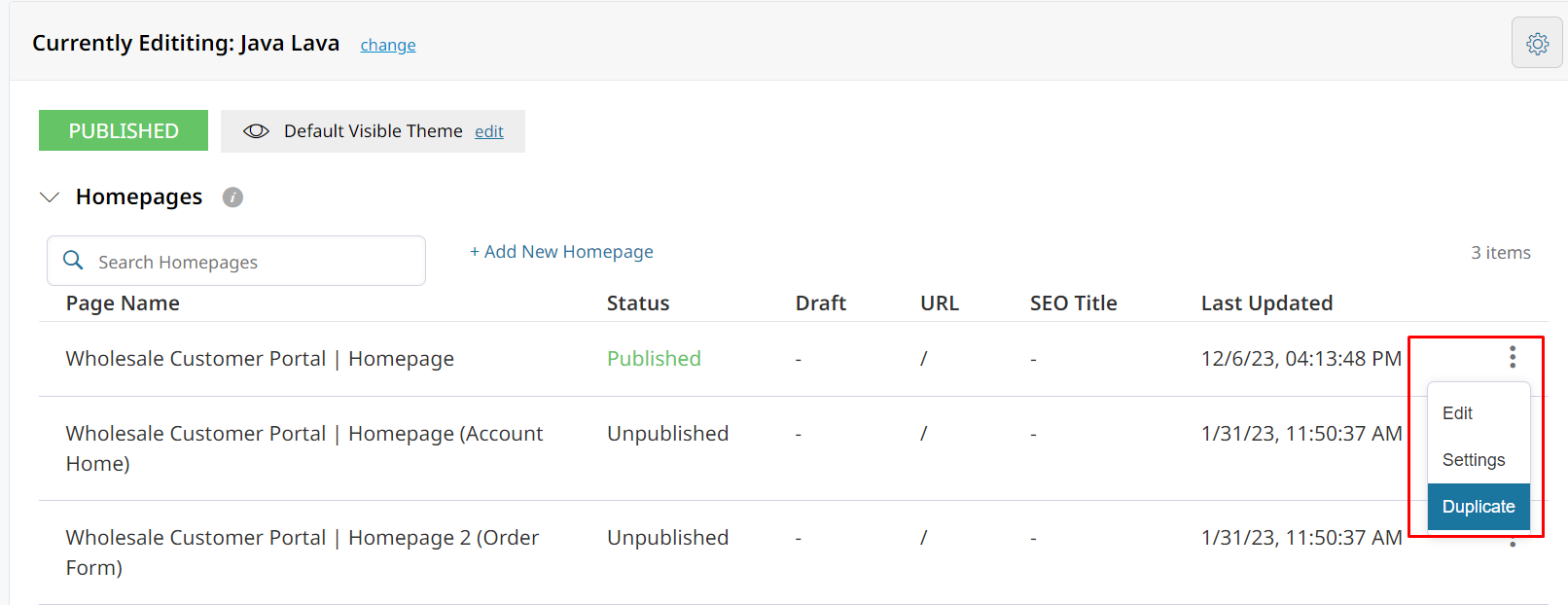
Click the 3 dots, then Duplicate
Editing a Page
To Edit a Page in your theme, simply click on the page in your Edit My Design dashboard or click on the gear icon next to the page and select "Edit Page".
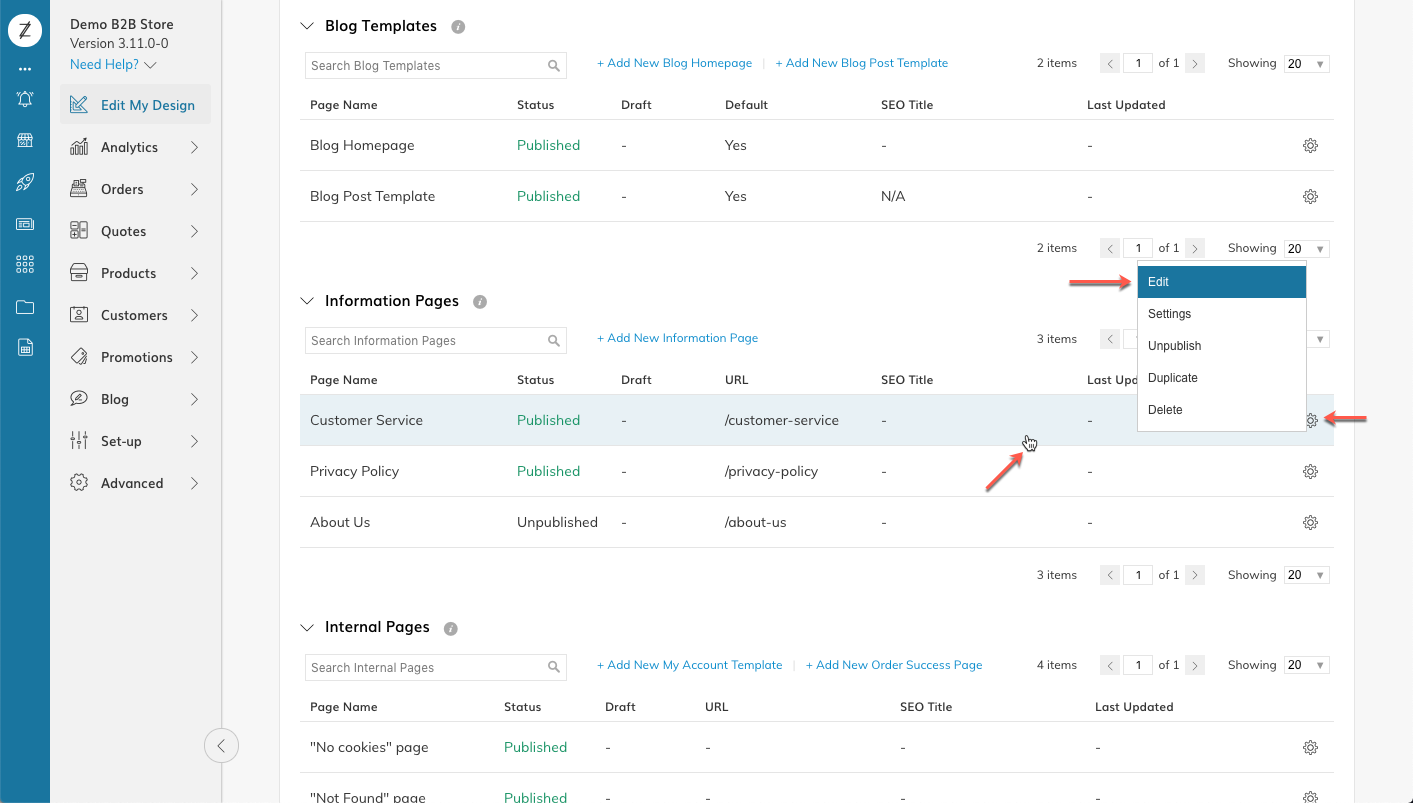
This will open the "Visual Design Editor" for that page.
Page Edit and Navigation Tools
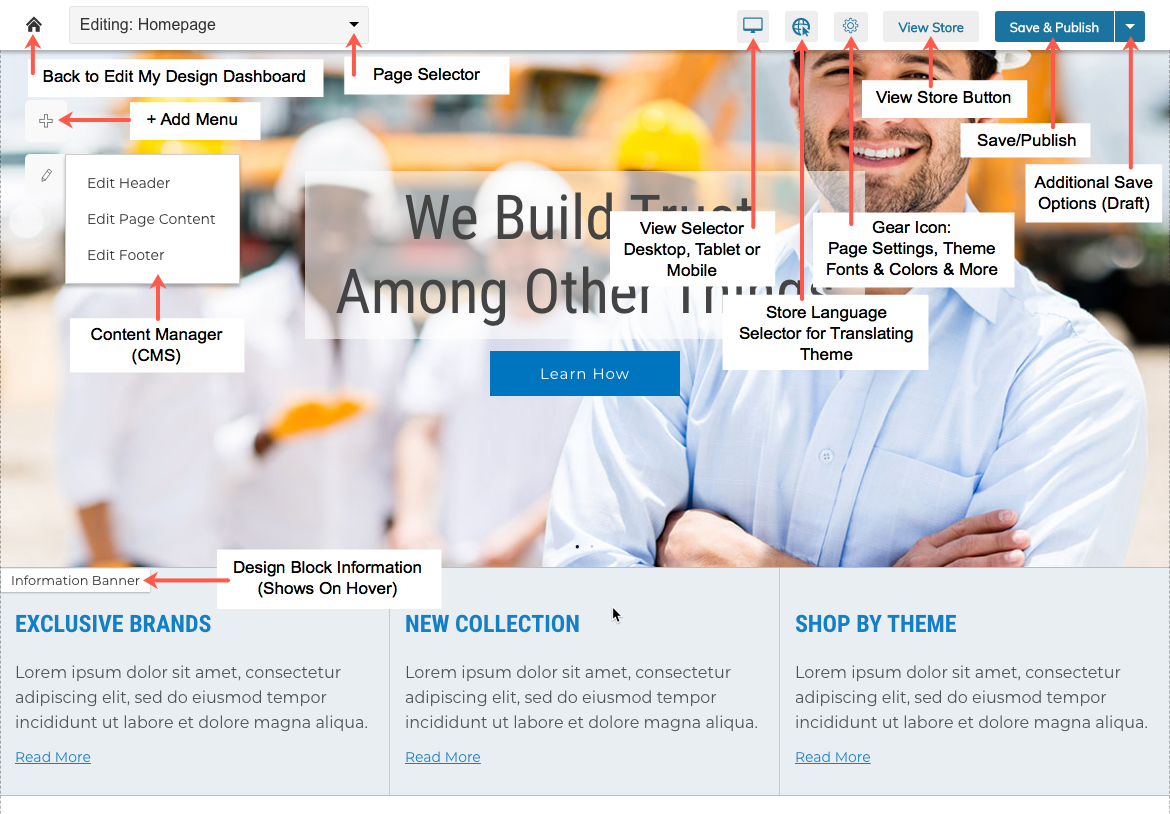
Page Edit and Navigation Tools
Block Edit and Navigation Tools
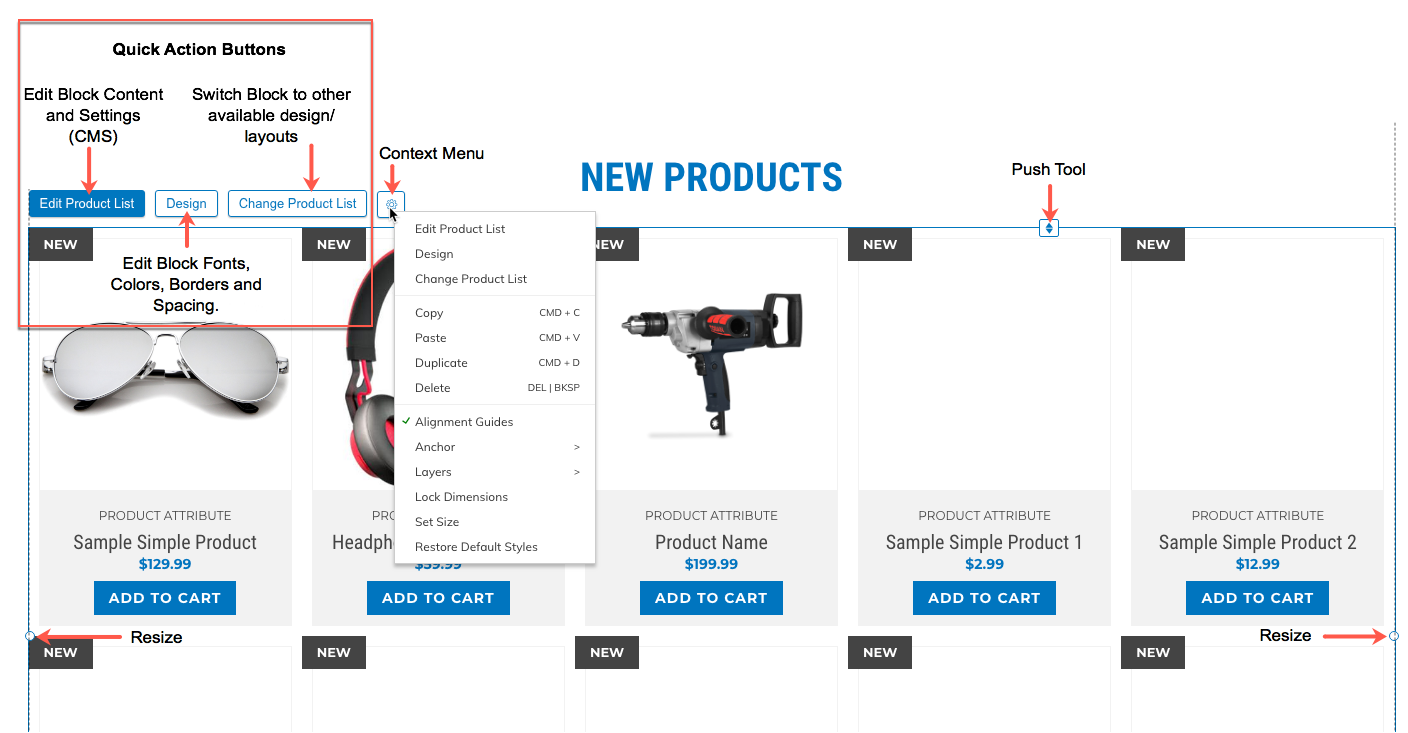
Block Edit Tools
Updated 8 months ago
