Transaction Reports
Transaction Reports
You can pull Reports which detail all of the Payments, Deposits, and Refunds for on your Orders and Invoices. In Zoey there are standard Reports where you configure the Period and Date Range and are returned default columns.
Custom exports of Transaction details can be organized within the Transactions Grid found through Orders > Transactions. There you can set filters and add/remove columns related to the Transactions. Then use Bulk Actions to Export Current Grid to download your custom build report.
The grid's configuration can be saved as a Tab and made accessible to all or some Admin Users.
Reports > Sales > Transactions (Payments / Refunds)
Find the Transactions (Payments / Refunds) report by going to Reports > Sales > Transactions.
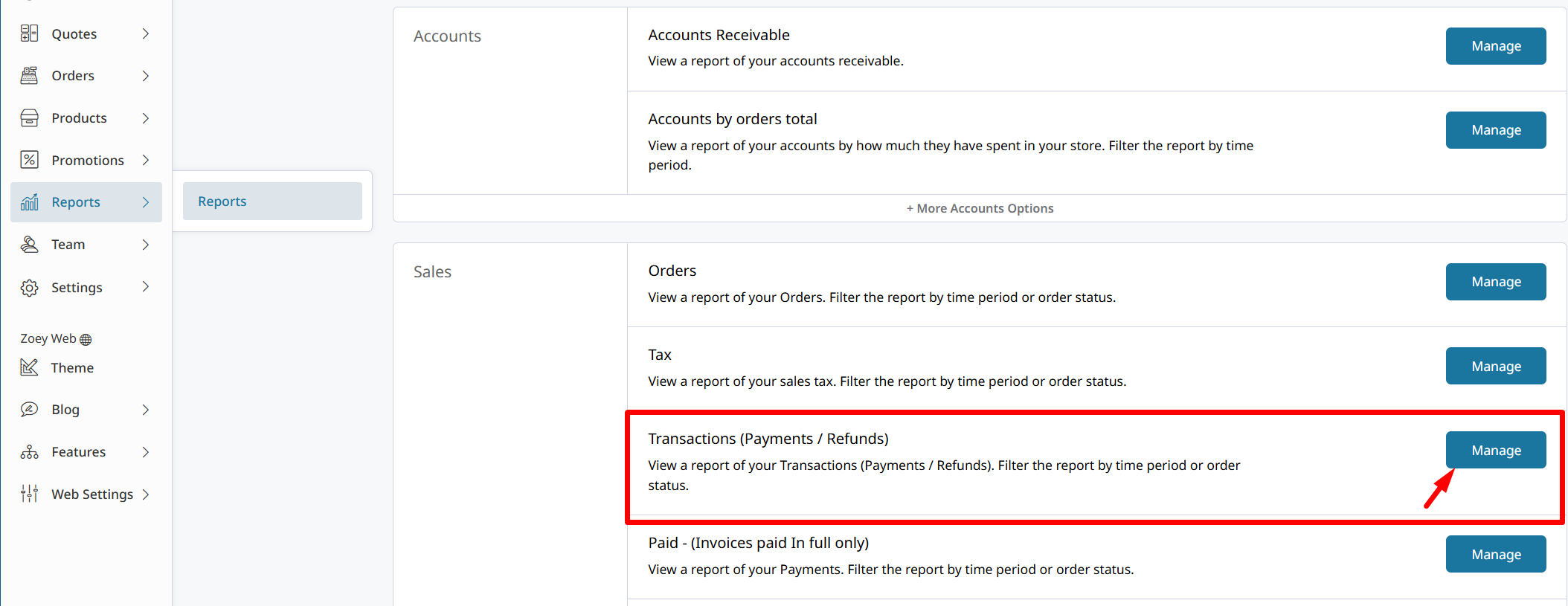
After configuring the options you can click Show Report to return the following data per Period:
Period - Number of Orders - Number of Order Invoices - Total Invoiced - Total Paid - Total Refunded - Total Payment Remaining
You may need to Refresh Statistics to update the Report with latest data.
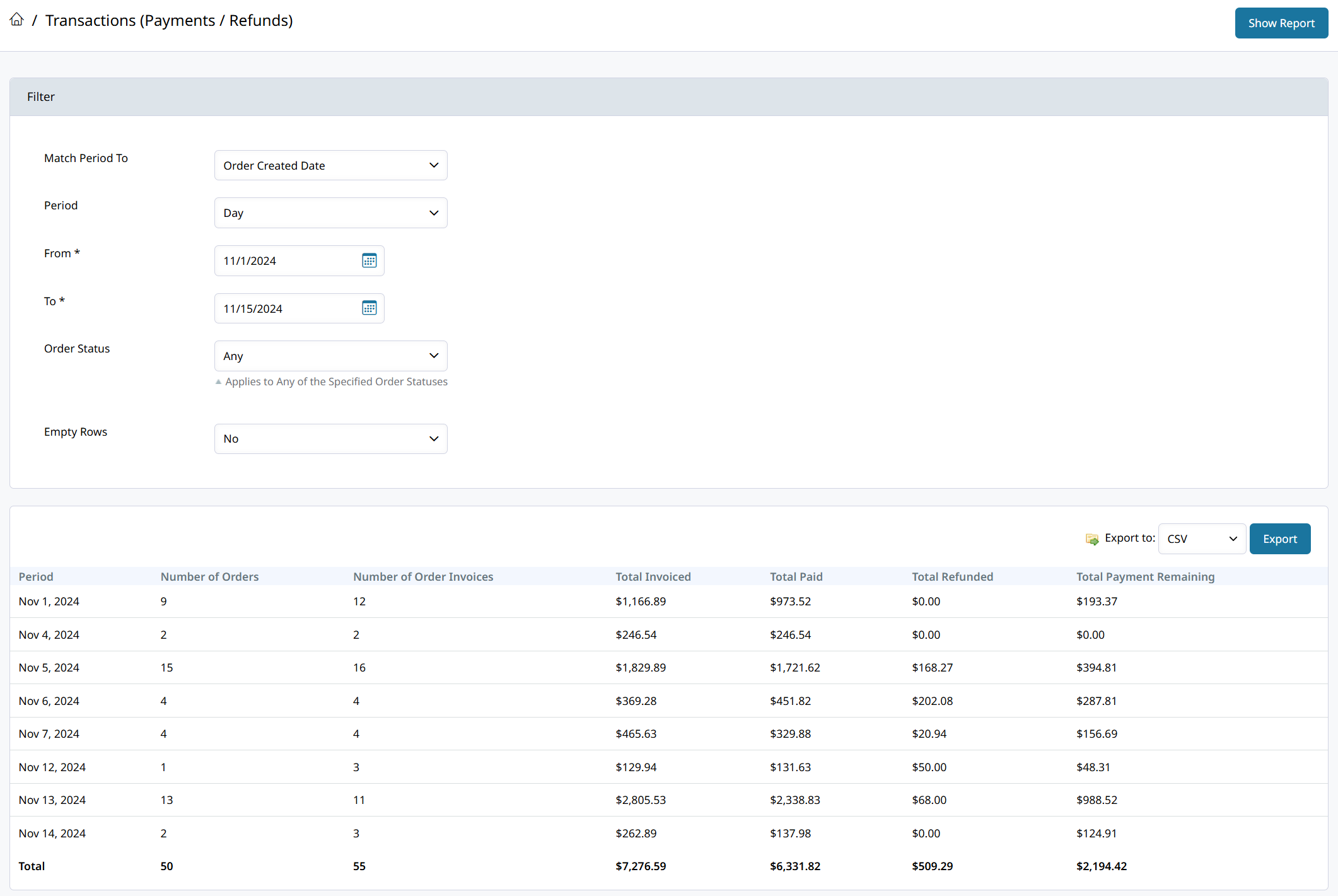
The following Reports pre-date Transactions and will not use Partial Payments, Deposits, or Payment Refunds in their calculations.Paid - (Invoices paid In full only)
Refunds - (Credit Memos only)
Transactions Grid Exports
The Orders > Transactions grid will list every single Transaction and their details. You can add more columns to create custom views of the transactions grid which displays important information.
If you want to export Payments and the Invoices they are applied to then click the ⚙️gear icon and add the Invoice # column.
Transaction Amounts
There are even more columns you can add such as Unapplied Amount, Applied Amount, Available Amount, and Total.
Total | The total raw value of the transaction. |
Total (Base) | Base totals are displayed in the Store's base currency. |
Available | Total raw value of a payment minus any refunds against it. |
Refunded | Total raw value of the amount refunded against a payment. |
Applied | The amount that has been assigned to an Invoice. |
Unapplied | The 'Available' amount minus the 'Applied' amount. |
Payments can be associated with multiple Invoices!! All of the linked Invoice numbers will display as comma delimited data.
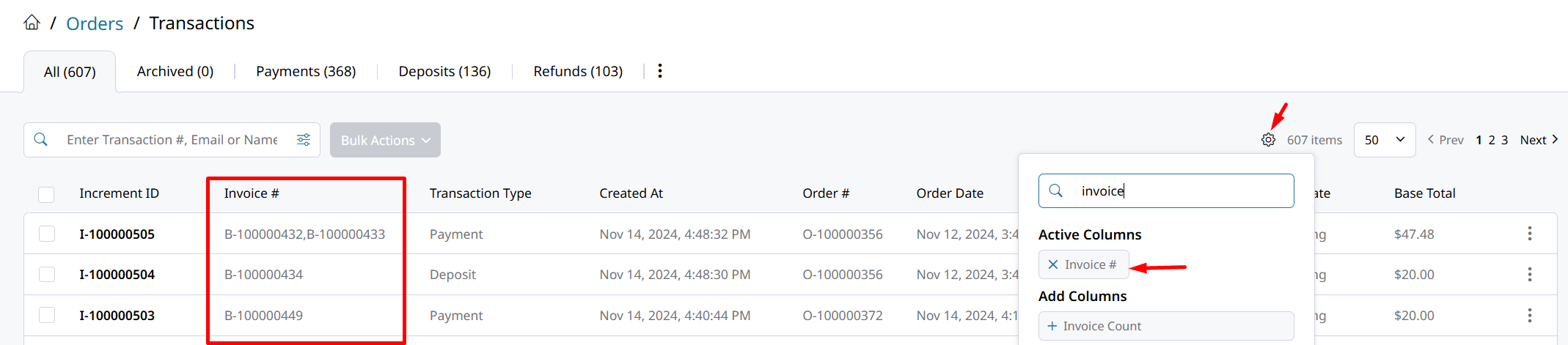
After configuring the grid with Filters and Columns, select the records and open the Bulk Actions menu to Export Current Grid. A CSV file will be downloaded with the columns and data shown in the grid.
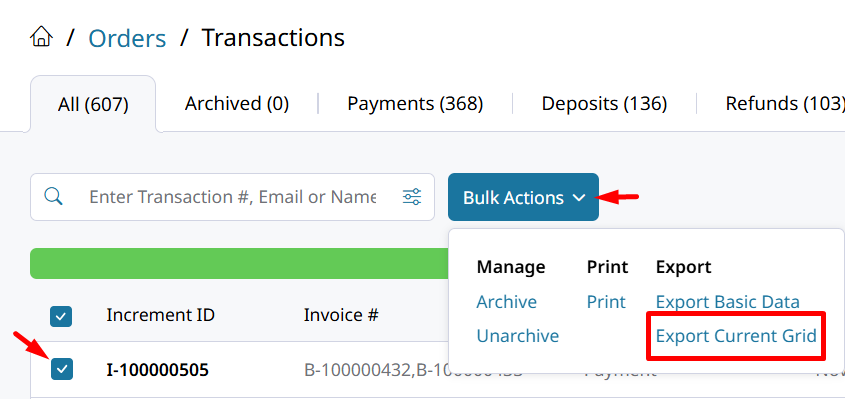
The Invoices grid can display Deposit Request info.The following columns can be added to the Invoice Grid for Deposits.
- Deposit Request Collected: Y/N
- Deposit Requested: $ Amount Requested for Deposit
Updated 8 months ago
