Inventory Location Priority
The warehouse fufiling an item can be selected automatically based on the Customer Group's Inventory Location Priorities.
Overview
Inventory Locations let your store track inventory at different warehouses. Customers and Admins can choose which inventory location will fulfill the item. Or the location can be set automatically based on the Inventory Location Priorities.
Inventory Location Priorities
The priority determining which Inventory Location will fulfill an item on a customer's Order is set on the Customer Group.
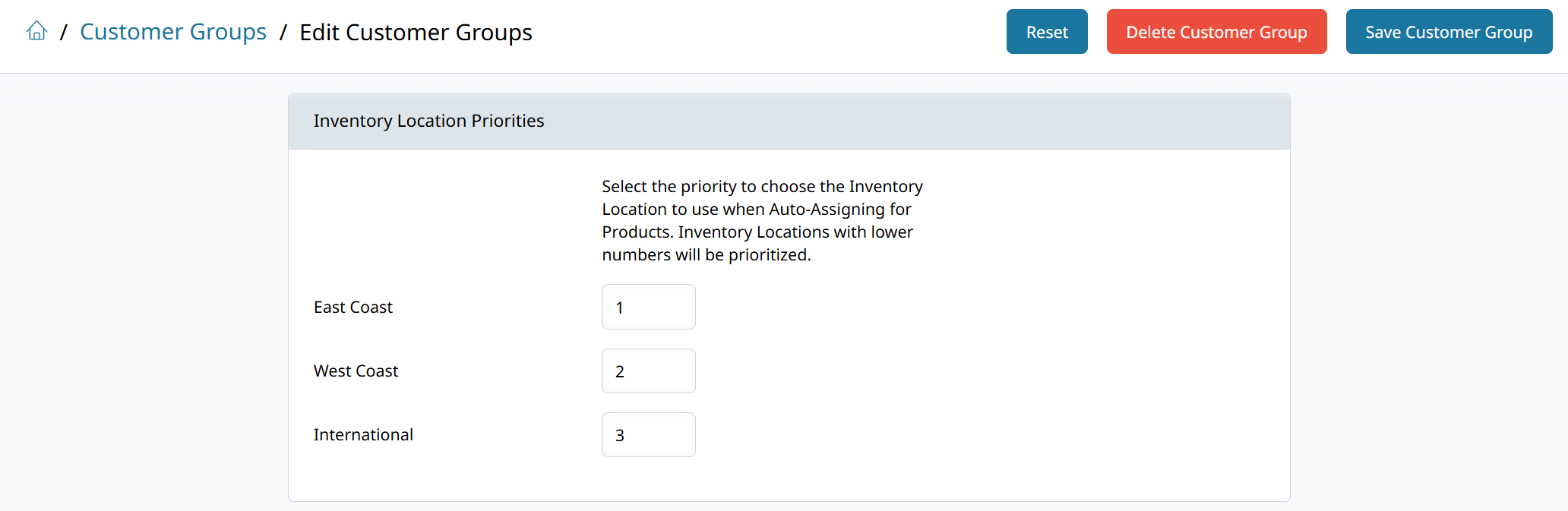
The Customer Group must be added to the Inventory Location before setting the priorities
How to Restrict Inventory Locations and Set Priority
After setting up your Inventory Locations and adding stock to them, follow the steps below to set which Customer Groups will be fulfilled by each Inventory Location.
-
Start by going to Products > Inventory Locations to add the Customer Groups which will be fulfilled by each warehouse.
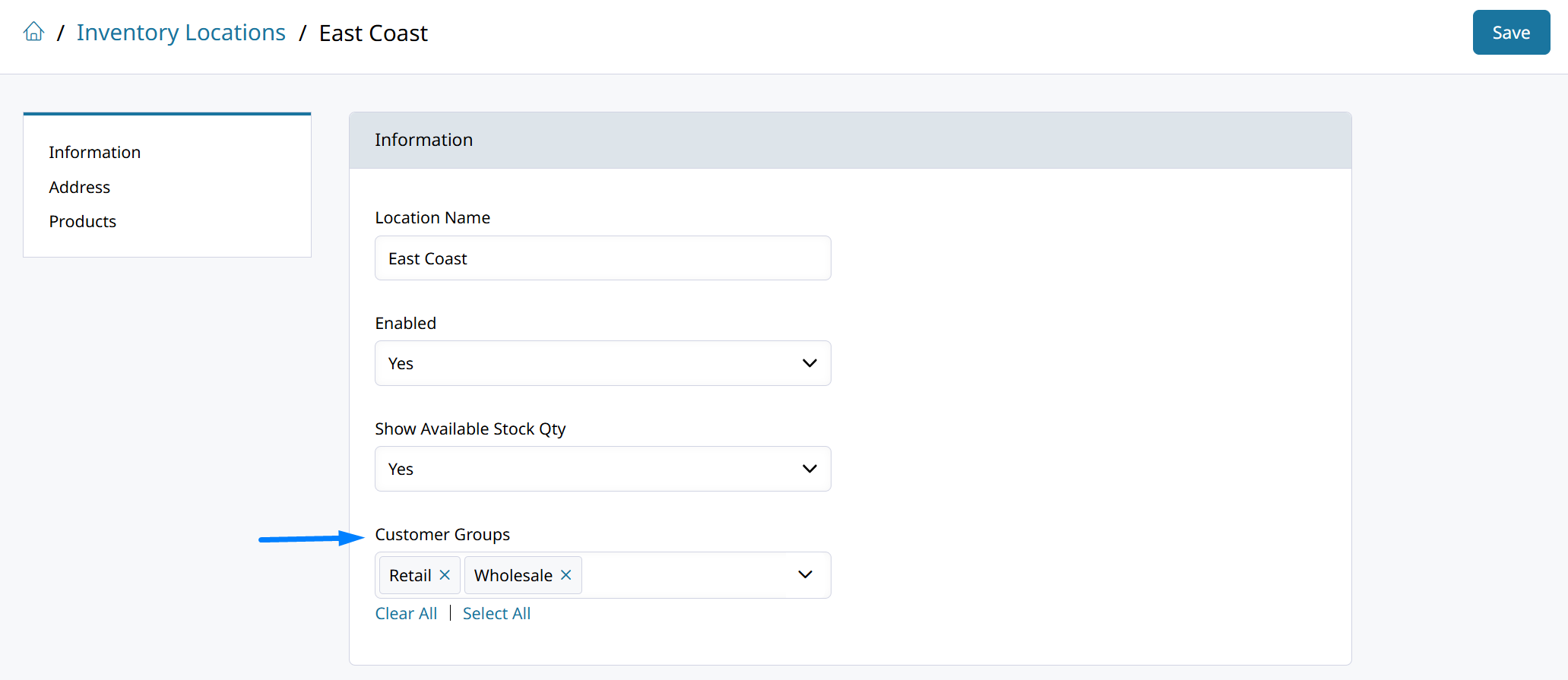
-
Then go to Products > Settings > Inventory Locations to configure the settings so that the Inventory Location is chosen automatically.
- Allow Selection for Admin Only = Yes
- Auto Assign Products = Yes
- Only Auto Assign Products if Customer Group has access to Inventory Location = Yes
-
Now go to Customers > Customer Groups and open each of them to set the Location Priorities.
The warehouse with the lowest number will be prioritized.
Save and test by enabling Products > Settings > Inventory Locations > Display Locations. That setting will make the Order Item display the location it expects to be fulfilled by.
Updated about 1 month ago
