FedEx (Federal Express)
The FedEx shipping method provides calculated rates based on shipping origin, total order weight, delivery method and package type.
Before You Begin:You will need to have a FedEx Account and log into the FedEx Developer Portal.
Get Started with FedEx Shipping Method
Set up Project and Get API Credentials from Fedex
-
Log into your FedEx Account and open the Developer Portal.
-
Navigate to My Projects and then click on + Create Project.
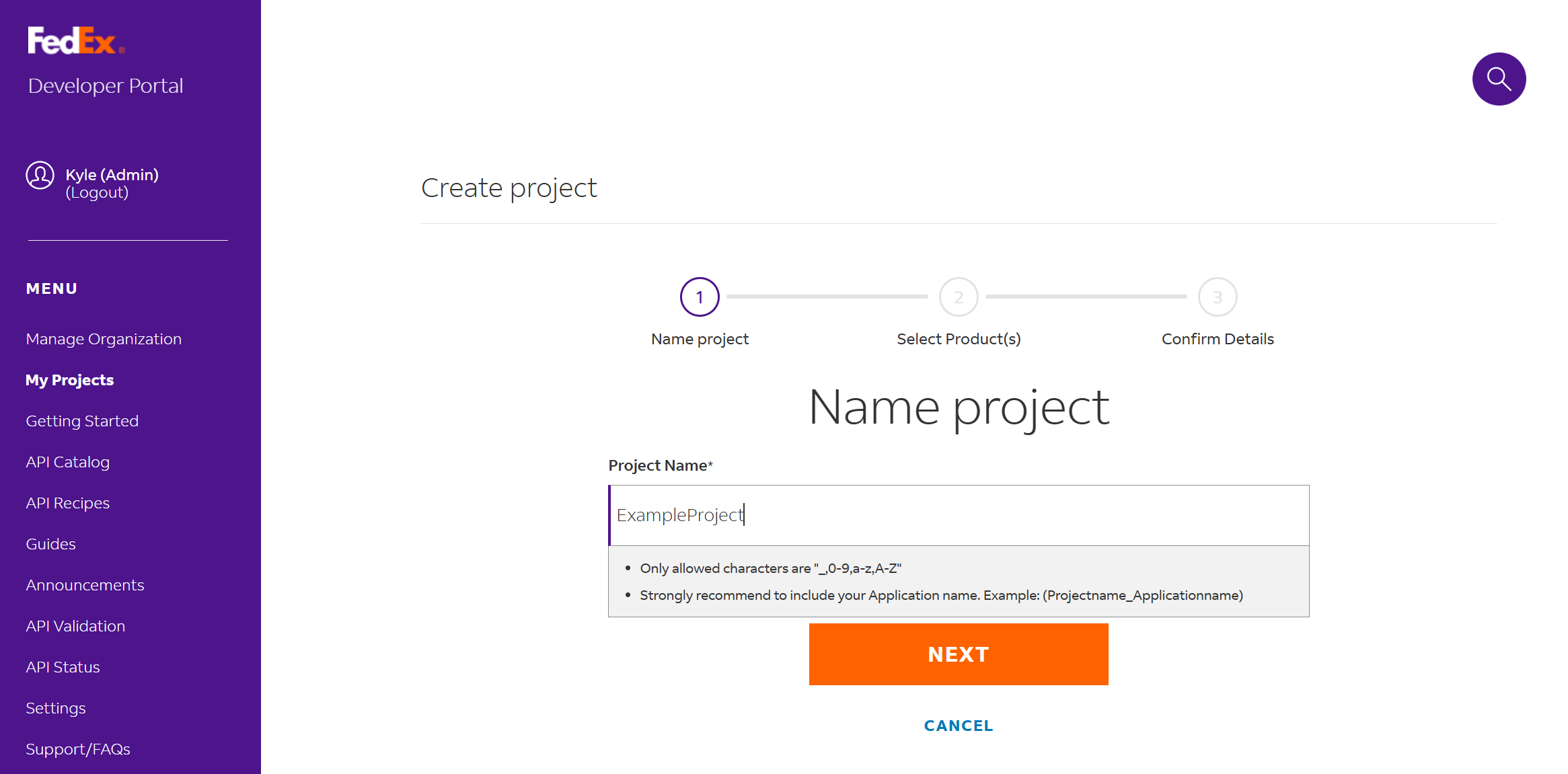
-
Name the Project and then click Next.
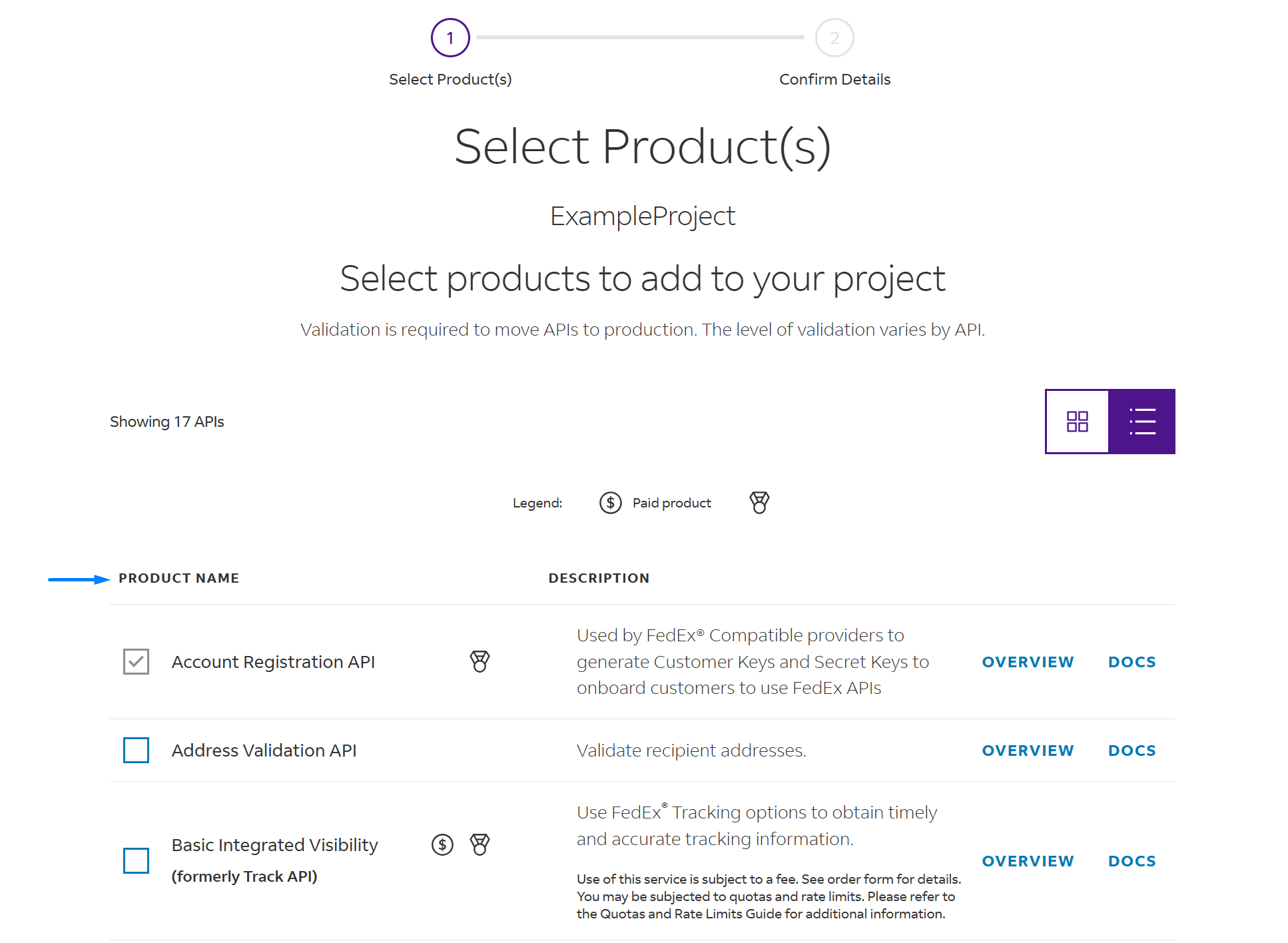
-
Select the API Products listed below:
- Rates and Transit Times API
- Service Availability API
- Ship API
- Trade Documents Upload API
-
Accept the terms and continue. The API setup in FedEx is complete!
-
Copy the API KEY and the SECRET KEY. These are test keys to be used in to connect with the FedEx Sandbox
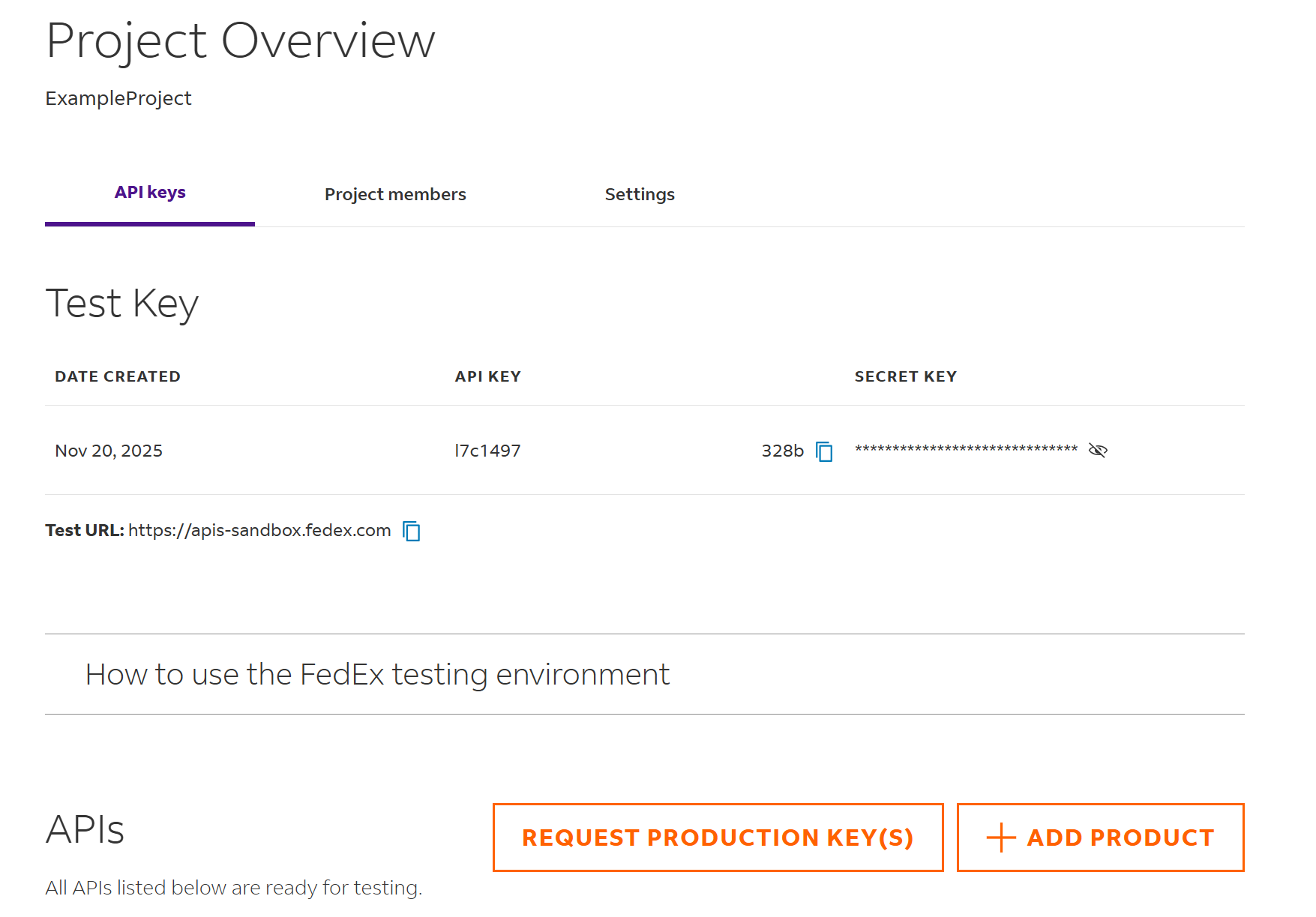
When you're ready to start pull live rates, Request Production Key(s) and update the credentials and API mode in Zoey!
Enable the FedEx Shipping Method in Zoey
- In your Control Panel, go to Settings > Shipping Methods.
- If Federal Express is not shown, click on Add Shipping Method, choose the Federal Express box, and click Click the Add Shipping Methods bar that appears at the bottom of your page.
- Click on Configure next to the Federal Express section to view your configuration settings.
- Set Enabled for Checkout to Yes.
- Enter the title which will be shown during checkout. We recommend using "Federal Express" or "FedEx"
- Enter the following credentials you received from FedEx.
Client ID & Client Secret Account ID
Find your Account ID by logging into FedEx.com and navigating to My Profile, then Account Management. Your nine-digit account number is displayed there, or you can find it on your invoice.
If you are using test credentials, set Sandbox Mode to Yes.You will need to change this to No and enter your Live / Production credentials before your customers can use this.
- Next you will be filling out information based on your business's needs and practices.
FedEx Settings
Packages Request Type | Divide to equal weight (one request) (Recommended) Use origin weight (few requests) |
Packaging | Select the container type that you typically use to package orders |
Dropoff |
|
Weight Unit | Specify if your product weights are entered in Pounds or Kilograms |
Maximum Package Weight* | Consult FedEx for their current shipping weight capacities. Shipments exceeding the specified maximum capacity will be excluded from the FedEx rate calculation process. *required |
Maximum Total Weight* | This shipping method will not show up if the total weight of the order is greater than the value provided. *required |
Calculate Handling Fee |
|
Handling Applied |
|
Handling Fee | Enter either a fixed amount or percentage, depending on which you selected in the Calculate Handling Fee field. These values should only be a number. Do not include currency ($) or percentage (%) symbols. |
Residential Delivery | Based on what type of sales, choose:
|
Allowed Methods | Select the methods of shipment that you will offer your customers. This depends on your FedEx account, the frequency and size of your shipments, and whether you allow international shipments. Select only the methods that your business is prepared to support. Keep in mind that offering a shopper too many shipping methods may slow slow down the checkout flow. |
Hub ID | Enter the FedEx Hub ID number that services your account. Obtain this number from FedEx. Contact FedEx Customer Support if you have questions about which HUB ID to sue for your account. |
Free Method | If you offer free shipping on orders that exceed established threshold values, specify the shipping method offered for free for those orders. Ground is the most common choice. |
Free Shipping with Minimum Order Amount |
|
Minimum Order Amount for Free Shipping | Enter in the amount (without currency symbols) for how much a customer needs to spend before they are offered Free Shipping. |
Ship to Applicable Countries | Choose All to ship to any country FedEx serves or change to Specific Countries to restrict where items are sent with this method. |
Debug | Select Yes to log information that goes through this shipping method. This is typically used to collect diagnostic data if you are having problems with the FedEx shipping service. |
Sort Order | Set a numerical value for which order the FedEx shipping options appear on the checkout page. 0 will be listed first, then 1 and so forth. come first, then 1, then 2, and so forth. For example, if you want the FedEx shipping option listed above the UPS option, specify 0 here and 1 for the UPS Sort Order setting. |
Your products must have weights to calculate FedEx rates.
Using Ground Shipping and Home (Residential) Delivery
You are not able to use Ground Shipping and Home Delivery simultaneously.
FedEx Home Delivery is faster than Ground Shipping, hence slightly more expensive. However, these two shipping options are not meant to work together.
You can find more information on the FedEx website or by reaching out to their Support Team directly.
Updated 28 days ago
