Troubleshooting Taxes
Taxes are not being charged
If upon checkout no taxes are being applied you can go through this checklist:
Tax Class
Go to your Product List, open a product and verify that under General Information > Tax Class * it's set to Taxable Goods.

Tax Rates
Make sure you have the correct tax rates set up. Go to Settings > Tax > Tax Rates (Manage) and add or edit your tax rates with the correct percentage. Take a look at our Tax Rates article for detailed instructions.
Tax Rules
If you have set up your tax rates you need to create tax rules so that the customers are being charged the correct tax rate.
Taxes won't display in checkout
In Settings > Tax > Tax Settings under Shopping Cart Display Settings you can control how you want your taxes to be displayed.
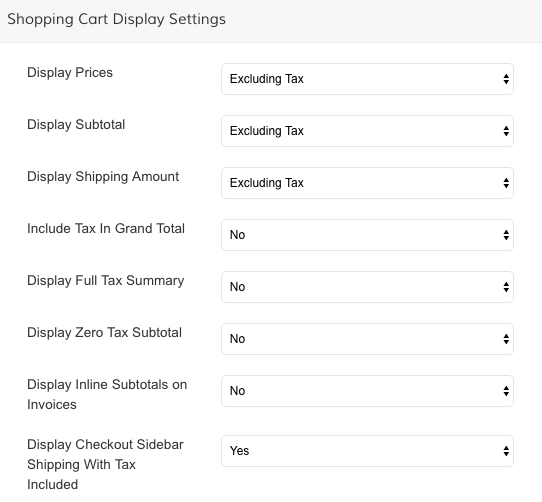
If you want to display the Grand Total including the tax fee, you need to set Include Tax in Grand Total > Yes.
Additionally you can set to Display a Full Tax Summary.
Display Tax in Product Prices
In Settings > Tax > Tax Settingsunder Calculation Settings you can determine if your products should display the price including or excluding the tax fee.
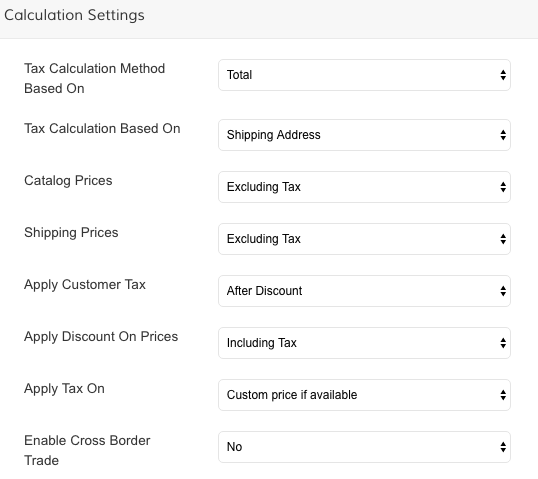
Taxes in Search Results
You can control how to display prices for items in search results. Go to Settings > Tax > Tax Settings
To access the settings you will need to change the store view to your Default Language.
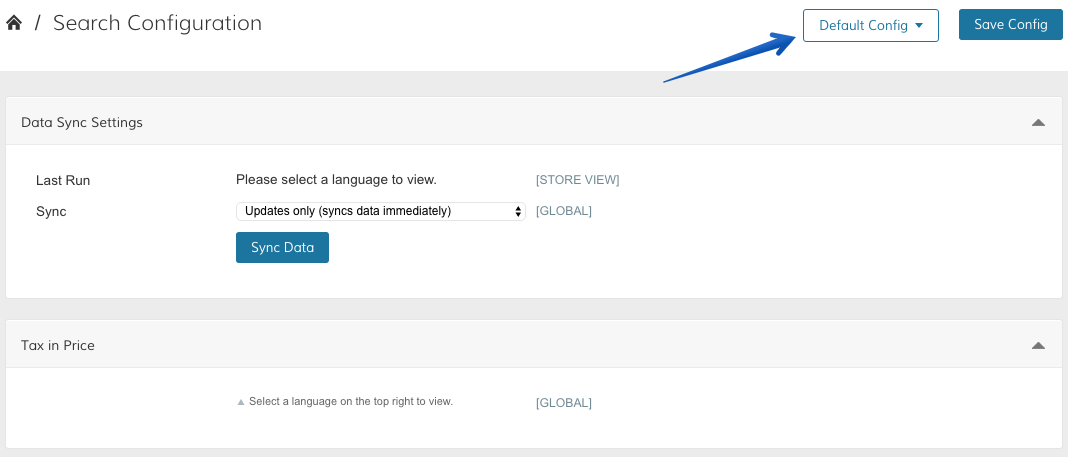
For Tax in Price you can select to
- not add taxes, for the prices in catalog already include taxes
- not add taxes, for product prices are displayed without tax, or
- add relevant taxes to prices.

In the top right click on Save Config and make sure to sync your data.
Changes to Search SettingsAfter making any changes to Search Settings it can take up to an hour until the search module indexes the new data.
Updated 7 months ago
