Pacejet
Connect Zoey to Pacejet to present their Shipping Rates during checkout!
Add the Pacejet Shipping Method
Go to Settings > Shipping Methods and click Add Shipping Method in the top-right.

Scroll down to the bottom of the list to find Pacejet. Click the Add button to add the shipping method and begin configuring it.
Set Enabled to Yes!
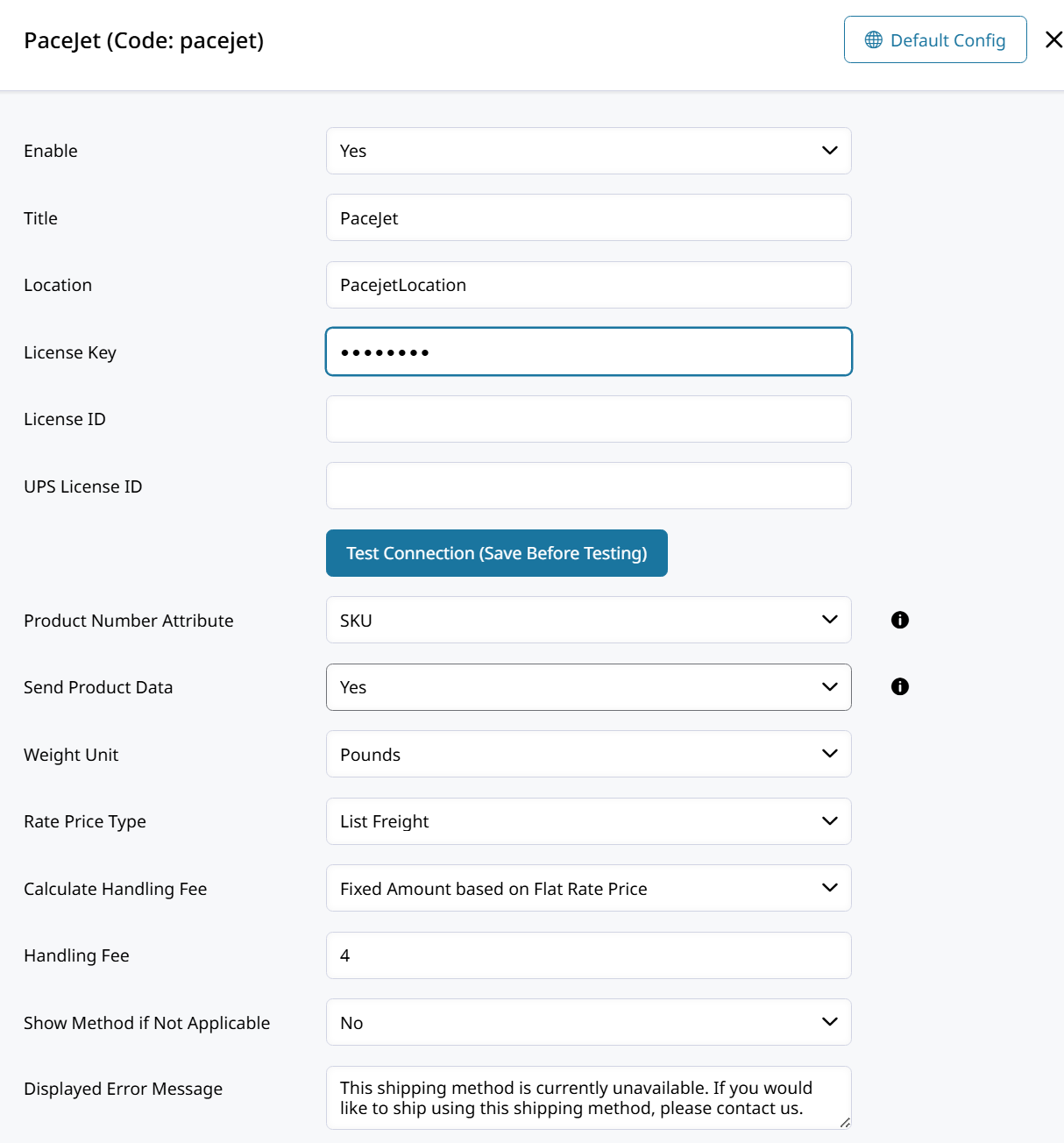
Pacejet Set-up
Get Connected
After the Pacejet shipping method has been added and enabled, connect it to your Pacejet environment.
Enter the Location and License Key, then Save. Then reopen Pacejet and click Test Connection.
Some customers may need to provide a License ID or UPS License ID.
Pacejet Settings
- Product Number Attribute - Choose the Zoey Product Attribute that will be used to map Zoey products to PaceJet products. Variation can be mapped by setting the attribute values on the variation.
- Send Product Data - When set to Yes, products are created or updated in PaceJet from the basic product data sent with the rate requests. Only select "Yes", if products do not already exist or are not maintained in PaceJet.
- Rate Price Type - Select the type of rate to be returned from Pacejet.
General Settings
Other general shipping method settings are available! Such as:
- Handling Fee
- Displayed Error Message
- Sort Order
And more! These options are standard offerings for most shipping methods in Zoey.
Updated 7 months ago
