Theme Visibility By Customer Group
Status and Visibility allow you to choose which Themes are Published / Unpublished, and which customers get to see which themes. Purchase Customer Group Theme Licenses to have Multiple Published Themes and show different themes for different Customer Groups.
Premium FeatureMultiple Themes is only available for Premium Plans. There is an additional cost for each visible Theme. Theme Licensing can be managed in your Account Manager.
Overview
This feature allows for different Themes to be shown to specific Customer Groups when logged in.
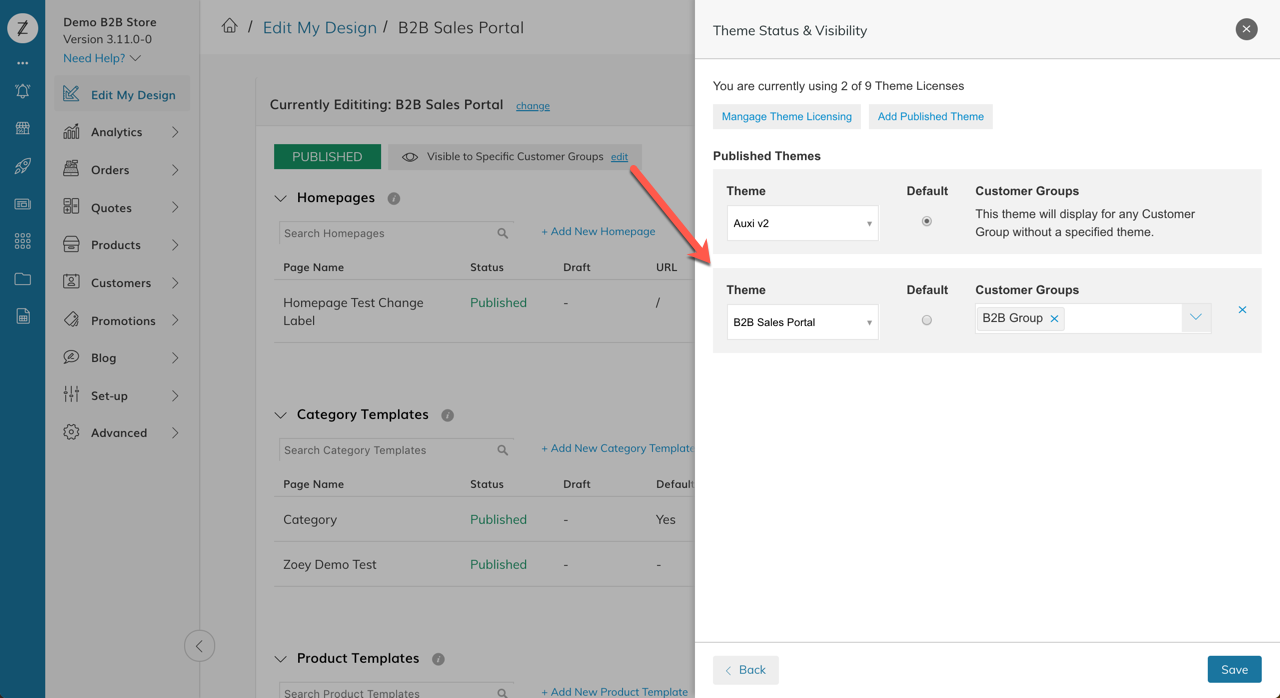
Step 1: Purchase a Theme License
To begin, you must purchase a Theme License for any additional Themes you would like to be shown to specified Customer Groups. You can navigate to your Account Manager or click on the "Manage Theme Licensing" button from the Theme Status & Visibility window.
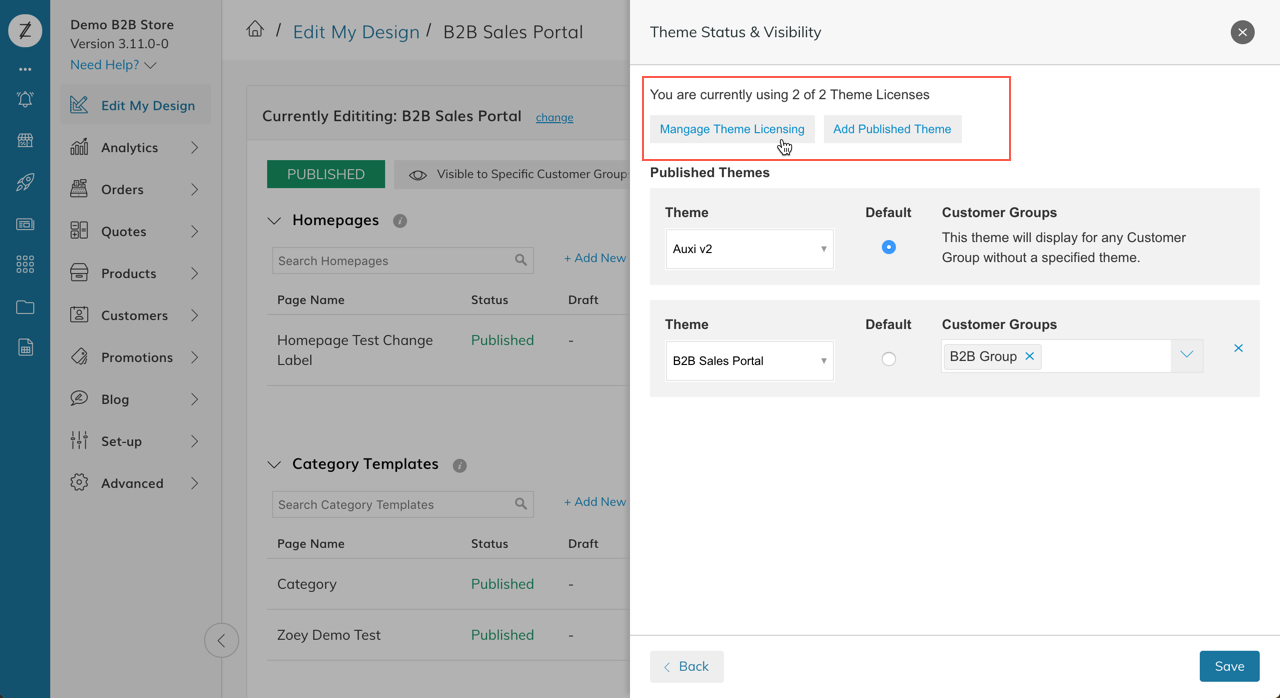
Next, the Billing page will open where you can manage your Team Licenses or Theme Licenses.
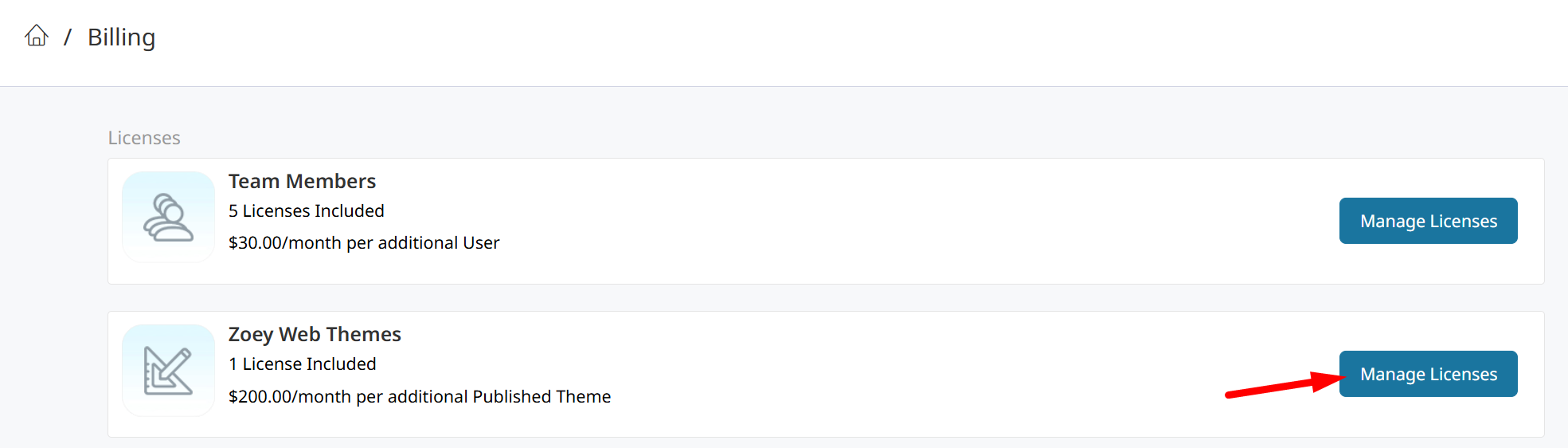
You can purchase additional theme licenses by clicking "Manage Licenses" in the Zoey Web Themes section.
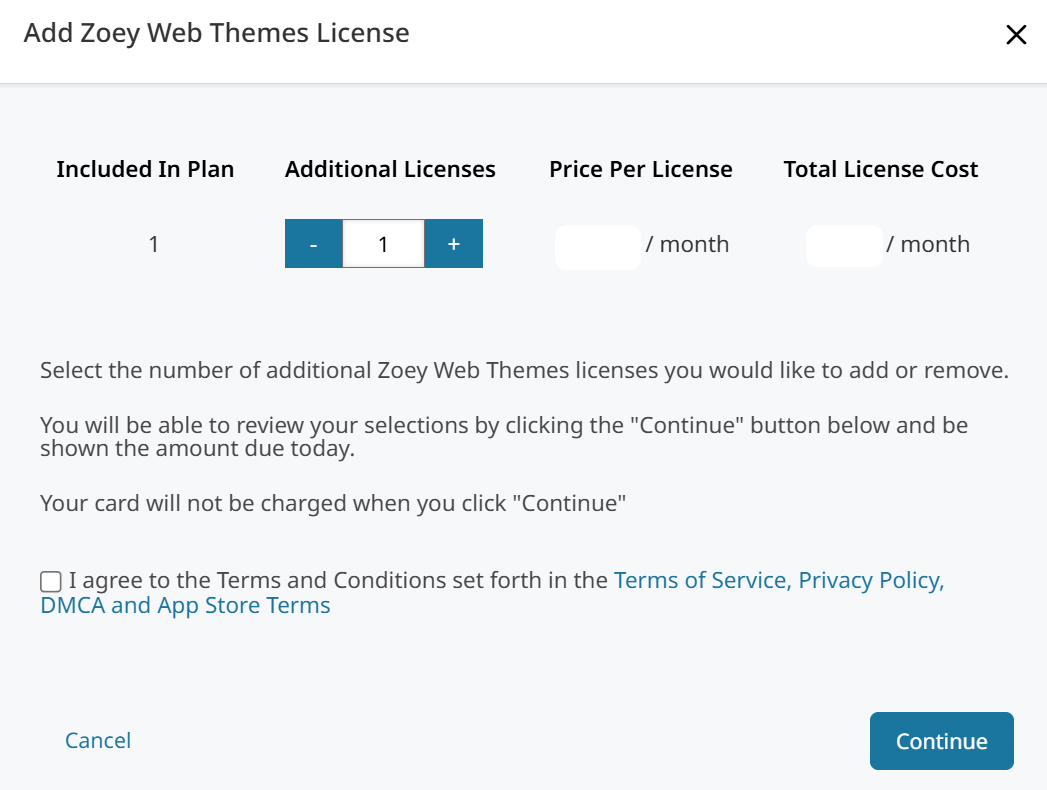
Step 2: Assigning Themes to Customer Groups
In the Edit My Design Dashboard, you can click "Edit" on the Visibility Status Bar, or click "Change Status & Visibility" from the "Change / Add Themes" window. This will bring you to the Themes Status & Visibility screen.
Here you can add licensed published theme slots. For each slot you can assign a theme to be the "Default" or to show for one or more specific Customer Groups.
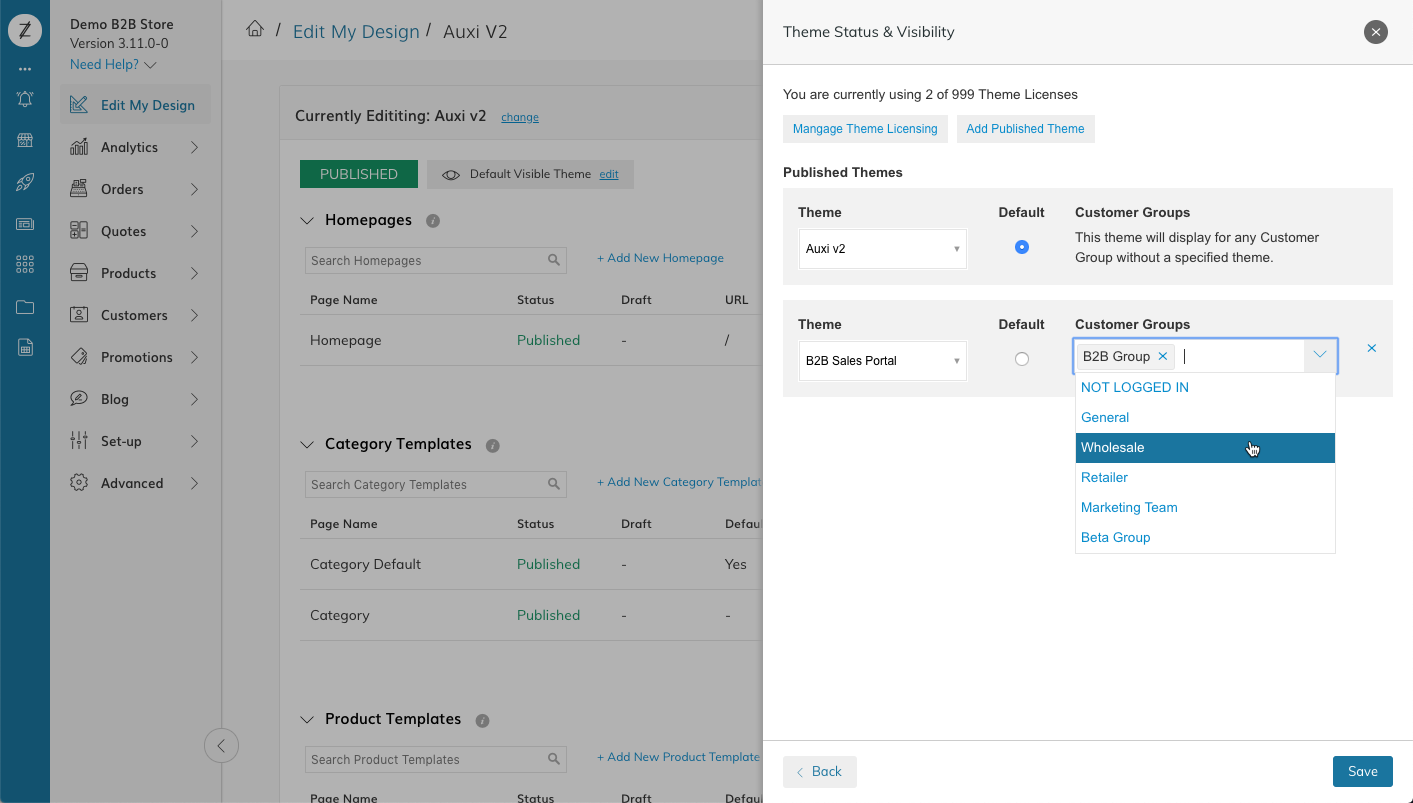
The "Default" theme will show for all customer groups and logged out customers, unless otherwise specified by other Published Themes.
A Customer Group cannot be assigned to multiple themes.
Updated 7 months ago
