Configurable Product
Add a new Configurable product by going to Product List > New Product and selecting Configurable Product.
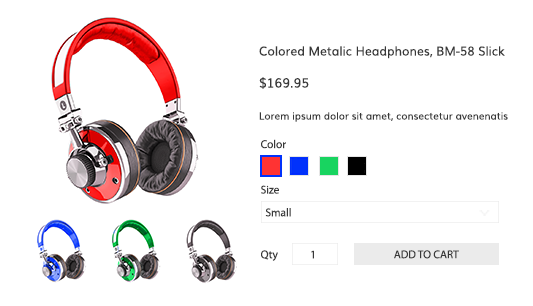
What is a Configurable Product?Read more here
Product Information
The Product Information section is the same for all product types. Learn more about this section from the Simple Product tutorial
SKU on the Configurable ProductSometimes called the "Style Code" or "Matrix ID", the SKU (Stock Keeping Unit) for the configurable product may not be tied to a shippable product, but it's Variations will be.
The SKU in the Product Information section will be used for generating the Variation SKUs.
Images
The Images section is the same for all product types. Learn more about this section from the Simple Product tutorial
Configurable products can dynamically display different images depending on the Variations selected by the customer. Scroll down to "Variation Images" to learn more.
Pricing
Configurable Products can have Fixed or Custom pricing
Fixed price means all variations will be the same price. Custom price allows you to specify prices for your variations.
Learn more about how to use Pricing on Configurable Product
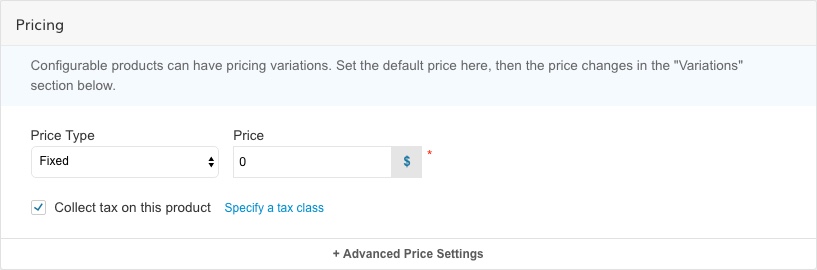
Sale, Group and Tier Pricing
Group and Tier pricing in Fixed and Custom mode behave the same for all products.
Click Here to Learn More about Group and Tier Pricing
Inventory & Shipping
Inventory
Configurable Products Inventory is either tracked on its Variations, or not tracked at all and always in-stock.
Shipping Weight
Shipping Weight (used for shipping rate calculation) can also be specified "Custom" on its variations or have a single "Fixed" weight.
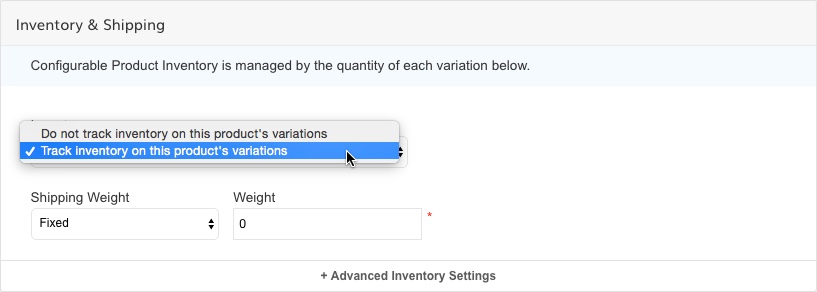
Custom WeightIf you want to assign a different weight to each variation, you can set Shipping Weight to Custom. This will add a field for each variation to set the specific weight.
Advanced Inventory Settings
Variations
Variations allow you to specify which options this Configurable Product is available in. For example, Size and Color.
Variations are derived from AttributesWhen selecting a Variation you are effectively selecting an Attribute made in Product->Attributes. The values defined in the the Attribute is what is shown in the option list. When creating a Variation you also have the ability to create a new value right from the Product Screen. The same options for Variations can be used across multiple Products.
Note: Attributes for Configurable Products must be Drop-Down type.
Sorting VariationsVariations are sorted by the order in Product->Attributes, not at the Product Level. To sort the order of the Variations go to Product->Attributes, select the Attribute and then scroll down to the values and you can sort them.
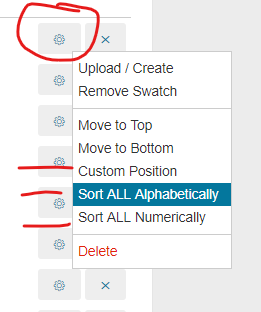
Creating Variations
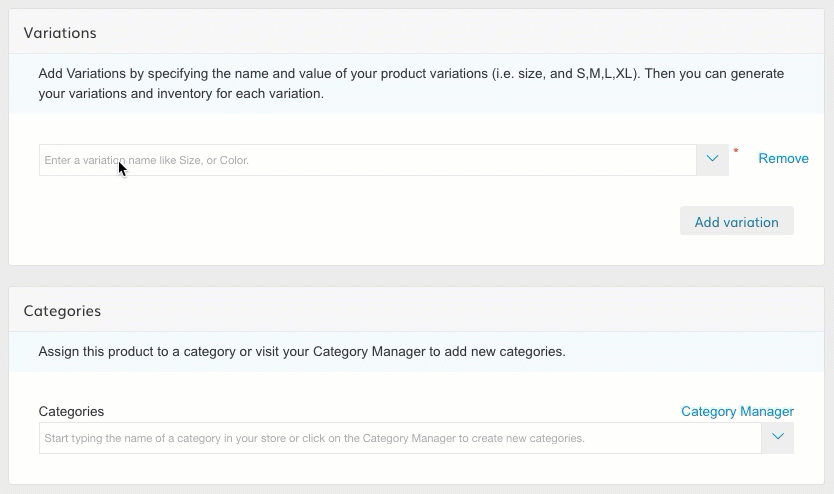
Creating Variations
Linking Products: Super AttributesThe Configurable SKU Variation Values must match the Custom Attributes on the Simple SKU Variation in order to link them. Configurable SKUs use Drop Down Type Custom Attributes.
Configurable SKU Variation Values
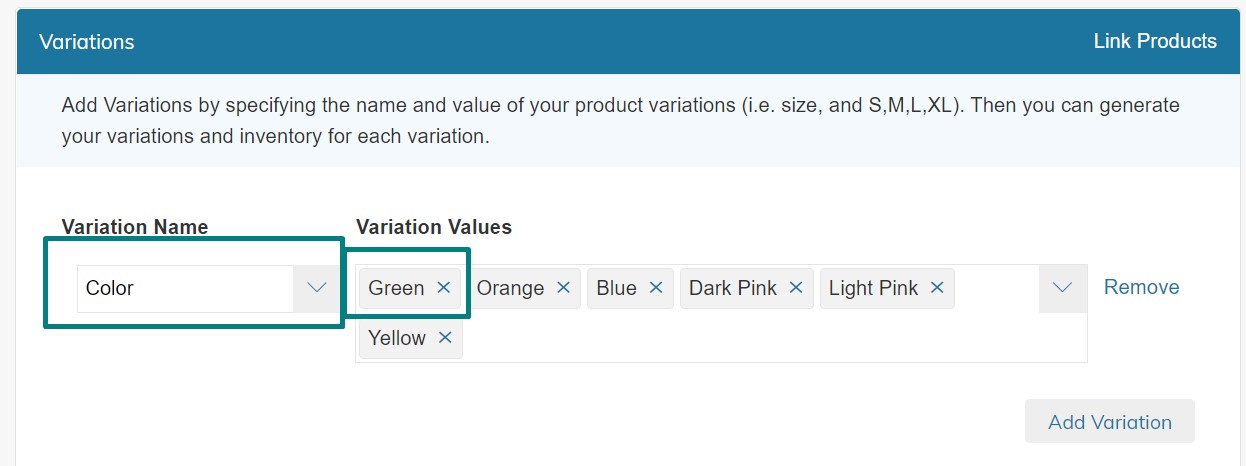
Simple SKU Custom Attribute
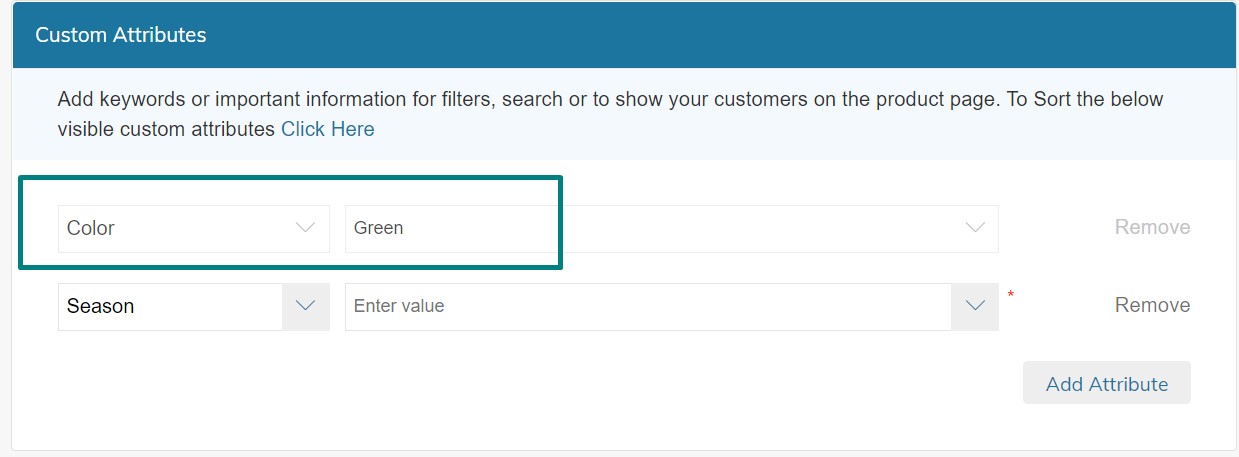
Variation Pricing
Variations can have one "Fixed" price, or individual "Custom" prices.
Click here to lear more about setting custom prices on Variations
Variation Inventory
If you have selected to track inventory on this product, you can manage the Quantity of each variation in the Variations Section
Variation Images
Variation Images are used to display a different image to the user once they have selected the associated variation.
Note: You must have Swatches Enabled for this feature to work
Learn more about Swatches
The limit for variation SKUs is 250!
Variation WeightYou can assign different weight values to your variations by setting your Shipping Weight to Custom.
Categories
The Categories section is the same for all product types. Learn more about this section from the Simple Product tutorial
Custom Attributes
The Custom Attributes section is the same for all product types. Learn more about this section from the Simple Product tutorial
Customizations
Click here to learn about adding Customizations to your product
Note: For Configurable Products, Customizations appear ABOVE Variations on the front-end
Related Products
Click here to learn about adding Related Products to your product
Search Engine Preview (SEO)
The Search Engine Preview section is the same for all product types. Learn more about this section from the Simple Product tutorial
Design
The design tab will only show when you have Multiple Product Page Templates in your Theme.
Click here to learn more about multiple product templates
Updated 7 months ago
