Creating Tax Rules
Tax Rules are formulas that combine your Tax Classes and Tax Rates to ensure your customers are taxed correctly in every scenario. Tax Rules allow you to set a consistent application of your Tax Rates to specific product and customer groups.
How might this work? Some merchants may have customers that purchase products retail while others are tax exempt. Other stores may also sell products that have differing tax. Tax Rules work to match the correct tax with every transaction scenario your business may encounter.
You will need to have a Tax Rate, a Product and Customer Classes configured before creating a Tax Rule.
Visit Tax Configurations
From your Control Panel, hover your cursor over Settings and select Tax.
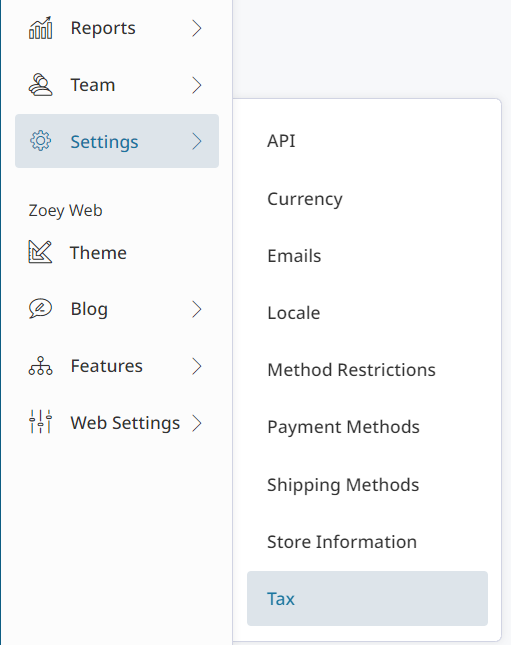
From your Tax page, scroll to the Tax Rules section and click the corresponding Manage icon.

Add New Tax Rule
You must have your Tax Classes and Tax Rates configured before adding Tax Rules.👍Tax Rules apply the Tax Rate to Orders based on the Tax Class of the Customer and Products
From the Tax Rules page, click Add New Tax Rule.
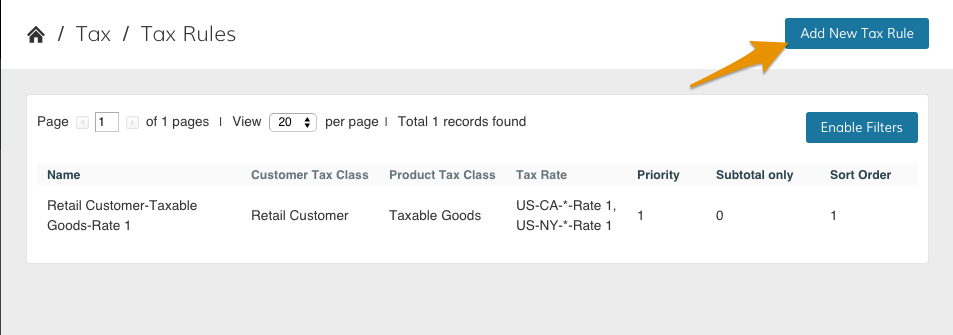
From the New Rule page, you can customize your tax rule based on the Tax Classes and Tax Rates you've created.
- Give the Tax Rule a Name, and then set the Customer Tax Classes which the rule will be applied to.
- You'll then choose the Product Tax Class that determines the Products that the rule will be applied to.
- Next, select ALL of the Tax Rates the rule should be able to apply. The rates selected here will be used to calculate the amount of tax to collect for each customer and product.
You must select ALL of the Tax Rates which should be available to be applied to the selected Customer and Product Tax Classes.If you do not select a Tax Rate in the Tax Rule it will not be used to calculate tax. Click and drag or click and then shift click to select multiple rates.
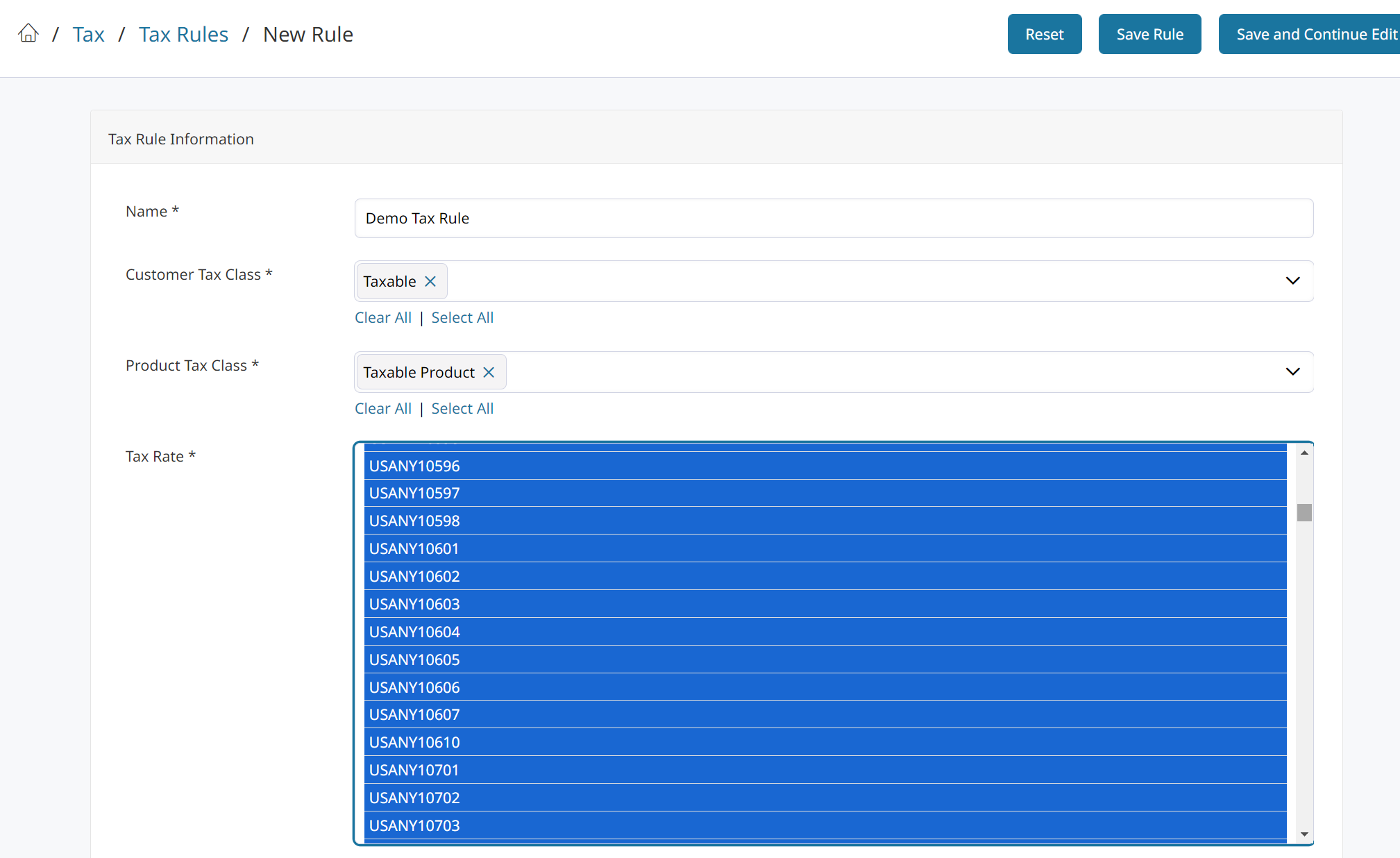
Tax Rule Definitions
| Name | The title for your tax rule. |
| Customer Tax Class | The customer tax class to associate with your tax rule. |
| Product Tax Class | A product tax class to associate with your tax rule. |
| Tax Rate | The tax rates used in your rule. |
| Priority | Enter a numeric value to determine which tax rates are applied first. Tax rates with identical priorities are added, while differing tax rates are compounded. |
Save
When you're finished with your work, click Save Rule. If you would like to record your progress as you continue adjusting your rule, click Save and Continue Edit.

Edit Existing Tax Rules
You can search by Name, Customer and/or Product Tax Class, Tax Rate, Priority, Subtotal, and Sort Order. Click on a Tax Rule to open and edit it.
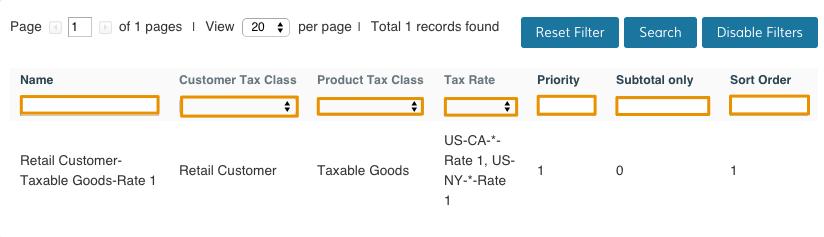
Updated 7 months ago
