Webgility / ECC / QuickBooks
You must install this app to properly functionThis App did not need to be installed to function. You must now install the App using the link below and in the "Settings" page of the App set Enabled to "Yes" then Save. This must be done regardless of when you install the app
Install the App by going to https://account.zoeysite.com/apps/install/webgility_ecc
IP Restrictions will prevent this App from functioningThis App is Restricted to only work from certain IP Addresses. Make sure to add your IP address to the Authorized List in order to properly connect:
After installing the App as directed above, login to your Zoey Account
Go to Apps
On the next page under Webgility click on Manage in the Settings row
Ensure that the App is Enabled
If you are connecting using a desktop computer application: Add the IP (http://whatismyipaddress.com) address of the computer accessing Webgility
If you are connecting using the Webgility website: Add the following IPs:
34.212.239.10, 35.166.103.117, 54.149.39.19, 34.211.173.255, 54.69.99.71, 111.118.255.21, 183.182.84.170
There may be additional IP addresses! Ask Webgility to provide you with all the IP addresses that access the Zoey Store.
Connect Webgility<>Zoey
Add a New Sales Channel
Pick Magento
For Store Web Address put in the URL under Apps->Webgility->Webgility->Manage
For the Store login/username - create an API user/password and enter that
information in
To create an API user/password see, https://support.zoey.com/docs/setting-up-api-user-and-role
Two important notes that diverge from the article above:
- Make sure to create the user under 3rd Party Log In and NOT Standard API

- Make sure to click on the "User Role" tab and pick "Administrators"
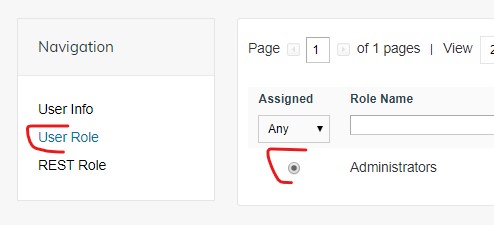
Updated 8 months ago
