Add a Bin or Shelf Locator for Warehouse
Adding Bin numbers or Shelf and Aisle locators is a great way to help your warehouse team pick and pack Orders.
Finding Products in your Warehouse
Zoey Orders can generate a Pick List that has each item from the Order to help your team members find items and pack orders.
Many customers ask us how to add an identifier that tells the team where to find the item in the warehouse.
Here's a guide on adding "Warehouse Locator" attribute to Products and displaying it internally on the Pick List PDF.
Create Locator Attribute
Go to Products > Attributes and create a new Text attribute which will be the locator code to find the item in your warehouse.
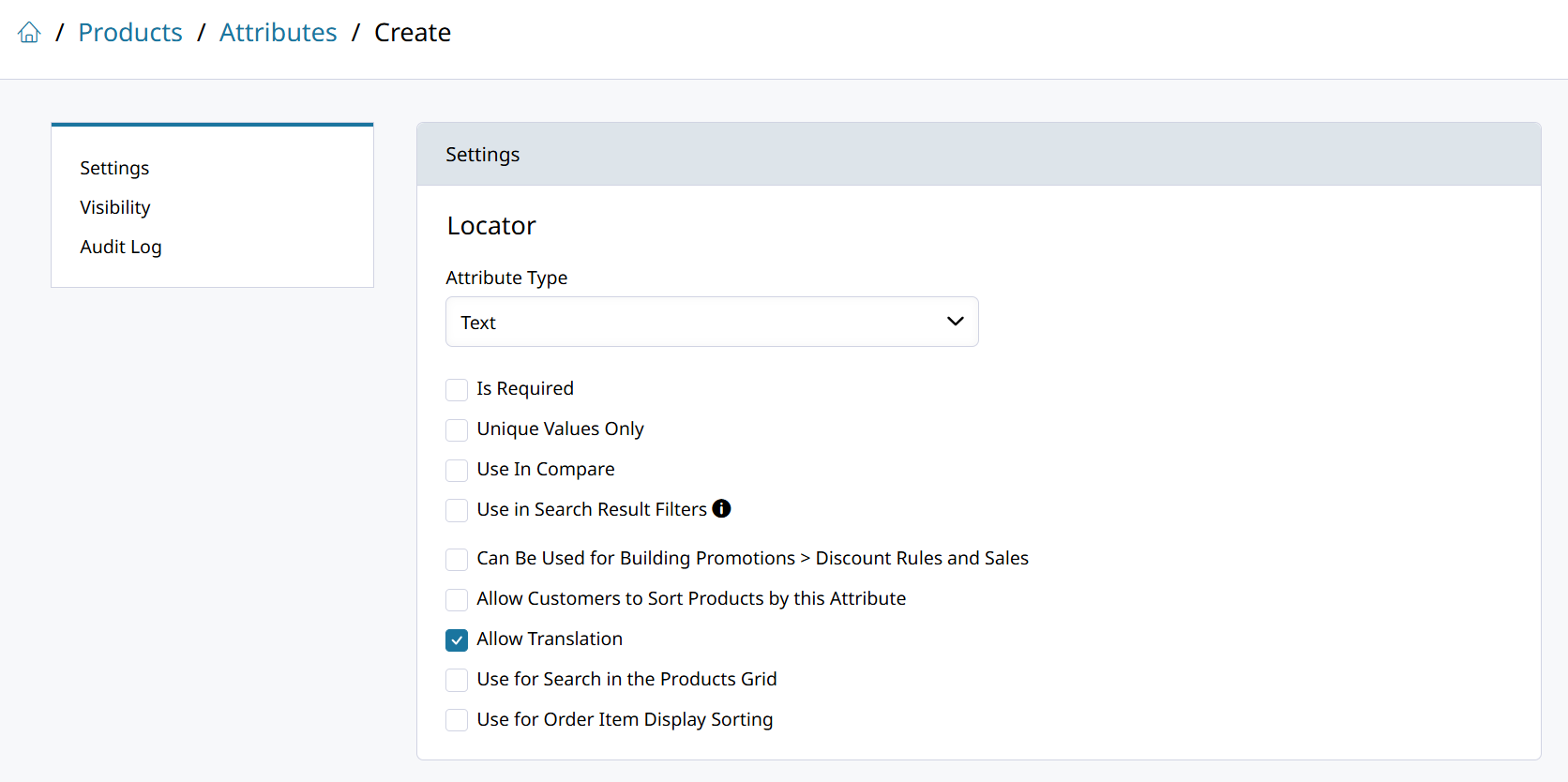
None of the attribute's options need to be enabled since it is for internal use only.
Set the Attribute on your Products
Now that you've created the Attribute it must be set on each Product. Its typically best to import the attribute's value for each Product via a CSV.
Create a CSV file that has just sku and the attribute code such as locator. Fill the file with all your Product SKUs and their location identifier.
Then import the CSV file through the Products list. That should set your locator value on each of the Products.
Display the Locator on Pick List PDF
Go to Orders > PDF Settings and find the Pick List.
There you'll see the Item Attributes to Show setting which will let you add the Locator attribute to display on just the internal Pick Lists.
Add the attribute and hit Save! Your Pick List PDF will now display the location where to find that product if it has been provided.
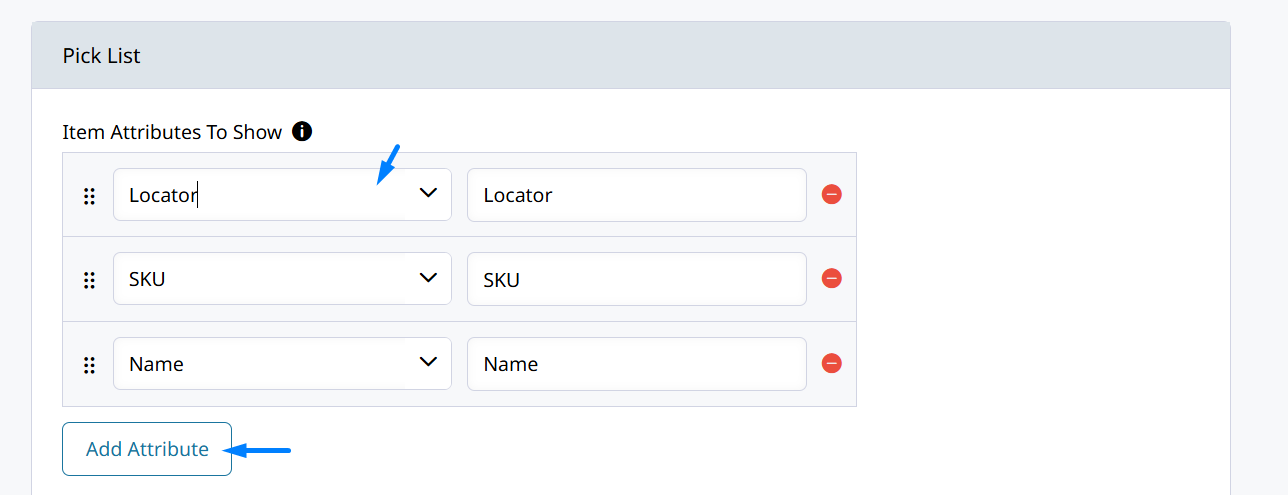
Updated 3 months ago
