Multiple Address Shipping
Your customers can place orders where some items will be shipped to different addresses.
Orders will be split if being shipped to different addresses.
Enable Multiple Address Shipping
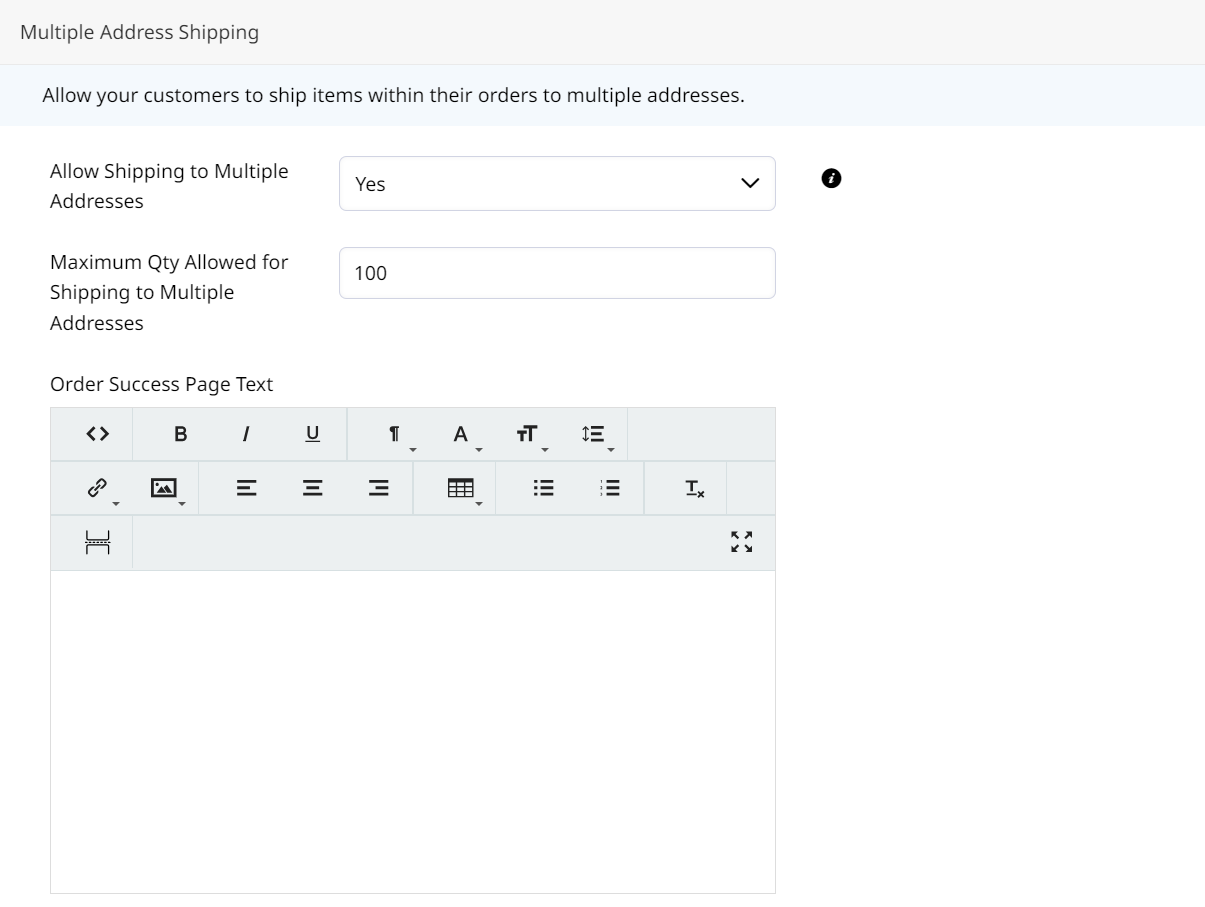
You can enable this setting in Web Settings > Cart Settings. Setting Allow Shipping to Multiple Addresses to Yes will enable a Checkout with Multiple Address option at checkout in the Customer Portal.

Customer Experience
When customers go to Checkout with Multiple Addresses, they are brought to a page where they can decide which products are sent where.
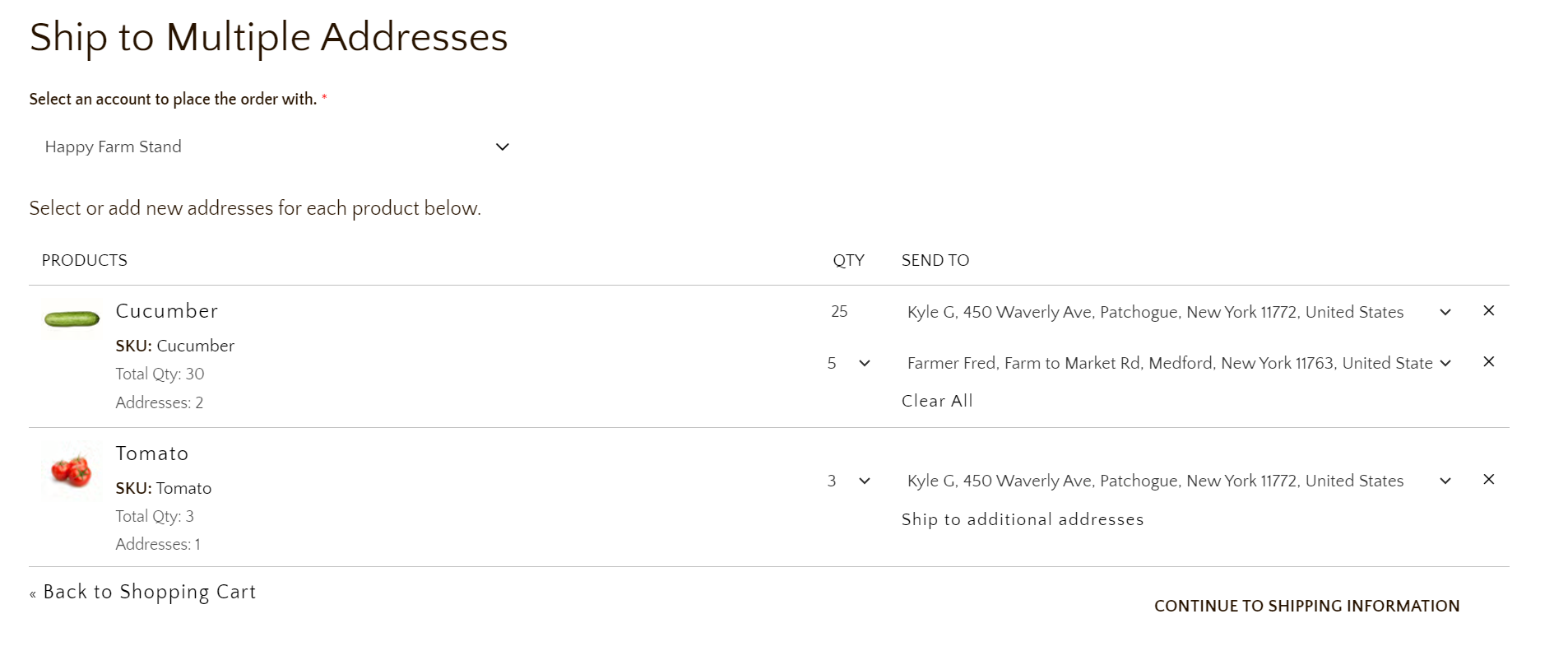
You can click Ship to additional addresses to add another address and specify how many of the ordered items should be sent there.
Only Addresses associate with your Account Location will display.The address must be added on-file for the active Account Location for it to be available as a Ship To.
Select Shipping Method for each of the individual shipments. Different Shipping Methods can be used for each.
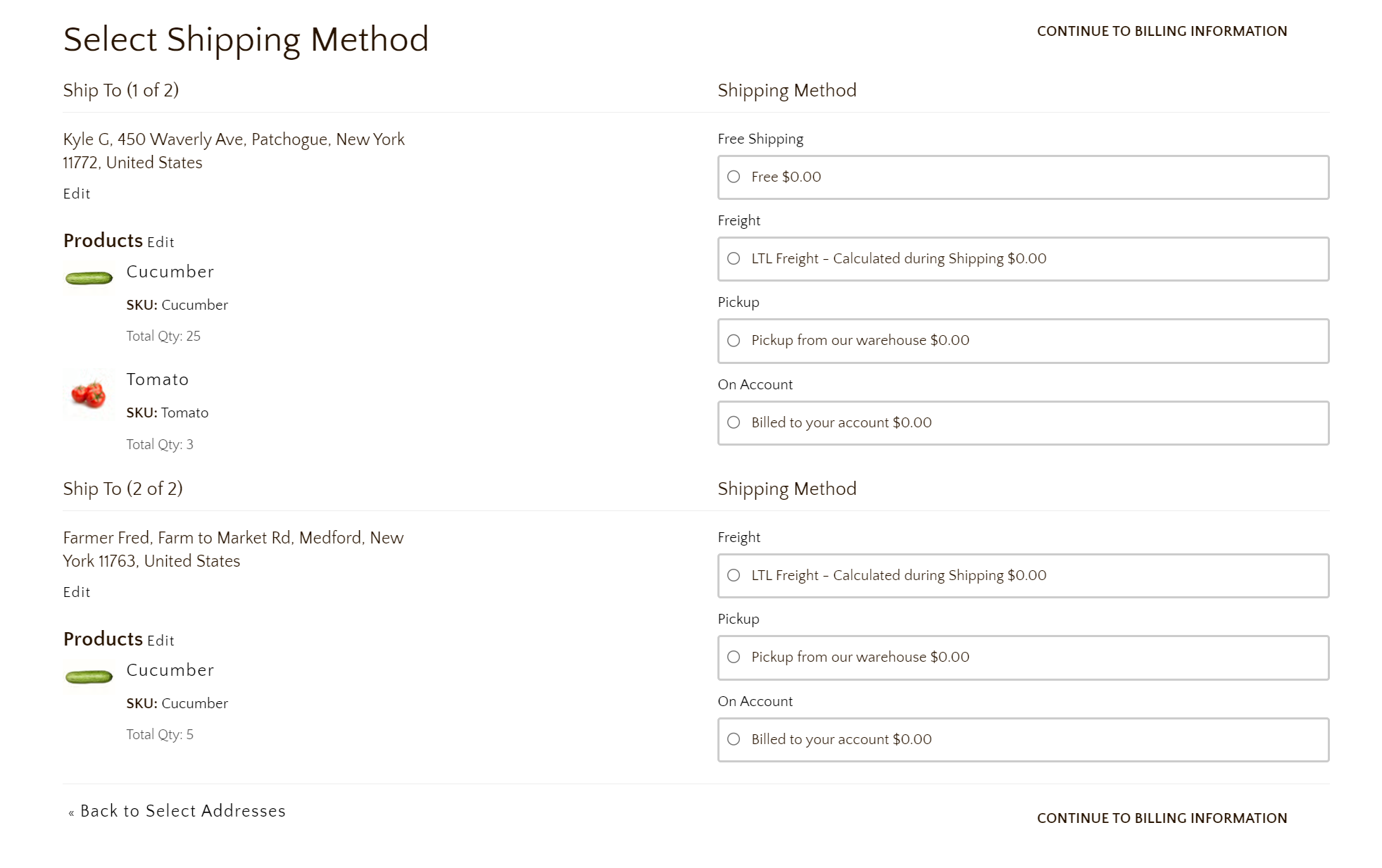
Managing Addresses for an Account Location
Zoey Admin
Each Account can have multiple Account Locations. Each with their own Shipping and Billing addresses.
To add an address to an existing Account Location you must click in the Account Location row on the Account Ship To tab. The Account Location row is outlined in Red below.
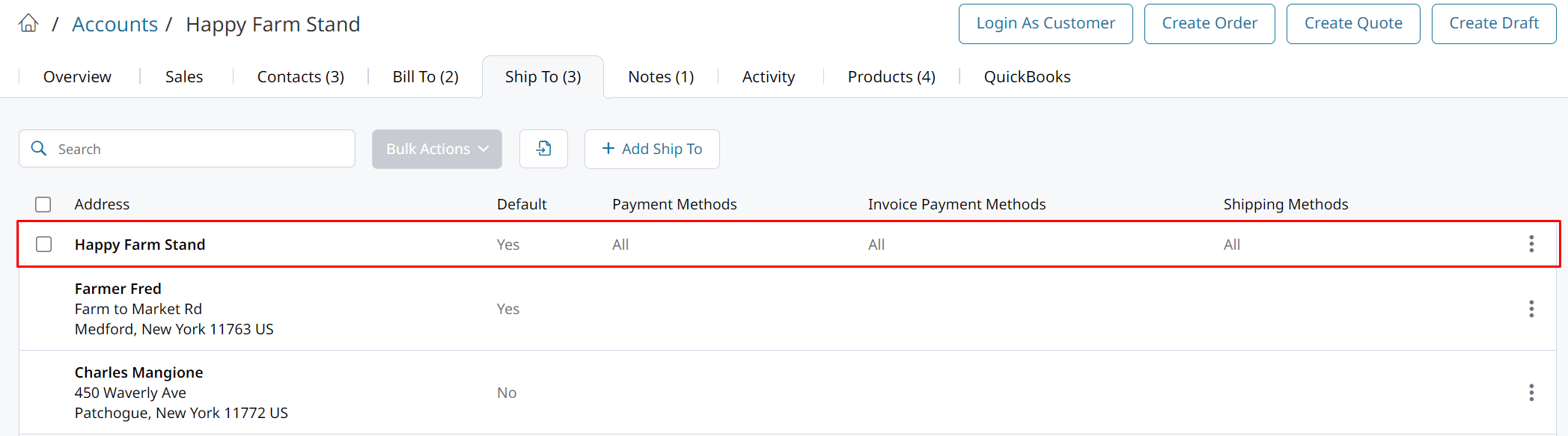
Then you can click Add Address to register another address for the Account Location. Customers who place orders for that location will be able to select from the addresses registered to it.
How Customers can Manage their Addresses
Your customers can manage each Locations addresses through Account Manager on the storefront. They need only to log into your store, go to their Account Dashboard, and click Account Manager.
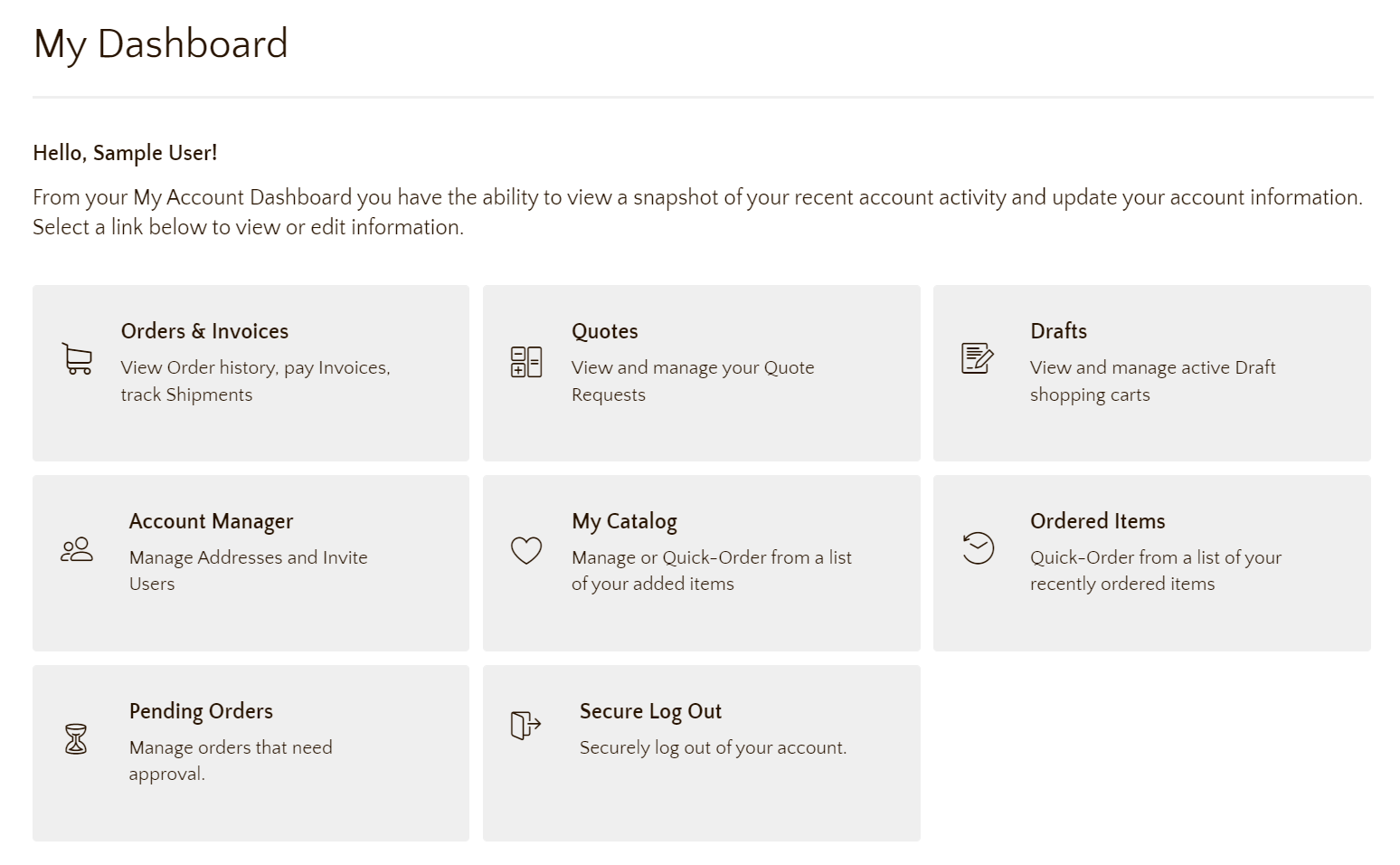
From the Account Manager they can see all the Ship To addresses on file. Clicking on any of the Locations in the Ship To section will let them change or add addresses to that Account Location.
Updated 5 months ago
