Controlling Product Visibility
Make sure your Products are assigned to a Category!Unless individually added to a product block or Shop All in your theme, products typically will not show up in the storefront if uncategorized.
In the settings of your Products there are options for Visibility.
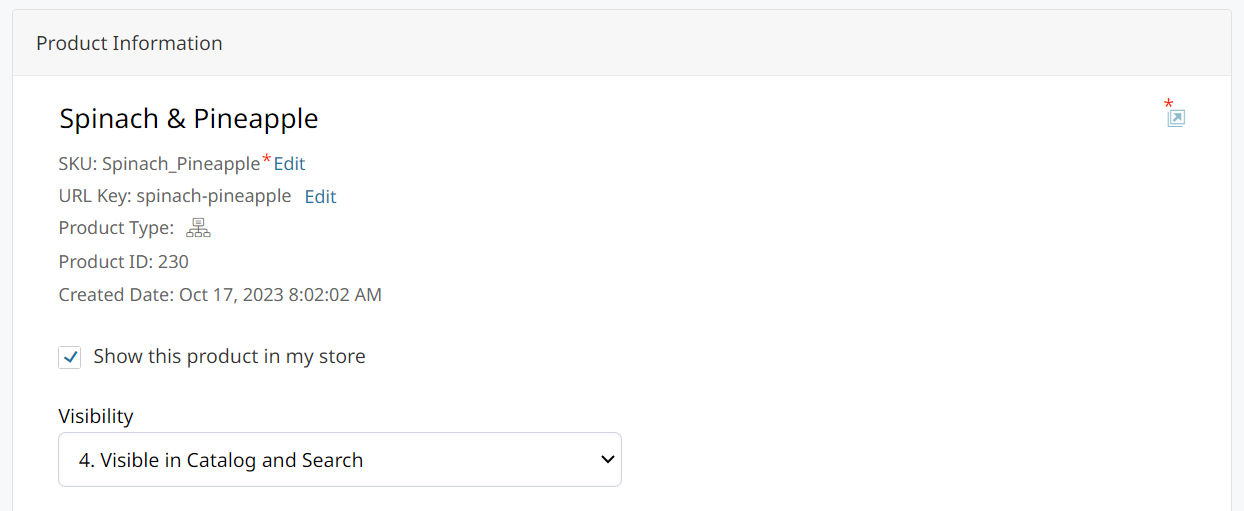
1. Not Visible Individually means that the Product will not appear in your store individually. This way, variations of a Configurable Product or the products within a Bundled Product can be hidden as stand-alone products. This also applies to products sold via Admin orders only, but not available in the store.
When 1. Not Visible Individually is selected, there is a checkbox above to configure whether the product may be purchased or not, without disabling it.
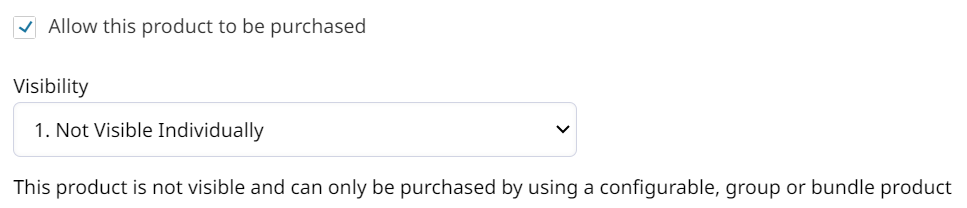
2. Catalog (Hidden from Search) means that the Product will appear in the storefront but will not appear in search results.
3. Search (Hidden from Catalog) means that the Product will be searchable, but will not appear within your storefront.
4. Visible in Catalog and Search means that the Product will appear in both the search results and in the storefront.
Disabled Products
A disabled product may still purchased on an Admin created order.
The Product's status determines whether it is Enabled, or Disabled.
Preventing Admin from Placing Orders with Disabled Items
In Orders > Settings > Admin Create Orders > Allow Place Order With Disabled Items please change this to No.
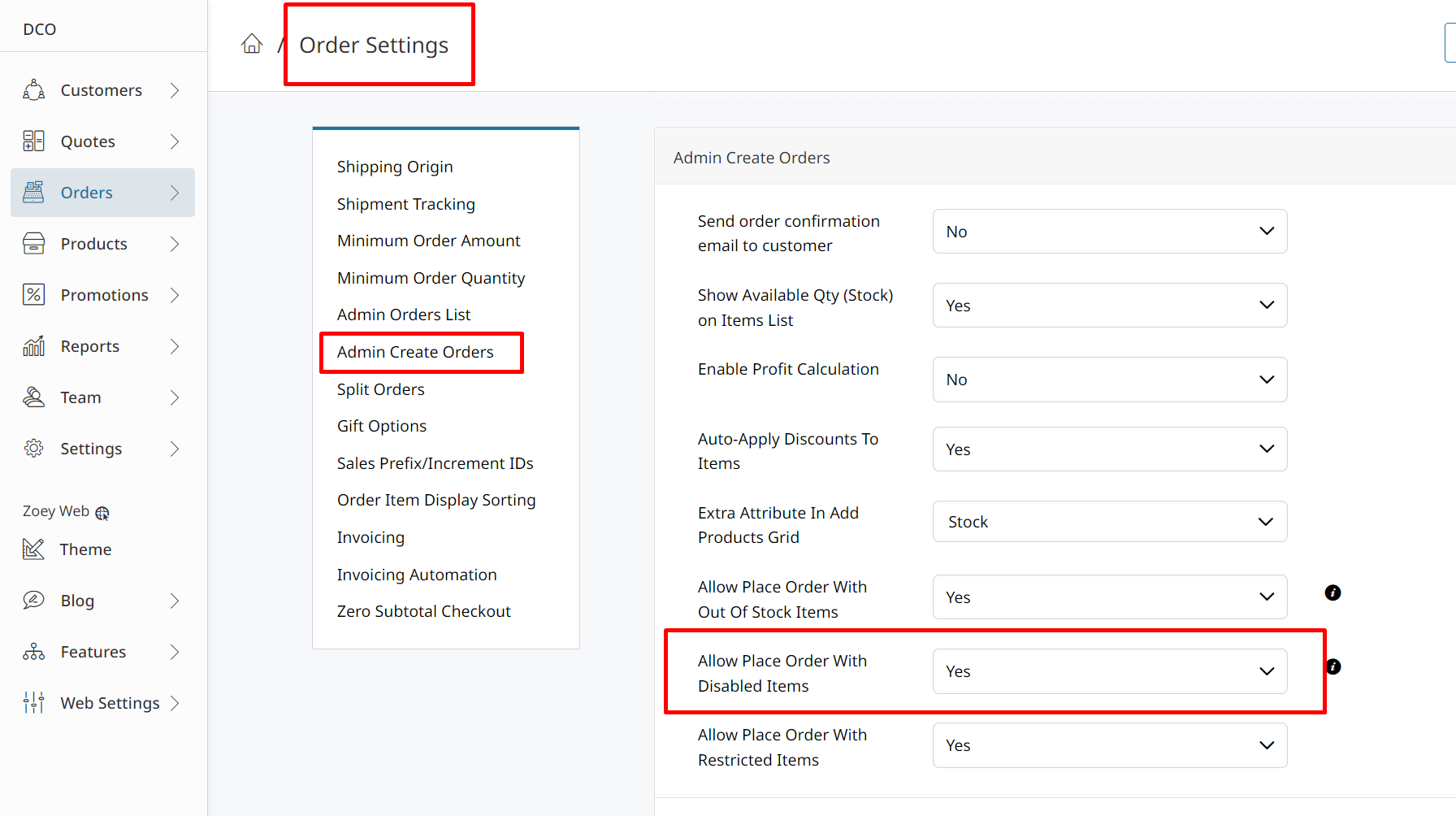
Setting Visibility of Disabled Product
In the Product Edit, uncheck Show this product in my store.
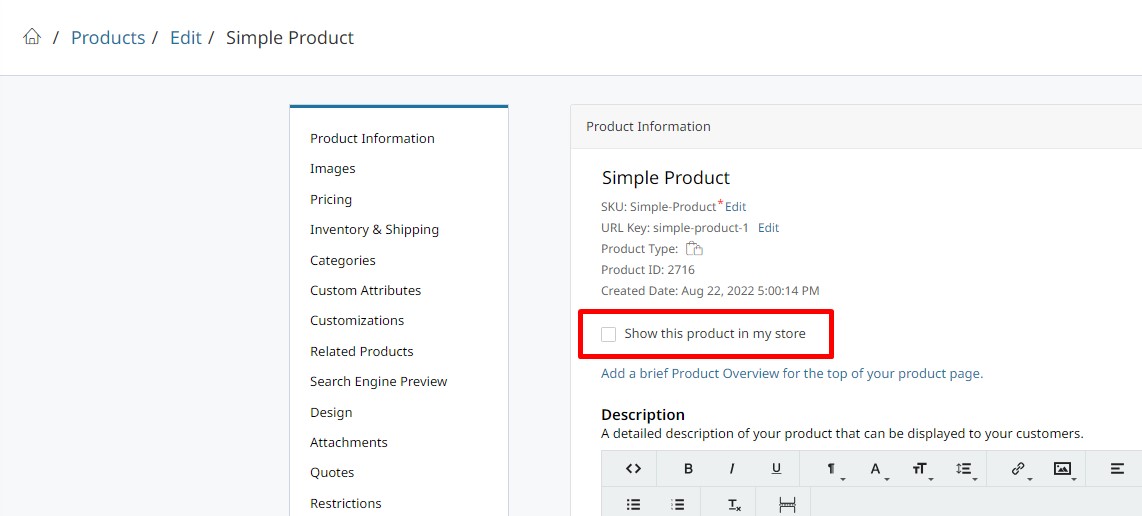
Products may be disabled in bulk using Bulk Actions > Disable Products. Or via csv, Status = 2 (disabled).
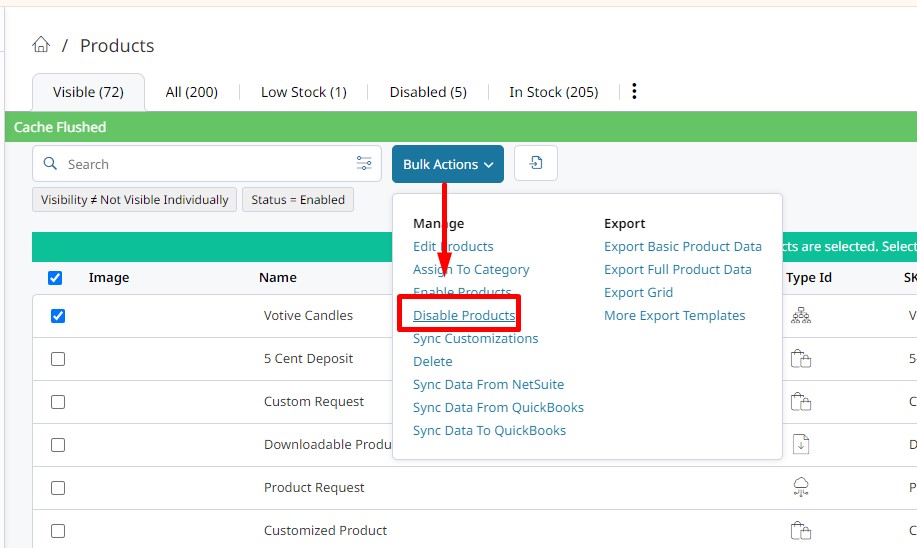
Control Product Visibility with Access Restrictions.
Refresh your data!Still not seeing products in your storefront? Be sure to Re-Index and Flush Cache.
Updated 3 months ago
