Saved Search - Importing NetSuite Customers
Importing Customers from a NetSuite Saved Search lets you choose the customers to import based on a Saved Search created in NetSuite
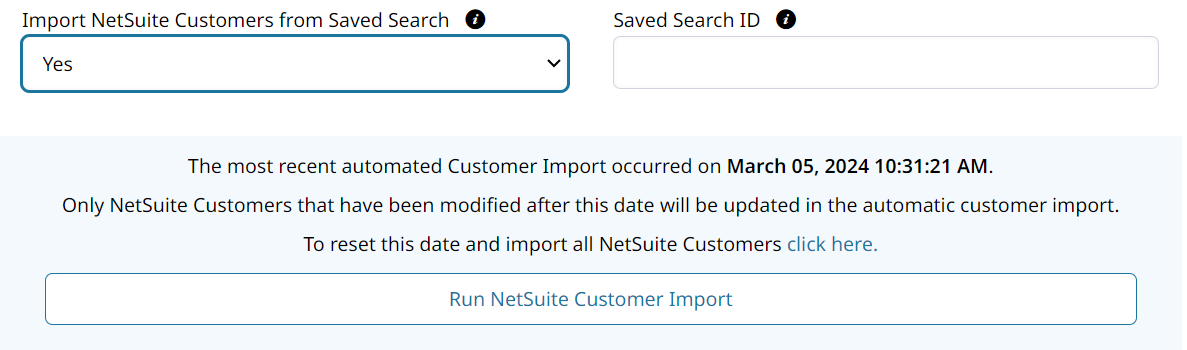
To import customers from NetSuite based on a Saved Search, simply set Import NetSuite Customers from Saved Search to Yes and then provide the Saved Search ID.
You can then click Run NetSuite Customer Import to begin pulling those customers into Zoey.
Creating the Saved Search in NetSuite
We recommend creating a Custom Record Field Checkbox in NetSuite, named "Sync To Zoey".
Additionally, only Customers that have been modified in the last 24 hours should sync their changes.
How to Create the Sync to Zoey Checkbox in NetSuite
-
In NetSuite, go to Customization > Lists, Records & Fields > New
-
Set up that field like it is shown in the screenshot below. Then Save.
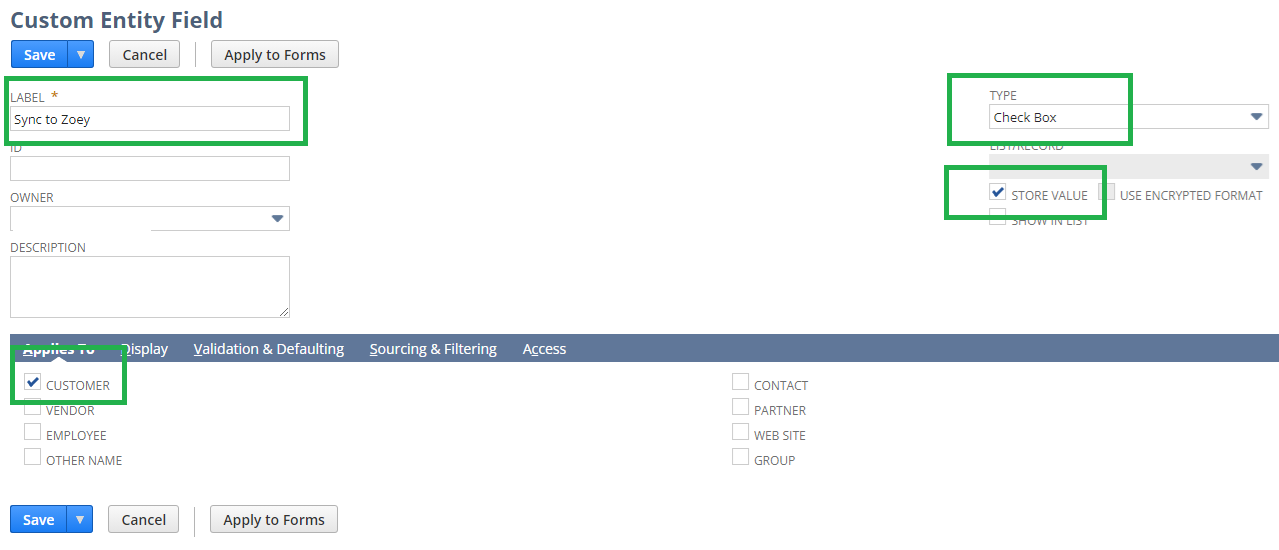
-
Create the Saved Search in Lists > Search > Saved Searches > New. The filters to create are shown below:
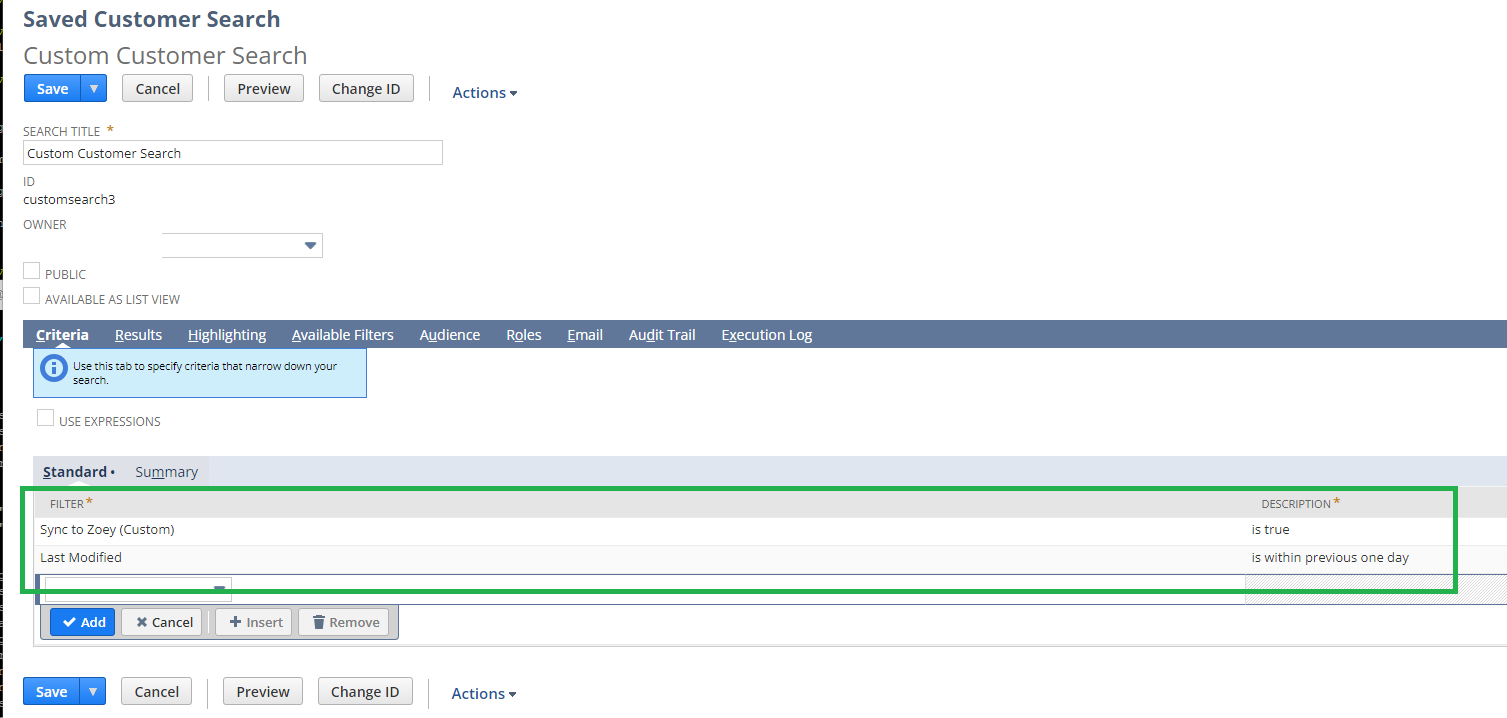
-
After Saving that search, begin editing it again. You can get the search ID from the URL in
?id=. -
Enter the ID into the Saved Search ID field. You can now import the NetSuite Customers to Zoey based on that Saved Search.
Updated 7 months ago
