Dropbox
Connect your Zoey Store to Dropbox for use with Zoey Data Mappers
Dropbox Account RequiredTo enable Dropbox connections you must have an existing Dropbox account
To connect your Zoey Store to Dropbox, first click the Integrations Puzzle icon on the left vertical navigation bar.
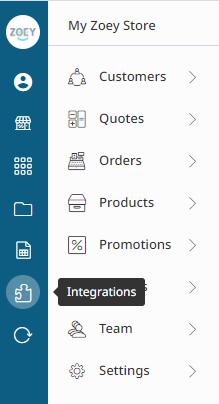
Next, click Manage Connection in the Dropbox row

Click Connect to Dropbox. A pop-up will open where you will be prompted to Log-In to your Dropbox Account and grant access to the Zoey Data Mapper Integration app.
Zoey will not have access to your Dropbox credentials and the Zoey Dropbox Integration app can be removed from your Dropbox account at any time.
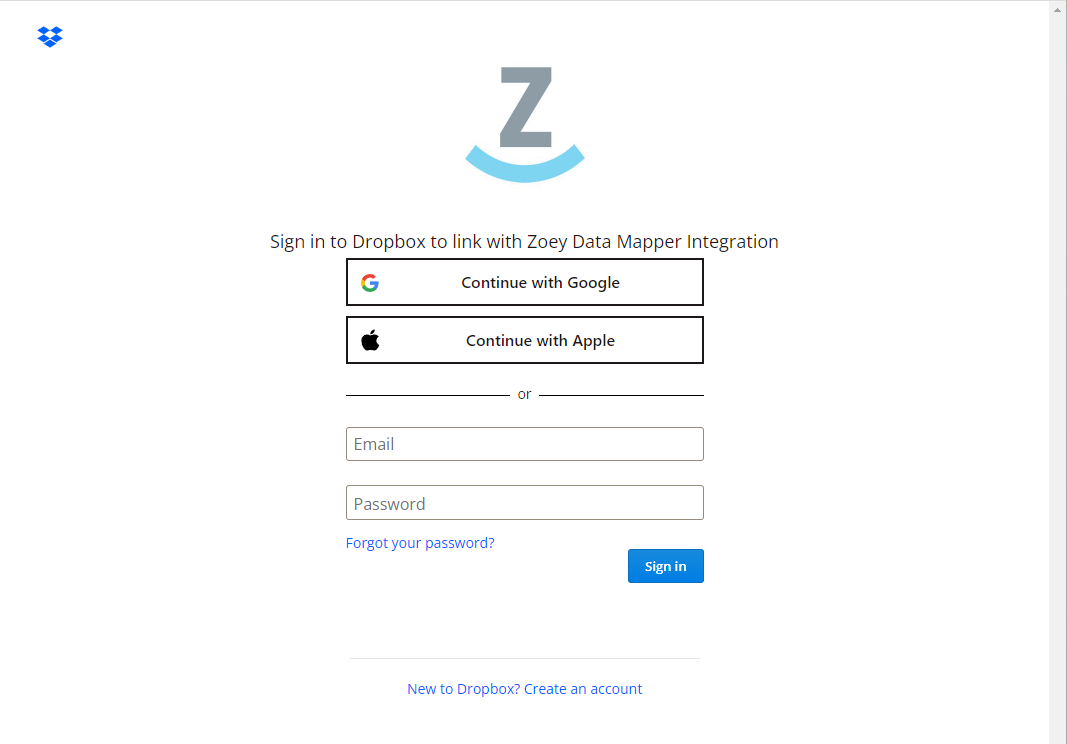
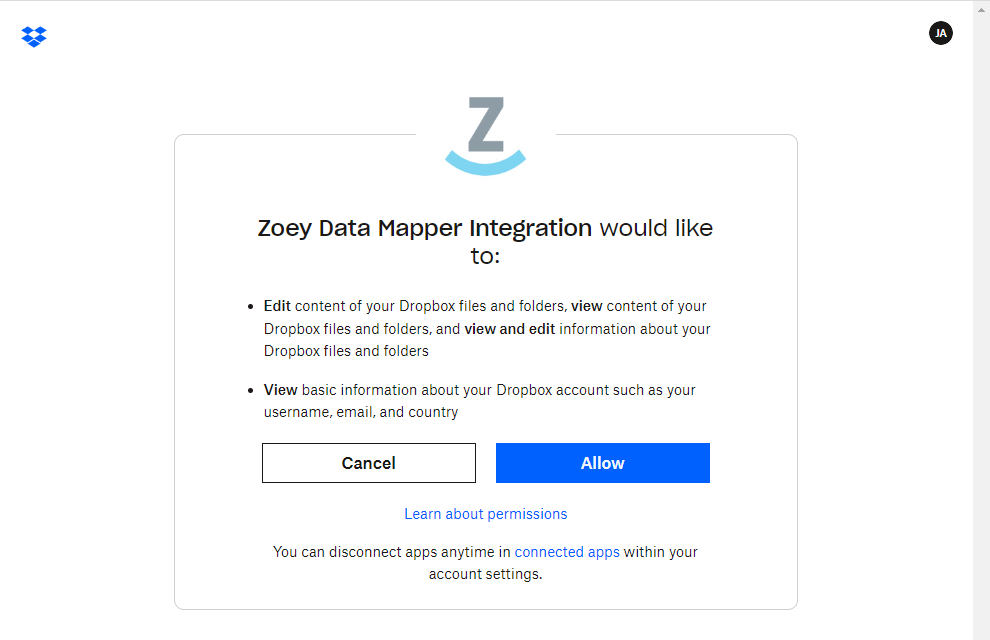
Please note it can take up to a minute for your Zoey Store to connect with Dropbox. Do not close your Zoey Dropbox Settings browser until the process has complete
Once successfully connected to Dropbox your Zoey Dropbox page will automatically update to show which Zoey User connected to Dropbox, the date it was connected, and the Dropbox User it is connected with.
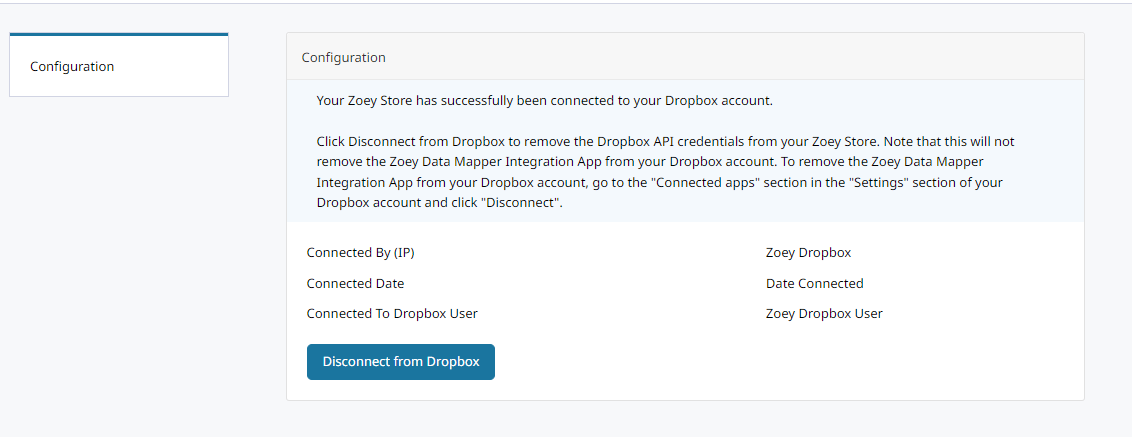
Disconnecting from DropboxYou can remove your Zoey Store's Dropbox connection at any time. Click Disconnect from Dropbox within your Zoey application to remove all saved API credentials.
However, this will not remove the Zoey Data Mapper Integration app from your Dropbox Account. To remove the App from your Dropbox account, go to the Settings > Apps section within your Dropbox Account
Updated 6 months ago
