File Manager
Overview
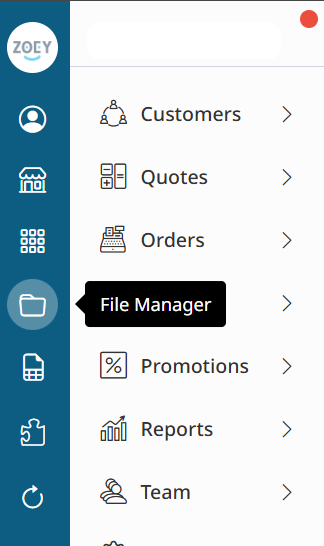
The File Manager is used throughout your Zoey Admin for uploading, inserting and managing files such as images and product attachments.
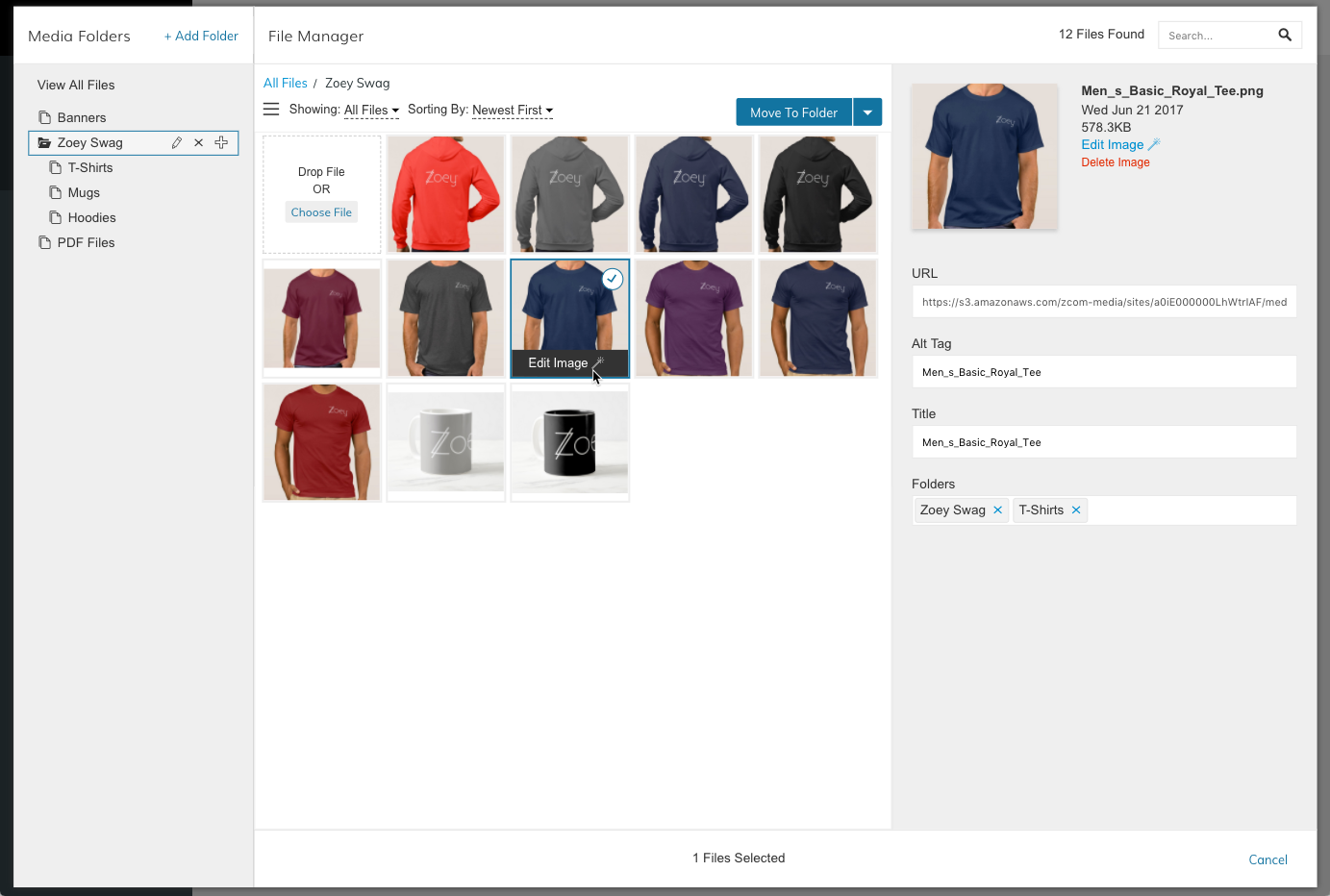
You can find the File Manager inside of the Edit My Design section when editing or adding images, in the Product Edit screen when adding Product Attachments or by clicking on Advanced > File Manager
Features
Drag & Drop Upload
Files can be added to your File Manager via Drag & Drop from your computer, or by clicking the "Choose File" button.
Folders
Create and manage "Folders" for your files. Files can be added to multiple folders. Moving files between folders does not affect it's "permalink URL" so as not to affect SEO. Folders can be nested. Files can be Mult-Selected and "Moved" or "Copied" to folders.
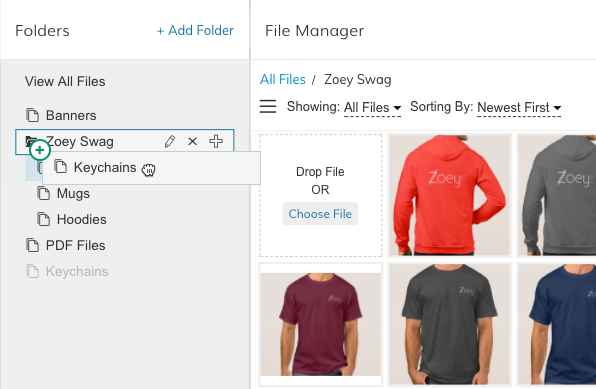
Multi-Select & Bulk Actions
You can select multiple files using the "Shift-Click" method or cmd/ctrl Click methods with your keyboard and mouse just as you would on your computer.
Move To Folder
This will move the files from their current folders into the new folder.
Copy To Folder
This will keep the files in all their current folders and add them to a new folder as well.
Delete Files
Bulk Delete files - warning - this is permanent! and can not be un-done
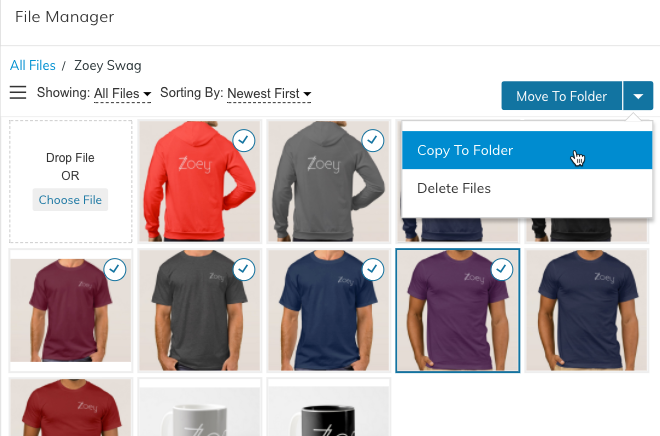
Move or Copy to Folder
Edit File Folders
In the info section of each file you can quickly manage which folders each file belongs to.
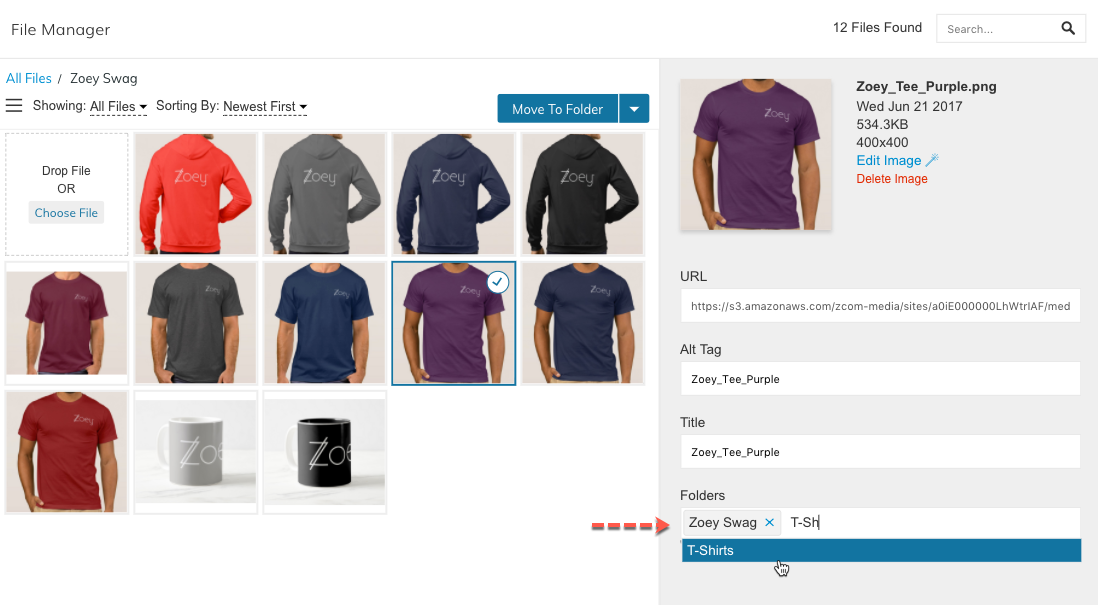
Edit Folders for each File
Search
Search for files by filename. Results will be automatically filtered. Search in current folder or in All Files.
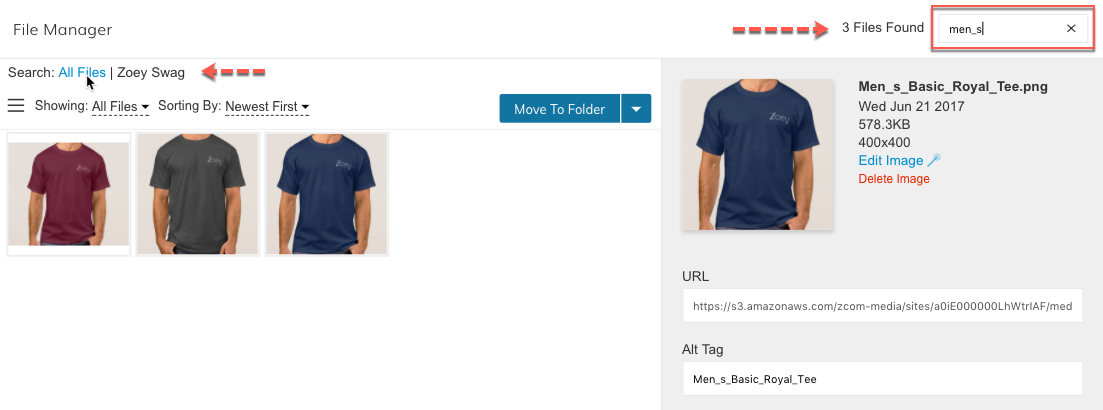
Search by File Name
Filter
Filter files by type: Images Only, Non-Images Only
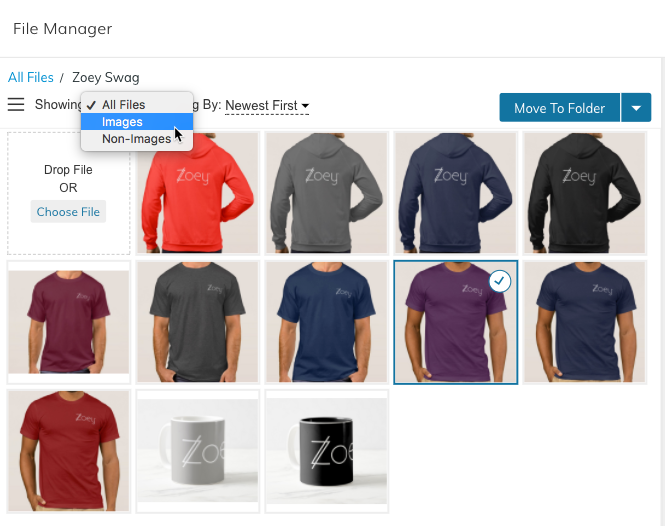
Filer by File Type
Sort
Sort your files by Date Added, File Name, Recently Updated, File Size or File Type
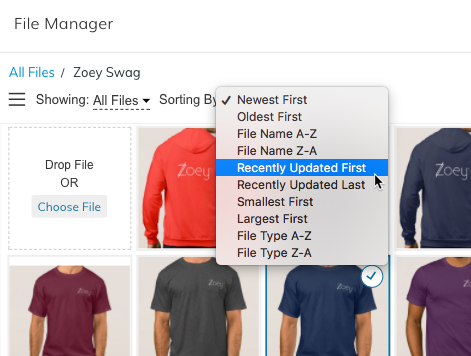
Sort Files
List View/Grid View
Choose which view works best for you! List or Grid. Both with all the same functionality.
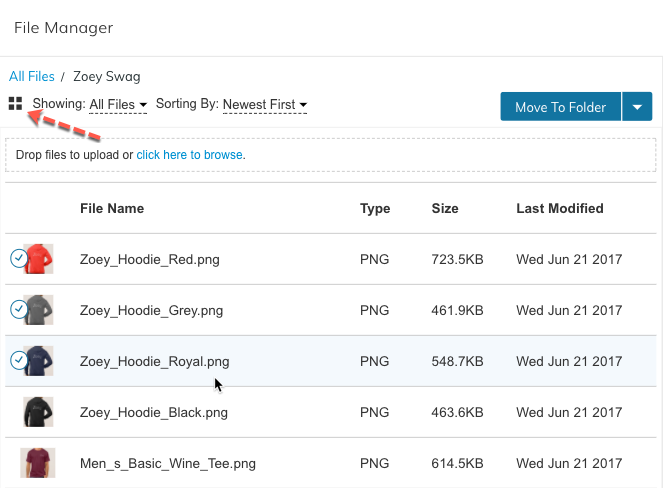
List View / Grid View
SEO Content Management
Manage the Alt and Title meta tags for anywhere the image appears on the front-end of your store. (except when used as a "background image" which only has a Title Tag HTML property)
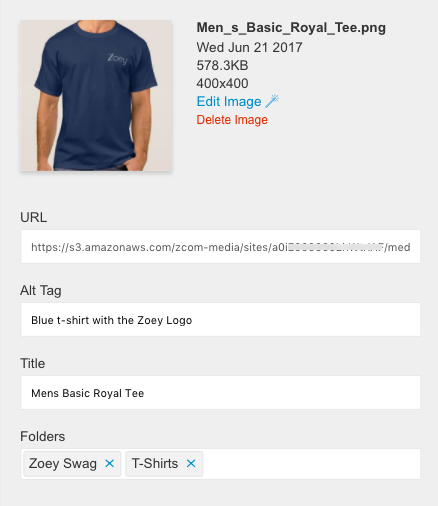
Alt and Title Tag Management
Permalink URL
This is the URL that the file will ALWAYS be found at. This will never change unless the file is deleted and re-uploaded.
Image Editor
Edit Image allows you to rotate your image Left or Right.
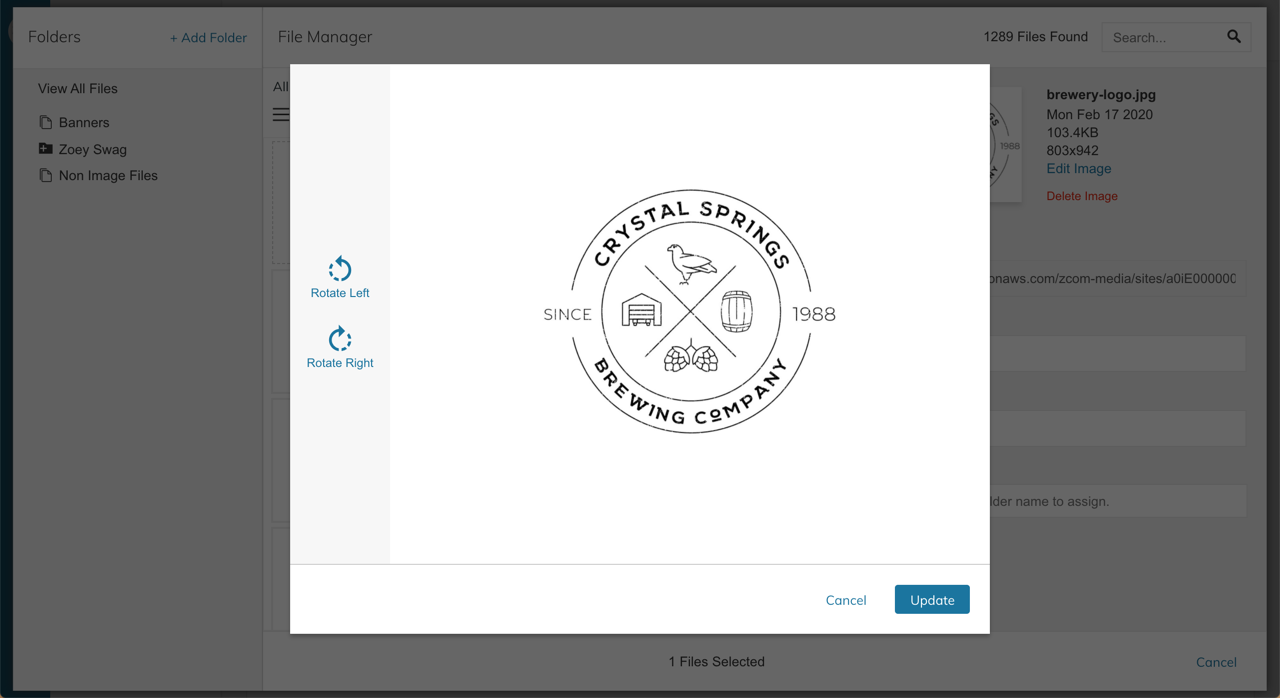
Edit Image
Updated 8 months ago
