Variation Product (Invisible Simple Product)
Variation products will appear in 2 places:
1. In your Configurable Product
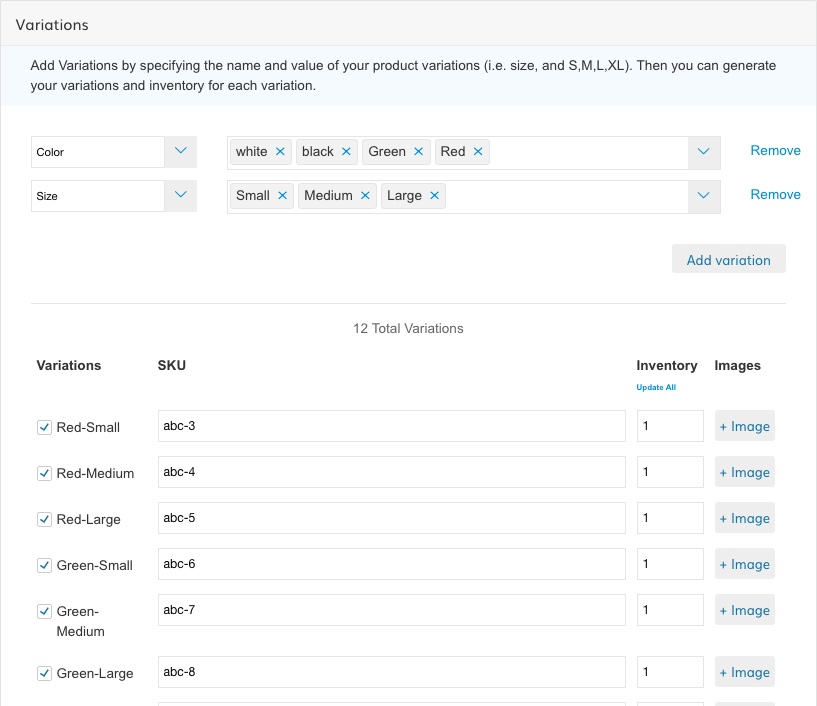
This section has replaced the old "Associated Products" tab.
2. In your "All" tab in the Products List
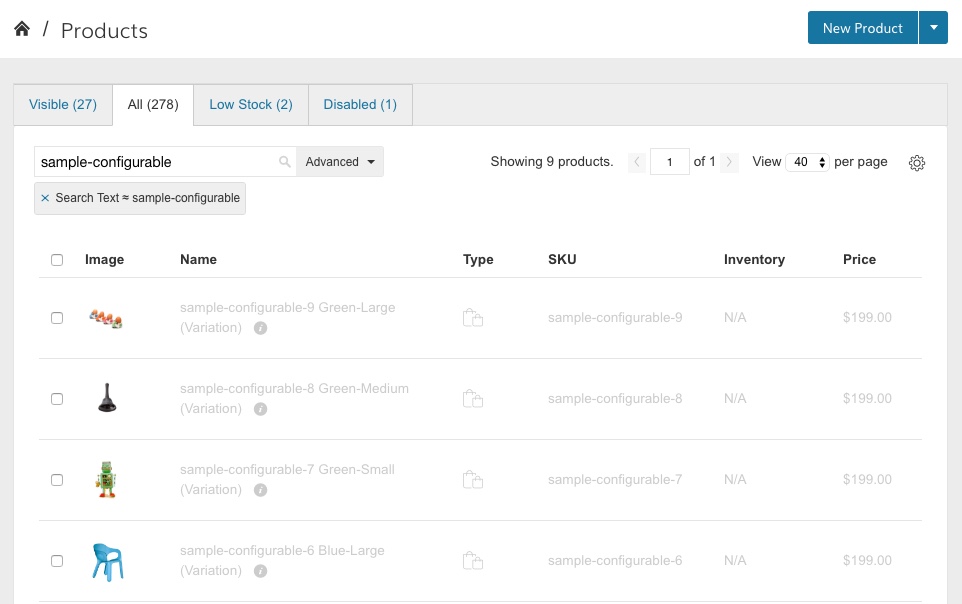
Variation products (or any simple product set to Visibility = Not Visible Individually) will not appear in your main "Visible" tab. You must go to the "All Products" tab to see them.
Editing Variation Products Individually
We highly recommend making changes to variations products through their "Parent" products, but you will be able to edit them individually.
You will however NOT be able to edit the following:
- Custom Attributes that define how it is used on Configurable Products (i.e. Size and Color)
- Categories - these products are not visible individually so you should not have them in Categories anyway. If you do, you can remove them from Products>Categories.
- Customizations - Customizations will not work for variations. Customizations will only work on Visible Simple Products, Configurable Products, Bundle, Virtual and Downloadable Products.
Variation Status
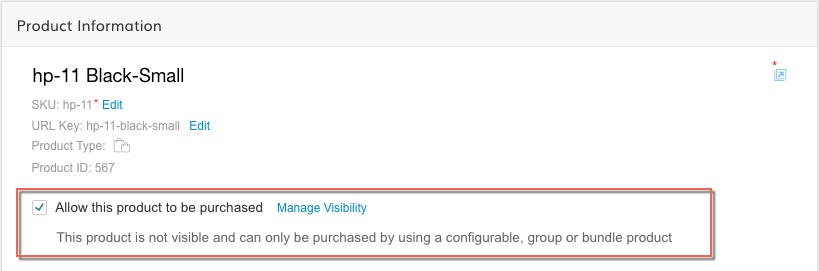
Variation Products will look a little different in the Product Information section. Instead of "Show this product in my store" you will see "Allow this product to be purchased". Unchecking this will make this product not purchasable as part of any Configurable, Grouped or Bundle product it might belong to.
If a Variation Product is disabled you will be able to enable it from the Product List "Disabled" tab, Individually by changing that Checkbox (see above), or directly from the Configurable Product's "Variations" section (see below).
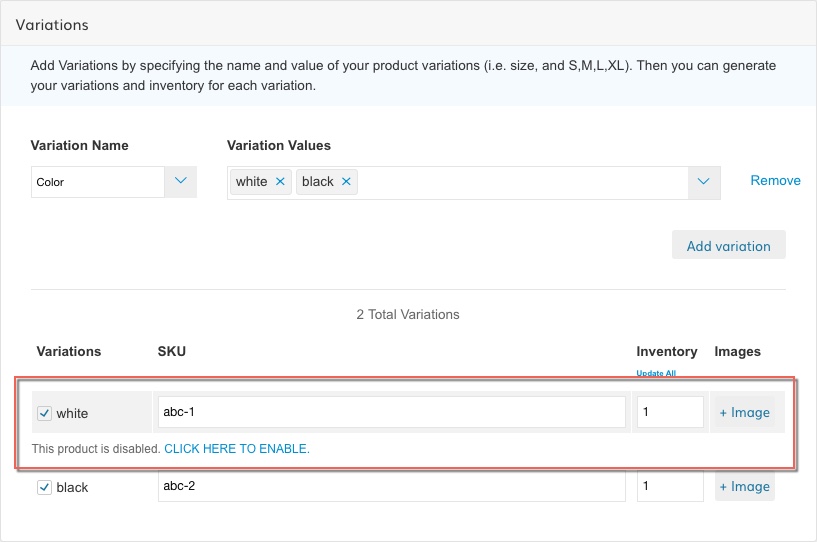
abc-1 (white) is disabled
Variations That Are Auto-Generated Are Auto-Deleted
If you created Variation products inside of a Configurable Product, these variations will be deleted if you delete their Configurable Product.
We check to make sure you're not using them elsewhere though. If you are, those specific Variation Products will not be deleted.
Setting Visibility on Variation Products
For use in Category Table View, you may want to make your Variation Products visible. This can be done in one of two ways:
Bulk Update Visibility
In Products > Product List > All Tab, you can search for and select the Variation (simple) products. Then use the "Bulk Actions" tab to Edit Products. Select "Visibility" and set it to "Catalog". This will ensure the variation products only show in the catalog and not in search results.
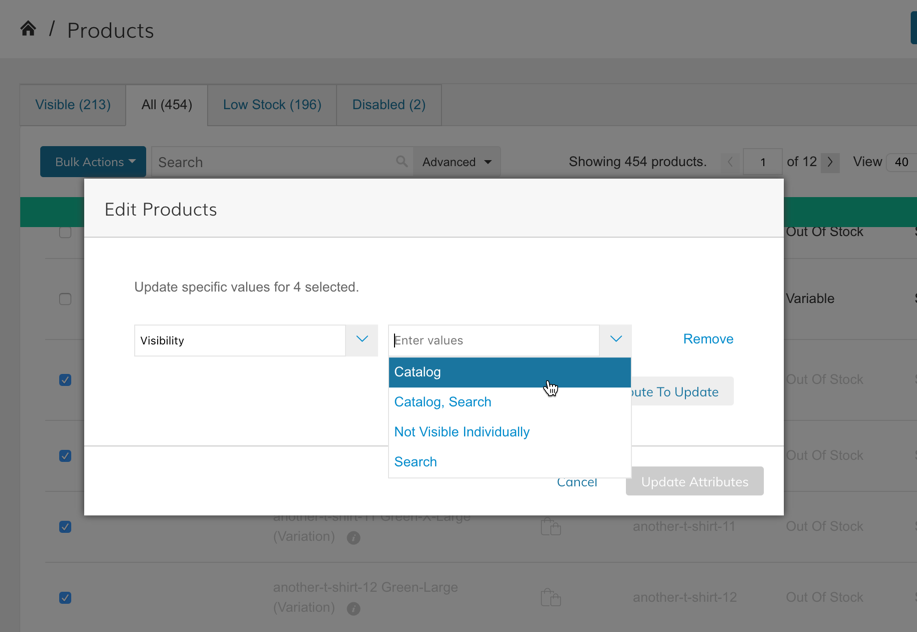
CSV Update Visibility
Variation SKUs can also have their Visibility updated with a CSV Import. All you need is 2 columns: sku, visibility
The values for Visibility are:
- Catalog and Search = 4
- Search = 3
- Catalog = 2
- Not Visible Individually = 1
For the purpose of this import, we recommend using visibility = 2 (Catalog).
Example CSV File will look like this:
sku | visibility |
|---|---|
t-shirt-green-large | 2 |
t-shirt-green-medium | 2 |
Updated 8 months ago
