Customer Order Grid - My Orders
Customers can view their Orders and Invoices through their Account Dashboard (My Account).
By default, there is a link to My Orders in the Quick Links section of My Account. Customers can click that link to be brought to My Orders. There, the customer can view the orders that they have access to and open them by clicking. Within each of the orders, they can see the associated details, such as invoices, transactions, items, and any order comments.
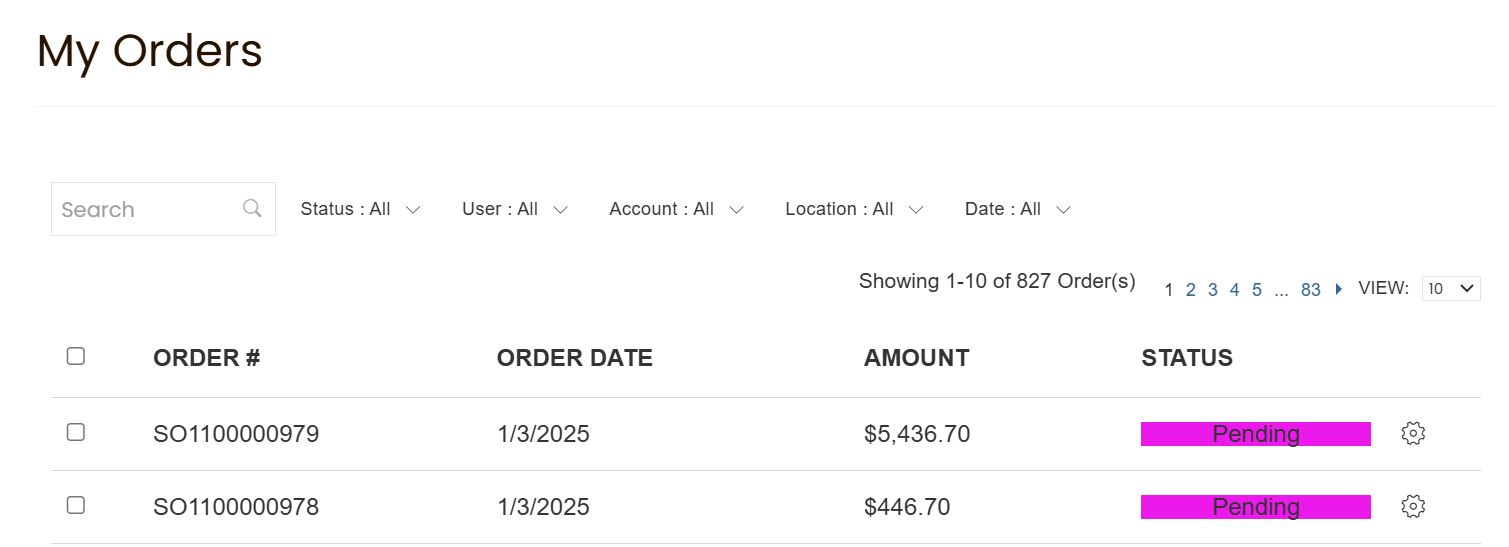
You can link directly to My Orders with
sales/order/history/appended to your Store URL.
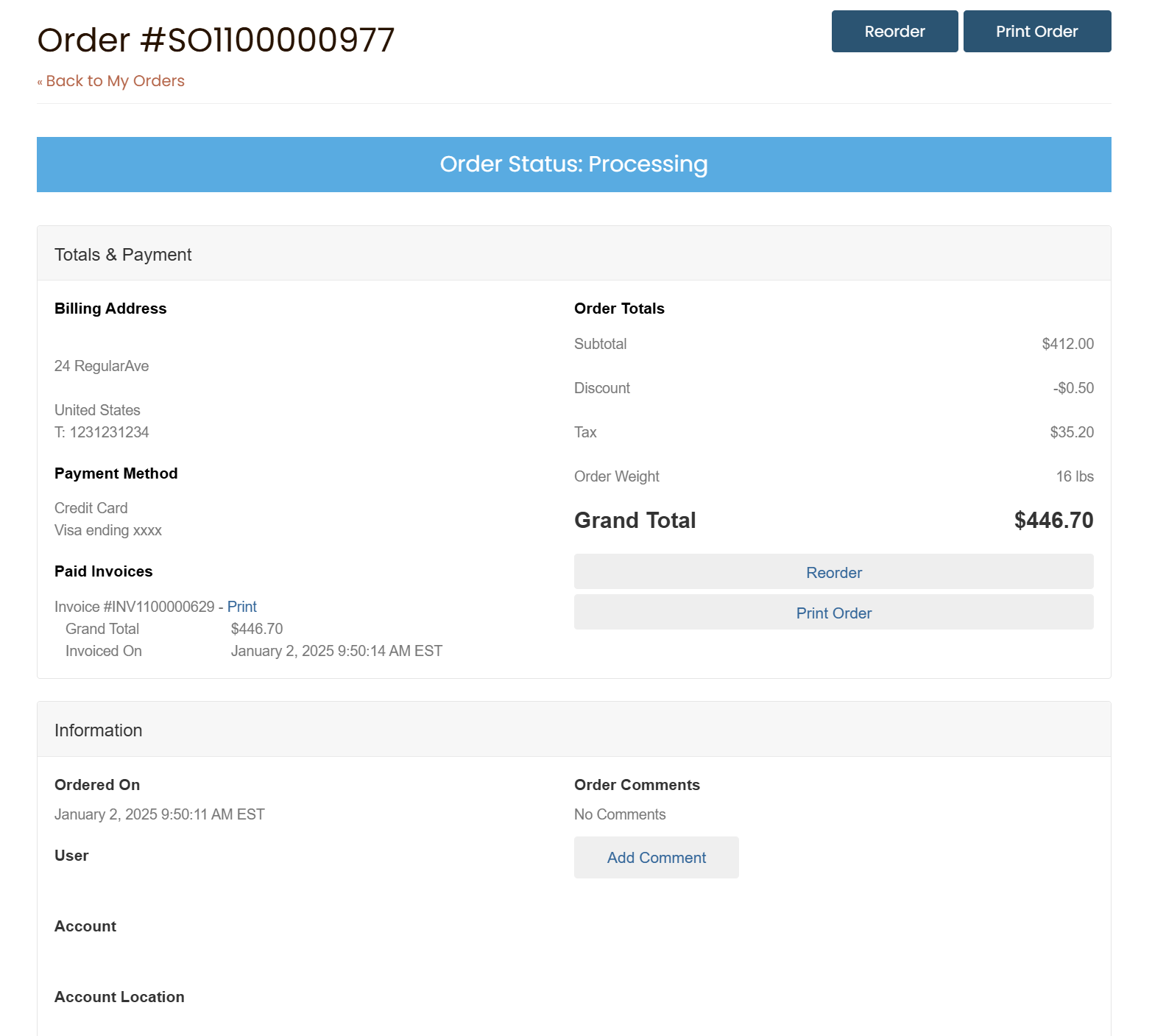
Customer My Orders Bulk Actions
Customers can print their orders to PDF in bulk. Allowing them to easily save or print the Order PDF for each selected order.
To download the orders, customers must select them from the My Orders list, and then Bulk Actions will appear with the option to download.
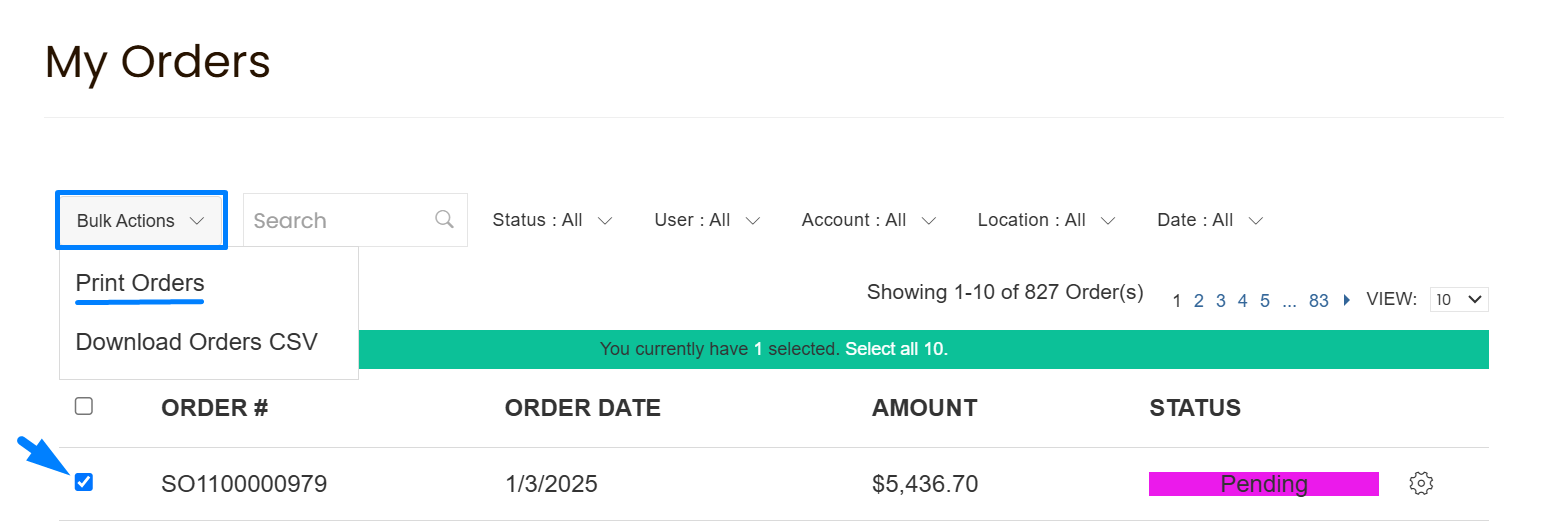
Allow Customers to Download Orders to Spreadsheet
By default, your customers will not have the option to Download Orders CSV. You must first enable that export by going to Web Settings > Customer Settings > Permissions and setting Allow Customers to Download Orders as CSV.
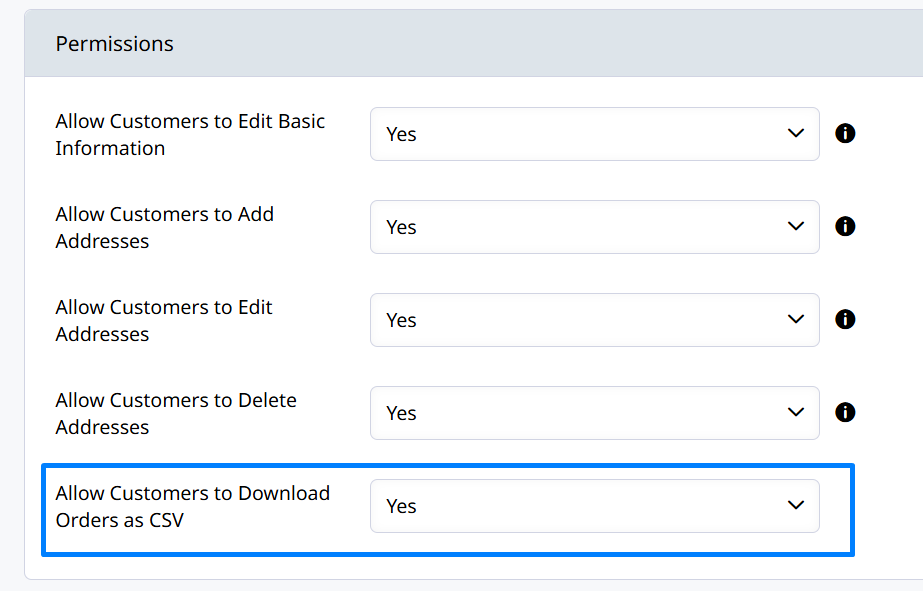
When customers export the Order CSV their file will have the same columns as the Basic Order Data Export which is done through the Admin Order List.
Updated 8 months ago
