Google Analytics
Google Analytics CodePlease do not use the code that Google Analytics tells you to copy and paste. Zoey is pre-configured with this already installed and simply needs your ID. Follow the tutorial below to set it up.
Enabling Google Analytics
- Add the Google Analytics App to your Zoey account by clicking here
- Once Google Analytics is added, from the Apps screen, click on the Manage button
- Set enabled tab to Yes.
- Enter in your full Google Analytics account number under Account Number.
Analytics TypeFor Universal Analytics the Account Number should resemble: UA-12345678-1
For Google Analytics 4 (GA4) the Account Number should resemble: G-MAZA138N8D
- Make sure to change your "Analytics Version". The option "Universal Analytics (gtag.js)" will work with Google Analytics 4 (GA4) as well as Universal Analytics linked to Google Tag Manager.

- Once you are finished click the Save button.
Maintenance ModeA known limitation with Zoey is that Google Analytics will not track visitors when your site is in maintenance mode.
Debugging Google Analytics
Google will allow you to see events in realtime using their DebugView. More info on how to use Google's DebugView can be found here
In order for data to start showing up in the DebugView you need to "Enable Debug Mode" in your Google Analytics Settings.

Once enabled data should show up as its being logged with a slight delay.
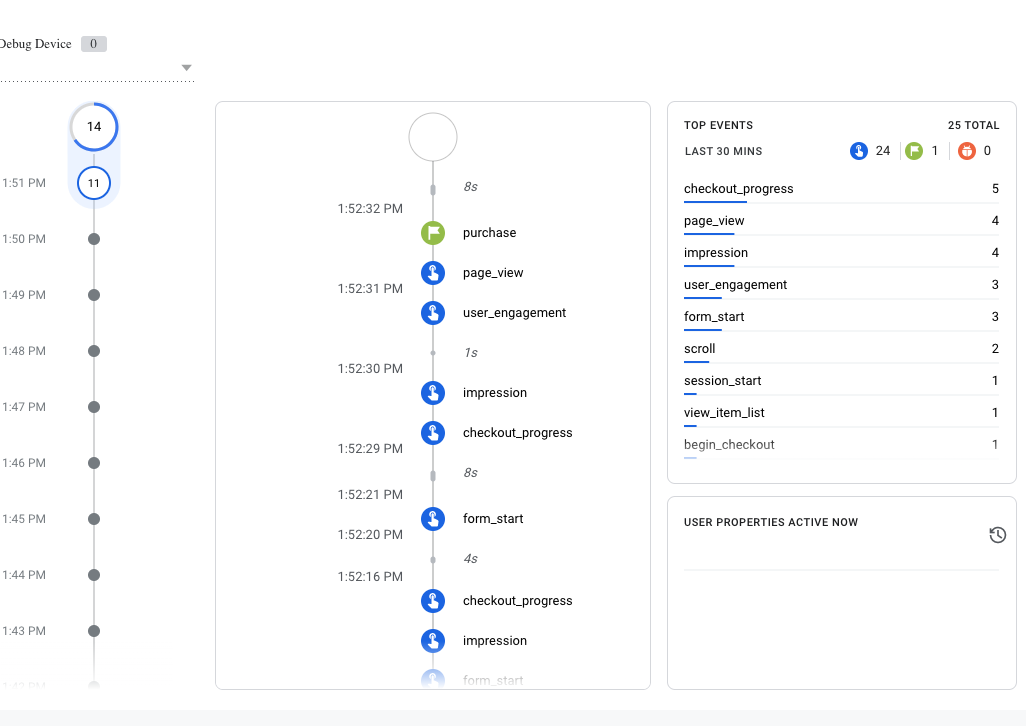
Updated 8 months ago
