Configuring ShipStation Order Statuses
Instructions for configuring when ShipStation considers an order from Zoey to be Awaiting ShipmentBefore reading on take a look at Order Flow. It is important to understand the flow of orders when considering shipping as it exists in that flow.
Overview
ShipStation looks to the Zoey Order Status to know whether an order is ready to ship.
ShipStation makes the request to Zoey for the data and determines which status to put the Order in based on your Status Mappings.
After setting up our store in ShipStation Setting Up ShipStation you can decide what Zoey statuses should indicate that an order is Awaiting Shipment.
The status of an order can be different depending on the payment method. Unpaid, unshipped Orders are created as Pending. Orders paid at checkout using credit card capture or Stripe ACH will be set to Processing. You can configure which Order Status is applied by each payment method in Settings > Payment Methods. It is important that you know which status is applied to your orders and when so we can configure ShipStation to create the shipment.
Configuring ShipStation Status Mapping
Now that you know which status in Zoey is applied and when, we can tell ShipStation at which step to set the order as Awaiting Shipping.
- Find the Zoey Store you created within ShipStation. Navigate to Settings > Selling Channels. Edit the Zoey Store Details.
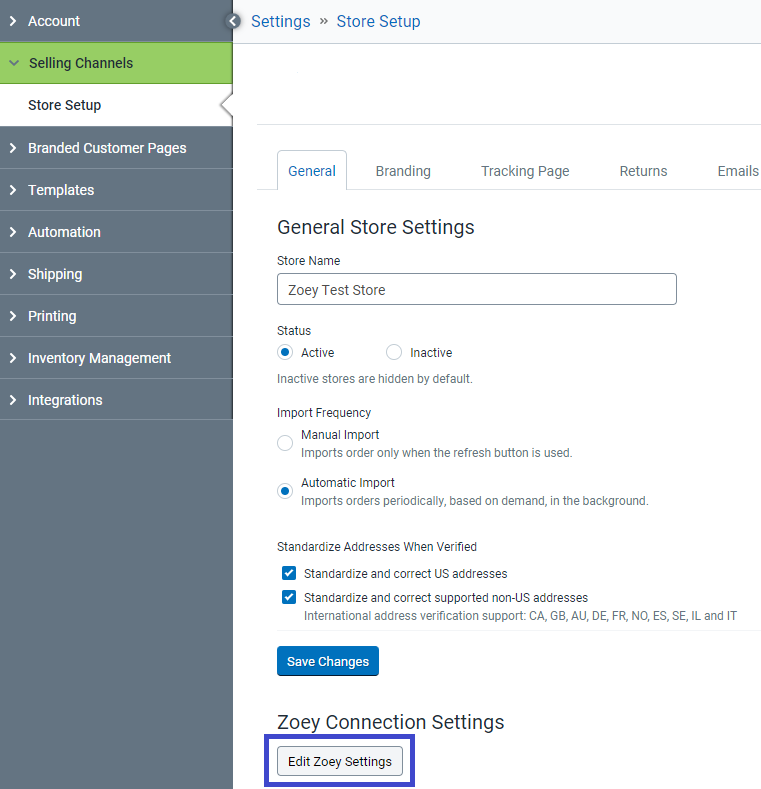
- Add the Zoey Status Code of the Order Statuses you would like to be Awaiting Shipment in ShipStation, including any custom statuses.
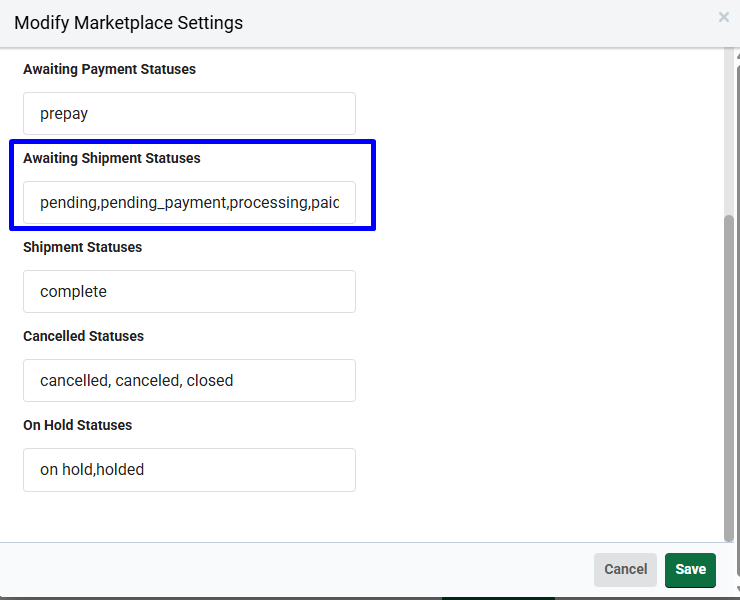
- You can find the Status Code in Orders > Order Status Settings

- You can find the Status Code in Orders > Order Status Settings
- You can now save your changes and create a test order!
Updated 3 months ago
