Languages (changing or adding)
Zoey Web allows you to have multiple languages that users can select when entering your store. Enabling multi-language will then let you manually translate your products, categories and all "system translations" such as "add to cart".
Manage your Zoey Web Languages and Translations in Web Settings > Translations
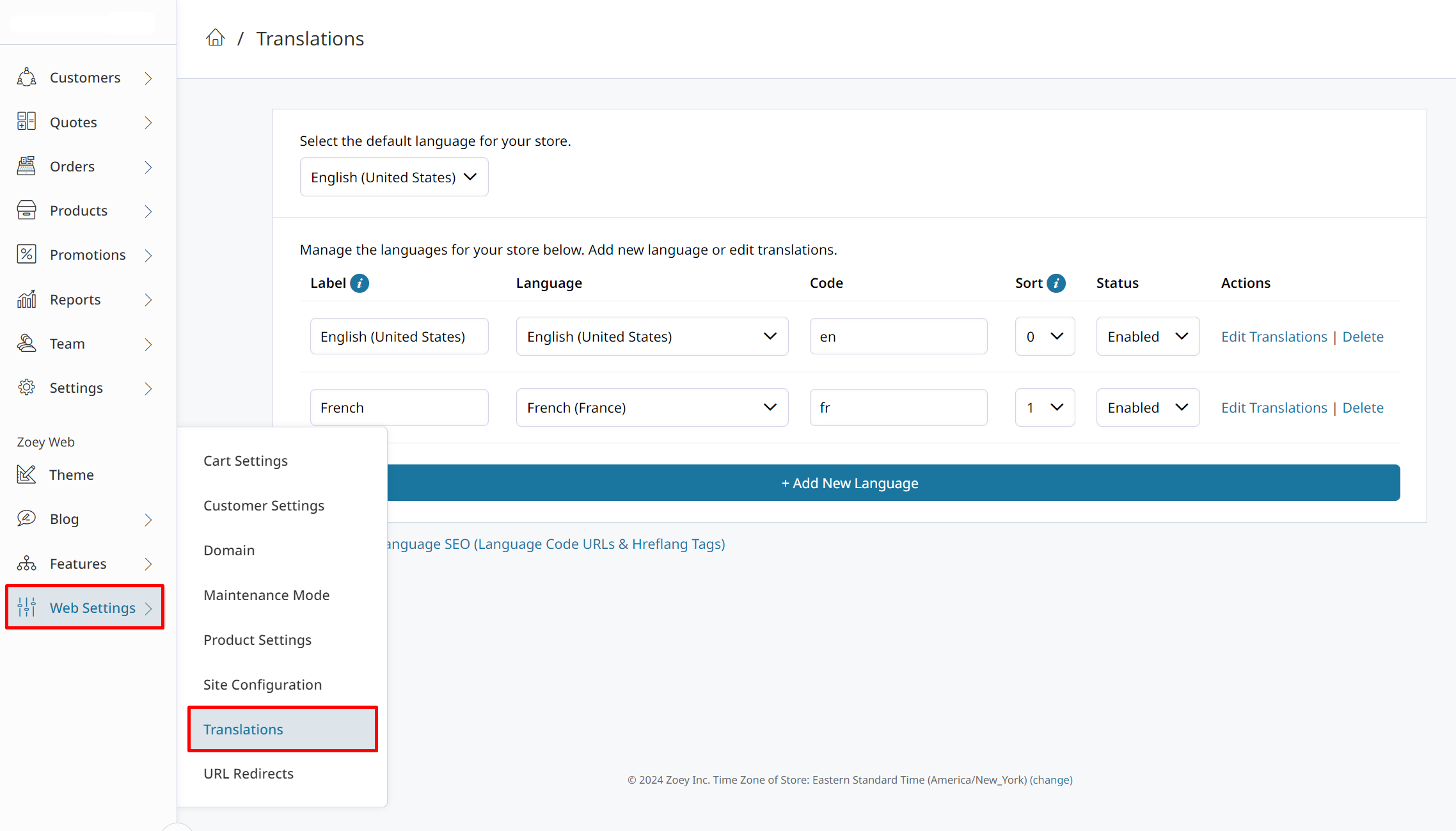
The Translation Tool can be used for more than multiple languages. You can also "translate" your default language to edit error messages or change the default text that appears on your Zoey Web Theme.
Adding a Language
- Click the +Add New Language button
- Give the new view a Label (a title that will be seen on the front and back ends)
- Select the Language the new view is in
- If you would like to, you can use Sort to determine which view appears first
- Make sure the Status is set to Enable
Zoey currently allows you to chose from 168 languages, but for many languages our translations may be incomplete. You can click the "Edit Translations" button to update or add your own system translations
Click here to learn more about Adding / Editing System Translations
Note: Products & Categories will have to be translated manually from the Products section of your Zoey admin. Products can be translated with a CSV file.
Adding a Language Selector to your store
By default a language selector will not appear after adding languages. You will have to use the Visual Design Editor in the Zoey Web > Themes section to Drag & Drop the Language Selector from the + Add > Header menu into your header.
Updated 8 months ago
