Google Shopping Feed Taxonomies
Google requires you to use a set of taxonomies to classify your products, and will not accept products without this information.
You should already have your products categorized in your shop, so first thing you need to do is to compare your categories with the google taxonomies and see how they would match. Most of the times they don't match so you need to set correspondent values for your Zoey categories under the Product Category by Category Map section.
List of taxonomies for each target country / language available
• US: http://www.google.com/basepages/producttype/taxonomy.en-US.txt
• AU: http://www.google.com/basepages/producttype/taxonomy.en-AU.txt
• BR: http://www.google.com/basepages/producttype/taxonomy.pt-BR.txt
• CZ: http://www.google.com/basepages/producttype/taxonomy.cs-CZ.txt
• DE: http://www.google.com/basepages/producttype/taxonomy.de-DE.txt
• DK: http://www.google.com/basepages/producttype/taxonomy.da-DK.txt
• ES: http://www.google.com/basepages/producttype/taxonomy.es-ES.txt
• FR: http://www.google.com/basepages/producttype/taxonomy.fr-FR.txt
• GB: http://www.google.com/basepages/producttype/taxonomy.en-GB.txt
• IT: http://www.google.com/basepages/producttype/taxonomy.it-IT.txt
• JP: http://www.google.com/basepages/producttype/taxonomy.ja-JP.txt
• NL: http://www.google.com/basepages/producttype/taxonomy.nl-NL.txt
• NO: http://www.google.com/basepages/producttype/taxonomy.no-NO.txt
• PL: http://www.google.com/basepages/producttype/taxonomy.pl-PL.txt
• RU: http://www.google.com/basepages/producttype/taxonomy.ru-RU.txt
• SW: http://www.google.com/basepages/producttype/taxonomy.sv-SE.txt
• TR: http://www.google.com/basepages/producttype/taxonomy.tr-TR.txt
Step by Step Guide
- Make sure your Columns Map has a column called google_product_category, and is mapped to Google Category By Category directive.
- Under Product Category by Category Map setting from Columns Map section, define mapping rules for corresponding taxonomies to your Zoey categories.
- Use the Add Category button to create a new rule, choose a category and fill in the Value with the most suitable google category name from taxonomy file.
- If you can't find a suitable taxonomy correspondence, do not add a rule for that category, and rely on the “replace empty function” described below in this page.
- Make sure you define deeper categories first, and set low order numbers for them so they have priority. High level categories should be defined with higher order numbers so that they match last.
Google Product Category column:

Categories Mapping:
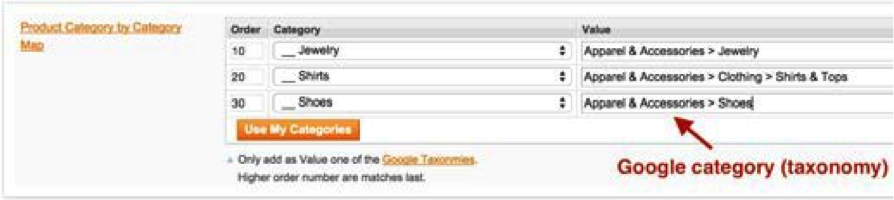
A fast approach to fill in the category mappings is to first add a rule for each of your Zoey categories without filling in any Value, then use the button Use My Categories. This would pre-fill the taxonomy values with a text version of your category path. Seeing your full category path pre-filled is going to make it easier to look for suitable taxonomies to replace with.

Optionally, you can set Replace Empty rules under the Product Filters section to cover any products that might not be assigned to a category in your catalog, or to fill in products that belong to categories missing from the Product Category by Category Map.
The replace empty rule can be set to the specially created attribute called Google Category of the Item (Attribute Code: rw_google_base_product_categ), which you must fill for those products missing Zoey categories. Of course this attribute needs to have values from google taxonomies.
Once your mappings are defined, you can save and give it a few test runs by using the individual SKU testing feature to make sure google_product_category column has been filled correctly.
Google modifies their taxonomies from time to time, so it's a good idea to review your classification a few times per year.
Updated 7 months ago
