MicroData (Structured Data, Schema.org)
What is MicroData
MicroData, also known as Structured Data or Schema.org tagging is a standard by which the HTML store and product data is tagged for use by search engines.
Product MicroData tagging is done automatically by ZoeyYour Products & Categories are tagged automatically so there is no need to copy/paste or edit code to get the below structured data to be present in your HTML.
Product Page
Zoey's Product Pages automatically apply the below Schema.org Structured Data tags in your page's HTML.
Tag | Value |
|---|---|
@type | Product |
url | |
sku | Product SKU |
name | Product Name |
itemCondition | Text value from the "item_condition" custom attribute |
image | Each image (main and gallery) will be tagged as Image with the CDN URL |
disambiguatingDescription | This Overview (or short_description) of the product. |
description | The description of the product (whether added to the page or not) |
productID | product SKU (repeated) |
brand |
|
offers | "Price" |
↳ @id | This is the URL of the "Div" in the HTML where the price tagging can be found. |
↳ availability | In Stock or Out Of Stock - Note: Web Settings >Product Settings > Load product availability in page source Must be set to YES, otherwise you will receive a Warning from Google Structured Data Testing Tool. |
↳ price | The lowest initially listed sale price. So if a product is $50, but on sale for $40, the value for Price in the structured data will be $40. |
↳ priceCurrency | Currency |
↳ priceValidUntil | Not Currently Supported |
↳ offerCount | Not Currently Supported |
aggregateRating | "AggregateRating" |
↳ ratingValue | 1 - 5 (5 being highest) |
↳ ratingCount | Total number of ratings/reviews |
Item Condition Tag
The itemCondition tag is only visible on your product page if you fill in a value for item_condition on your products. This can be done via CSV with the column header item_condition, or in the Custom Attributes section of your product edit screen.
Note: itemCondition is not required but is helpful for Google Merchant Approval.
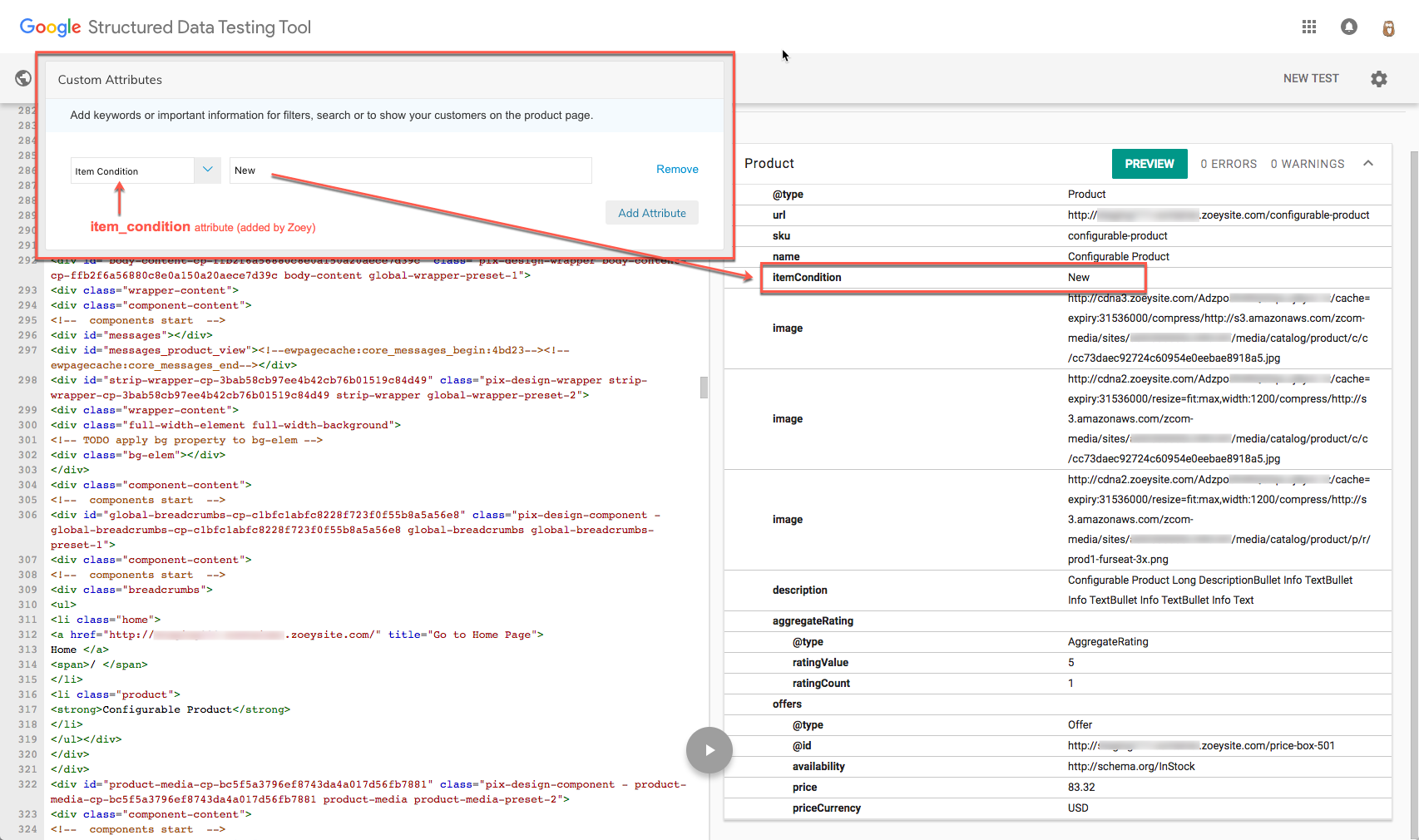
Adding itemCondition tag to Products
Brand Tag
The brand tag is only visible on your product page if you fill in a value for brand on your products. This can be done via CSV with the column header brand, or in the Custom Attributes section of your product edit screen.
If you do not have an attribute called "brand", you can create one in Products > Attributes.
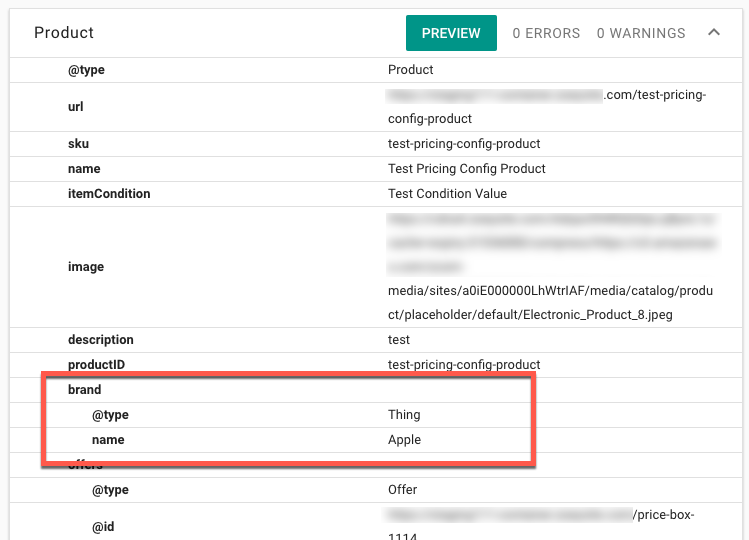
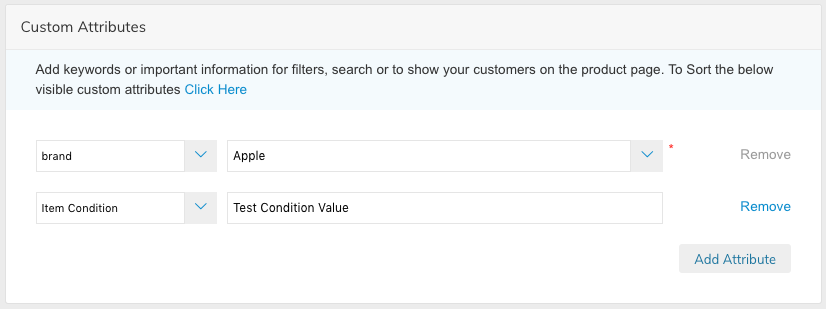
Product Page Warnings
This Product is missing a global identifier (e.g. isbn, mpn or gtin8). Please see documentation for valid identifiers.
We do not currently support tagging for other identifiers aside from SKU. It is not required and can be ignored.
url
This is typically a False-Positive warning due to other unsupported or incomplete tagging such as missing aggregateRatings etc... You should have at least 1 url tag at the top of the structured data right below @type = Product
Other Warnings
Anytime you see a warning for Image, or Description, that means the product doesn't have an Image or Description.
Category Pages
Zoey strictly follows Google's guidelines for category or item list pages (see below)
A category page listing several different products (or recipes, videos, or any other type). Each entity should be marked up using the relevant schema.org type, such as schema.org/Product for product category pages. Marking up just one category entity from all listed on the page is against our guidelines.
Zoey tags each individual product that appears on your category page.
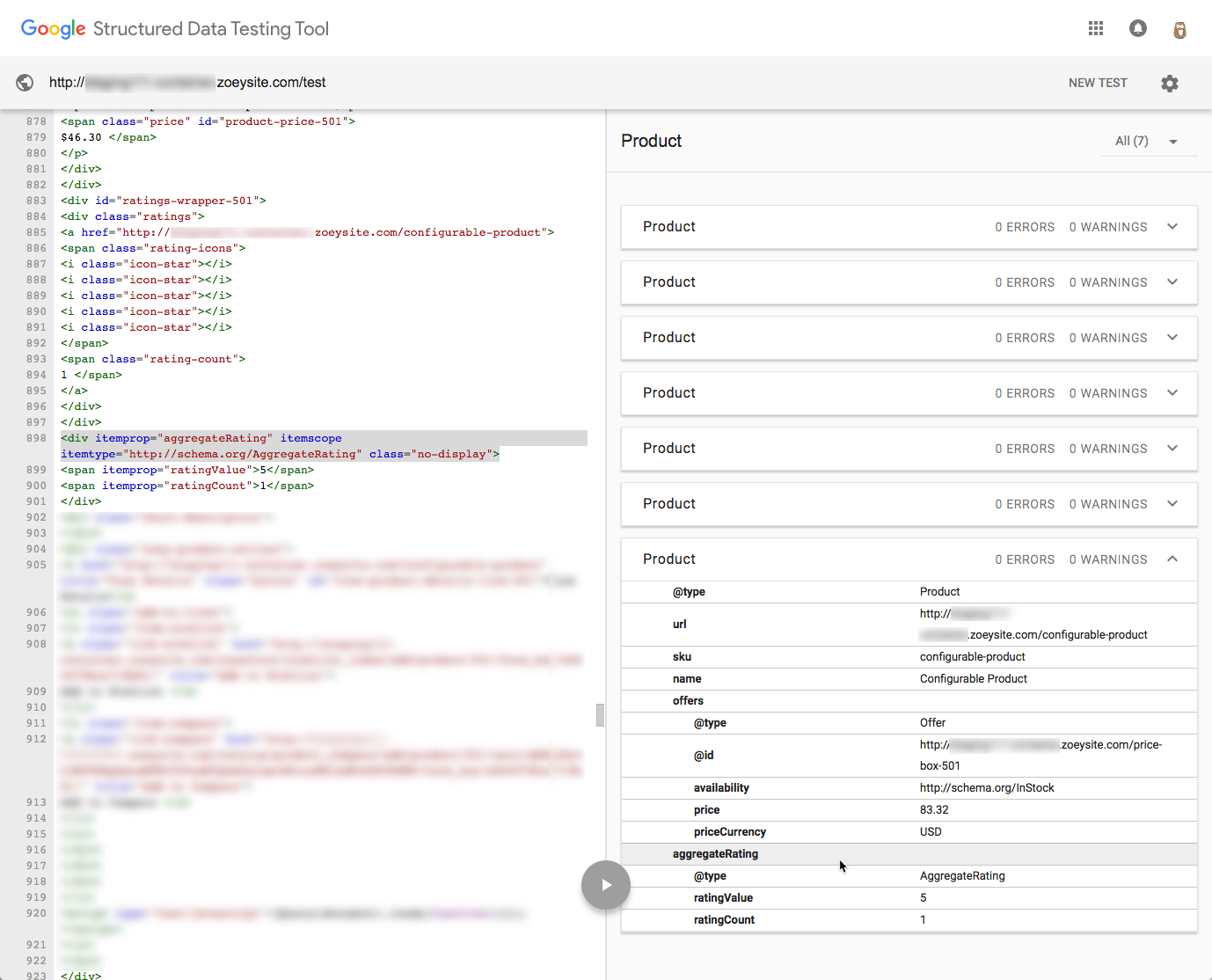
The properties tagged for each product are below:
Tag | Value |
|---|---|
@type | Product |
url | |
sku | Product SKU |
name | Product Name |
offers | "Price" |
↳ @id | For-Sale Price of the product |
↳ availability | In Stock or Out Of Stock |
↳ price | Base brice of the product |
↳ priceCurrency | Currency |
aggregateRating | "AggregateRating" |
↳ ratingValue | 1 - 5 (5 being highest) |
↳ ratingCount | Total number of ratings/reviews |
Category Page Warnings
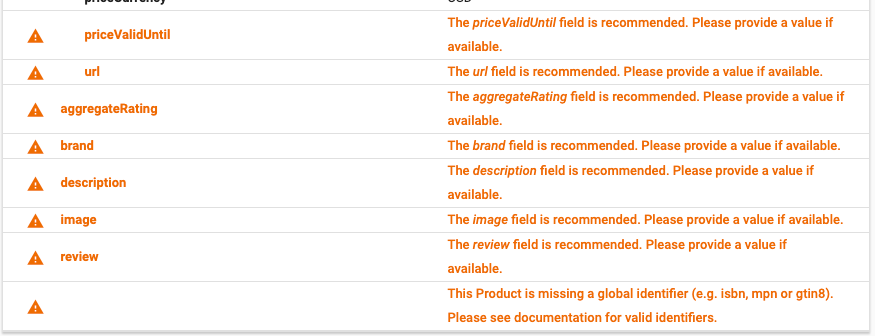
The above warning are perfectly normal for category pages as the Google Structured Data testing tool does not know that you are testing a category page.
- priceValidUntil - This is not a tag we support.
- url - as mentioned in Product Page Warnings, this is a false-positive warning and can be ignored.
- aggregateRating - This error will appear if you do not have ratings on an item or if Product Rating is not enabled in Zoey.
- brand & description - We do not load this data on category pages as it is not needed. Even if we did load the description, other google rules would penalize us for not showing the content on the page. A list of products does not show the full description of the product.
- image - We don't load the image as there is no benefit to it being on category scheme. The only thing beneficial is the product itself, the price and the rating as those are used by google for category page SERPS.
- review - Only aggregate rating is used by google for category pages, there is no benefit to loading review data on a category page. And like with description, google would penalize your page if you only loaded the data into the markup and didn't display it to the customer.
Homepage/Information Pages
Your homepage and information pages will only contain structured data if Product Lists blocks are loaded on them. You can always add your own structured data by using the Asset Manager, or an HTML block.
Testing your Structured Data
If you would like to test that your structured data is coming through, you can copy/paste the store-front URL from any of your product or category pages into Google's structured data testing tool.
Contact Zoey Support if you have any questions.
Updated 7 months ago
