Free Shipping For Specific Products
Add A Free Shipping Attribute
Go to Products > Attributes to create a new attribute.
In the top right click Create New Attribute:
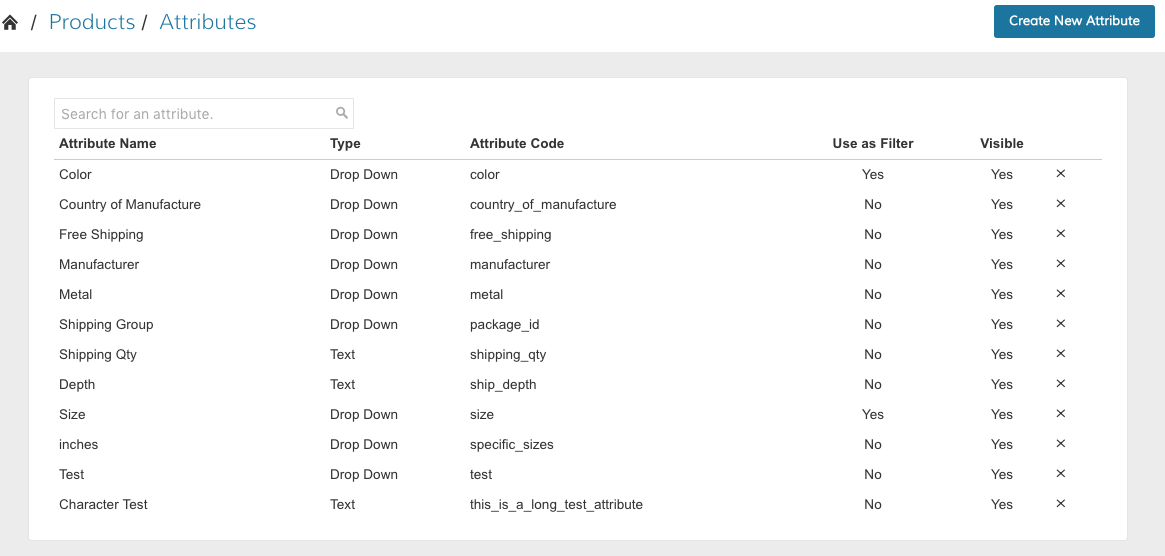
Set up the following information:
| Attribute Name | Free Shipping |
| Attribute Type | Select "Dropdown" from the dropdown menu |
| Can Be Used for Building Promotions > Discount Rules and Sales | check the box |
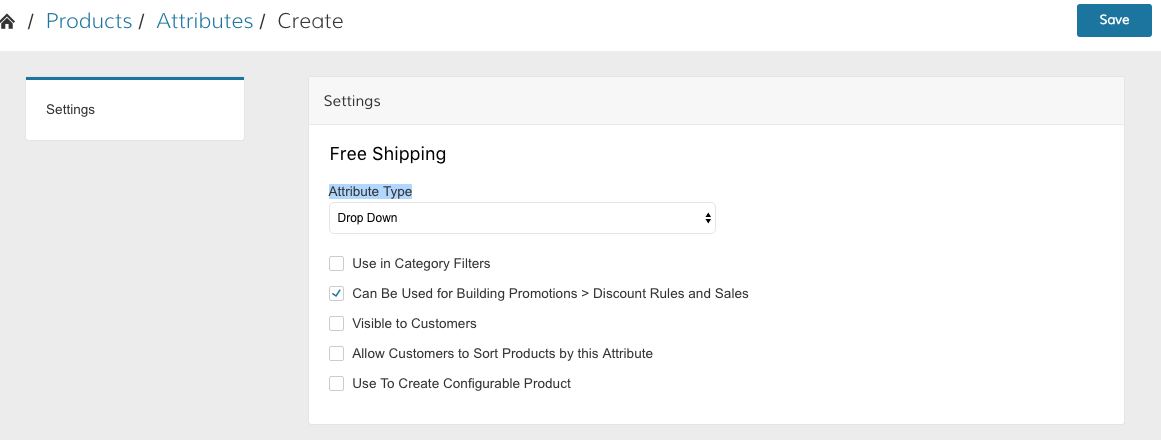
Click Save in the top right.
Once saved you will see the Values field at the bottom. Click on Add First Value.
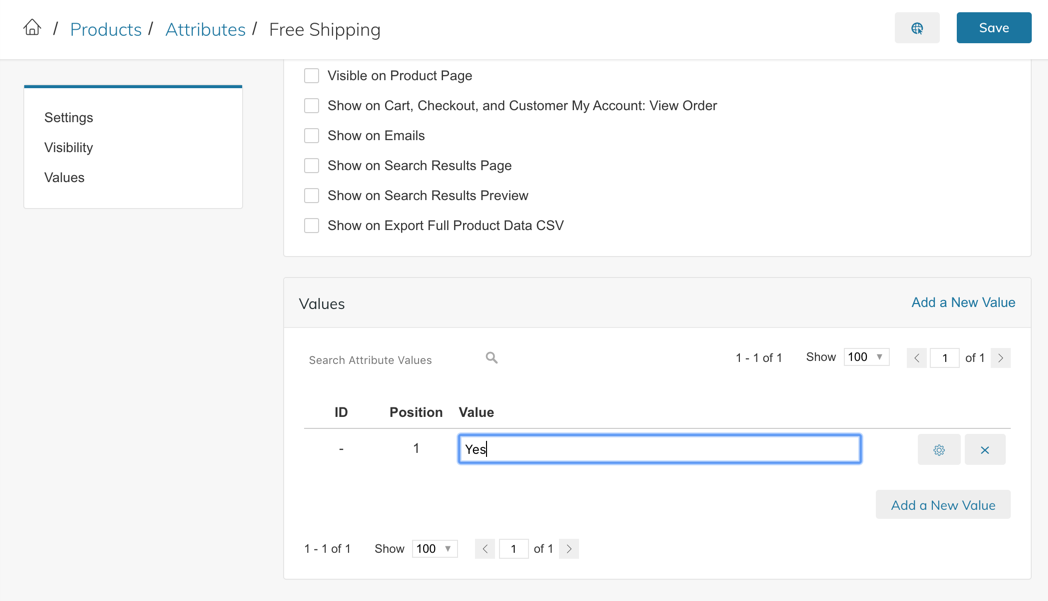
Under Value enter Yes and save the attribute.
Create A Discount Rule
Go to Promotions > Discount Rules and click on Create a Discount Rule in the top right. Enter
- Free Shipping for the Coupon Name
- Status > Active
- Assign to Customer Groups
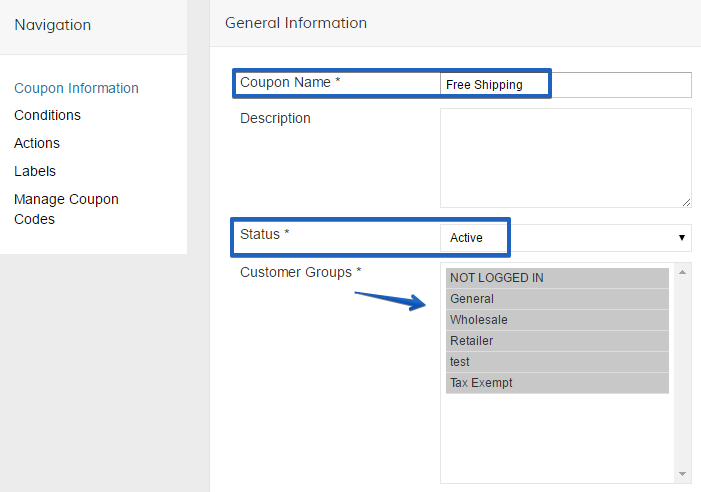
Next go to the Actions tab in the left sidebar and for Free Shipping select For matching items only.
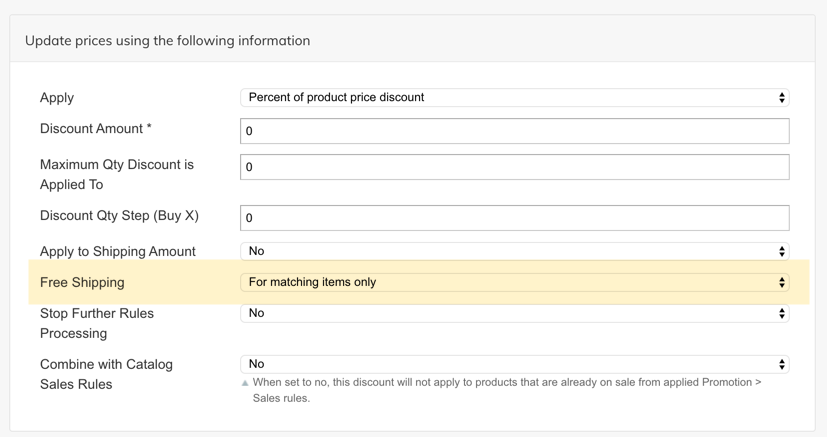
Under "Apply the rule only to cart items matching the following conditions (leave blank for all items)" leave If ALL of these conditions are TRUE and click the plus sign to add a condition. Select Free Shipping from the list under Product Attribute and set it to "is Yes".
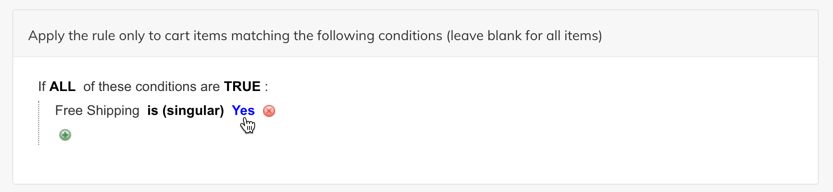
Add The Free Shipping Method
Go to Settings > Shipping Methods and if you don't have the Free Shipping method already enabled, click on Add Shipping Methods at the bottom and add Free Shipping.
Configure the shipping method to be Enabled > Yes and enter for the Minimum Order Amount "9999999999.99" and save the changes. That will prevent the method from being used when not being allowed through the promotion.
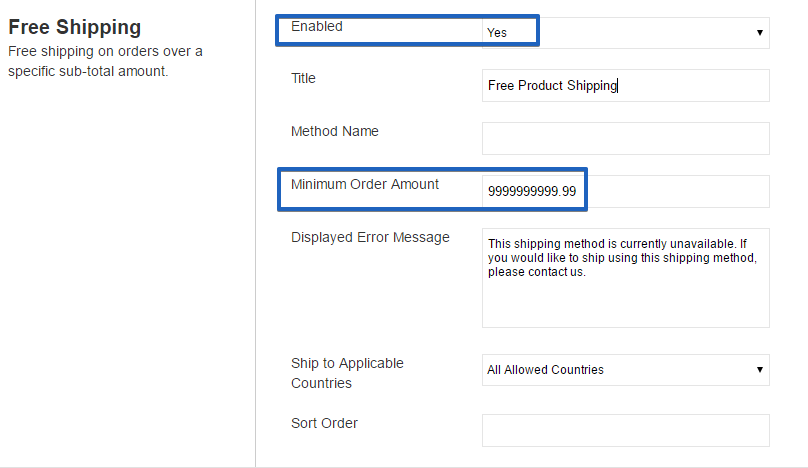
Assign Free Shipping To Products
Within your Products List open the product you want to offer Free Shipping for.
Under Custom Attributes click on Add Attribute and enter Free Shipping. Set it to Yes and save the product.
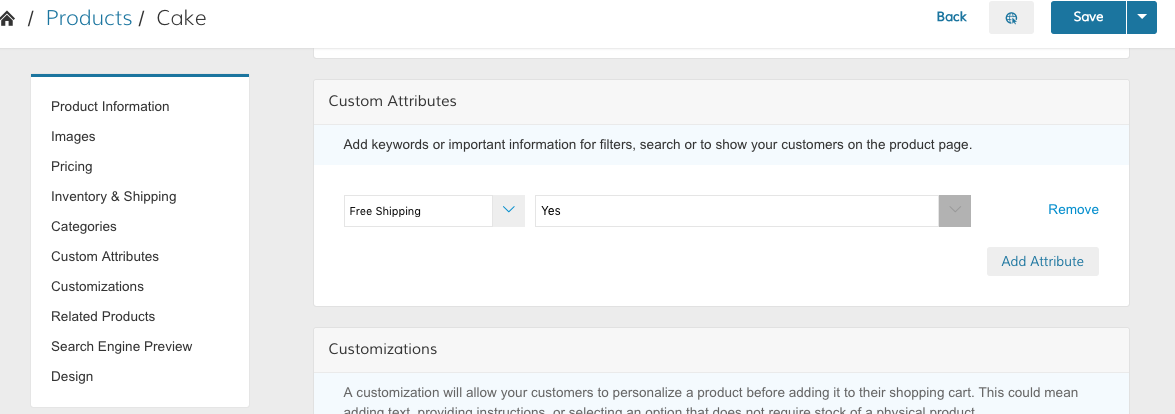
Upon checkout, this product's shipping will use the Free Shipping Method.
Updated 8 months ago
