Custom Order Statuses
Overview
Custom Order Statuses can be used for defining custom workflows within each Order State that your business may take to process an order outside of the Standard Zoey Order Process.
Custom Statuses may be added by navigating to Orders > Order Status Settings
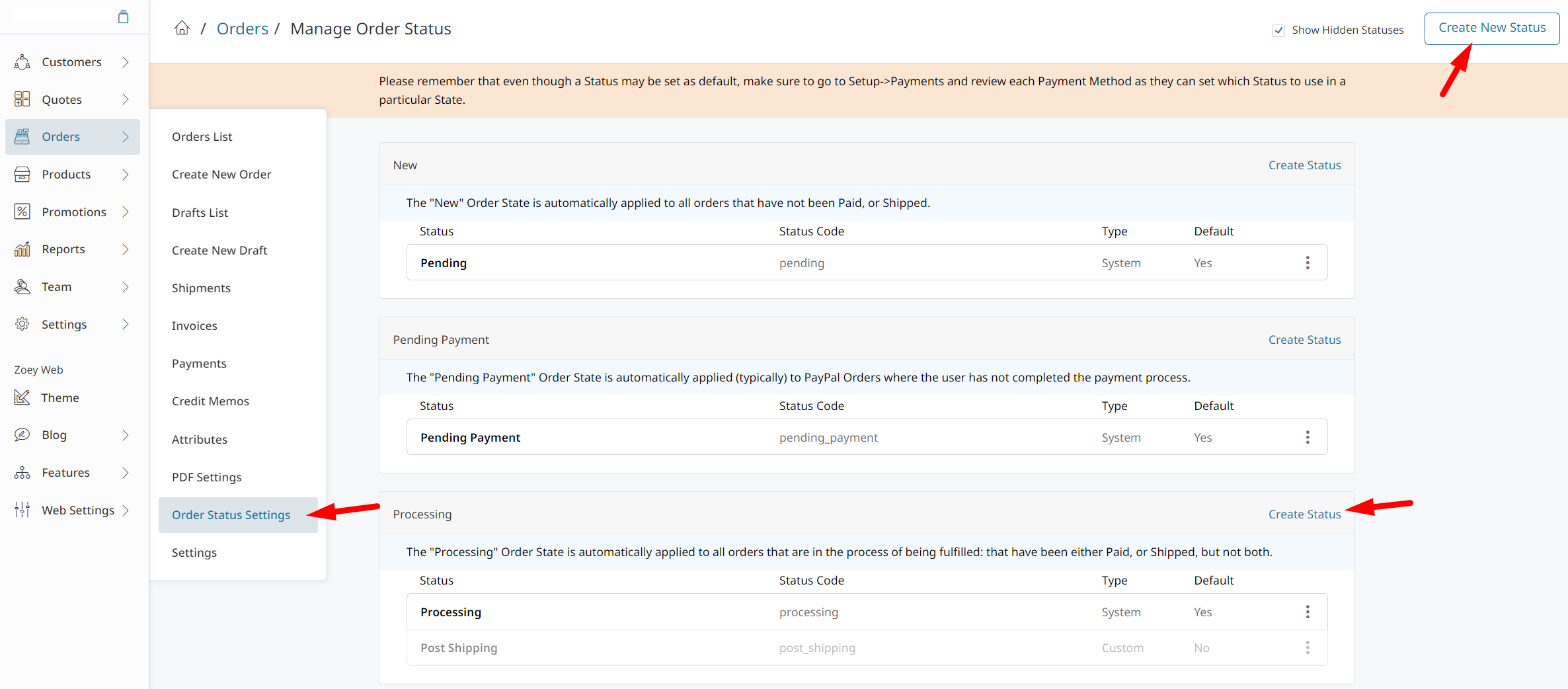
How To Use Custom Order Statuses
Before creating Custom Order Statuses, it's best to define the unique business process that requires the custom status. It's important to know the basic flow of the Order State because Custom Order Statuses mostly help define the processes that occur within each State.
For Example:
If your business requires that before processing payment on an order, it must be approved by a sales associate, you will want to create a new Status within the "New" Order State called "Pending Approval". You can make this step the Default Status for the New State. You can then create additional Order Statuses within the "New" Order State for things like "Approved", "Rejected" or "Awaiting Client Confirmation". Once these Statuses are created, they will be available to the Admin User as long as the Order is in the "New" Order State, meaning it has not been paid for (invoiced) or shipped.
Creating A New Order Status
Use the "Create New Status" button at the top of the page, or the "Create Status" button within the Order State Section that you would like to add a Status for.
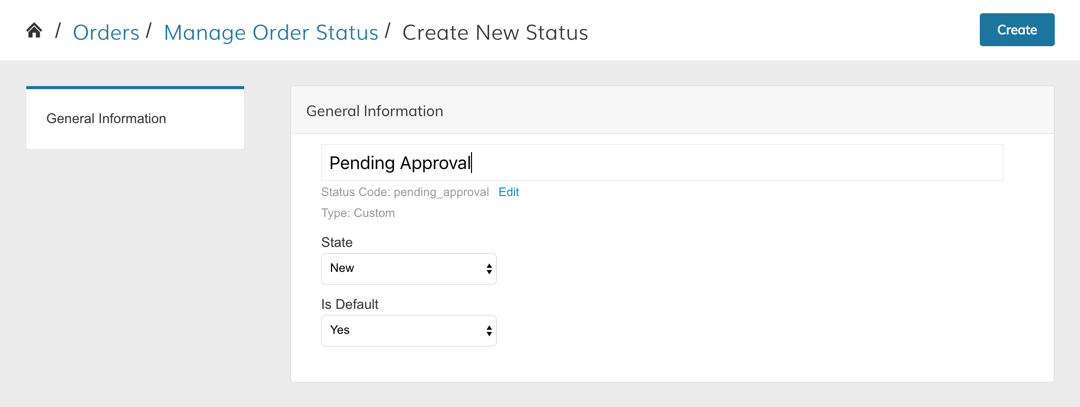
Here you can set the Name, choose or change the Order State it will be assigned to, and specify if this Status will be the Default for the Order State.
Default Status may not always be set by default
The Default Order Status for the New and Processing states may be overridden by different payment methods or settings within different payment methods. Be sure to check your payment methods when setting a new Default Status.
Setting Orders to Custom Order Statuses
Setting Order Status (aside from the default) is a manual task that can be done on the View Order page in the Admin, through Bulk Changing Status on the Order List Page or with the Order API.
CHANGING STATUS VIA API
Please note that the API does not have validation to ensure the Status Exists or that the Order has been set to corresponding Order State and Status. Always be sure that when updating Order Status via API, that you have the correct spelling of the order status "code" value and that you have set the correct State that the Status is associated to.
Hide Order Statues
Order Statuses can be hidden from within Orders > Order Status Settings. Click the 3 dots next to each Status to Hide them. Hidden Order Statuses will not appear as options when changing an order's status.

Default Order Statuses can't be hidden.
Order Statuses can't be deleted. You can hide unused statuses so that your team does not use them accidentally.
Show Hidden Statuses
In the top right of Orders > Order Status Settings check off Show Hidden Statuses to display your hidden order statuses.

Updated 7 months ago
